How to Auto Fill Dates in Google Sheets
Google Sheets simplifies the task of entering sequential dates into your spreadsheets, an invaluable feature for planning and tracking. This guide will demonstrate how to use the auto-fill functionality to generate dates in a daily, weekly, or any custom pattern you require.
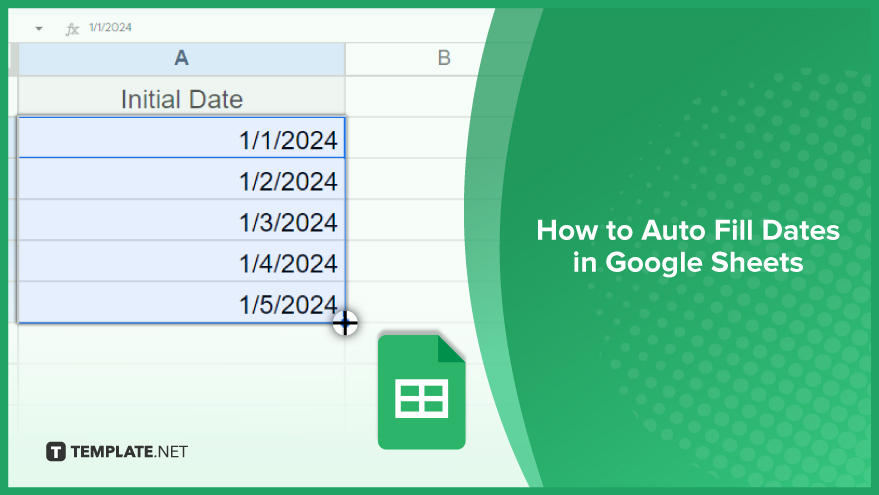
How to Auto-Fill Dates in Google Sheets
Auto-filling dates in Google Sheets is a handy feature for quickly populating a series of dates in your spreadsheet. Whether creating a calendar, scheduling events, or logging data, this guide will help you automate the process with just a few clicks.
-
Step 1. Input the Initial Dates
Enter your starting date(s) in the first cell(s) of a column or row. The number of dates you input initially will determine the sequence pattern. For a daily sequence, input just one date. For a weekly sequence, enter dates from two consecutive weeks. Ensure the dates are correctly formatted; Google Sheets typically uses the MM/DD/YYYY format, but it can recognize several others.
-
Step 2. Select the Initial Dates

After entering your initial dates, select these cells. You can do this by clicking and dragging your cursor over them. Another method is to click the first cell, hold down the Shift key, and then click the last cell, selecting everything in between. You will notice a small blue square at the bottom-right corner of your selection – this is the fill handle.
-
Step 3. Drag the Fill Handle
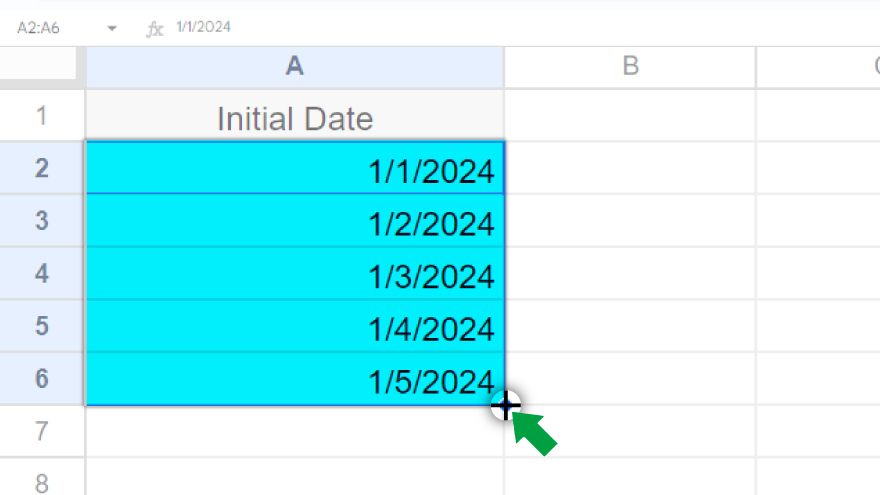
Now, click and hold the fill handle, then drag it down the column or across the row to where you want the date sequence to end. Google Sheets will preview the dates it will auto-fill as you drag. Once you’ve reached the desired end cell, release the mouse button to fill the cells with the date sequence. If the filled dates don’t match your expectations, you can quickly undo the action by pressing Ctrl+Z (Command+Z on a Mac) and adjusting as necessary.
You might also gain useful advice from these articles that offer tips for Google Sheets:
- How to Freeze or Unfreeze Rows & Columns in Google Sheets
- How to Insert / Add / Hide Rows or Columns in Google Sheets
FAQs
How do I start an auto-fill date sequence in Google Sheets?
Enter your initial date(s) in the first cell(s) of a column or row, formatted correctly (e.g., MM/DD/YYYY).
What is the minimum number of dates needed to auto-fill a sequence in Google Sheets?
For a daily sequence, enter one date; for a weekly sequence, enter dates from two consecutive weeks.
Where is the fill handle located in Google Sheets for auto-filling dates?
The fill handle is a small blue square located at the bottom-right corner of your selected cells.
How do I extend the date sequence in Google Sheets using the auto-fill feature?
Click and drag the fill handle down the column or across the row to your desired end cell.
Can I undo an auto-filled date sequence in Google Sheets if it’s incorrect?
Yes, you can undo an auto-filled sequence by pressing Ctrl+Z (Command+Z on a Mac).






