How to Combine Cells in Google Sheets
Google Sheets offers a simple yet powerful feature for combining cells and enhancing data presentation and organization. In this guide, we provide a straightforward approach to merging cells, making it easy for anyone to create cleaner, more professional spreadsheets.
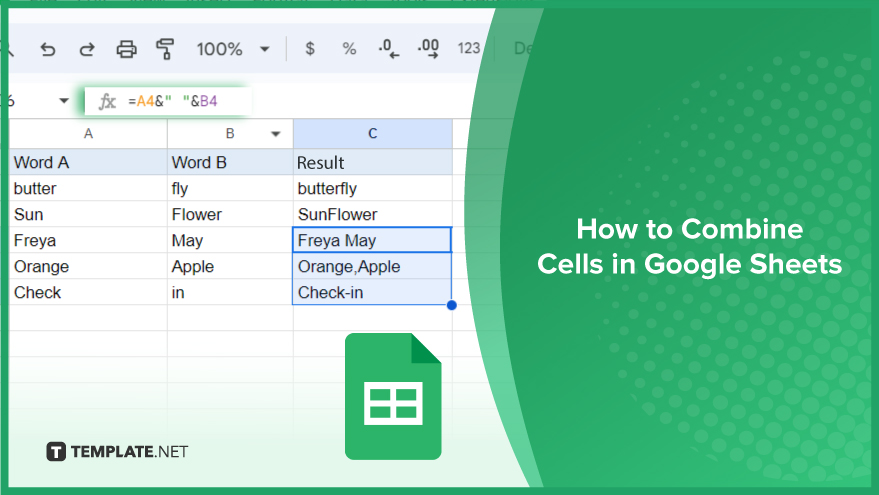
How to Combine Cells in Google Sheets
Effortlessly combine cells in Google Sheets to enhance your spreadsheet efficiency, whether you need to apply it for school, business, or personal use.
-
Merging Cells in Google Sheets: A Simple Guide
Google Sheets simplifies data organization with functions like CONCATENATE, making it easy to combine multiple cells into one. This function merges text from different cells, streamlining your spreadsheet’s readability and organization. It follows a basic formula: =CONCATENATE(text1, text2, …), where ‘text1,’ ‘text2,’ etc., are the cells you want to join. For example, to combine cells A1 and B1, the formula is =CONCATENATE(A1, B1).
-
Steps to Combine Cells Using CONCATENATE
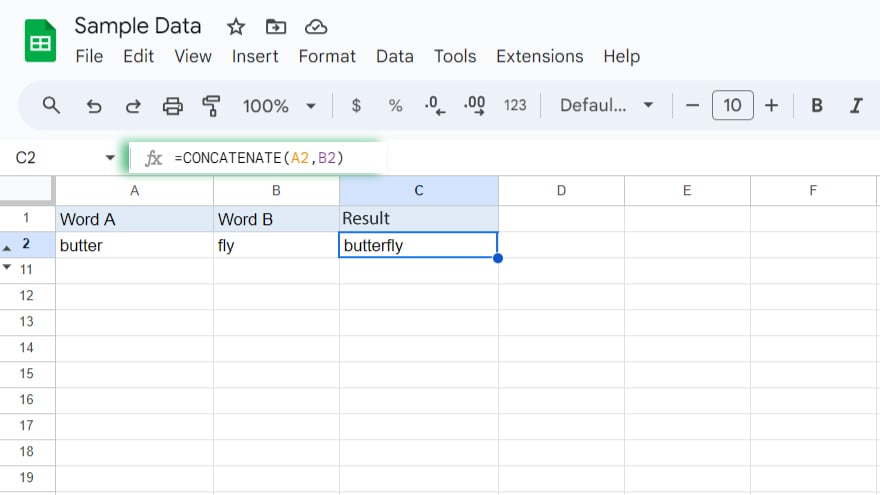
To start merging cells, first select the cell where you want the combined result to appear. Then, enter =CONCATENATE( into this cell. Click on the first cell you wish to merge, and separate the cell references with a comma ‘,.’ After selecting the second cell, close your formula with a parenthesis ‘)’ and hit Enter. You will see the contents of your chosen cells now merged into the selected cell.
-
Using the & Operator for Merging
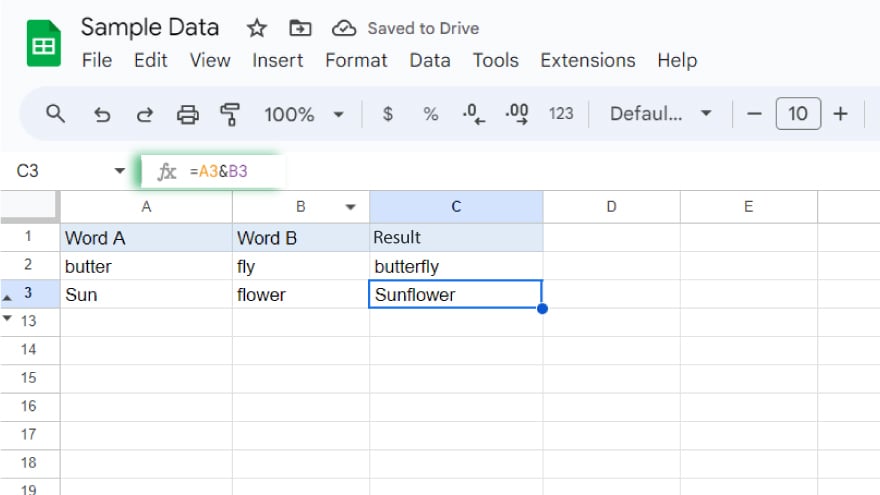
Alternatively, Google Sheets allows cell merging using the ‘&’ operator, a quicker method for lengthy combinations. The syntax is straightforward: =A3&B3. This formula merges the contents of cells A3 and B3, akin to the CONCATENATE function.
-
Inserting Spaces or Characters Between Combined Cells
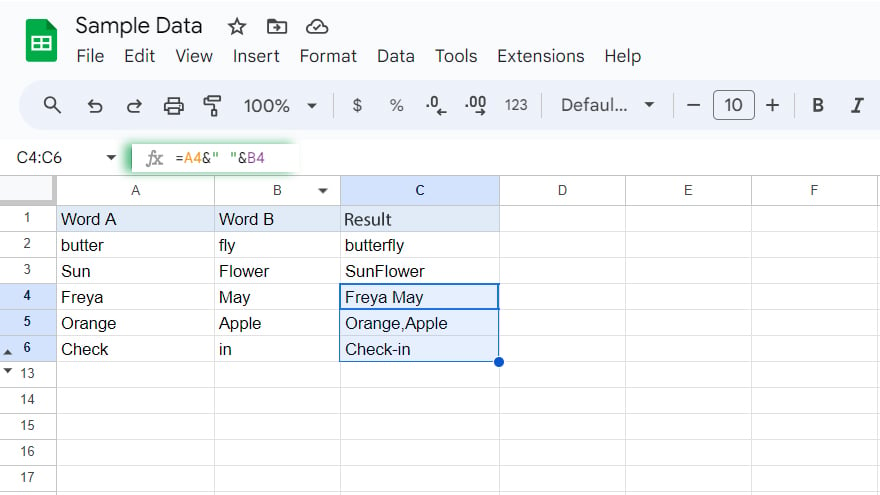
By default, CONCATENATE or ‘&’ merge cells without any spaces or characters in between. To include spaces, commas, dashes, or other characters, insert them in quotes within the formula. For instance, =A4&” “&B4 adds a space between A4 and B4’s contents. Likewise, use “,” for a comma, “-” for a dash, etc., to customize your merged data according to your needs.
You might also gain useful advice from these articles that offer tips for Google Sheets:
FAQs
Can I combine cells with different data types, like text and numbers, in Google Sheets?
Yes, you can combine text and numbers in Google Sheets using the CONCATENATE function or the ‘&’ operator.
Is it possible to merge cells without losing data in Google Sheets?
Merging cells using CONCATENATE or ‘&’ combines data without losing any content.
How do I add spaces or special characters between combined cells in Google Sheets?
Include spaces or characters in quotes within the CONCATENATE formula or between ‘&’ operators.
Can I combine the contents of an entire row or column in Google Sheets?
Yes, by applying the CONCATENATE function or ‘&’ operator to each cell reference in the row or column.
Will combining cells in Google Sheets affect the formatting of the original cells?
Combining cells doesn’t alter the original cells’ formatting; it only merges their contents.






