How to Copy and Paste in Google Sheets
Google Sheets is a powerful tool in Google’s suite of productivity applications that offers a range of features that make data management and analysis easier and more efficient. One of these features is the ability to copy and paste data, a fundamental skill that can significantly enhance your productivity. This guide will walk you through the process of copying and pasting in Google Sheets, providing detailed instructions to help you make the most of this feature.
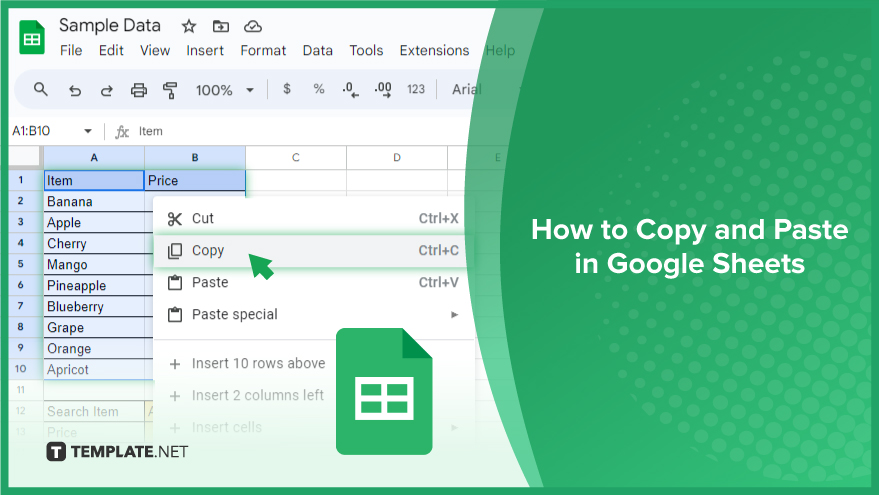
How to Copy and Paste in Google Sheets
Copying and pasting in Google Sheets is a fundamental skill that enhances productivity and data management efficiency. This essential feature allows users to seamlessly transfer data between cells, sheets, or even different spreadsheets, maintaining data integrity and formatting.
-
Selecting and Copying Data
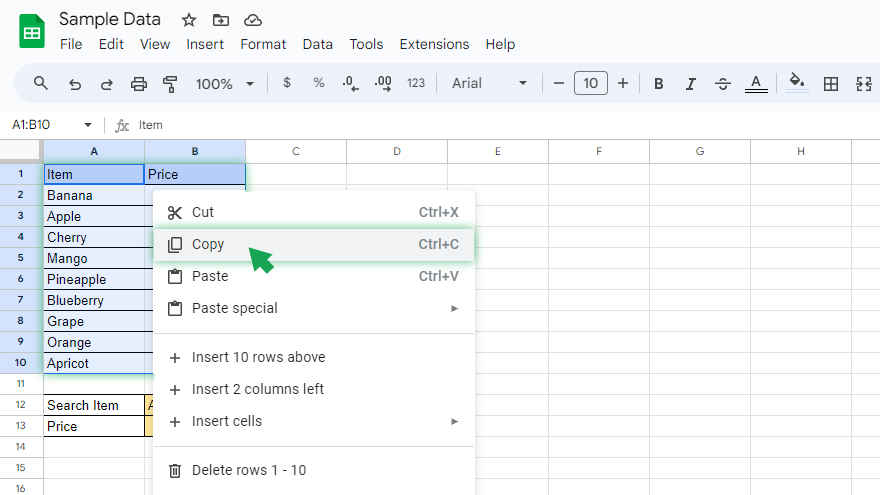
The journey begins with selecting the data you intend to copy. Click on the cell containing the desired information or, for multiple cells, click and drag your mouse across the range. Once your selection is complete, initiate the copy action by either right-clicking and choosing ‘Copy’ or employing the keyboard shortcut Ctrl+C (Cmd+C on Mac). Upon successful copying, a ‘marching ants’ border gracefully envelops your selected cells, signifying readiness for the next step. Importantly, the copied data remains on your clipboard until you copy something else, allowing for multiple paste actions as needed.
-
Pasting Data
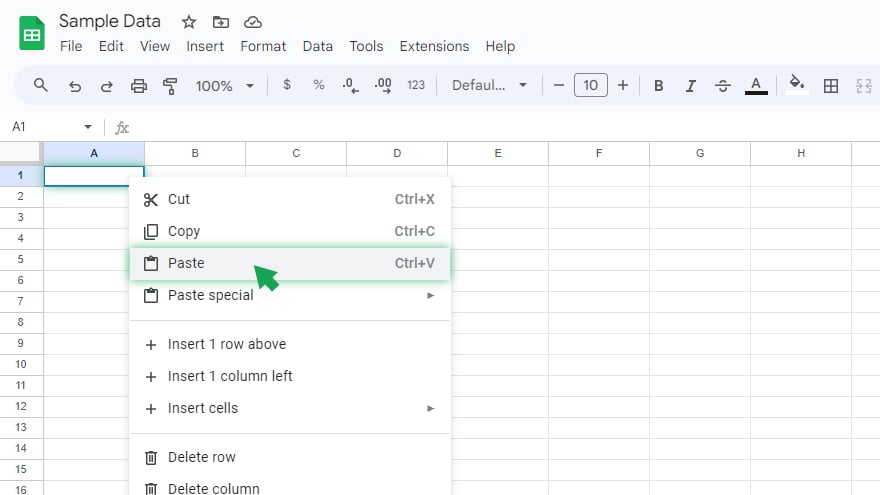
Now that your data is primed for relocation, navigate to the target location and click on the desired cell. Execute the paste action by either right-clicking and selecting ‘Paste’ or utilizing the keyboard shortcut Ctrl+V (Cmd+V on Mac). Your copied data seamlessly integrates into the new destination, and the ‘marching ants’ border gracefully bids farewell to the original cells. A noteworthy caveat is that pasting data will overwrite any existing content in the target cells. To avoid unintentional data loss, ensure that the target cells are either empty or that you are comfortable with the replacement.
You might also gain useful advice from these articles that offer tips for Google Sheets:
FAQs
How do I select multiple cells for copying in Google Sheets?
Click and drag your mouse across the desired cells, then copy using either right-click and ‘Copy’ or Ctrl+C (Cmd+C on Mac).
Can I copy formulas along with data in Google Sheets?
Yes, when you copy cells containing formulas, the formulas are copied as well.
What happens if I paste data into cells with existing content in Google Sheets?
Pasting data will overwrite any existing content in the target cells.
Is there a limit to the amount of data I can copy and paste into Google Sheets?
Google Sheets allows for copying and pasting large amounts of data, but performance may be affected with extremely large datasets.
How do I clear the clipboard after copying and pasting multiple times?
Simply copy an empty cell or text to clear the clipboard and ensure no unintended data is pasted.






