How to Enter Data in Google Sheets
Google Sheets is an indispensable tool for effective data management, offering versatile data entry options. Whether you’re a student compiling research, a professional tracking data, or anyone in between, this guide provides clear instructions for entering data accurately and efficiently.
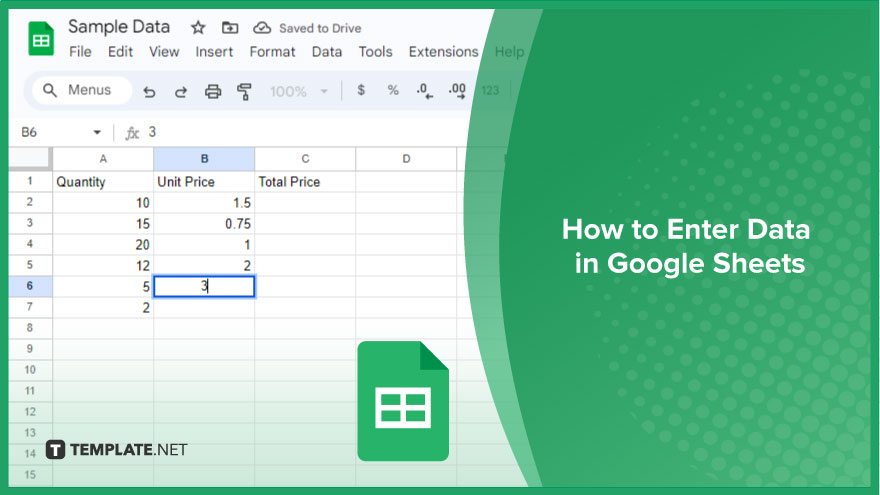
How to Enter Data in Google Sheets
Entering data in Google Sheets is a fundamental skill that enhances your ability to manage and analyze information effectively. From typing data manually to leveraging more advanced techniques like importing, let’s delve into these methods to ensure your experience is both productive and efficient.
-
Typing Data Manually
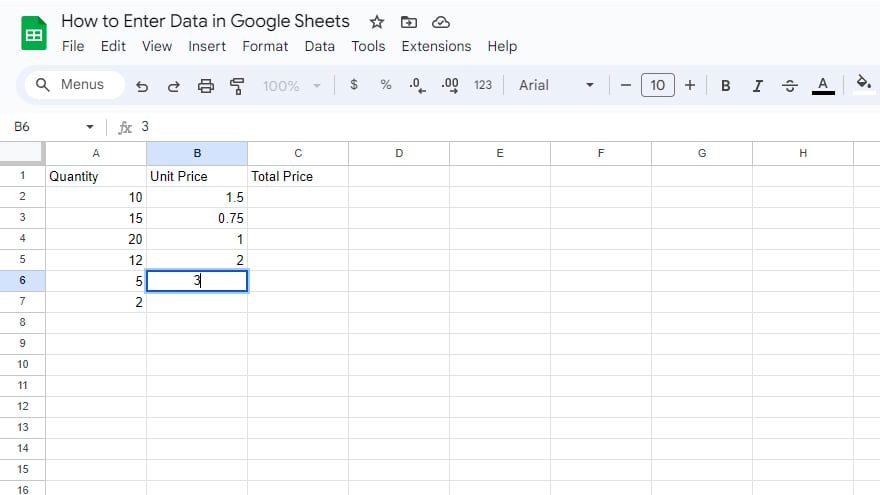
The most straightforward method of data entry in Google Sheets is manual typing. Simply click on a cell and start inputting your data. Once entered, press Enter or Return, or click another cell to save your input. Alternatively, you can use the arrow keys to navigate to the next cell. Google Sheets automatically saves your progress, eliminating concerns about data loss. However, remember that once you move to another cell, you can’t undo the entry by clicking outside the cell. Instead, revisit the cell and edit the data directly if needed.
-
Copying and Pasting Data
When dealing with large data sets, copying and pasting from another source can save time. First, select and copy the data you wish to transfer. Then, click on the cell in Google Sheets where you want to start and press Ctrl+V (or Command+V for Mac users) to paste. Be mindful that pasting data will overwrite any existing information in the destination cells. To avoid data loss, consider adding new cells or shifting existing data beforehand.
-
Using Formulas
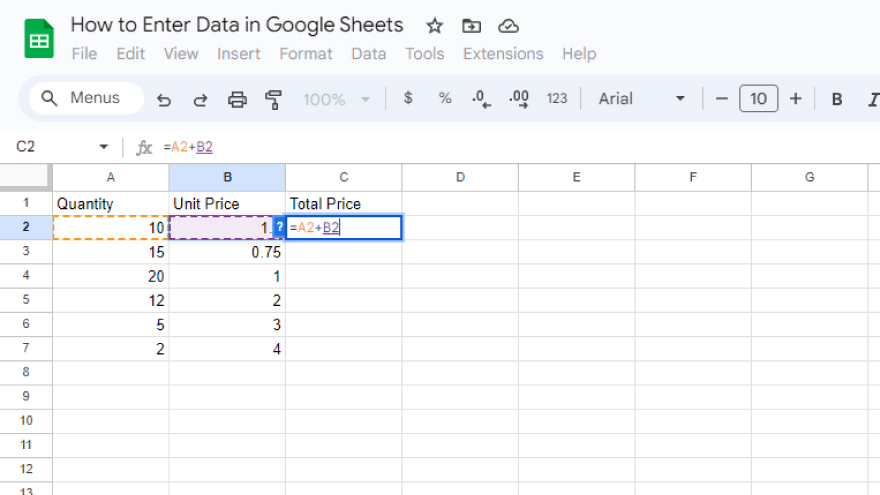
One of Google Sheets’ most valuable assets is its formula functionality, allowing you to perform a range of calculations. To input a formula, begin by typing an equals sign (=) in a cell. This indicates to Google Sheets that a formula is being entered. For instance, to sum the values in cells A1 and B1, type “=A1+B1.” Formulas can range from basic arithmetic to complex statistical operations, vastly expanding the capabilities of your spreadsheet.
-
Importing Data
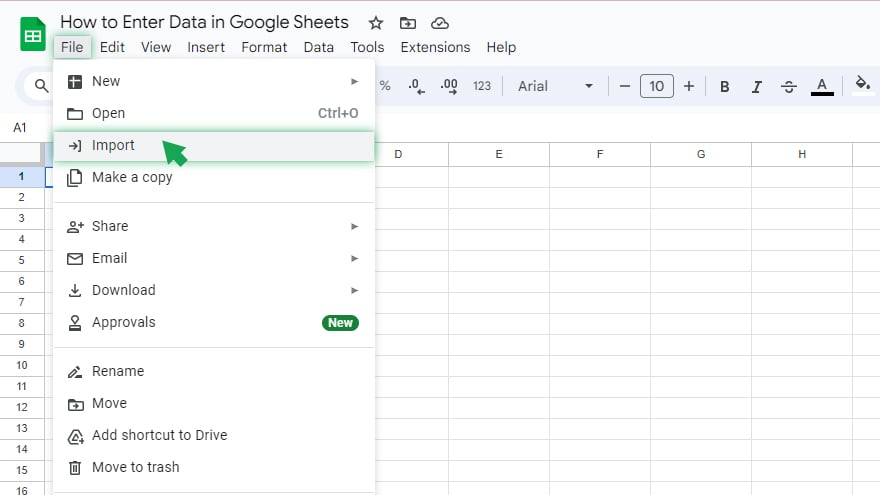
For more advanced data management, Google Sheets enables data importation from external sources like CSV files. To import, go to “File” > “Import,” and follow the prompts to select and import your file. During importation, you have various options on how to integrate the data into your spreadsheet, such as creating a new sheet, appending to the current sheet, or replacing existing data. Select the option that aligns with your project requirements.
You might also gain useful advice from these articles that offer tips for Google Sheets:
FAQs
How do I manually enter data into a cell in Google Sheets?
Click on the cell where you want to enter data and start typing, then press Enter or Tab to save and move to the next cell.
Can I undo data entry in Google Sheets after moving to another cell?
Once you move to another cell, you can’t undo the entry by clicking outside; you need to select the cell again to edit or undo the data.
How do I copy and paste data into Google Sheets without overwriting existing data?
Before pasting, insert new cells or move existing data to another location to avoid overwriting the original data.
What is the shortcut for pasting data into Google Sheets?
Use Ctrl+V on Windows or Command+V on Mac to paste data into the selected cell or range.
Can I use formulas to enter data in Google Sheets?
Yes, start with an equals sign (=) followed by your formula to perform calculations and enter data automatically.






