How to Filter Data in Google Sheets
Google Sheets offers an intuitive and efficient way to manage and analyze your data with its filtering capabilities. Ideal for users of all backgrounds, this guide introduces you to the essentials of data filtering, demonstrating how to easily sort and view specific data segments.
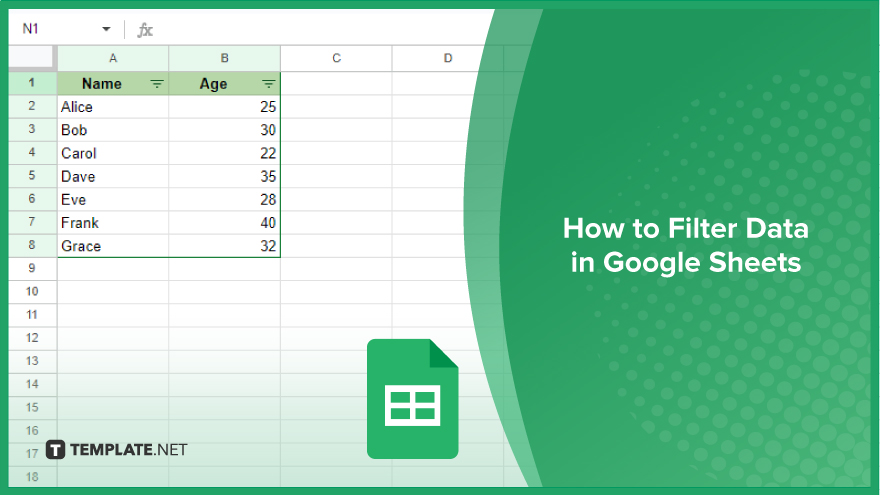
How to Filter Data in Google Sheets
Filters help you view only the data that meets specific criteria, making it easier to focus on the information that matters most. Whether you’re a student, a professional, or just someone looking to organize data effectively, understanding how to use filters in Google Sheets is an essential skill, as discussed below.
-
Applying a Basic Filter
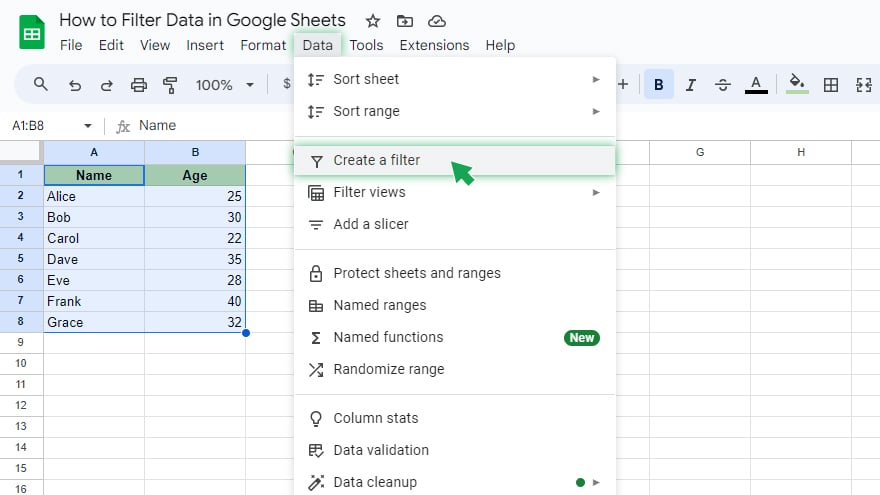
The process of applying a basic filter in Google Sheets is quite simple. First, select the range of cells you wish to filter then navigate to the “Data” menu at the top of your screen and choose “Create a filter.” This action will enable a filter for the selected cells. With the filter applied, you can now tailor your data view using the dropdown menus at the top of each column. These menus allow you to specify criteria, like displaying only rows with certain values or meeting specific conditions. If you need to revert to your original data view, simply go back to the “Data” menu and select “Turn off filter” to remove the applied filters and view all your data again.
-
Using the Filter Views Feature
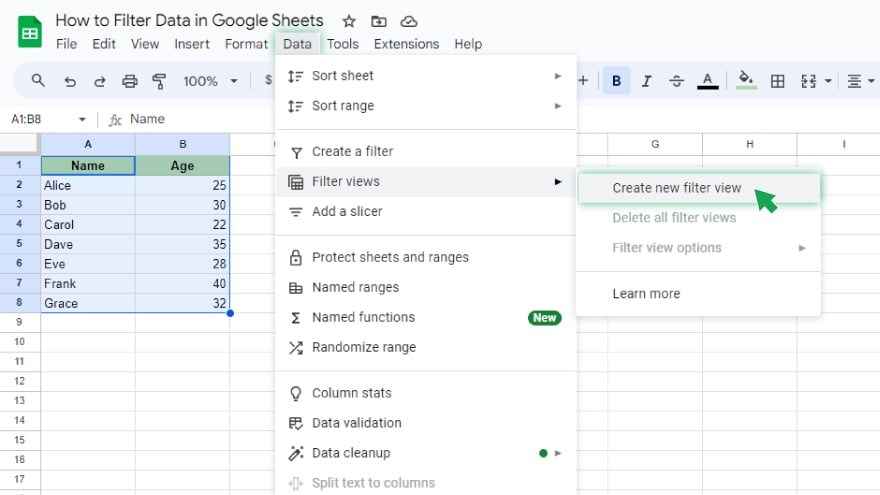
Google Sheets also offers the Filter Views feature, which is particularly useful for those who need to apply different filters frequently. To create a new filter view, click on the “Data” menu, go to “Filter views,” and then select “Create new filter view.” A new window will appear where you can set up your custom filter. After configuring your filter, click the “Close” button at the window’s top right to save it. To apply a saved filter view, navigate back to the “Data” menu, choose “Filter views,” and then select your desired filter view. This will apply the specific filter to your data, allowing you to view it according to your predefined settings.
-
Filtering by Condition
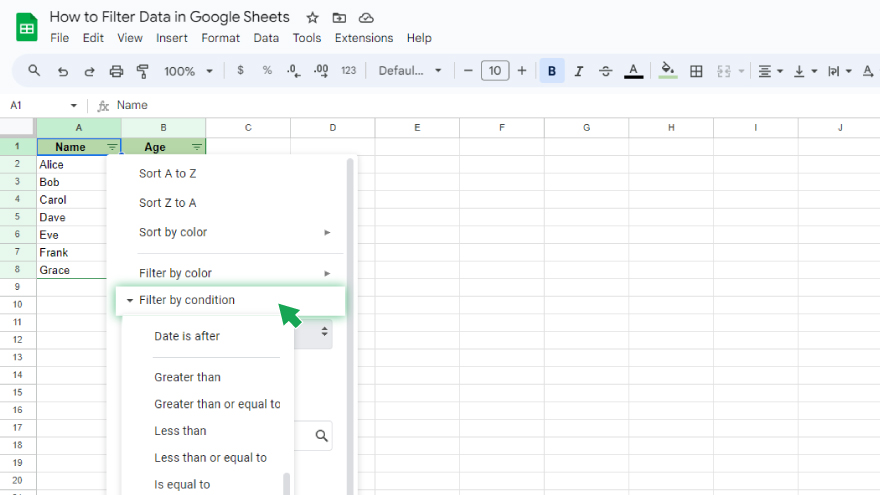
Google Sheets also offers the ability to filter data based on various conditions. For instance, you might want to see rows where a particular column’s value exceeds a specified number. After applying a basic filter, click on the dropdown menu of the column you want to filter. Choose “Filter by condition” and then select the desired condition from options like “Greater than,” “Less than,” “Equal to,” and “Not equal to.” You can also filter based on dates, text content, or even custom formulas, offering you a wide range of possibilities for refining your data.
-
Filtering by Color
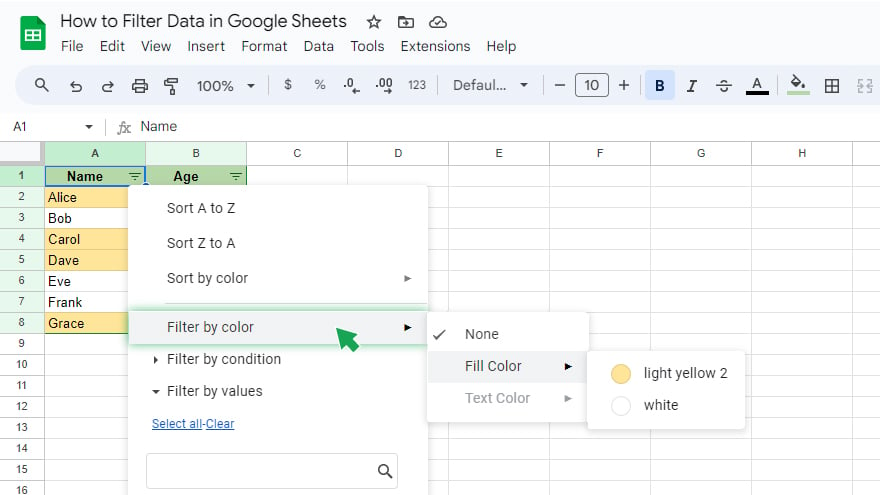
A more advanced feature in Google Sheets is filtering by color, which is particularly useful if your spreadsheet uses color coding. To use this feature, apply a basic filter to your data. Then, in the dropdown menu of the column you wish to filter, select “Filter by color” and choose the color you want to filter by. When you filter by color, Google Sheets will display only the rows where the selected column contains the chosen color. This technique is a quick and effective way to identify and analyze specific data segments in your spreadsheet, especially when dealing with large and complex datasets.
You might also gain useful advice from these articles that offer tips for Google Sheets:
FAQs
How do I apply a basic filter to my data in Google Sheets?
Click the “Data” menu, select your data range, and choose “Create a filter.”
Can I save and reuse specific filter settings in Google Sheets?
Use the “Filter views” option under the “Data” menu to create, save, and reuse filter settings.
Is it possible to filter data by specific conditions, like values greater than a number?
Apply a filter and then use the “Filter by condition” option in the dropdown menu of a column.
How can I filter data based on cell color in Google Sheets?
After applying a filter, select “Filter by color” from the column’s dropdown menu and choose the desired color.
How do I remove a filter from my data in Google Sheets?
Go to the “Data” menu and select “Turn off filter” to remove the applied filters and see all data.






