How to Freeze a Column in Google Sheets
Google Sheets is a powerful tool that allows users to create, edit, and share spreadsheets online. One of the many features it offers is the ability to freeze columns. This feature is especially useful when working with large data sets, as it allows you to keep certain information in view while scrolling through the rest of your data. In this guide, we will explore how to freeze a column in Google Sheets.
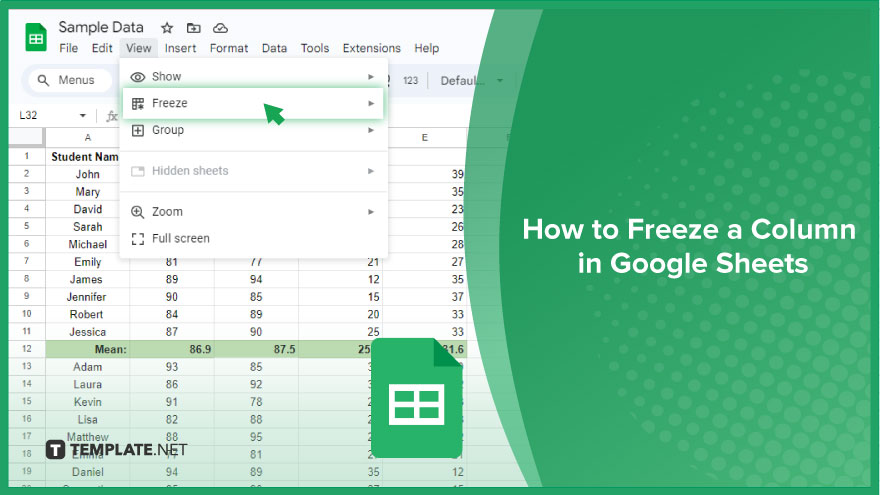
How to Freeze a Column in Google Sheets
Streamlining your data in Google Sheets becomes a breeze when you master the art of freezing columns. Whether you’re organizing financial figures or managing project timelines, freezing columns enhances visibility and eases navigation. In this guide, we’ll walk you through the simple and effective process of freezing columns in Google Sheets.
-
Step 1. Access Your Google Sheets Document
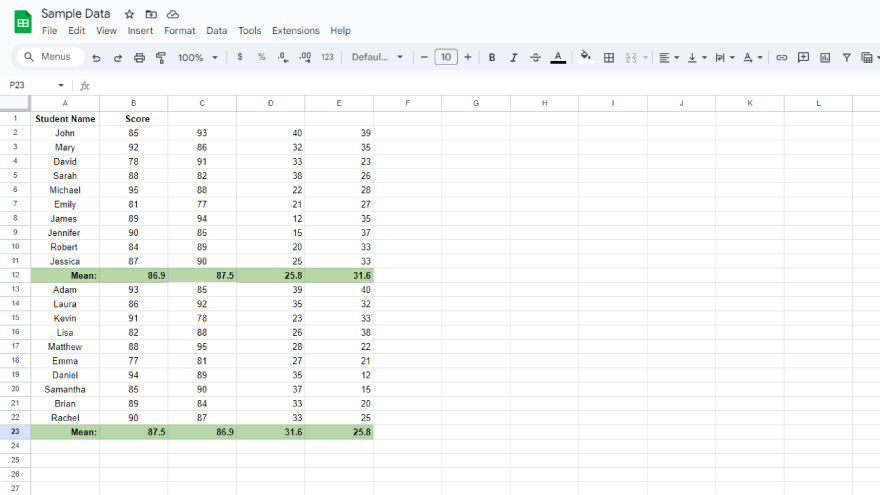
Begin by opening the Google Sheets document containing the column you wish to freeze. If you haven’t already, log in to your Google account and navigate to Sheets.
-
Step 2. Highlight the Target Column
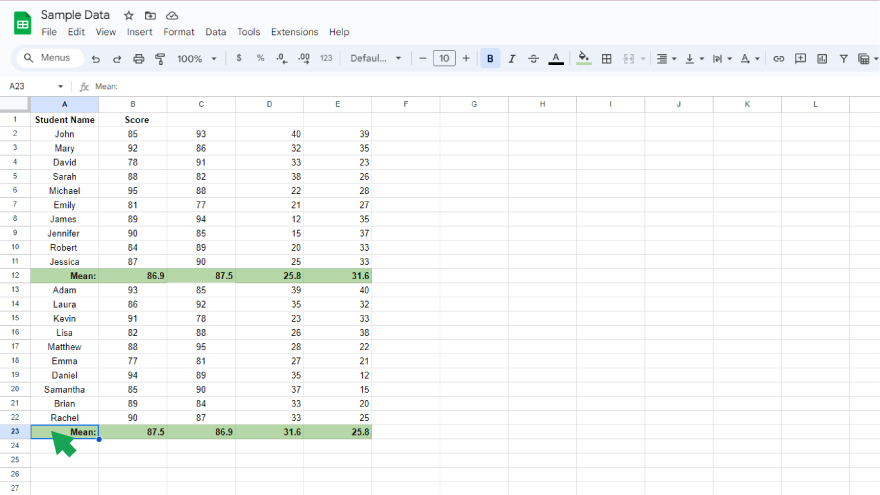
Locate and select the specific column you want to freeze. A simple click and drag will suffice to highlight the entire column.
-
Step 3. Navigate to the “View” Menu
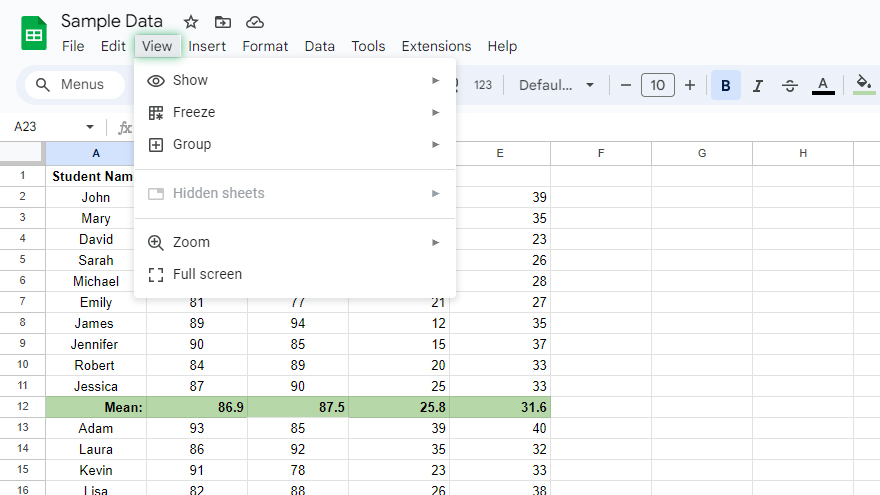
Direct your attention to the menu bar at the top of the screen. Click on “View” to unveil a dropdown menu with various options to enhance your sheet-viewing experience.
-
Step 4. Choose the “Freeze” Option
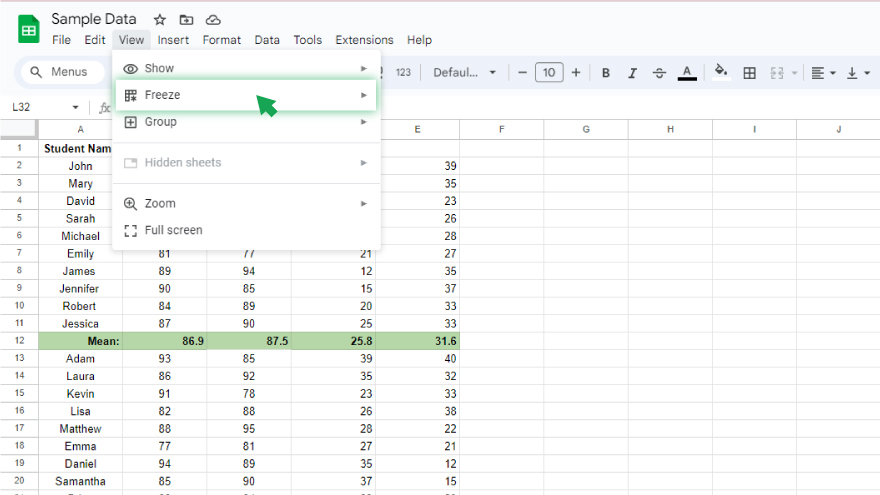
Hover over the “Freeze” option within the dropdown menu. A submenu will appear, presenting you with choices to freeze columns and rows.
-
Step 5. Select the Number of Columns to Freeze
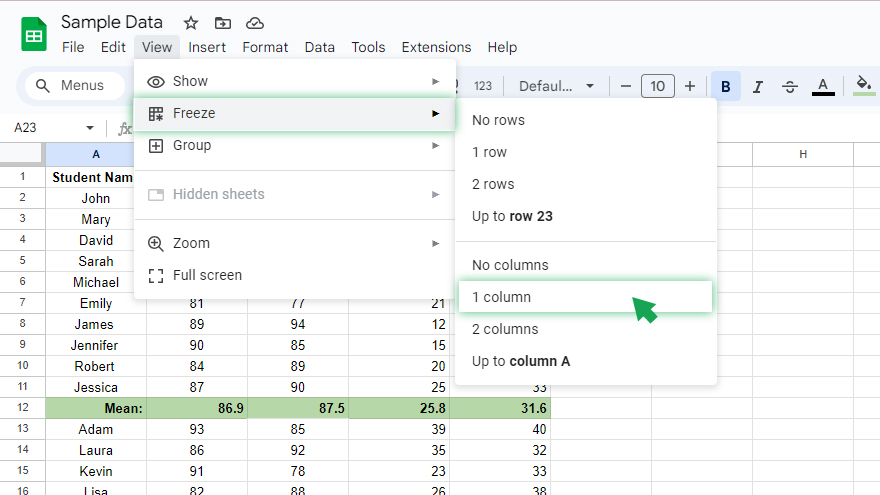
Opt for “1 column” if you wish to freeze only the selected column, ensuring it stays in view as you scroll horizontally. Alternatively, choose “2 columns” if you want to freeze not only the chosen column but also the one adjacent to it.
You might also gain useful advice from these articles that offer tips for Google Sheets:
FAQs
How do I freeze a column in Google Sheets?
Select the desired column, go to “View” in the menu, choose “Freeze,” and then select either “1 column” or “2 columns” based on your preference.
Can I freeze multiple columns simultaneously?
Yes, by selecting and highlighting multiple adjacent columns before accessing the “Freeze” option.
Is it possible to unfreeze columns later?
Certainly, navigate to “View,” hover over “Freeze,” and select “No columns” to unfreeze all columns.
What happens if I freeze a column with data validation or filters?
The frozen column retains its data validation and filters, ensuring data integrity and filtering functionality.
Can I freeze columns in a specific sheet within a multi-sheet document?
Yes, the freezing feature applies to individual sheets within a document, allowing customization based on your sheet-specific requirements.






