How to Freeze Multiple Columns in Google Sheets
Google Sheets offers a plethora of features that can enhance your data management and analysis. One such feature is the ability to freeze columns, which can significantly improve the ease of navigating large datasets. This article will guide you through the process of freezing multiple columns in Google Sheets, and will also delve into the benefits and potential uses of this feature.
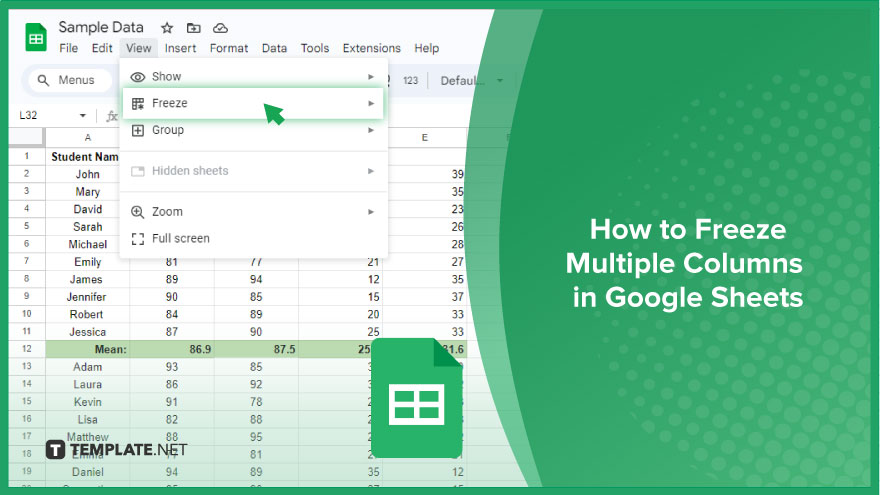
How to Freeze Multiple Columns in Google Sheets
Freezing multiple columns in Google Sheets is a fundamental skill that can significantly enhance your data organization and analysis. Follow this easy process to efficiently freeze columns in your Google Sheets document:
-
Step 1. Open Your Google Sheets Document

Begin by opening the Google Sheets document containing the data you want to work with. If you haven’t already, log in to your Google account and access Google Sheets.
-
Step 2. Select the Column to the Right
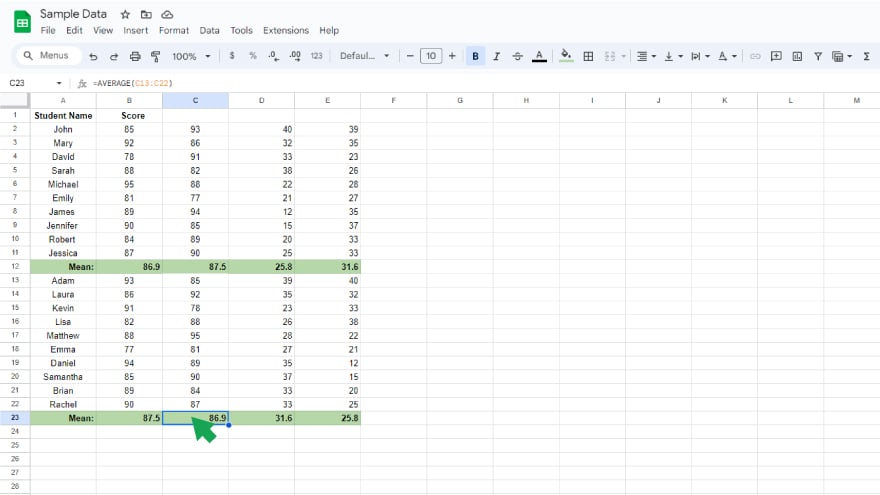
Identify the last column you want to freeze and then select the column immediately to its right. This is a crucial step in specifying the range of columns you intend to keep frozen.
-
Step 3. Access the “View” Menu
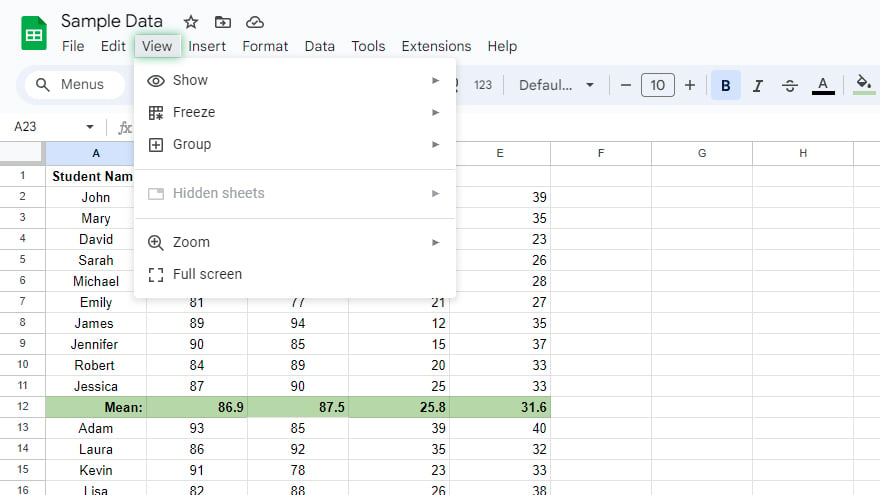
Navigate to the menu bar at the top of the Google Sheets interface. Click on the “View” option to reveal a dropdown menu with various viewing and formatting options.
-
Step 4. Freeze Columns
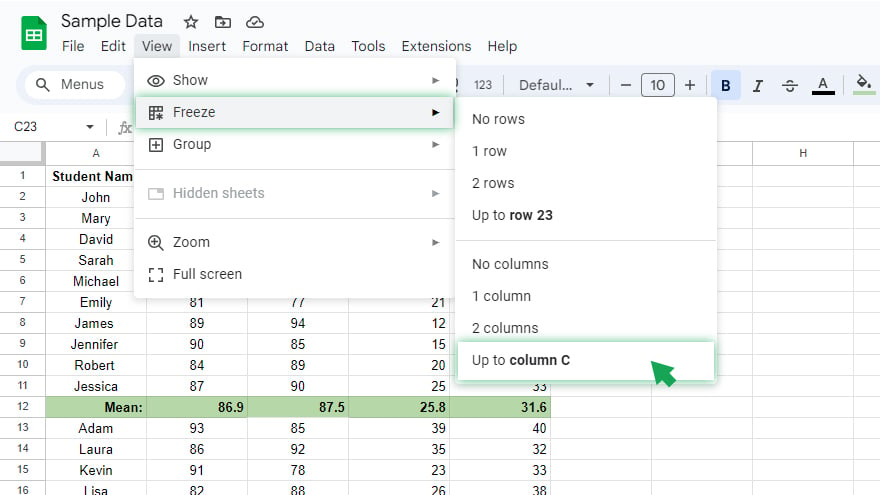
Within the “View” menu, locate and hover over the “Freeze” option. A submenu will appear, presenting different freezing options. Choose “Up to current column.” This action will effectively freeze all columns to the left of the selected one.
-
Step 5. Scroll Through Your Sheet
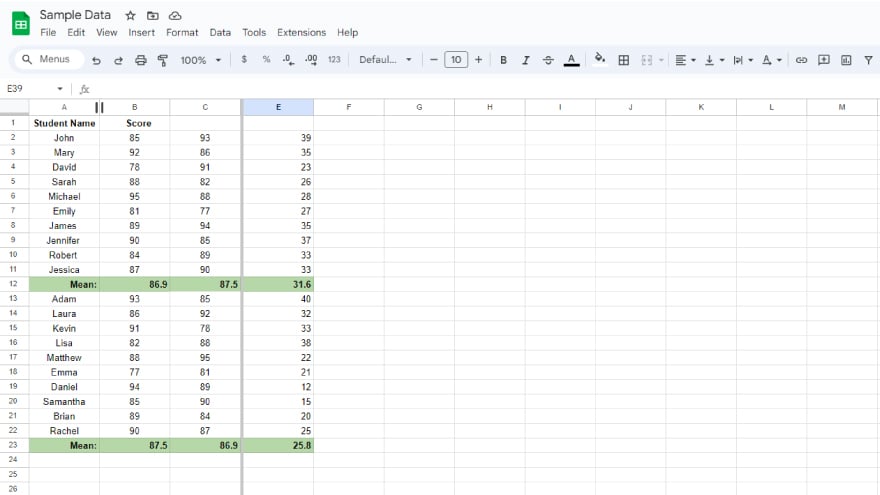
With the designated columns frozen, you can now scroll through the rest of your sheet while keeping the frozen columns in view. This feature is particularly useful when dealing with extensive datasets, allowing you to maintain context and reference points.
You might also gain useful advice from these articles that offer tips for Google Sheets:
FAQs
How do I freeze multiple columns in Google Sheets?
Select the last column you want to freeze, go to “View” in the menu bar, hover over “Freeze,” and choose “Up to current column.”
Can I freeze specific columns and still scroll through the rest of the sheet?
Yes, by freezing columns up to a selected point, you can scroll through the remaining columns while keeping the frozen ones visible.
What if I need to unfreeze the columns in Google Sheets?
Simply go to the “View” menu, hover over “Freeze,” and select “No columns” to revert to the default scrolling state.
Is there a limit to the number of columns I can freeze in Google Sheets?
No, you can freeze as many columns as needed to accommodate your data, enhancing visibility and organization.
Can I freeze columns on a mobile device using the Google Sheets app?
Yes, you can access the “Freeze” option in the Google Sheets app on mobile devices, providing flexibility in managing your spreadsheet columns.






