How to Make a Box Plot in Google Sheets
Google Sheets offers a versatile tool for statistical analysis with its box plot creation feature. This guide introduces you to the straightforward steps for crafting a box plot, an essential tool for visualizing data distribution and identifying outliers.
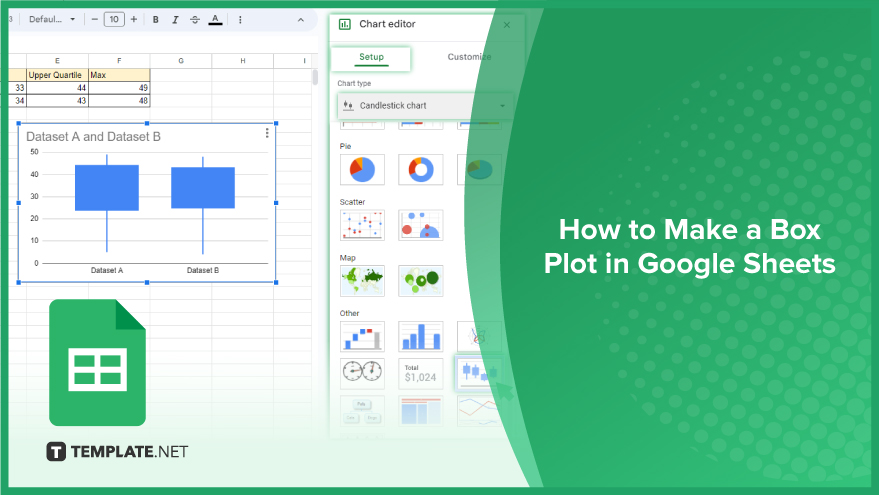
How to Make a Box Plot in Google Sheets
Box plots in Google Sheets are a powerful way to visualize data distribution and identify outliers. This step-by-step guide will lead you through the process of creating a box plot, ensuring that your data is presented both clearly and effectively.
-
Step 1. Select Your Data

Begin by launching your Google Sheets document and selecting the data for your box plot. Click and drag over the cells containing the data, including any headers or labels. These headers and labels are important, as Google Sheets will use them to label your box plot correctly.
-
Step 2. Insert a Chart
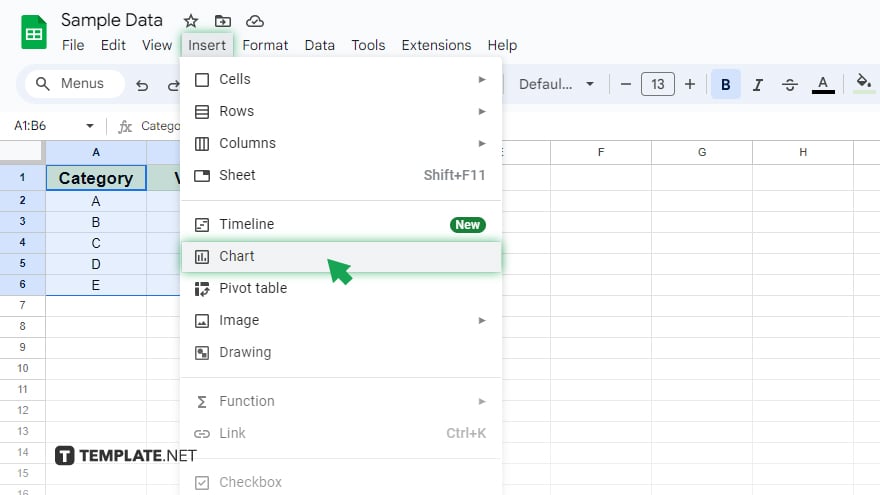
With your data highlighted, navigate to the top menu bar and click on “Insert,” then select “Chart.” This action opens the Chart editor on the right side of your screen.
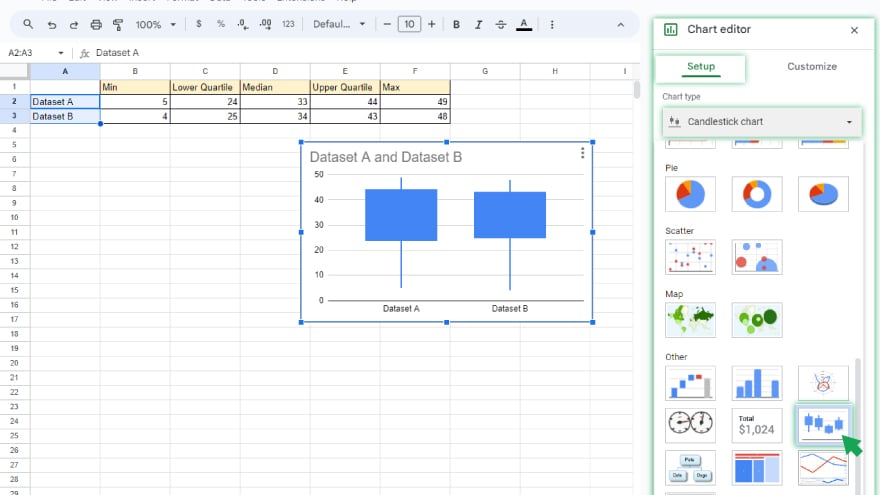
Here, you’ll find an array of chart types. For a box plot, scroll down to the “Other” category and select “Candlestick chart.”
-
Step 3. Edit Your Box Plot
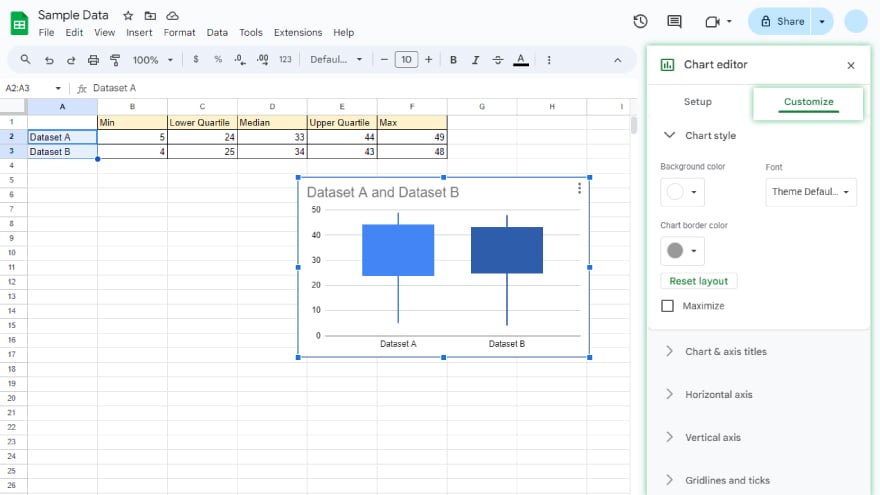
Once you’ve chosen the Candlestick chart type, Google Sheets will automatically generate a basic box plot using your data. However, customization can greatly enhance your box plot’s clarity and relevance. Customize various aspects of your box plot, like the title, legend, axes, and color, by clicking on the “Customize” tab in the Chart editor. Spend some time exploring the customization options to tailor your box plot to your specific needs. The aim is to create a visual representation that not only reflects your data accurately but also communicates the key insights effectively.
You might also gain useful advice from these articles that offer tips for Google Sheets:
FAQs
How do I start creating a box plot in Google Sheets?
Select the data you want to visualize, then go to “Insert” and choose “Chart” to begin creating a box plot.
Can I include labels and headers in my box plot?
Yes, include any headers or labels in your selection, as they are used by Google Sheets for labeling the box plot.
Where can I find the box plot option in Google Sheets?
In the Chart editor, scroll down to the “Other” category and select “Box plot.”
Is it possible to customize the appearance of my box plot?
Yes, you can customize your box plot’s title, legend, axes, colors, and more in the “Customize” tab of the Chart editor.
Can I change the color scheme of my box plot?
Yes, you can change the color scheme of your box plot through the customization options in the Chart editor.






