How to Make a Line Graph in Google Sheets
Google Sheets‘s most utilized feature is its ability to generate different types of graphs and charts, including line graphs. Line graphs are particularly useful for visualizing data trends over time, making them a popular choice for presentations and reports. This guide will provide you with the knowledge and skills to create compelling line graphs with ease.
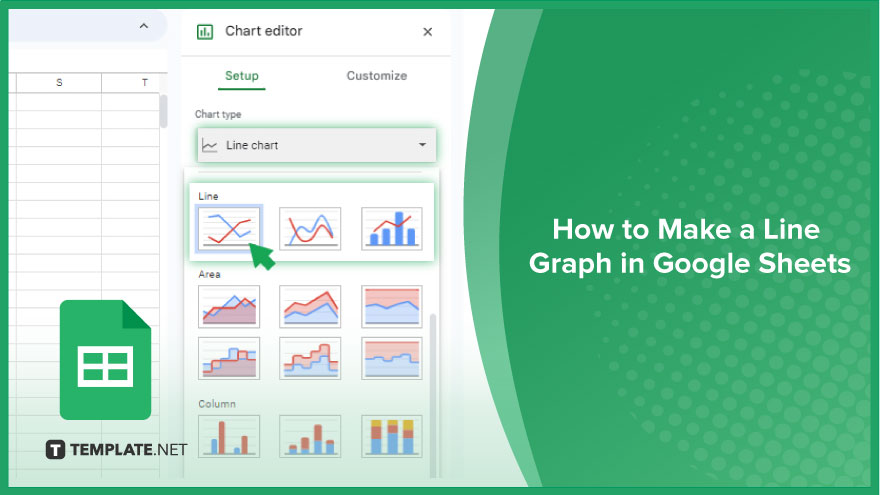
How to Make a Line Graph in Google Sheets
When it comes to visually presenting data trends, Google Sheets provides a user-friendly solution with its built-in charting tool. Follow these steps to effortlessly create a polished line graph that effectively communicates your data:
-
Step 1. Prepare and Format Your Data
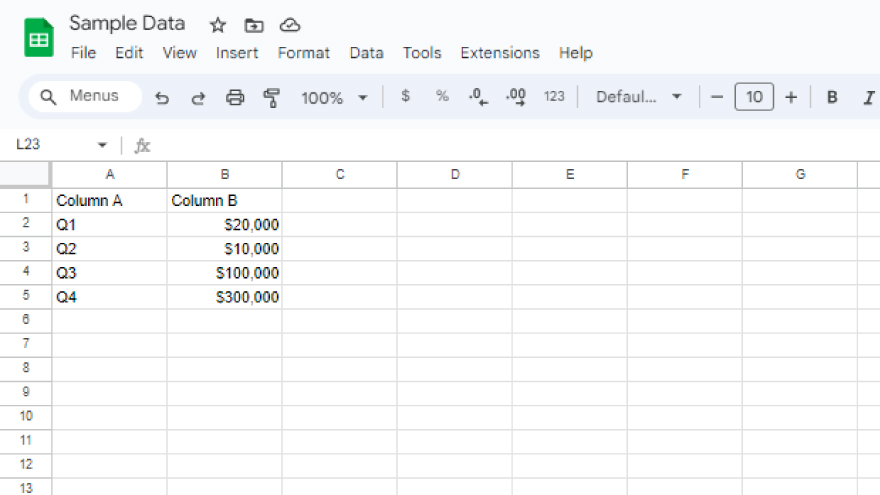
Before diving into the chart creation process, ensure your data is well-prepared and formatted in Google Sheets. This includes organizing your information in a way that makes sense for accurate representation on the graph.
-
Step 2. Select Your Data
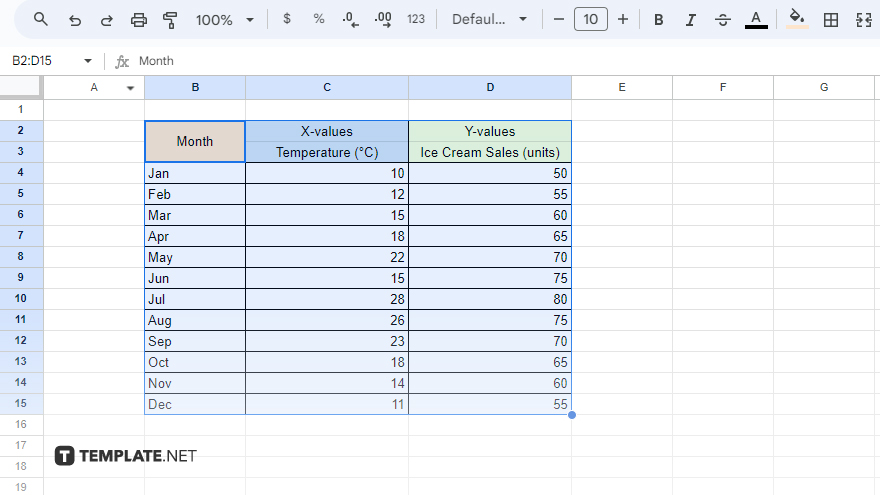
Highlight the specific data range you wish to include in your line graph. This selection will serve as the basis for your visual representation.
-
Step 3. Access the Chart Tool
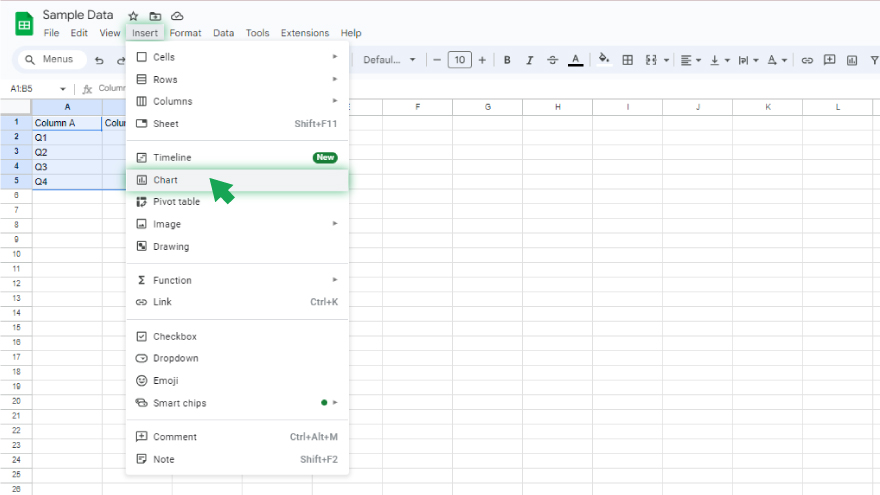
Navigate to the “Insert” menu at the top of your Google Sheets interface. From the dropdown menu, click on “Chart” to open the Chart Editor.
-
Step 4. Choose the Line Chart Type
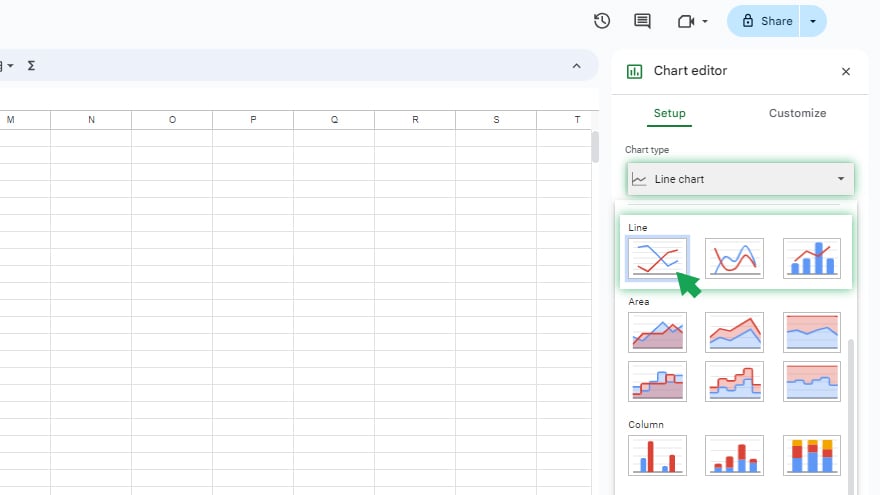
Within the Chart Editor on the right-hand side, locate the “Chart type” dropdown. Select “Line chart” from the available options. This choice ensures that your data will be displayed in a clear and easy-to-read line graph format.
-
Step 5. Generate Your Line Graph
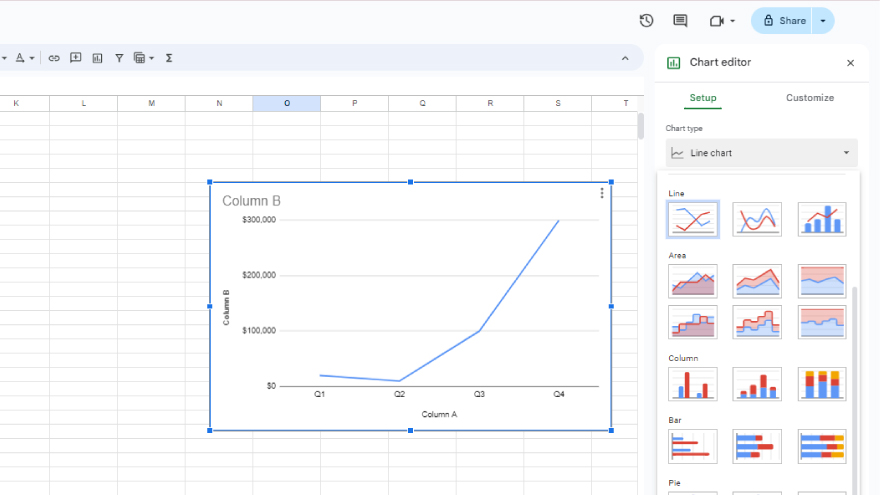
As soon as you’ve selected the line chart type, Google Sheets will automatically generate a visual representation using the data you’ve chosen. This initial graph provides a foundational view of your data trends.
-
Step 6: Customize to Suit Your Needs
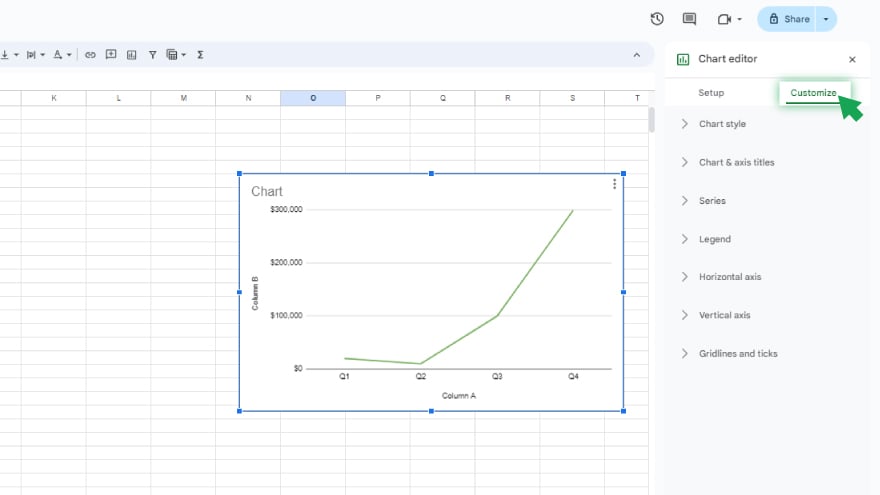
While the basic line graph serves its purpose, you may want to enhance and tailor it to better suit your specific needs or preferences. Utilize the customization options in the Chart Editor to adjust labels, titles, colors, and other visual elements.
You might also gain useful advice from these articles that offer tips for Google Sheets:
FAQs
How do I create a line graph in Google Sheets?
Select your data, go to “Insert” > “Chart,” and choose “Line chart” in the Chart Editor.
Can I customize the appearance of my line graph?
Yes, use the Chart Editor to adjust labels, colors, and other visual elements.
What should I do if my data is not formatted correctly for a line graph?
Ensure your data is well-prepared and formatted in Google Sheets before creating the graph.
Can I add multiple lines to a single graph in Google Sheets?
Yes, highlight multiple data ranges when selecting your data before creating the graph.
How do I interpret trends and patterns in my line graph?
Examine the upward or downward direction of the lines to understand trends in your data over time.






