How to Make Filters in Google Sheets
Google Sheets is a powerful tool that allows you to manage and analyze data in a structured manner. One of the most useful features of Google Sheets is its ability to create filters. Filters can help you sort, organize, and analyze data more effectively. In this guide, we will walk you through creating filters in Google Sheets.
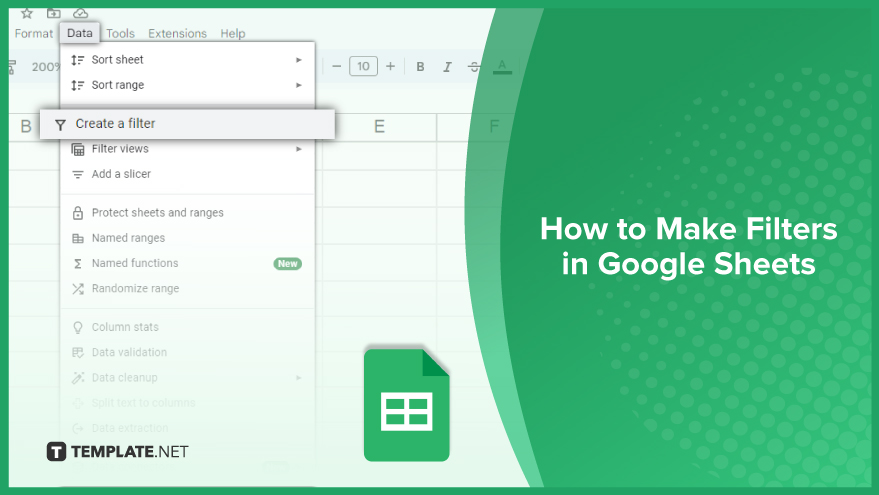
How to Make Filters in Google Sheets
In the realm of spreadsheet wizardry, the ability to wield filters efficiently can transform your data management game. In this guide, we’ll delve into the practical art of creating filters in Google Sheets, demystifying the process for seamless data manipulation.
-
Selecting Your Data Range
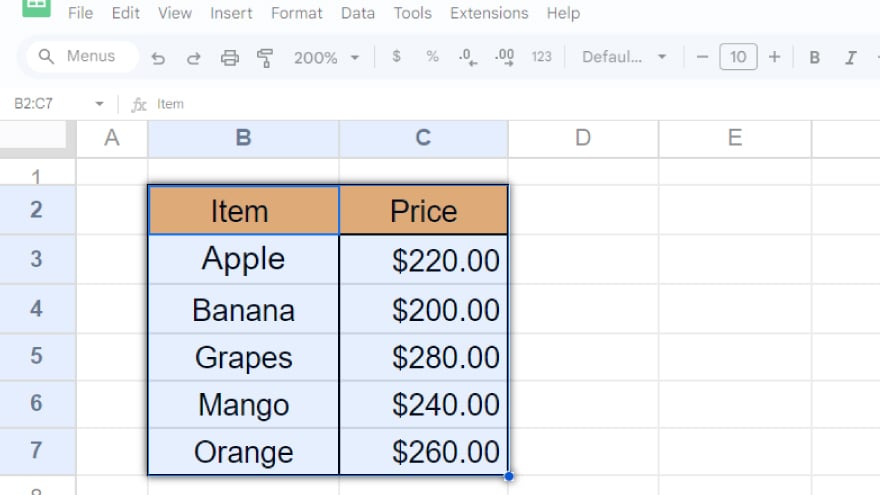
To kick off your filter journey, pinpoint the range of cells you wish to filter. A simple click-and-drag motion with your cursor over the desired cells accomplishes this task. Once your range is highlighted, navigate to the “Data” menu crowning the screen, and select the golden ticket: “Create a filter.”
-
Unleashing the Filter Magic
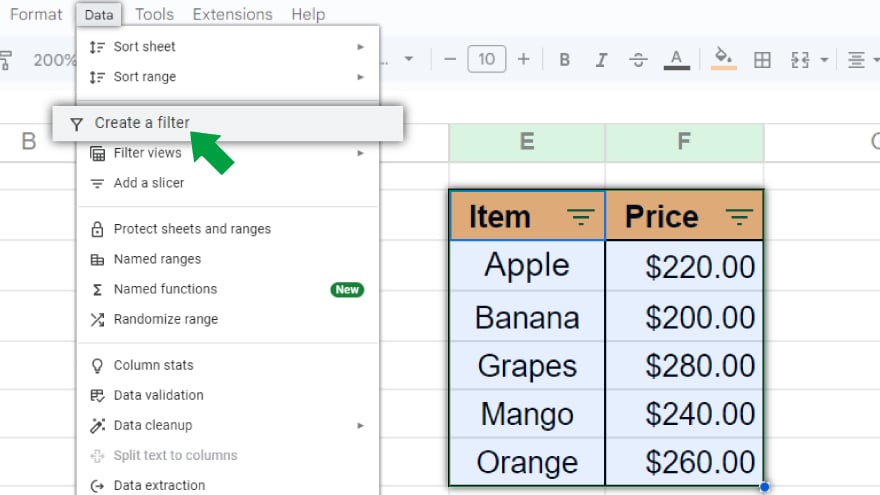
With your selected range ready, witness the magic unfold as a discreet icon materializes in the top-right corner of each column header. This heralds the advent of filter capabilities for your chosen data. A single click on this unassuming icon opens the gateway to a realm of filtering possibilities.
-
Sorting Ascending, Descending, and Beyond
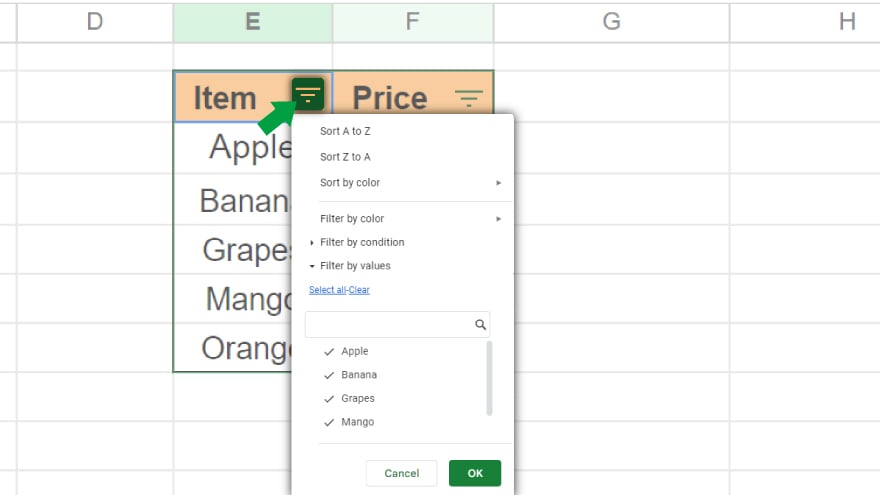
Once the filter enchantment is activated, you gain the power to orchestrate your data. Ascending and descending order become at your command, lending clarity to your information hierarchy. More intriguingly, filters allow you to spotlight specific rows that meet tailored criteria. Imagine revealing only the rows where a particular column’s value surpasses a defined threshold – the filter’s true potency is revealed.
-
Taming the Filter: Turning It Off
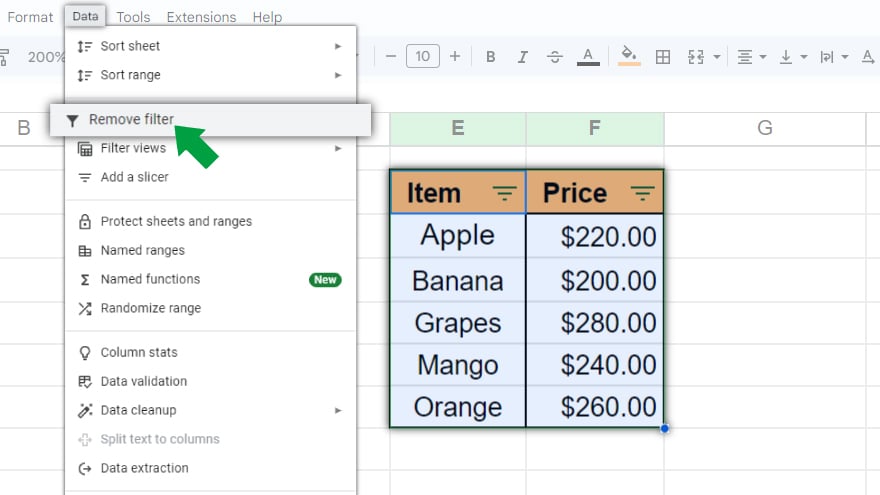
Should the need arise to revert to the unfiltered utopia, the process is as graceful as its initiation. Head back to the “Data” menu, and like a seasoned maestro, select “Turn off filter.” This gentle command restores your data to its pristine state, sans the filtering influence.
You might also gain useful advice from these articles that offer tips for Google Sheets:
FAQs
How do I create a filter in Google Sheets?
Highlight the desired cell range, go to the “Data” menu, and select “Create a filter” to unveil filtering options.
Can I filter multiple columns simultaneously?
Yes, you can filter multiple columns by selecting the desired range encompassing the relevant columns.
What is the purpose of sorting in filters?
Sorting in filters allows you to arrange data in ascending or descending order for better organization and analysis.
How can I refine my data view using filters?
Refine your data view by setting criteria, displaying only rows meeting specific conditions, such as values exceeding a defined threshold.
Is it possible to undo or turn off a filter once applied?
You can turn off a filter by revisiting the “Data” menu and selecting “Turn off filter” to restore your data to its original state.






