How To Make/Create Mortgage Repayment Plan Templates in Google Sheets
Mortgage Repayment Plan Templates in Google Sheets offer a methodical approach for organizing mortgage payment schedules, detailing key aspects such as installment amounts, due dates, and interest calculations to ensure clear and systematic financial planning. These templates are crucial for streamlining your mortgage repayment process and maintaining consistent tracking of your loan payments.
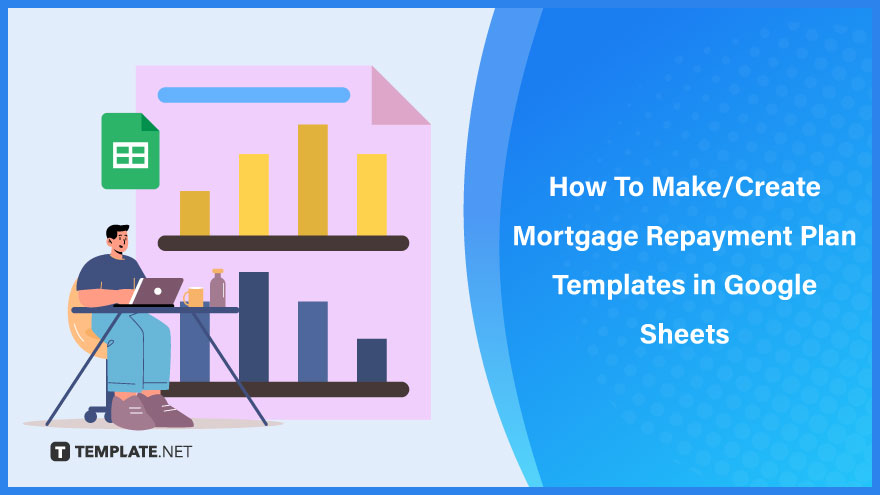
Build a Mortgage Repayment Plan Template in Google Sheets – Step-by-Step Instructions
Google Sheets proves to be a powerful tool in designing a mortgage repayment plan template, enabling you to manage your financial commitments with clarity and precision. Embark on our step-by-step journey to create a comprehensive and adaptable template that helps you navigate the complexities of mortgage repayments with ease and confidence.
-
Step 1: Choose a Mortgage Repayment Plan Template from Template.net
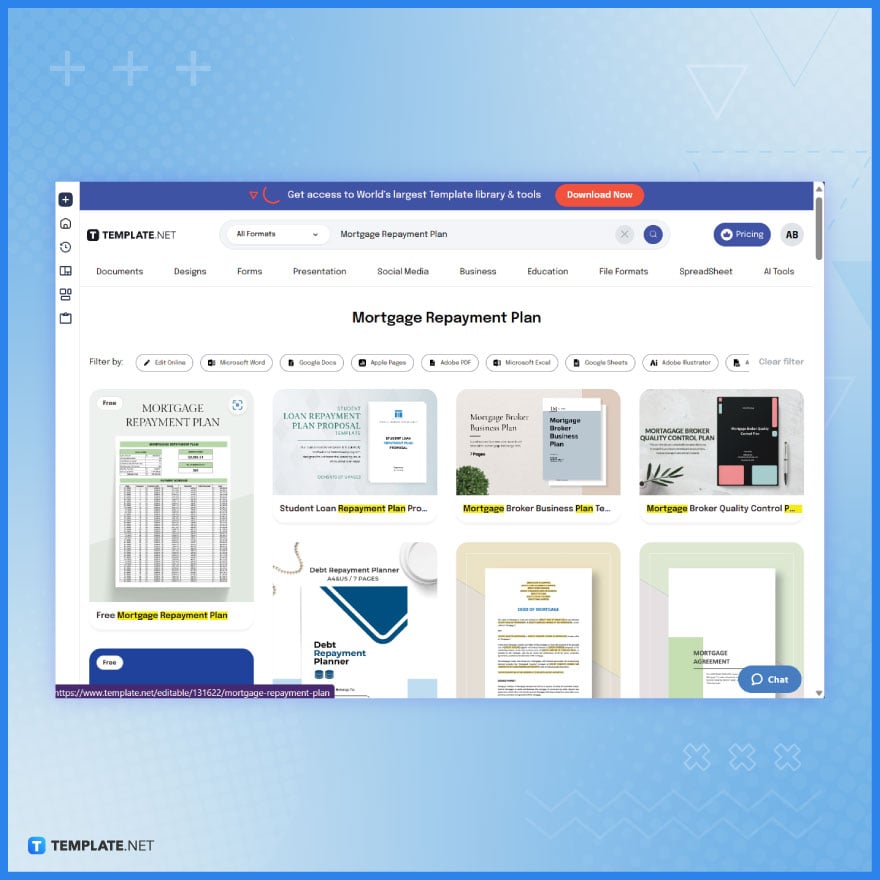
Go to Template.net and explore their selection of mortgage repayment plan templates. These templates are specifically designed to help manage and track mortgage repayments. Choose a template that best suits the structure of the mortgage plan you wish to create.
-
Step 2: Download the Selected Mortgage Repayment Plan Template
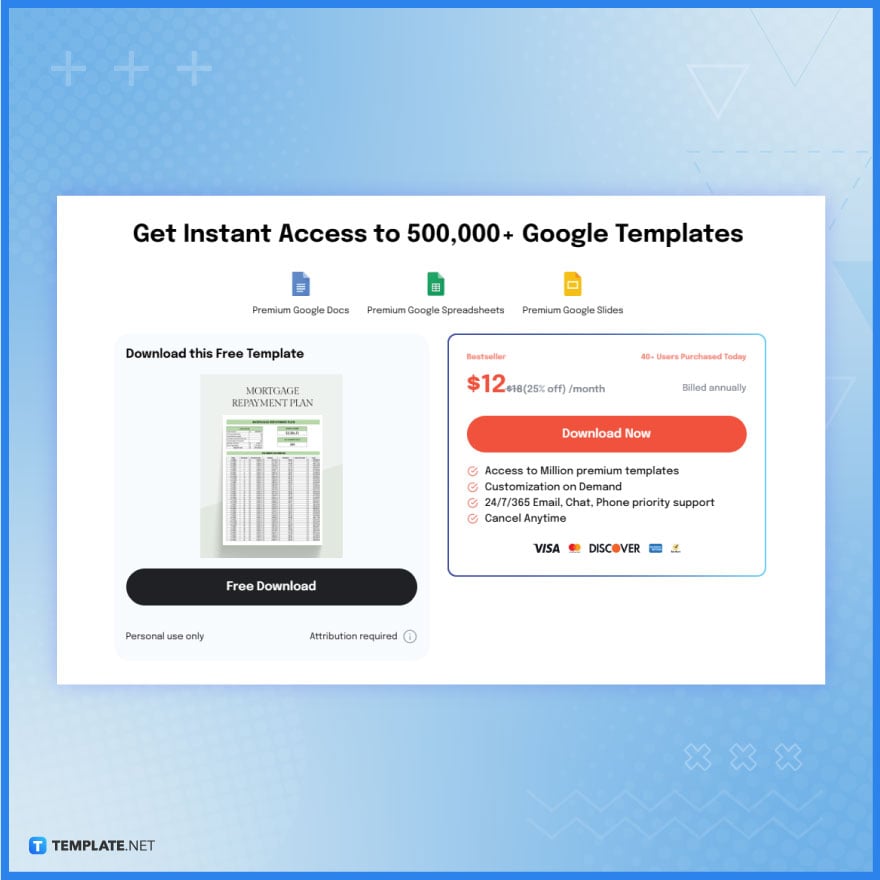
Once you’ve found a suitable mortgage repayment plan template on Template.net, proceed to download it. Click the template, choose the Google Sheets button, and then, click Free Download.
-
Step 3: Make a Copy in Google Sheets
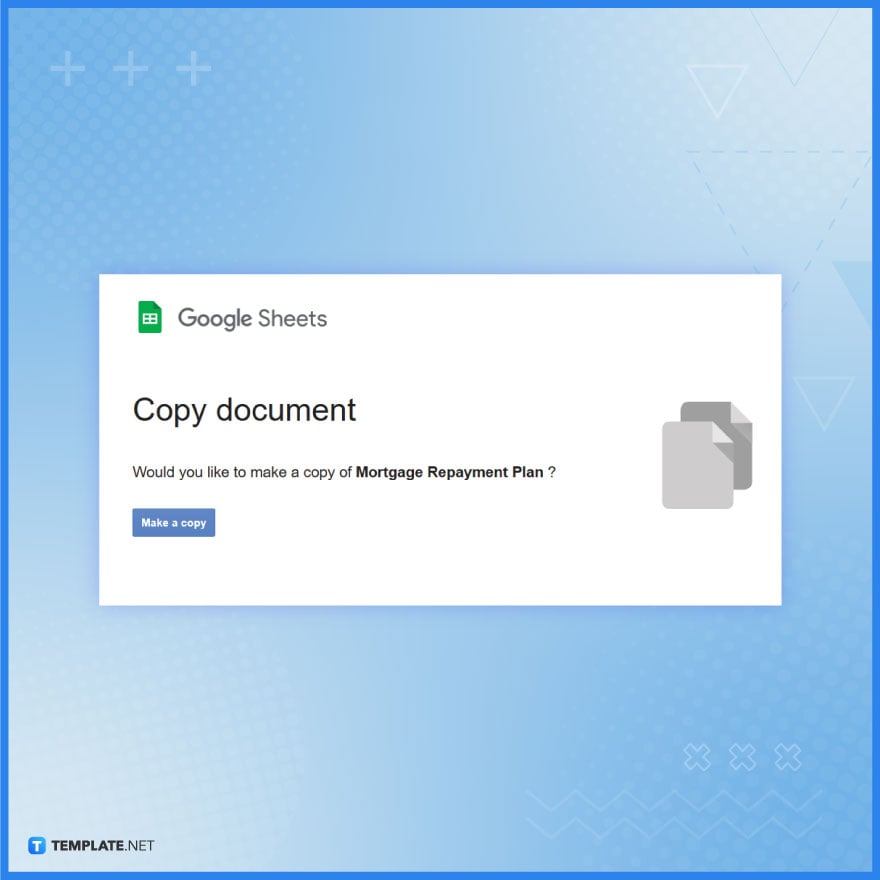
After downloading the template, make a copy of it in Google Sheets or upload the file to your Google Drive, then right-click on the file and select “Open with Google Sheets.”
-
Step 4: Customize the Template in Google Sheets

In Google Sheets, begin customizing your mortgage repayment plan template. Update the header with relevant information such as the borrower’s name, property details, mortgage amount, and start date of the mortgage.
-
Step 5: Set Up the Repayment Schedule

Structure the repayment schedule in the template. This includes the monthly payment amounts, due dates, and the division of each payment into principal and interest. Ensure that the schedule reflects the agreed-upon terms of the mortgage.
-
Step 6: Implement Formulas for Calculations
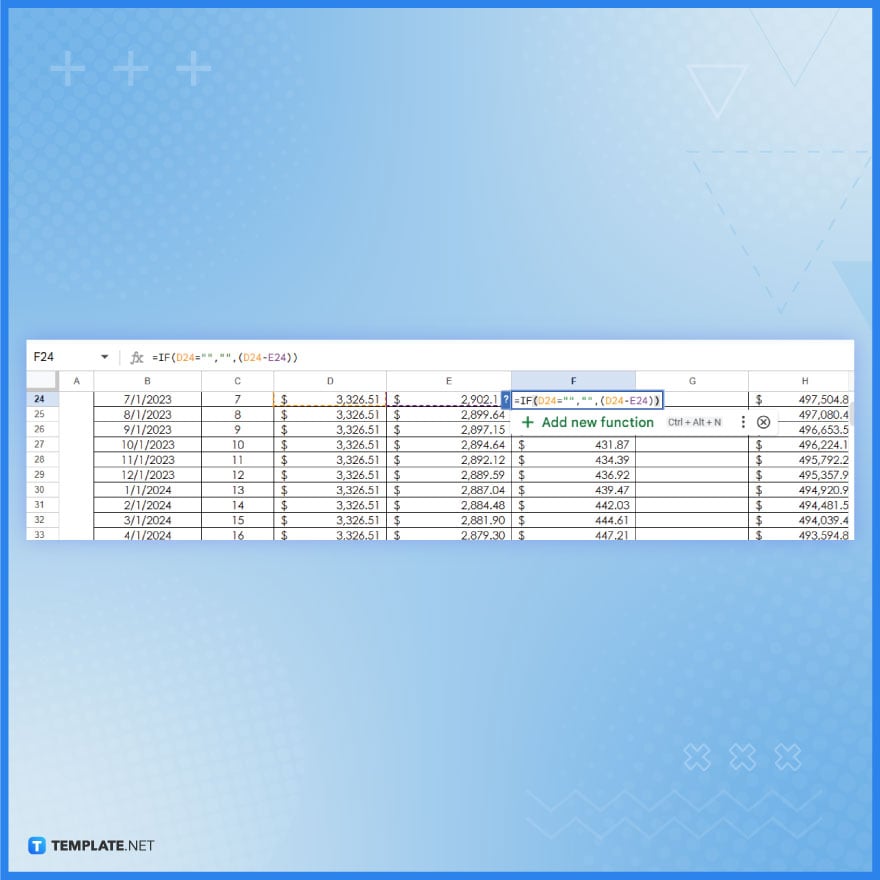
Add formulas to the template to automatically calculate the ongoing balance, interest accrued, and principal paid with each installment. These formulas are crucial for tracking the progress of the mortgage repayment.
-
Step 7: Include Additional Details
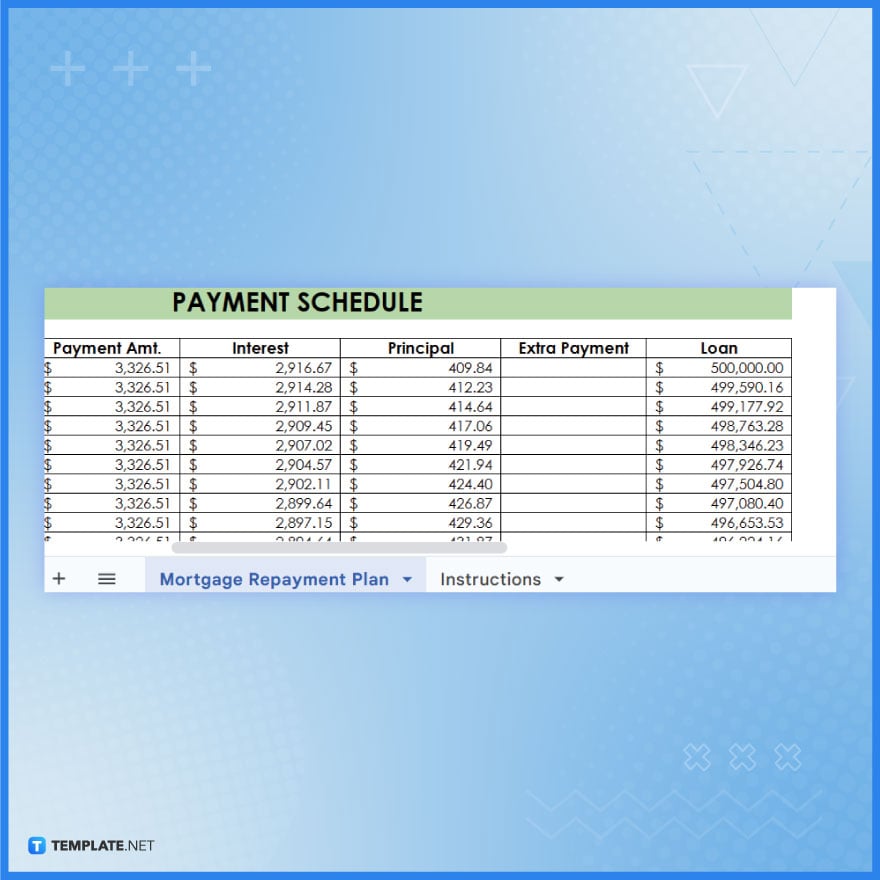
Include sections for additional details such as extra payments, changes in interest rates, or any other variables that might affect the repayment plan. This ensures that the template remains flexible and adaptable to changes over the mortgage period.
-
Step 8: Review and Finalize the Template
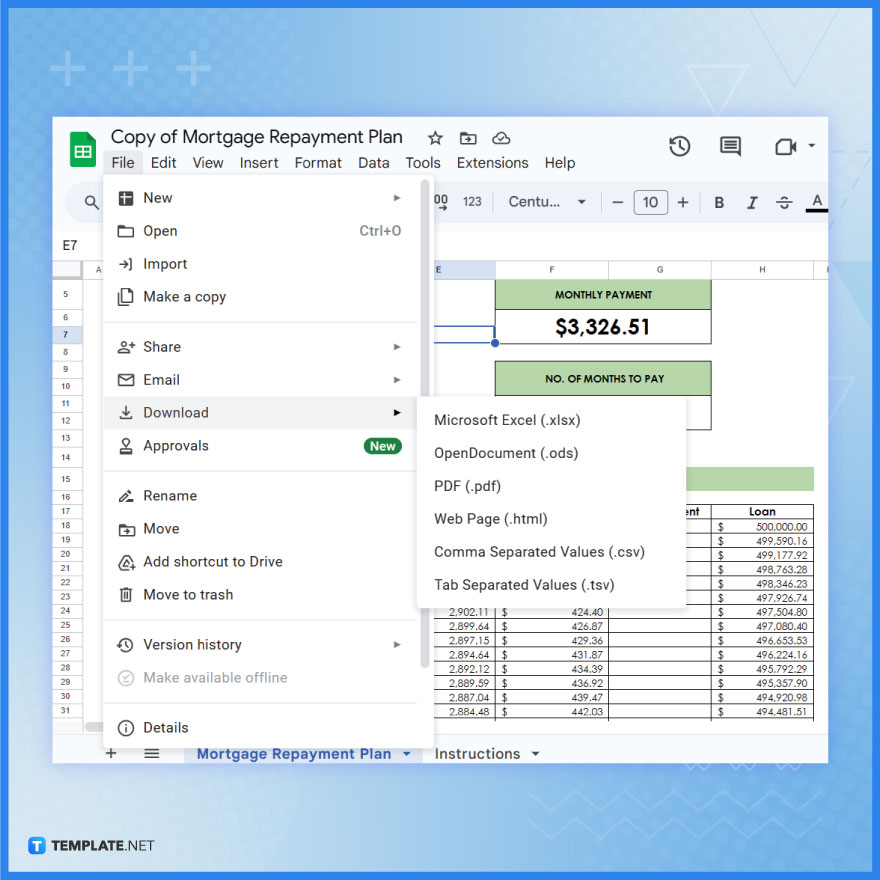
Carefully review the entire template to ensure accuracy and completeness. Check that all formulas are functioning correctly and that the repayment schedule aligns with the terms of the mortgage. Save and download or share the completed template in your Google Drive for ongoing use and tracking.
FAQs
What’s the first step in creating a mortgage repayment plan template in Google Sheets?
Begin by opening a new Google Sheet and setting up columns for payment dates, principal amounts, interest, monthly payments, and remaining balance, leaving space for mortgage details like start date and interest rate.
Can Google Sheets automatically calculate each payment’s breakdown into principal and interest?
Yes, you can use Google Sheets’ financial formulas to automatically split each payment into its principal and interest components and update the remaining balance.
How do I ensure that my mortgage repayment plan is easy to understand and use?
Organize your template clearly, use simple headings, and consider adding a summary section at the top for key mortgage details like total loan amount, interest rate, and loan term.
Is it possible to adjust the mortgage repayment plan for different scenarios in Google Sheets?
Absolutely, you can make your template flexible by allowing input changes like additional payments or interest rate adjustments to see how they affect the repayment schedule.
What’s the most effective way to share or save this mortgage repayment plan from Google Sheets?
Once completed, you can share the repayment plan directly via Google Sheets, or export it as a PDF or Excel file for easy sharing with lenders, advisors, or for personal record-keeping.






