How to Share or Present a Google Slides Presentation
Ready to present your Google Slides presentation? If you are, learn how to share or present it with the help of this simple guide.
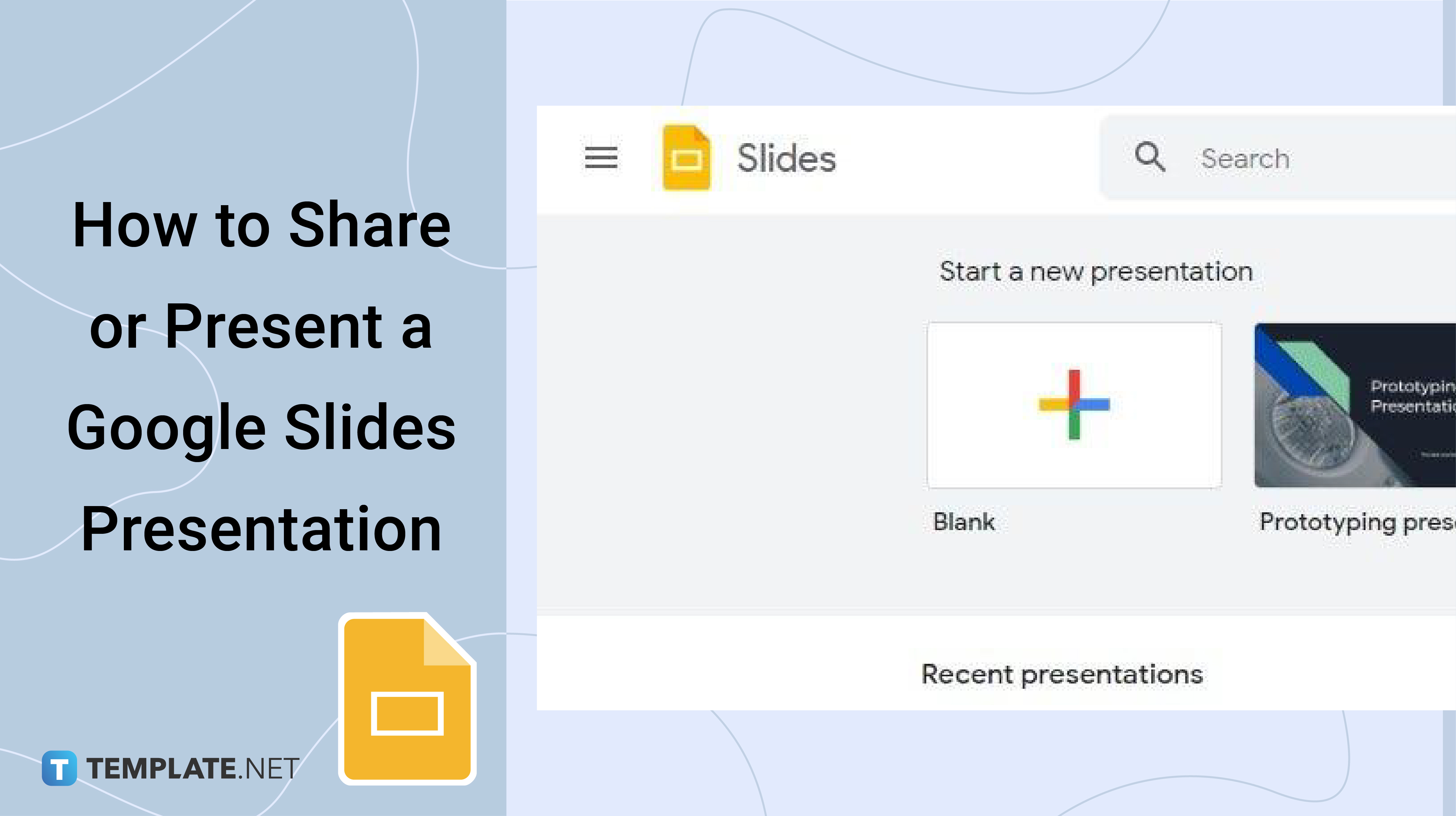
How to Share or Present a Google Slides Presentation
-
Step 1: Open Your Google Slides Presentation
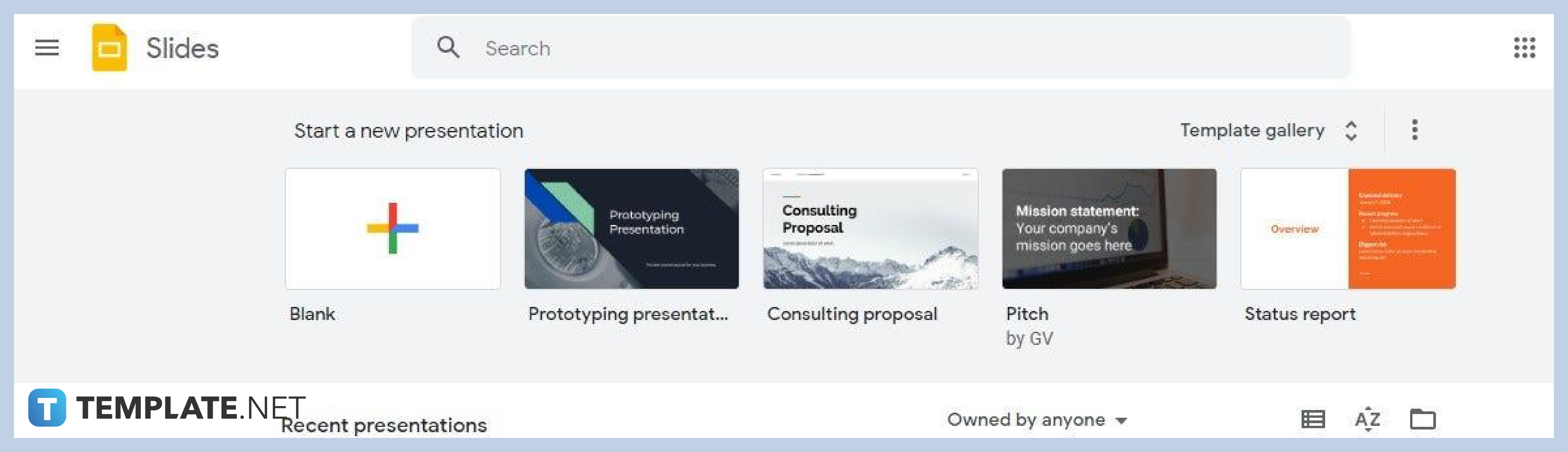
Go to docs.google.com/presentation on your browser. After that, open a saved Google Slides presentation that you want to share. You should be able to see it on the homepage of Google Slides. If you don’t have a save file, then create a new Google Slides presentation.
-
Step 2: Click Share and Look for People and Groups
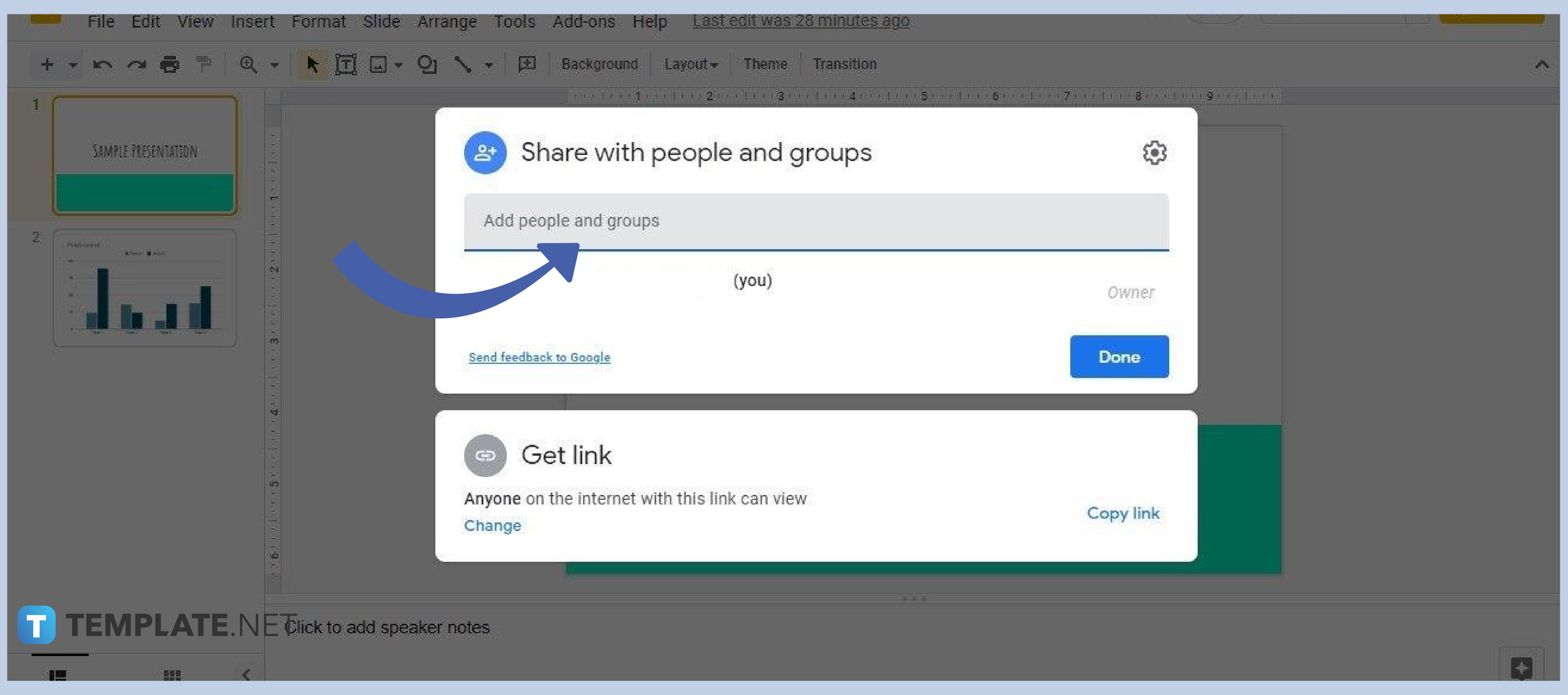
To add people and groups who can access your presentation, click Share and search for them. A panel like the one in the image above will appear on your screen. You can also grant certain people temporary access only and some make an owner.
-
Step 3: Go to Get Link and Choose Between Viewer, Commenter, and Editor
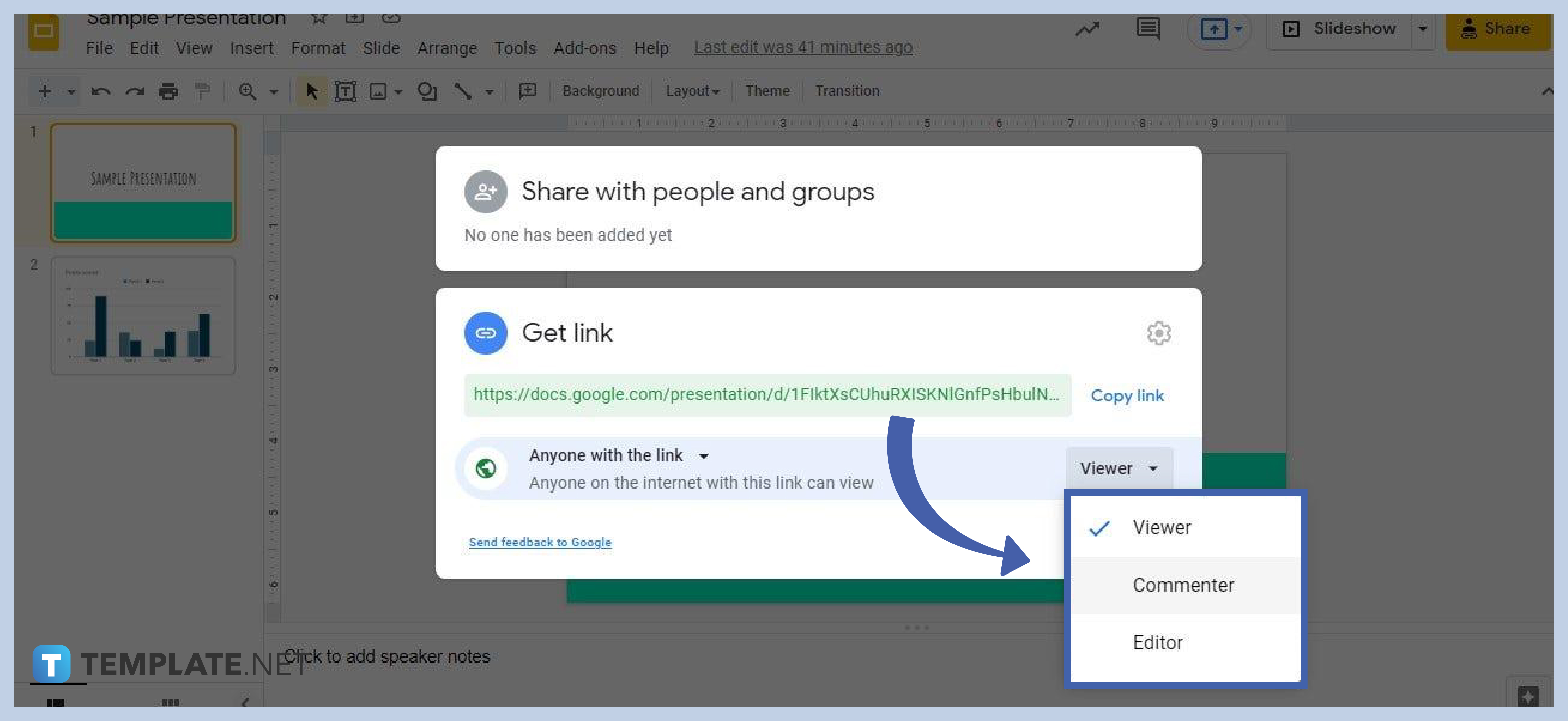
Next, go to Get Link to share via link and choose between Viewer, Commenter, and Editor. If you choose Viewer, people you shared your presentation with can only view it. If Commenter, they can add comments. And if Editor, they can make edits such as adding a text box, making hanging indents, filling a shape in Google Slides, and more.
-
Step 4: Click Slideshow to Present
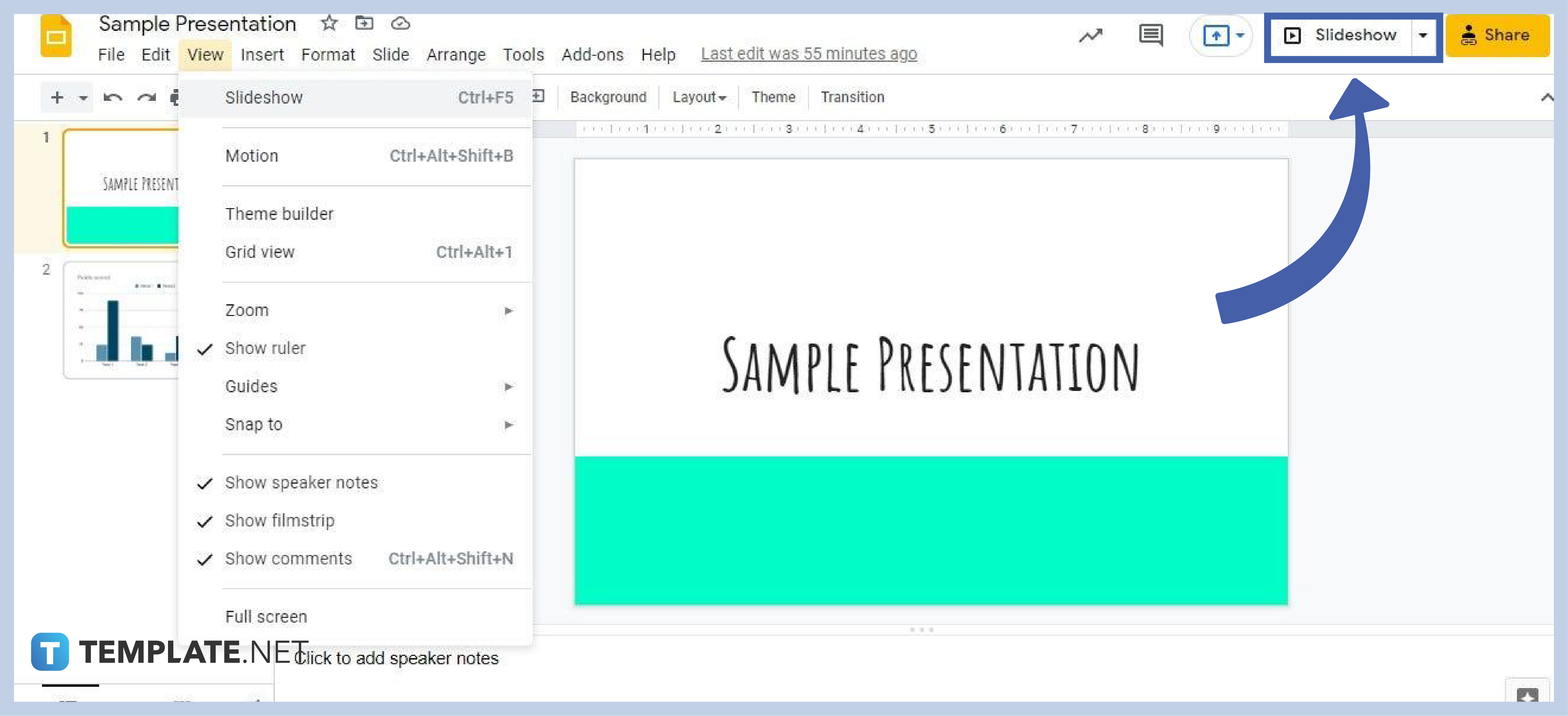
Now to present your slides, simply go to View and click Slideshow. There’s also a Slideshow option on the upper right beside the Share option.
Can people gain access if I save Google Slides in a shared folder?
Yes. If you save your Google Slides presentation in a shared folder in Google Drive, everyone in that shared folder will have immediate access to it.
Can I share my Google Slides presentation through Gmail?
Yes, you can share your Google Slides presentation through Gmail. Simply go to Gmail, click Compose, and find the presentation file in Google Drive to attach it to the email.
How many people can be added to one Google Slides presentation?
You can add up to 100 people to a single Google Slides presentation.






