How to Add Numbering in Google Sheets
Google Sheets is a powerful tool that offers a plethora of features to help you manage and analyze data. One such feature is the ability to add numbering to your data. This can be particularly useful when you’re dealing with large datasets and you need to keep track of rows or columns. In this guide, we’ll walk you through the steps to add numbering in Google Sheets.
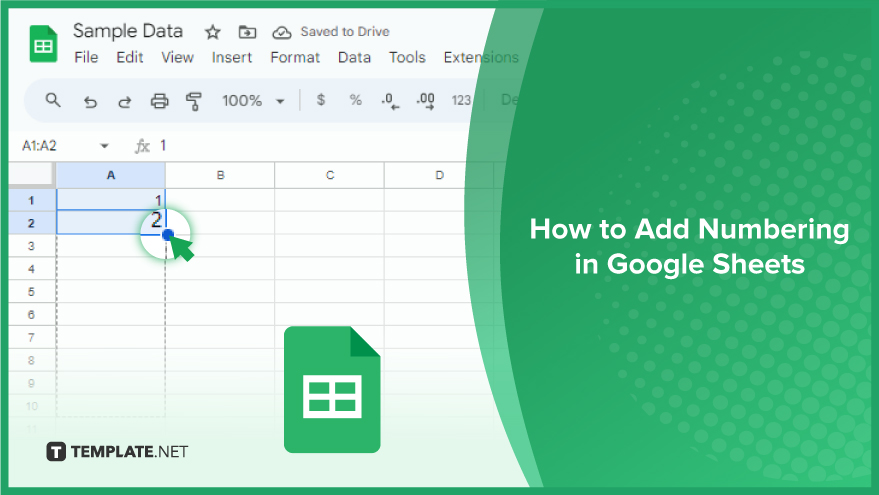
How to Add Numbering in Google Sheets
In the realm of Google Sheets, numbering your data is a fundamental aspect of organization and clarity. Whether it’s for rows, columns, or specific cells, the process is straightforward and can be achieved with just a few simple steps. Let’s delve into a step-by-step guide on how to add numbering in Google Sheets.
-
Step 1. Open Your Google Sheets Document
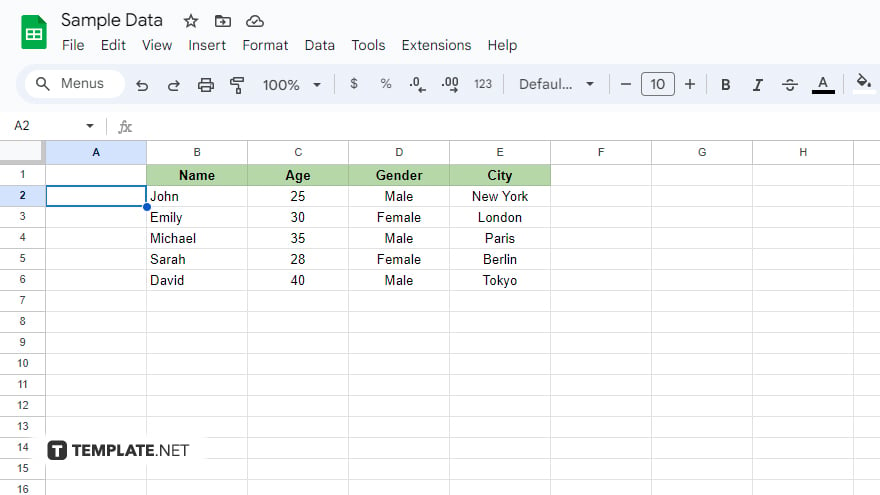
Begin by opening the Google Sheets document where you intend to incorporate numbering. Navigate to Google Drive, locate your document, and double-click to open it. For those yet to create a Google Sheets document, simply click on the “+ New” button in Google Drive, choose “Google Sheets” from the dropdown menu, and select either a blank spreadsheet or a template.
-
Step 2. Select the Cells Where You Want to Add Numbering
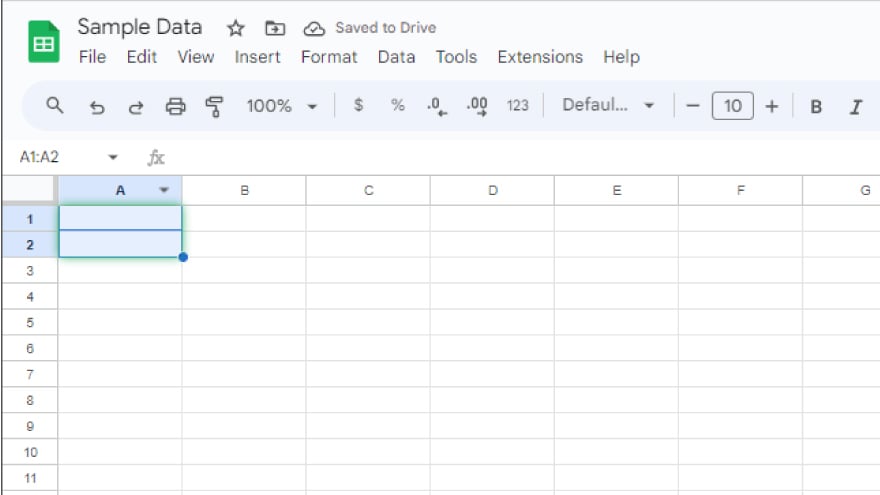
With your Google Sheets document open, proceed to select the cells where you wish to introduce numbering. Click and drag your mouse over the cells or click on a cell, hold down the Shift key, and use the arrow keys to choose multiple cells. It’s essential to note that whether you’re numbering rows, columns, or specific cells, the process remains consistent.
-
Step 3. Use the Fill Handle to Add Numbering
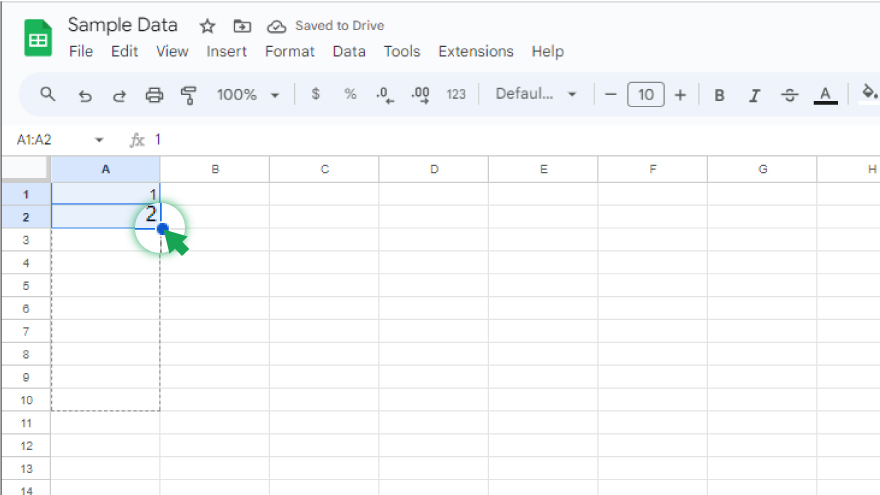
Once the cells are selected, the next step involves using the fill handle – a small square at the bottom-right corner of the selected cells. Input the initial number in the first cell, then click and drag the fill handle down or across to consecutively number the other cells.
Noteworthy is the fill handle’s versatility. It can also be employed to populate cells with a series of numbers following a specific pattern. For instance, if you want even numbers, input 2 and 4 in the first two cells, select both, and use the fill handle to extend the pattern throughout the desired range.
You might also gain useful advice from these articles that offer tips for Google Sheets:
- How To Make Google Sheets Editable by Multiple Users
- How To Integrate Google Forms With Google Sheets
FAQs
How do I add numbering to a specific column in Google Sheets?
Select the target column, use the fill handle from the bottom-right corner, and drag it to populate and record the cells with consecutive numbers.
Can I customize the starting number when numbering cells in Google Sheets?
Enter your preferred initial number in the first cell before using the fill handle to extend the sequence.
Is it possible to skip numbers or apply a specific pattern when numbering in Google Sheets?
Yes, manipulate the initial cells accordingly and use the fill handle to propagate the desired numbering pattern.
Can I add numbering to individual cells rather than entire rows or columns?
Certainly, select the specific cells you want to number, and the fill handle will efficiently order and populate them.
How do I remove numbering from cells in Google Sheets if needed?
Simply select the numbered cells, right-click, and choose “Clear content,” and the numbering will be removed, leaving the cells blank.






