How to Change Google Slides from Portrait to Landscape
If you prefer landscape, then by all means make that the orientation of your Google Slides presentation. Below is our simple, short guide about changing Google Slides from Portrait to Landscape.
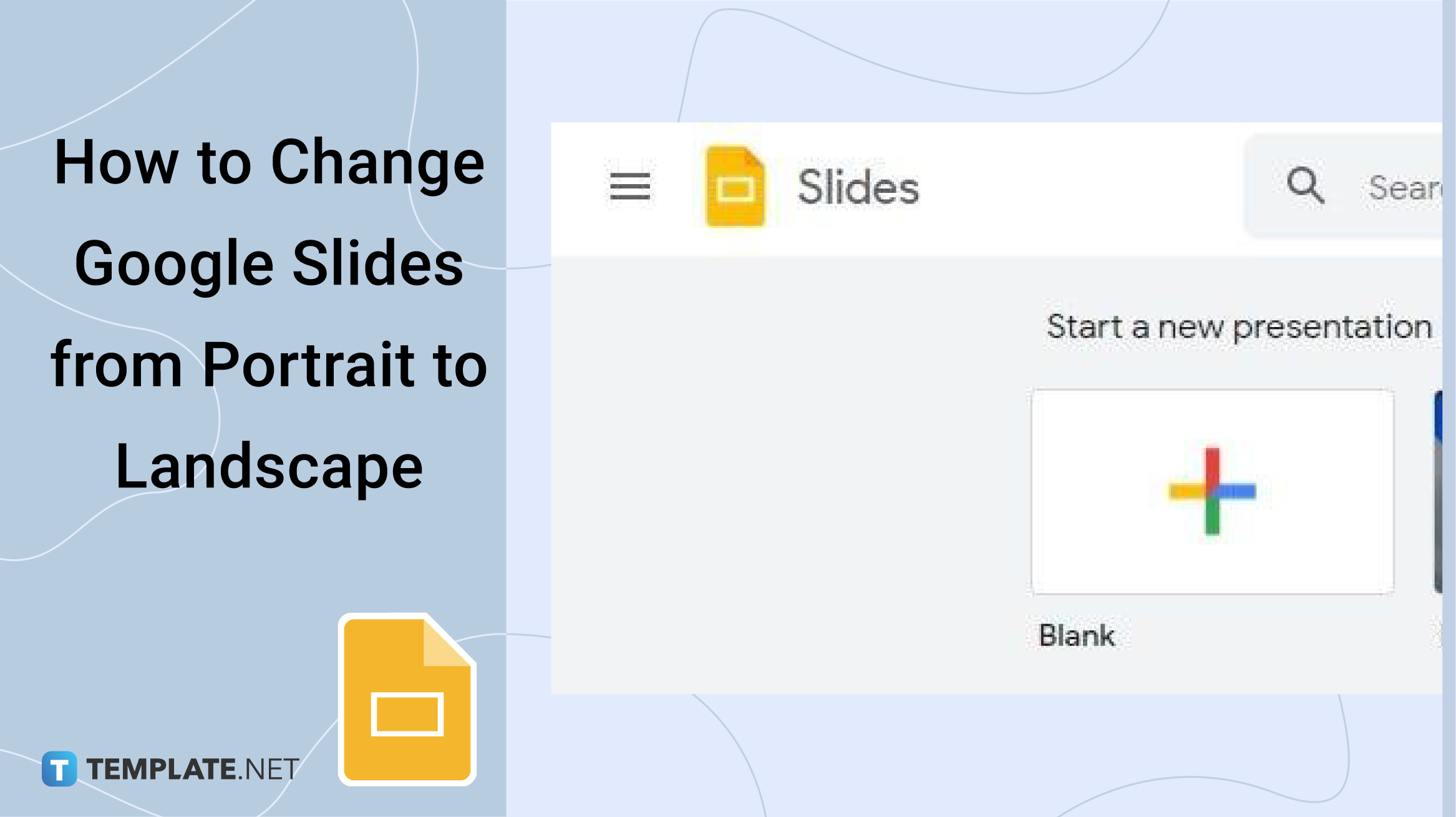
How to Change Google Slides from Portrait to Landscape
-
Step 1: Type docs.google.com/presentation on the Address Bar
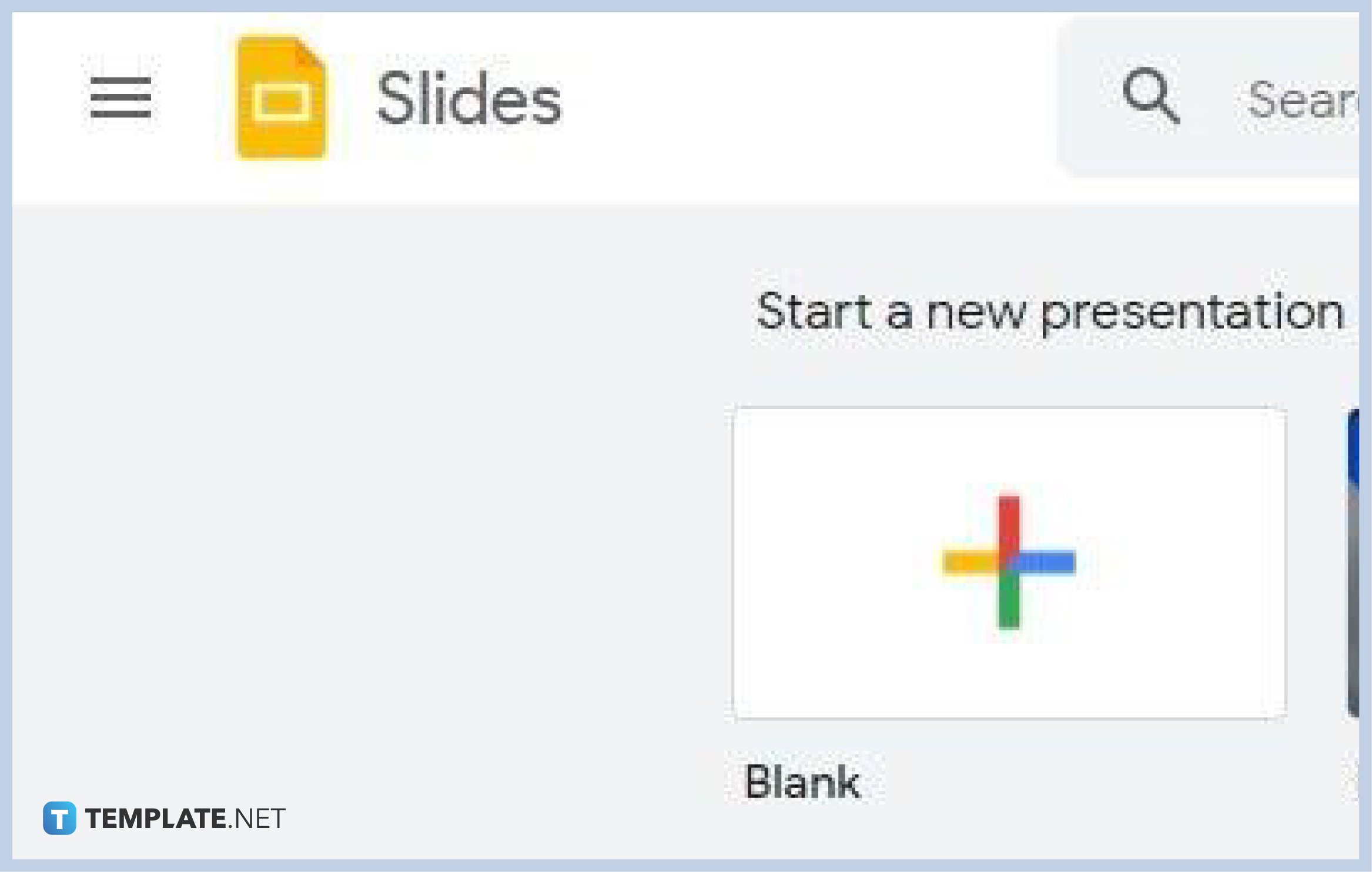
To make your Google Slides experience worthwhile, access it using your most preferred web browser. On the address bar, type docs.google.com/presentation. That’ll lead you to the Google Slides home page where you can start a new presentation or open an existing one saved in Google Drive or in your computer. We also recommend using Google Slides Templates to get you started.
-
Step 2: Go to File and then Page Setup
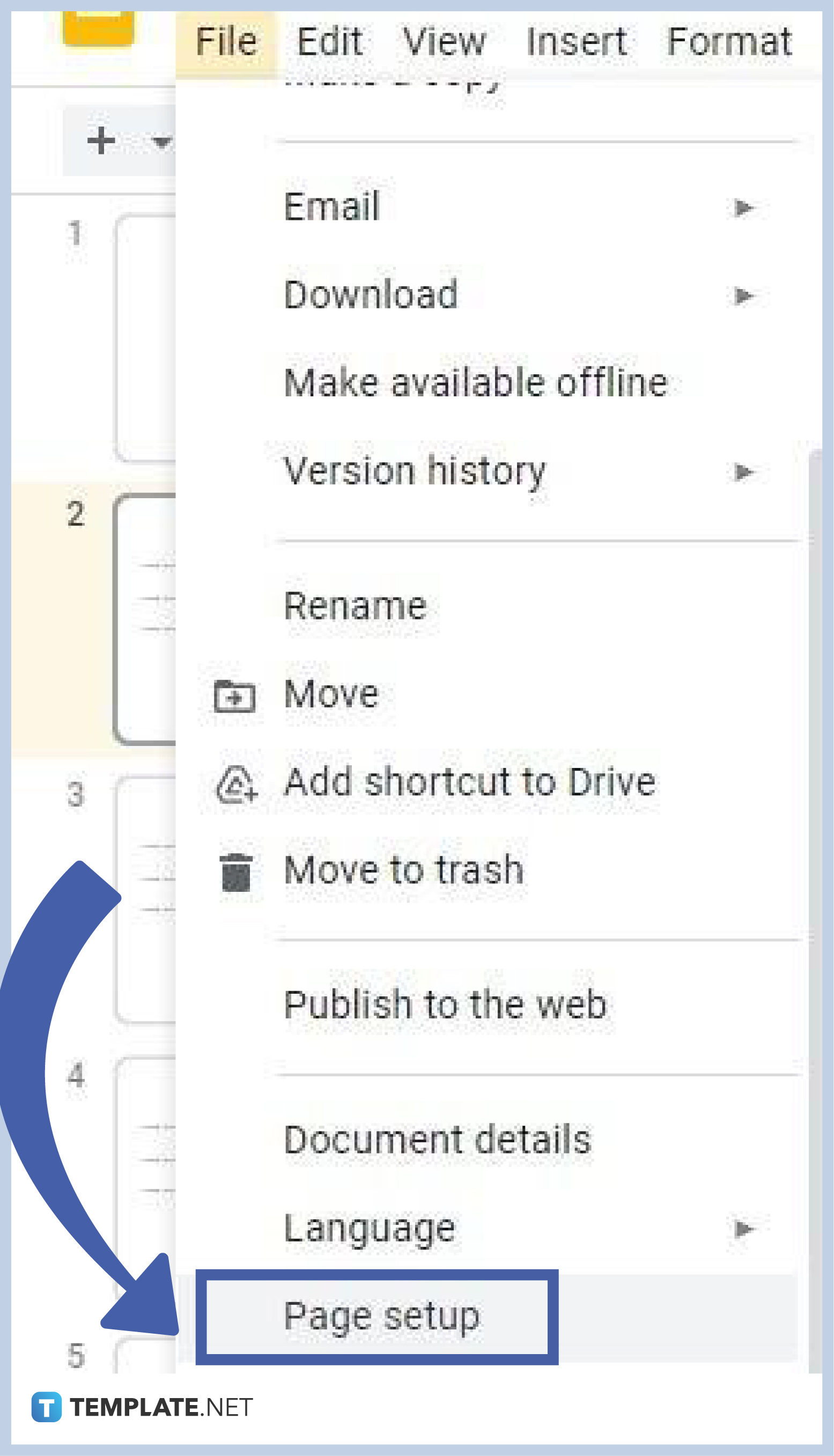
Once you’ve opened a presentation, go to File on the menu bar. Click it to make the File drop-down menu appear. Scroll down until you see Page Setup and click on it.
-
Step 3: Select Custom
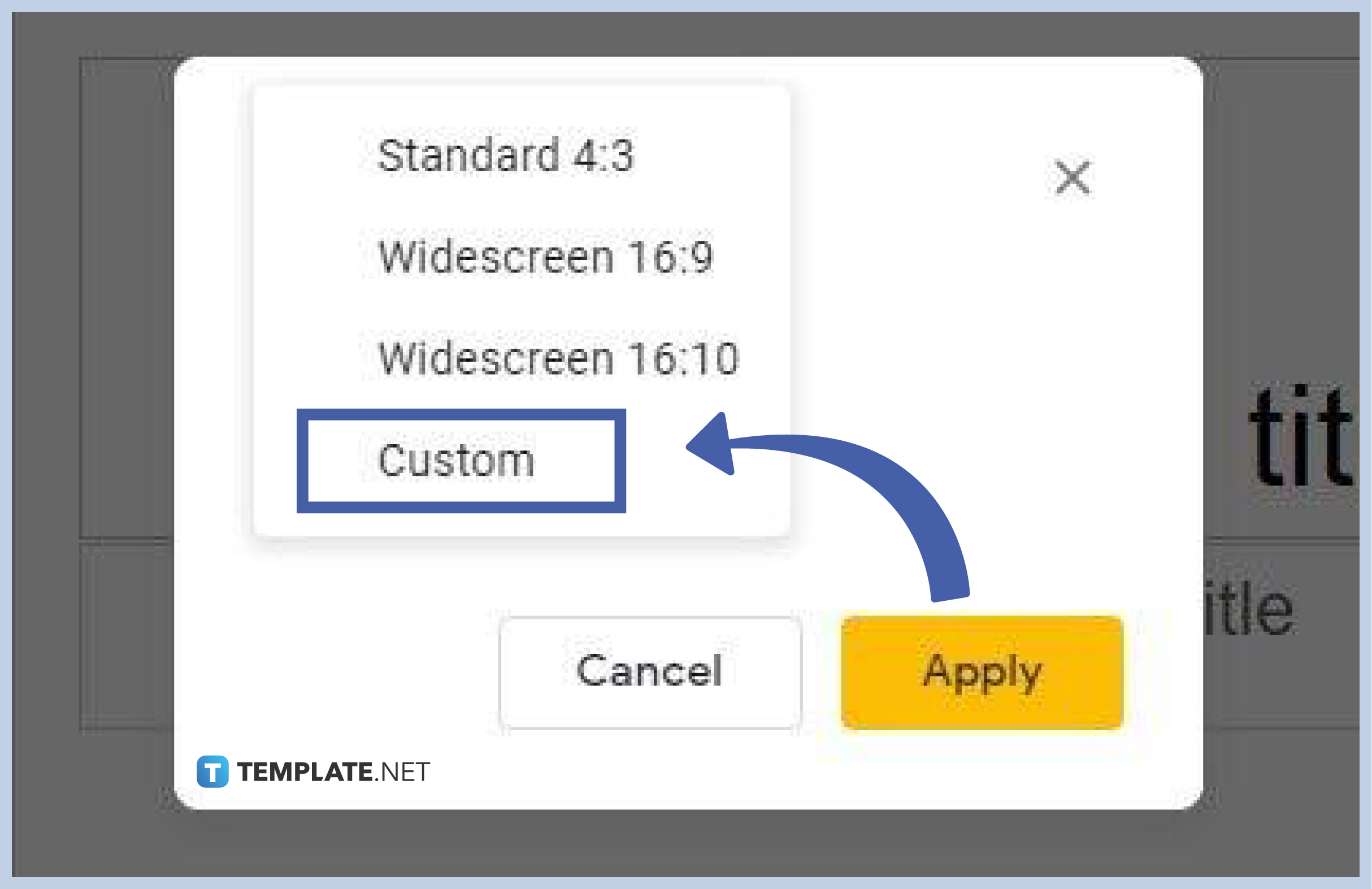
The Page Setup menu will give your four options: Standard 4:3, Widescreen 16:9, Widescreen 16:10, and Custom. What you must choose is Custom. The first three options will change the slide size in Google Slides but not change it from vertical to horizontal slides.
-
Step 4: Switch the Width and Height Measurements
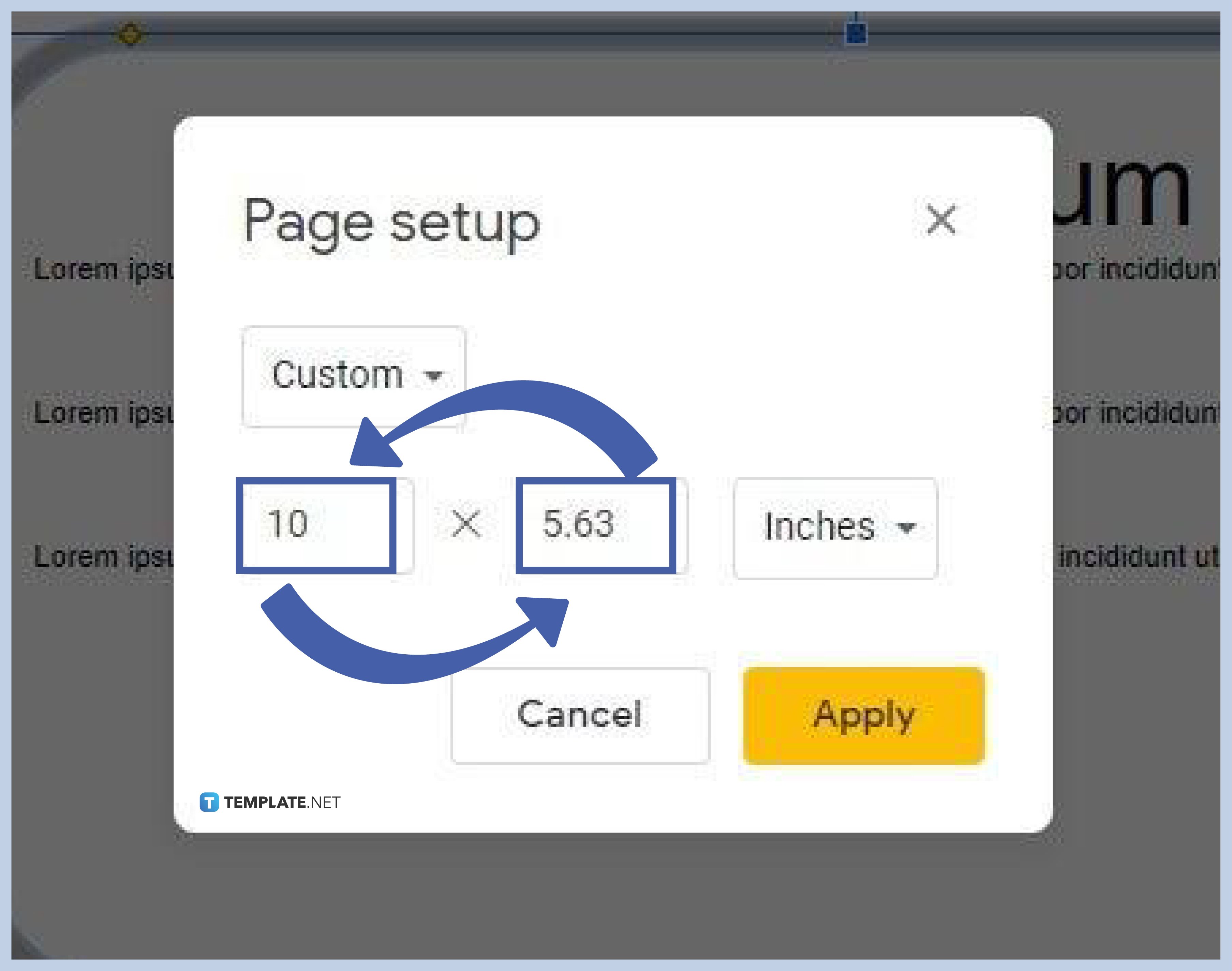
To make your Google Slides vertical and landscape, simply switch the measurements of the width and height. The box showing the width is on the left and the one showing the height is on the right. In portrait orientation, the width measurement is greater than the height measurement. If the measurement of your slides in portrait orientation is 5.63 x 10 inches, simply change it to 1o x 5.63 inches, just like the example shown in the image above.
-
Step 5: Click Apply
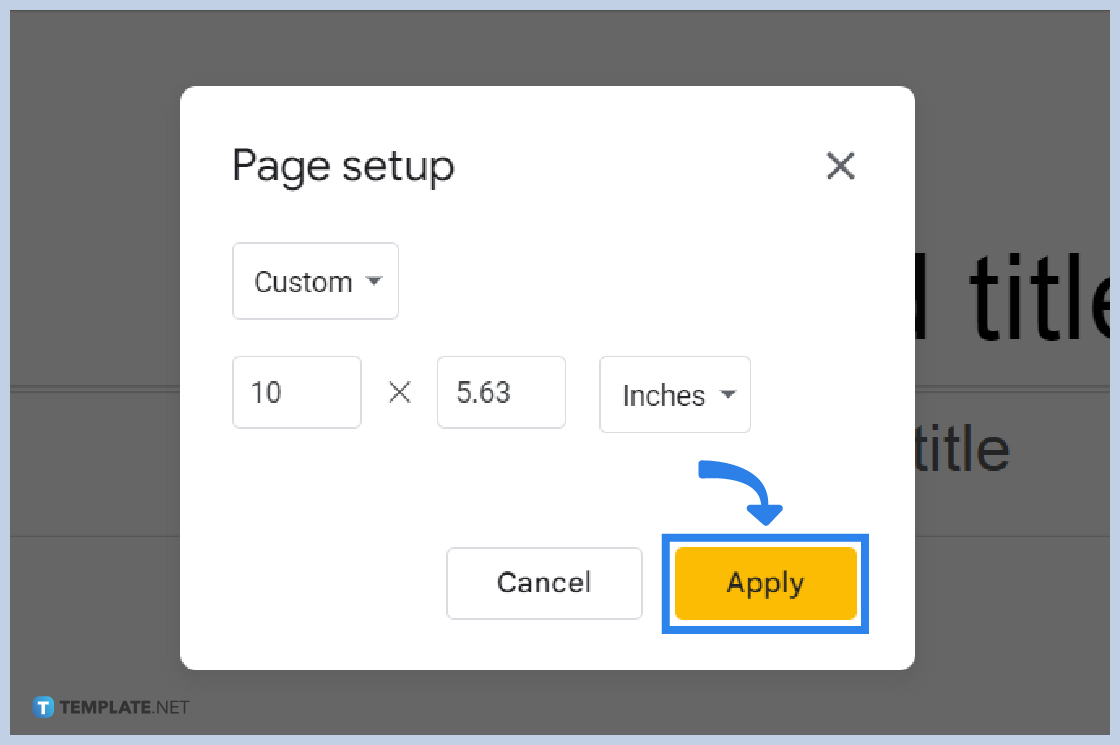
When you’re done making the necessary adjustments to your slide’s aspect ratio, click Apply. Adjustments you’ve made will take effect immediately and your slides will then be displayed in landscape orientation. If the text and some visual elements appear to be awkward, just make some minor tweaks until your slides look as presentable as they should be.
-
Step 6: Open Your Presentation on Google Slides Desktop Version (For Mobile Users)
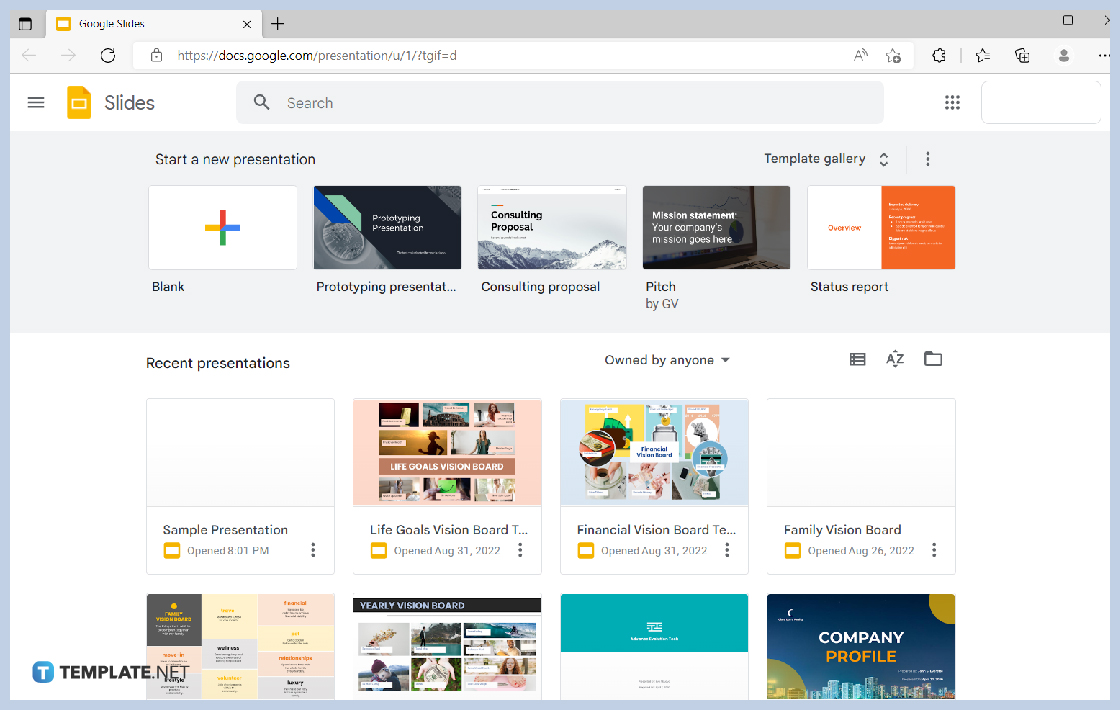
Unfortunately for Google Slides mobile users, you won’t be able to change your slide orientation from portrait to landscape using the app. Page Setup is a non-existent tool in the Google Slides mobile. So if you really need to switch to landscape, you must open your presentation on Google Slides desktop. From there, just follow the steps we’ve discussed. When you’re finished, your slides will be in landscape orientation the next time you open them on mobile.
Can I use Google Slides on an iPad?
Yes, you can create presentations on Google Slides using your iPad. First, you have to download the Google Slides mobile app from the App Store and sign in to your Google account. The Google Slides mobile app for iPads is as highly functional as its desktop version on Windows and Mac.
Can I add as many slides as I want in Google Slides?
Not exactly. That’s because Google Slides limits the file size of every presentation you create to 50 MB, which can accommodate around 200 slides. However, that’s likely more than enough. Creating a presentation that requires over 200 slides is highly unlikely.
Does Google Slides have an autosave feature?
Yes, Google Slides has an autosave feature. Every text you type and every edit you execute is saved automatically.






