How to Check Google Forms Responses
With Google Forms, checking responses is just a few clicks away. Read the full article to learn more on how to check responses in Google Forms.
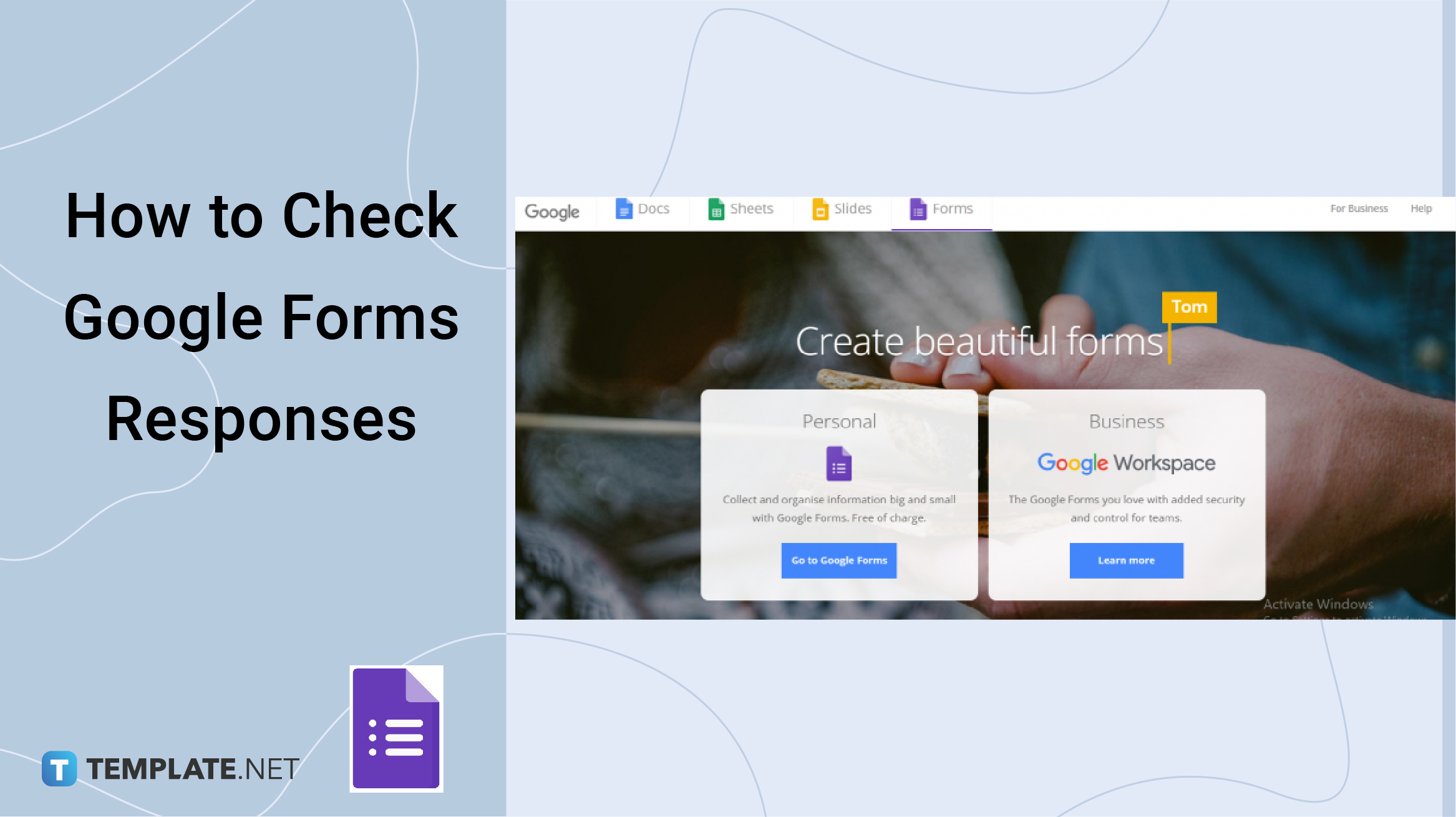
How to Check Google Forms Responses
-
Step 1: Open Your Google Forms App or Simply Click on Your Pre-filled Link
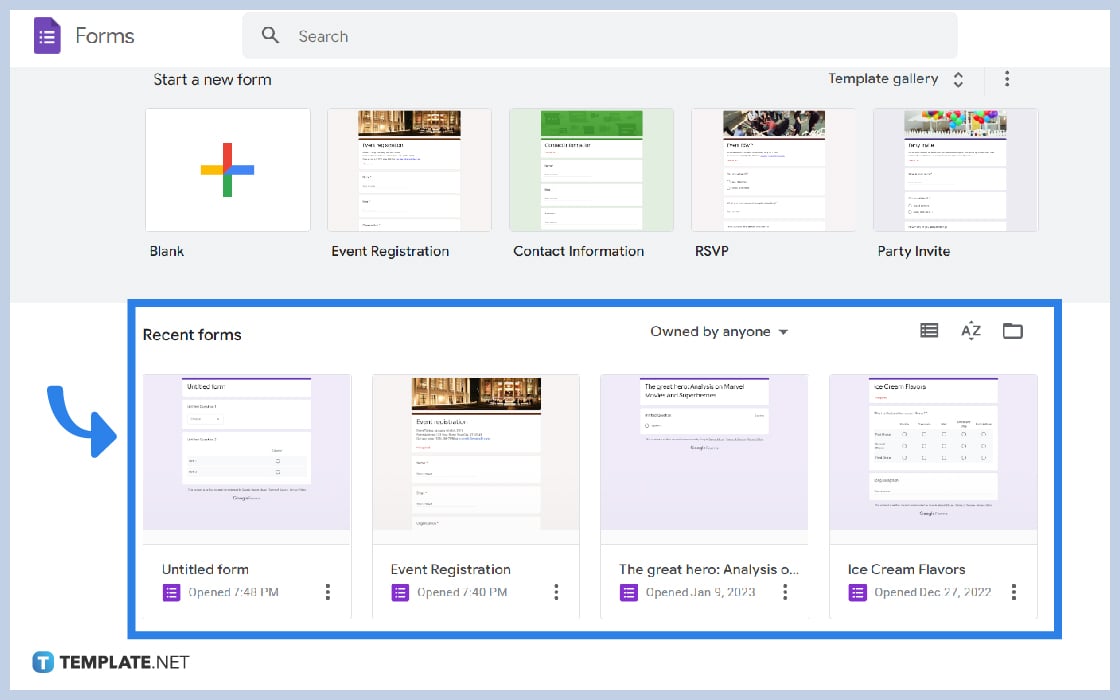
Google Forms provides two options in opening your form, either you open your icon and click on your recent forms, or just simply click your pre-filled link to directly bridge you to your form.
-
Step 2: Click Responses
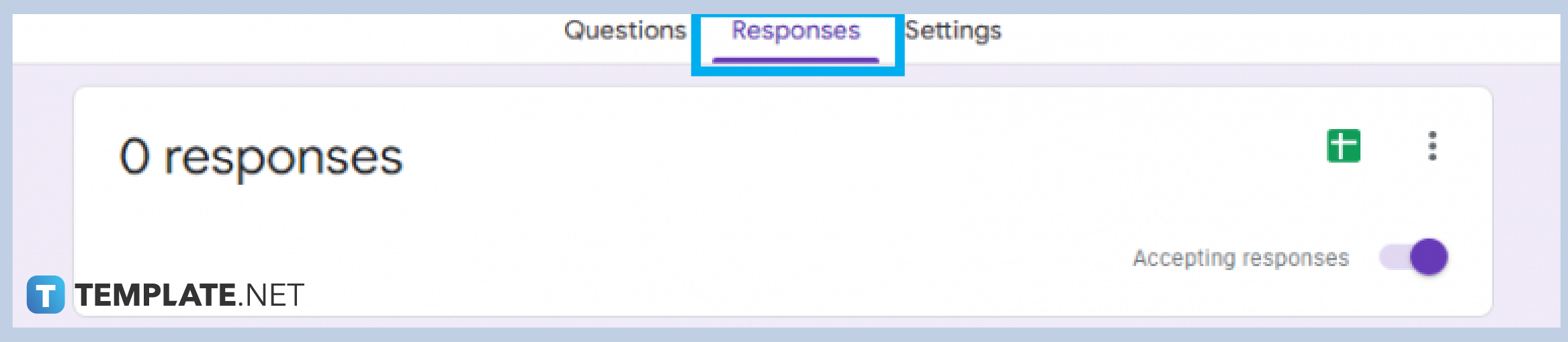
Once you open your form, click on Responses and it will automatically present you the summarized version of all responses.
-
Step 3: Make Sure to Turn Off the “Accepting Responses” Button
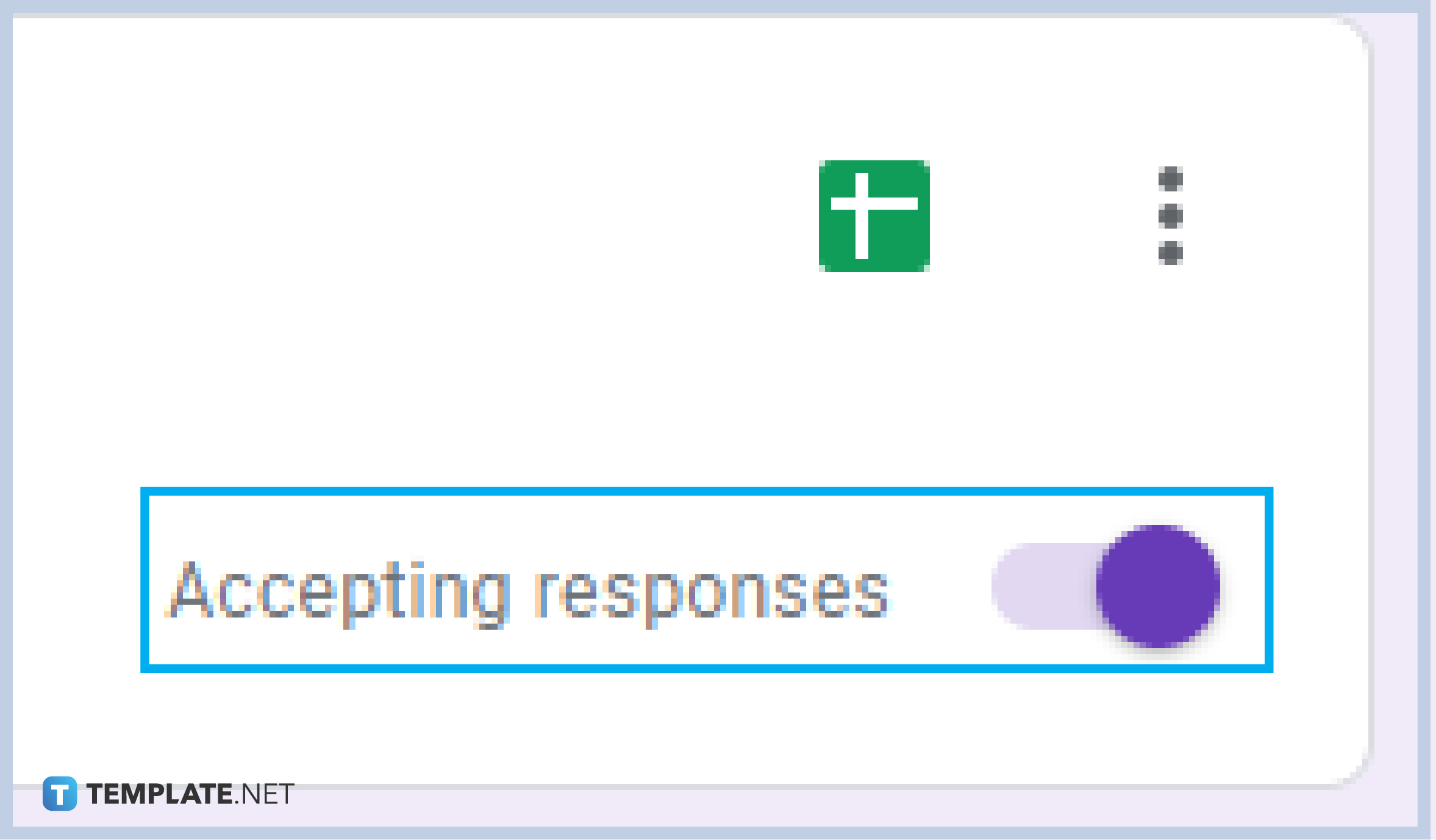
Before doing anything on the responses, make sure to toggle the “Accepting Responses” button from left to right. This is to stop the form from accepting new responses.
-
Step 4: Choose Whichever You Prefer: Summary, Question, or Individual
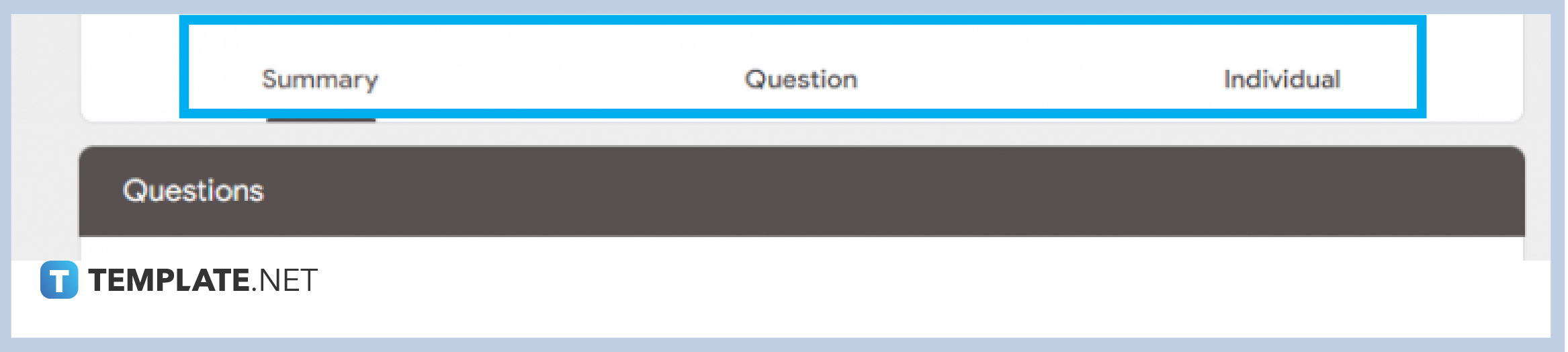
Google Forms directly present you with the summarized version of all responses, however, you still have the option to view responses by Question or Individually. For the “Question” option, you will be viewing the answers per question or in a question and answer format, and on the “Individual” option, you will be seeing all the answers per individual who answered the form.
-
Step 5: Scroll Down to View the Responses
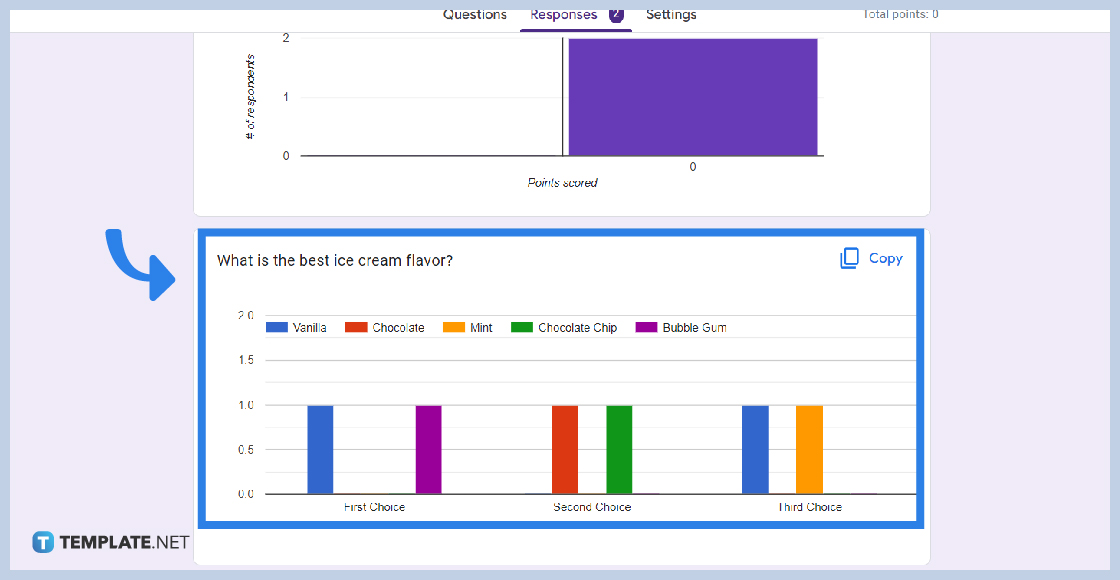
All the responses are available when you scroll down, the first thing you will see is the first question or detail you asked on your form. Usually, it contains the demographics like names, emails, etc.
-
Step 6: Get a Copy of the Responses
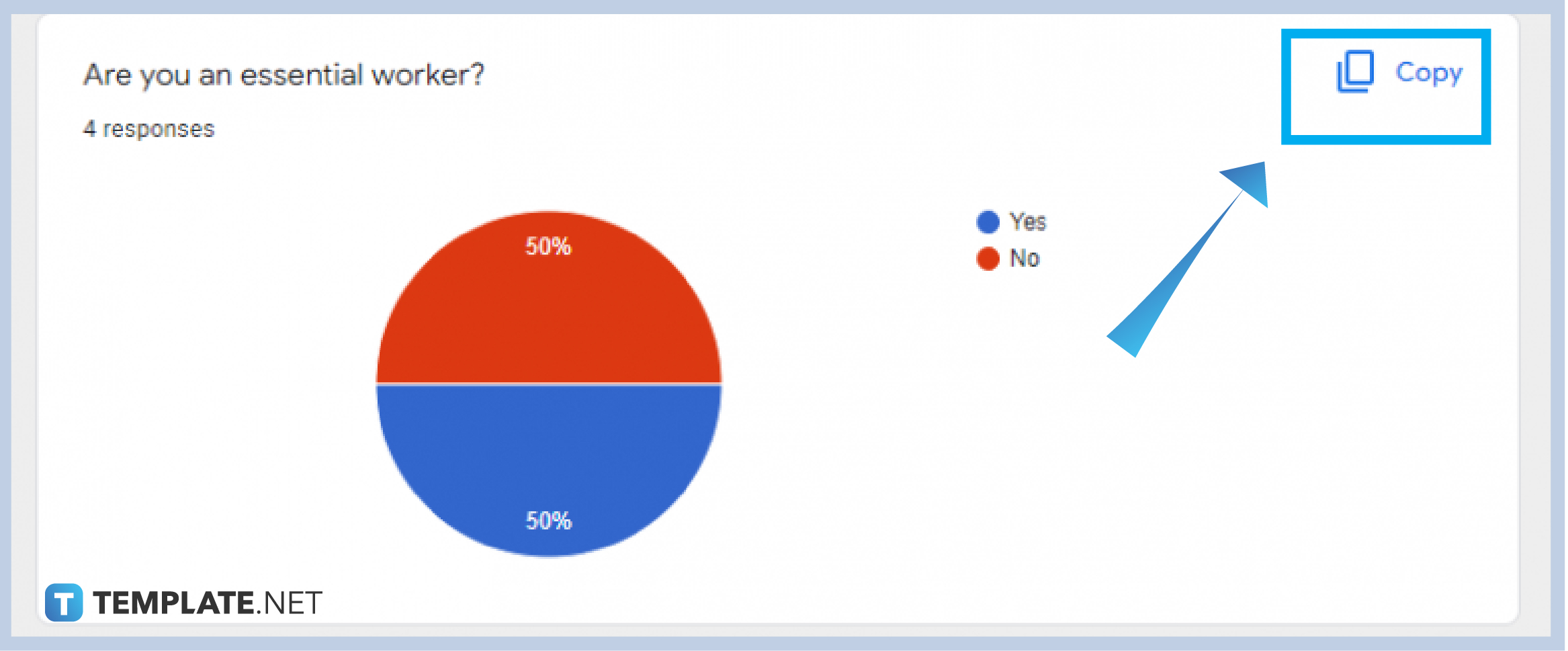
Google Forms allows you to get a copy of the responses through the Google Sheet icon integrated on the form or by simply clicking the “Copy” button beside the graphs of every question to easily get a copy of the chart of each response.
-
Step 7: Choose More Options for Your Form
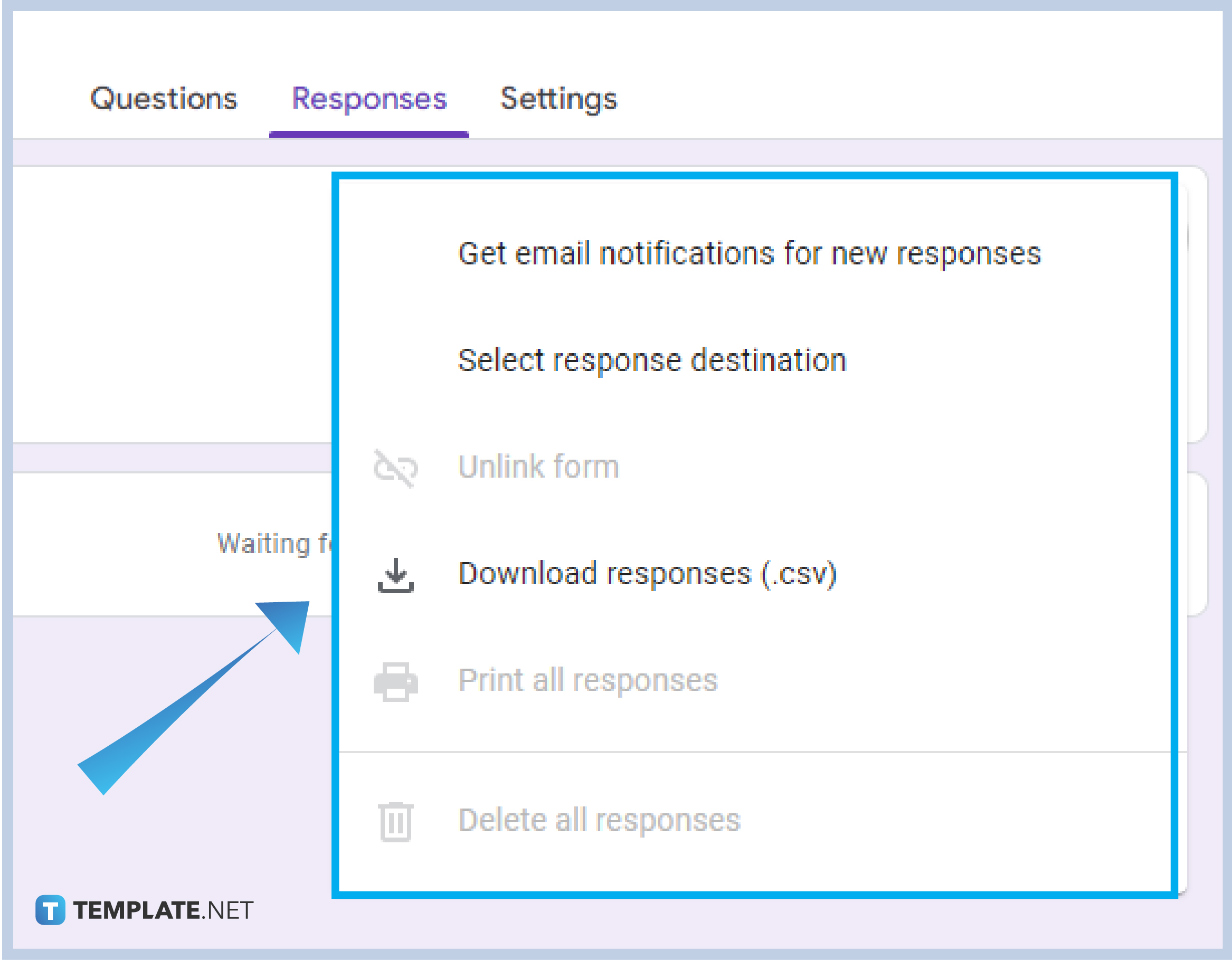
There are more options to choose from on what to do with your responses, click the three vertical dots on the right part of your form. The options include getting email notifications for every response, selecting response destinations, unlinking forms, downloading responses, printing all responses, and deleting all responses.
Where can I see all responses to my form?
All the responses are already summarized for you, simply click on the “Response” button in your form beside “Questions” and “Settings”.
Is viewing Google Forms responses for free?
Google Forms offer easy and hassle-free access to responses for free as long as you have Google Accounts.
Can I view responses using my mobile phone?
The beauty of the Google Workspace is that it can be accessed and enjoyed wherever and whatever device you are using. Almost all capabilities and functionalities of its software like Google Forms can be enjoyed using all devices including your mobile phones.
How do I get a copy of all responses?
Google Forms allows you to easily get a printed physical copy of your responses by simply clicking the three vertical points on the top right of your form and clicking “Print all responses”. You can also get a soft copy of all responses by just clicking “Download all responses” in the same section.
Can I delete all responses?
Yes, you can! Google Forms gives you the control over the responses of your Google Forms so if you wish to delete all of them, then you can simply click on the three vertical points on the right part of your form then scroll down, and click “Delete all Responses”.






