How to Concatenate in Google Sheets
Google Sheets offers the powerful feature of concatenation, a tool essential for merging text data efficiently. This comprehensive step-by-step guide walks you through the process of concatenating in Google Sheets, making it simple to combine text strings for more structured and readable data.
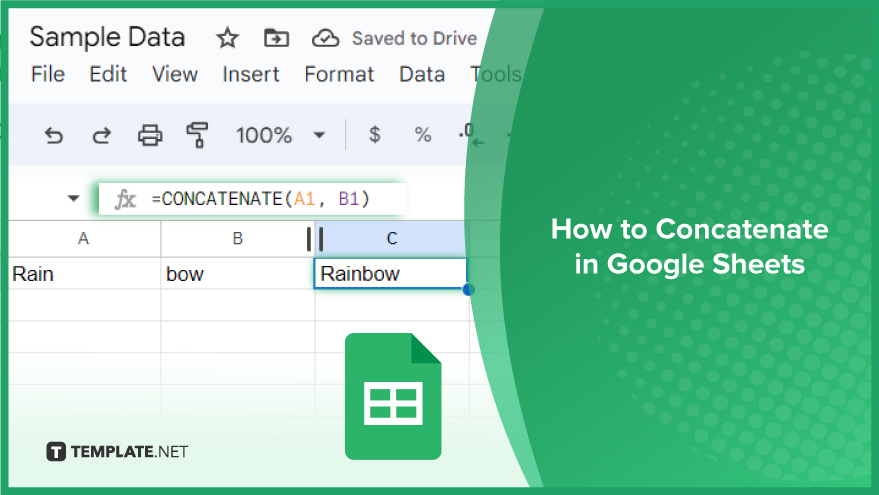
How to Concatenate in Google Sheets
Concatenating in Google Sheets is a straightforward yet powerful way to merge text from multiple cells into one, enhancing the clarity and organization of your data. Whether you are combining names, addresses, or any other text data, understanding how to concatenate is essential. Let’s go through four different methods to concatenate in Google Sheets.
-
Using the ‘&’ Operator

The ‘&’ operator is a simple and efficient way to concatenate two or more cells. To use this, select the cells you wish to concatenate and join them with the ‘&’ symbol in a formula. For example, to concatenate cells A1 and B1, enter =A1&B1 in the desired cell. This operator also allows for concatenating multiple cells, like =A1&B1&C1 for cells A1, B1, and C1. To include spaces or other characters, add them in quotes within the formula, such as =A1 & ” ” & B1 for a space between cells.
-
Using the CONCATENATE Function
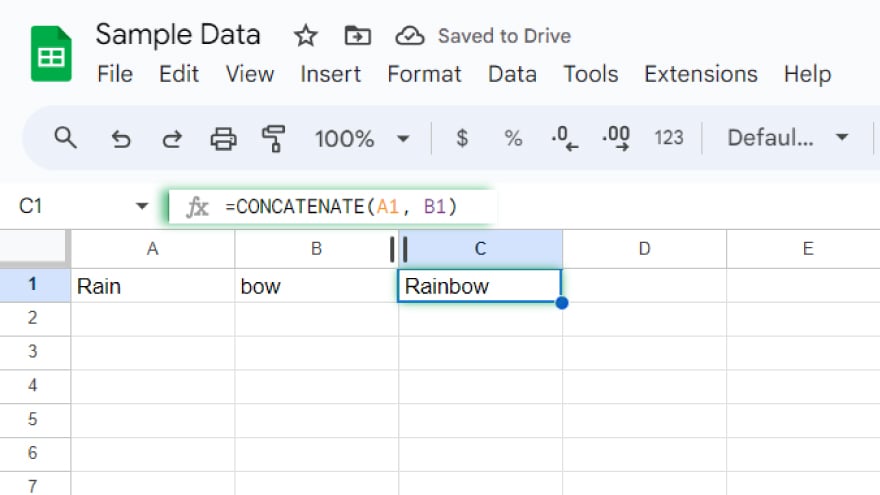
The CONCATENATE function offers a similar capability. Enter =CONCATENATE(A1, B1) where you want your concatenated result. This function can combine multiple cells and add spaces or characters too. However, compared to the ‘&’ operator, CONCATENATE requires more typing, which is why many users prefer the ‘&’ operator for basic concatenation tasks.
-
Using the JOIN Function
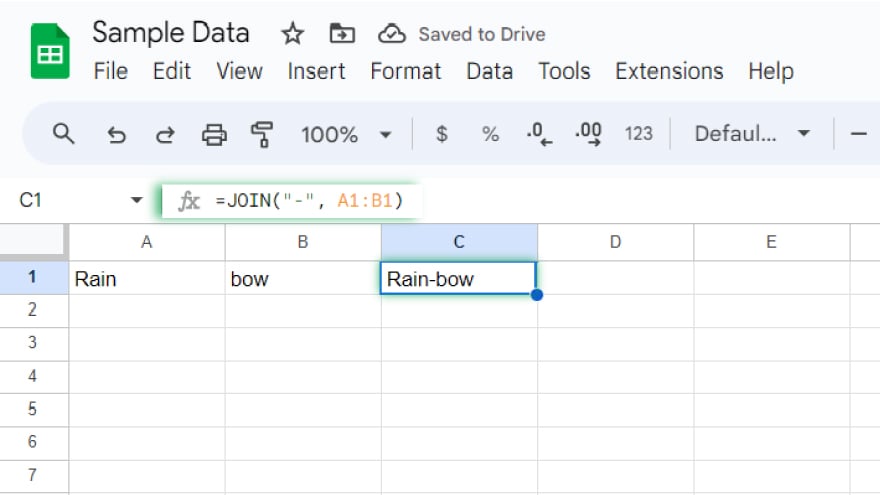
The JOIN function is ideal when you need to concatenate a range of cells with a specific delimiter, like a comma or space. Use =JOIN(“-“, A1:B1) to concatenate cells A1 to B1 with a dash in between. You can substitute the dash with any character or string as your delimiter.
-
Using the TEXTJOIN Function
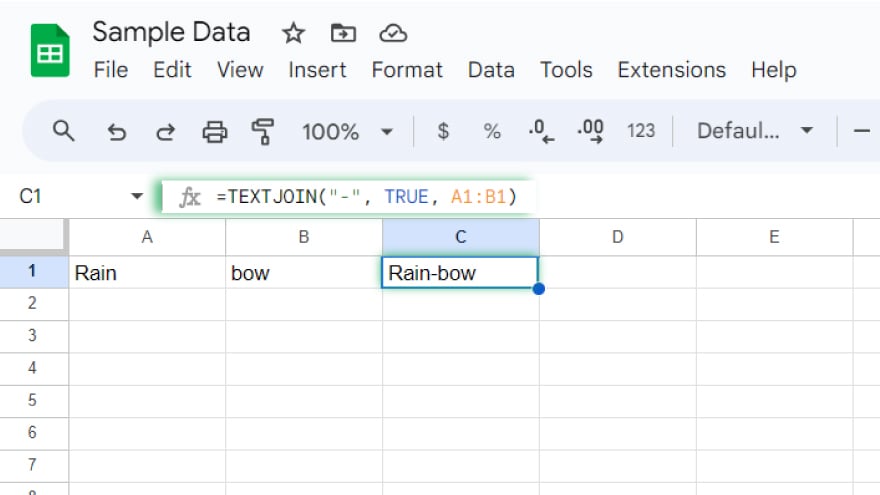
For more advanced concatenation, TEXTJOIN is the go-to function. It allows specifying a delimiter and choosing whether to ignore empty cells. For instance, =TEXTJOIN(“-“, TRUE, A1:B1) concatenates cells A1 to B1, inserts a dash between cells, and ignores any empty cells. To include empty cells in the concatenation, simply replace TRUE with FALSE.
You might also gain useful advice from these articles that offer tips for Google Sheets:
FAQs
Can I concatenate numbers and text together in Google Sheets?
Yes, you can concatenate both numbers and text using any concatenation method in Google Sheets.
How do I add a line break between concatenated text in Google Sheets?
Use CHAR(10) as a delimiter in your formula, like =A1 & CHAR(10) & B1, to add a line break.
Is there a limit to how many cells I can concatenate in Google Sheets?
There’s no strict limit, but very long concatenations might slow down the spreadsheet‘s performance.
Can I automatically update the concatenated result if the source cells change?
Yes, the concatenated result will automatically update when the source cells are modified.
Is it possible to concatenate a range of cells without typing each cell reference?
Yes, use the JOIN or TEXTJOIN function to concatenate a range without typing each cell reference.






