How to Count Cells in Google Sheets
Google Sheets offers a myriad of features to help you organize, analyze, and visualize your data. One such feature is the ability to count cells. Whether you’re working with a small dataset or managing a large spreadsheet, knowing how to count cells in Google Sheets can significantly enhance your productivity and data management skills.
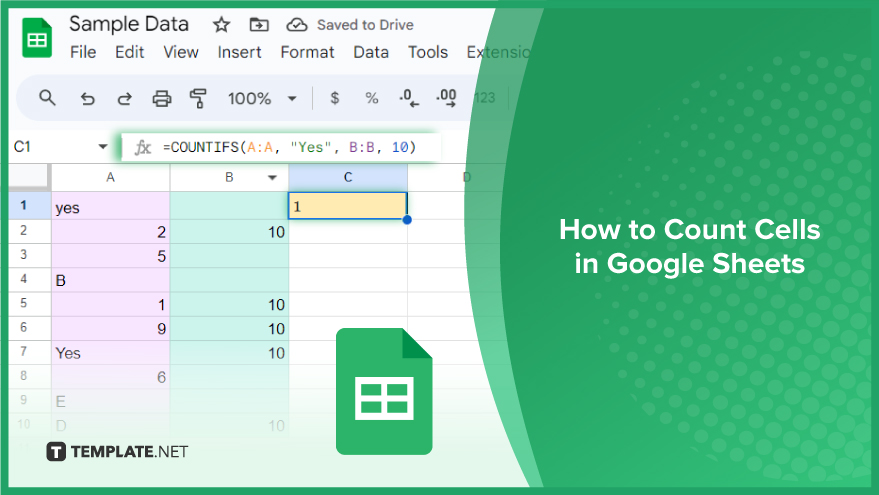
How to Count Cells in Google Sheets
When it comes to data analysis in Google Sheets, mastering the art of cell counting is essential. In this guide, we’ll delve into various methods using built-in functions such as COUNT, COUNTA, COUNTIF, and COUNTIFS, providing the tools to tally and analyze your spreadsheet data efficiently.
-
Using the COUNT Function
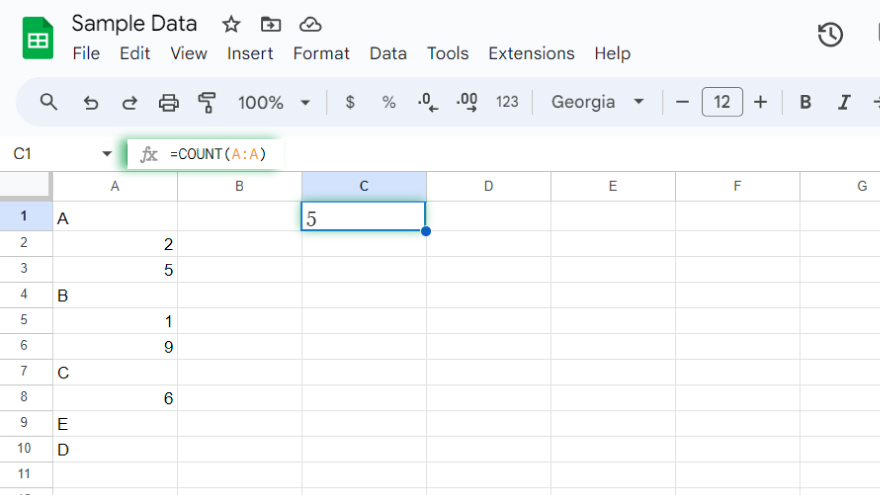
The COUNT function is the most straightforward method to count cells in Google Sheets. It counts the number of cells within a specified range that contain numeric values. The syntax is straightforward: COUNT(range). For instance, to count the cells with numbers in column A, employ the formula =COUNT(A:A). This formula effortlessly returns the count of numeric cells in column A.
-
Employing the COUNTA Function
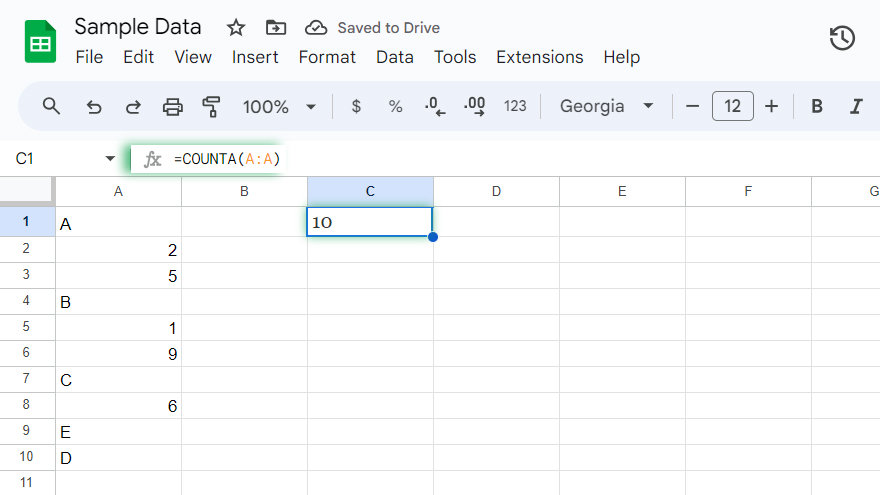
When you need to count all non-empty cells in a range, irrespective of their content, the COUNTA function is your go-to solution. This versatile function considers text, numbers, and dates alike. The syntax is as follows: COUNTA(range). For a quick count of all data-containing cells in column A, utilize the formula =COUNTA(A:A). This formula ensures that no empty cell is left uncounted.
-
Harnessing the Power of COUNTIF
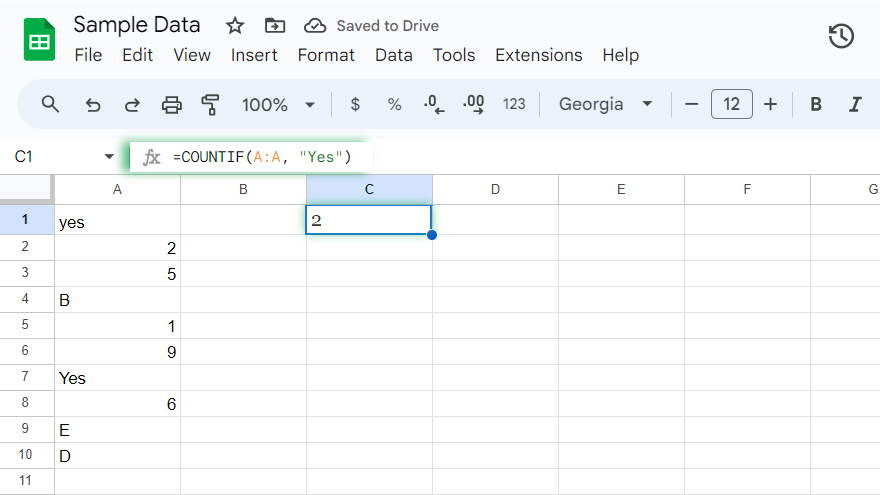
When specificity is paramount, the COUNTIF function proves invaluable. It counts cells based on a specific criterion, allowing you to target and analyze data efficiently. The syntax for COUNTIF is: COUNTIF(range, criterion). For example, to count cells in column A containing the word “Yes,” craft the formula =COUNTIF(A:A, “Yes”). This formula provides a precise count of cells meeting the specified criterion.
-
Unleashing Advanced Analysis with COUNTIFS
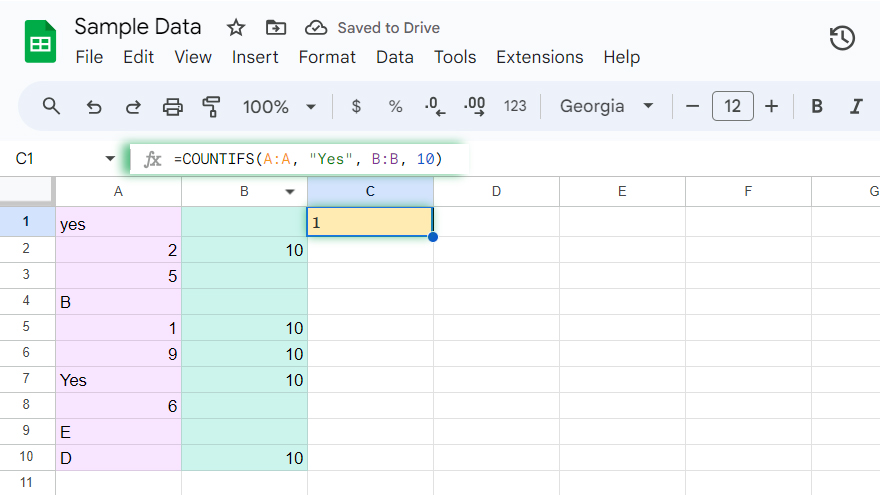
For complex data scenarios requiring multiple criteria, the COUNTIFS function shines. It enables you to count cells based on numerous conditions. The syntax involves multiple criteria: COUNTIFS(criteria_range1, criterion1, [criteria_range2, criterion2]…). To illustrate, counting cells in column A with “Yes” and cells in column B with the number 10 is achieved with =COUNTIFS(A:A, “Yes”, B:B, 10). This formula accurately tallies cells meeting both specified conditions.
You might also gain useful advice from these articles that offer tips for Google Sheets:
FAQs
How do I count cells with numbers in Google Sheets?
Utilize the COUNT function by using the formula =COUNT(range), where the range specifies the cells containing numeric values.
Can I count all non-empty cells, including text and numbers, in a specific range?
Yes, use the COUNTA function with the formula =COUNTA(range) to count all cells with data, regardless of content.
How can I count cells based on specific criteria in Google Sheets?
Employ the COUNTIF function with the formula =COUNTIF(range, criterion) to count cells meeting a specified condition.
Is it possible to count cells based on multiple criteria in Google Sheets?
Yes, use the COUNTIFS function with the syntax COUNTIFS(criteria_range1, criterion1, [criteria_range2, criterion2]…) for counting cells that meet multiple conditions.
What’s the simplest way to count cells with specific text in Google Sheets?
Use the COUNTIF function with the formula =COUNTIF(range, “specific_text”) to count cells containing the specified text.






