How to Count Colored Cells in Google Sheets
Google Sheets offers a range of functionalities to help you manage and analyze your data, including the ability to count colored cells, which can be particularly useful when dealing with large datasets. This guide will walk you through the process of counting colored cells in Google Sheets, and explore some of the ways this feature can be used to enhance your data analysis.
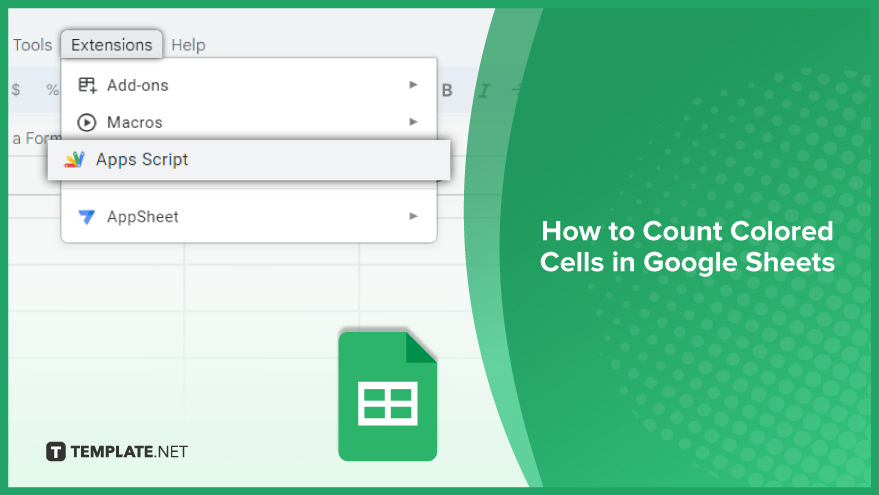
How to Count Colored Cells in Google Sheets
When it comes to tallying colored cells in Google Sheets, the process may not be as straightforward as one would expect. Unlike some competing spreadsheet software, Google Sheets lacks a native function dedicated to counting colored cells. However, fear not! With a bit of scripting magic, you can seamlessly incorporate this functionality into your Google Sheets.
-
Step 1. Open the Script Editor
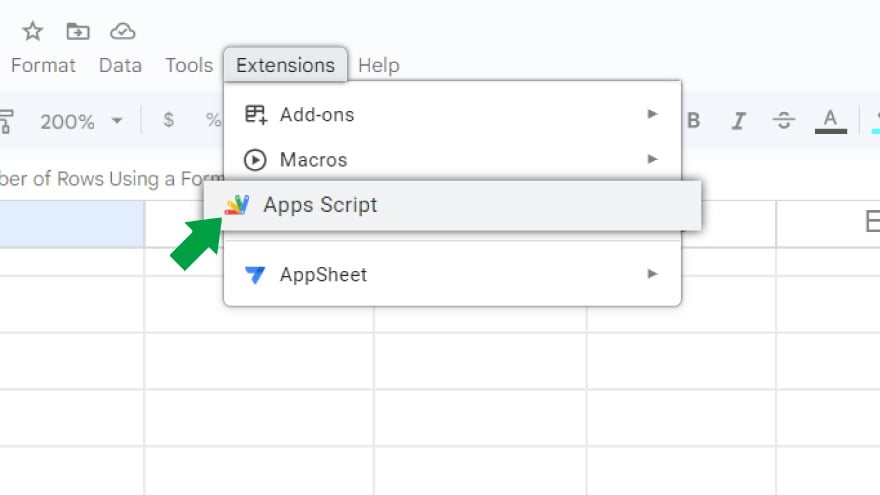
To embark on this colorful counting journey, start by opening the script editor. Navigate to the ‘Extensions’ option in the top menu, and then select ‘Apps Script.’ This action initiates a new tab, unveiling the script editor where the magic unfolds. Within the script editor, you gain the power to write and execute scripts, enabling the addition of novel functionalities to your Google Sheets – including the ability to count colored cells.
-
Step 2. Write the Script
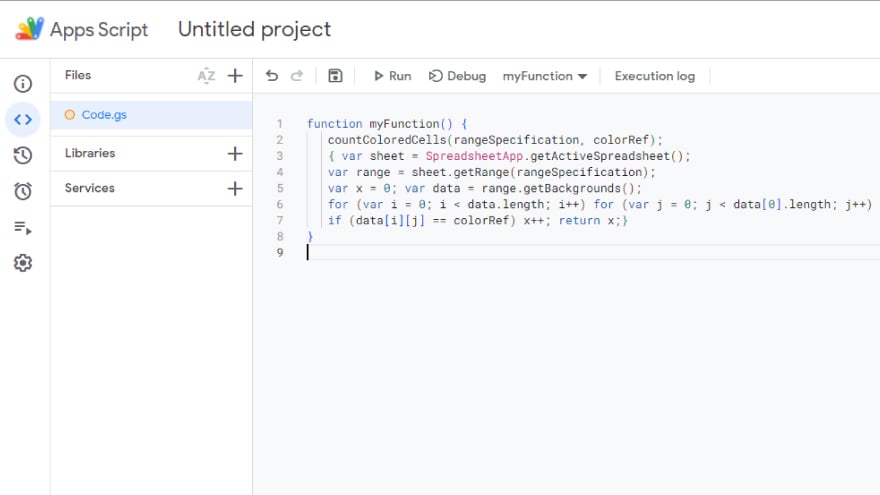
Next, you’ll need to write the script that will enable you to count colored cells. This script will define a new function, ‘countColoredCells’, which you can use in your spreadsheet just like any other function. Here’s an example of what the script might look like:
-
Step 3. Save and Use the Script
Once you’ve written the script, click on the disk icon or select ‘File’ > ‘Save’ to save it. You can then close the script editor. Back in your spreadsheet, you can now use the ‘countColoredCells’ function just like any other function. For example, if you want to count the number of red cells in a range, you could use a formula like this: =countColoredCells(“A1:C10”, “A1”) This formula counts the number of cells in the range A1 to C10 that have the same background color as cell A1.
function countColoredCells(rangeSpecification, colorRef) { var sheet = SpreadsheetApp.getActiveSpreadsheet(); var range = sheet.getRange(rangeSpecification); var x = 0; var data = range.getBackgrounds(); for (var i = 0; i < data.length; i++) for (var j = 0; j < data[0].length; j++) if (data[i][j] == colorRef) x++; return x;}
This script counts the number of cells in a specified range that have the same background color as a reference cell.
You might also gain useful insights from these articles that offer tips for Google Sheets:
FAQs
Can Google Sheets automatically count colored cells?
No, Google Sheets doesn’t have a built-in function for this, but you can achieve it through scripting.
How do I open the Script Editor in Google Sheets?
Click on ‘Extensions’ in the top menu, then select ‘Apps Script.’
What does the provided script for counting colored cells do?
The script defines a function, ‘countColoredCells,’ to tally cells in a specified range with the same background color as a reference cell.
Can I use the ‘countColoredCells’ function like any other formula in Google Sheets?
Yes, once the script is written and saved, you can use the function in your spreadsheet as you would with any other formula.
Is there a built-in function for counting colored cells in Google Sheets like in other spreadsheet software?
No, you’ll need to utilize a custom script to count colored cells as Google Sheets lacks a native function for this purpose.






