How to Count Rows in Google Sheets
Google Sheets is a versatile tool that offers a wide range of functionalities to manage and analyze data. One such functionality is the ability to count rows. Whether you’re dealing with a small dataset or a large one, knowing how to count rows can be incredibly useful. This guide will walk you through the process of counting rows in Google Sheets.
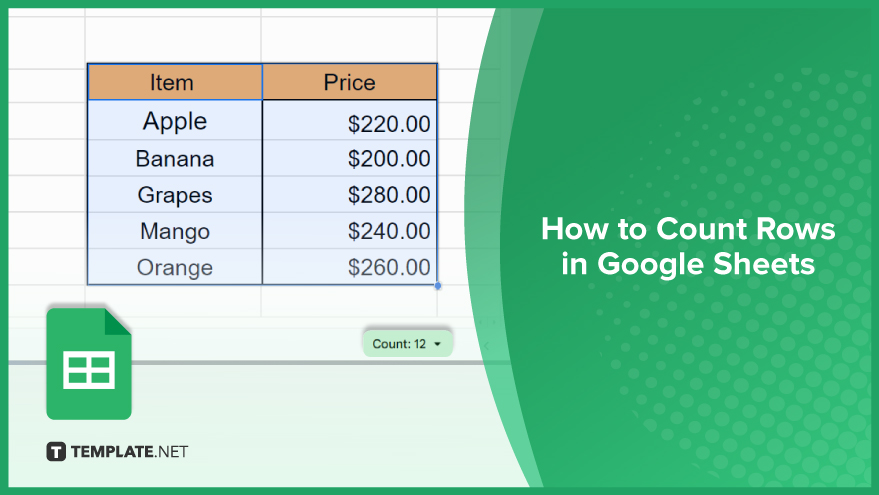
How to Count Rows in Google Sheets
When navigating the vast landscape of Google Sheets, efficiently counting rows is a crucial skill for effective data management. In this guide, we’ll delve into three professional methods tailored to various needs: utilizing the built-in row count feature, employing a formula, and harnessing the power of a script.
-
Utilizing the Built-In Row Count Feature
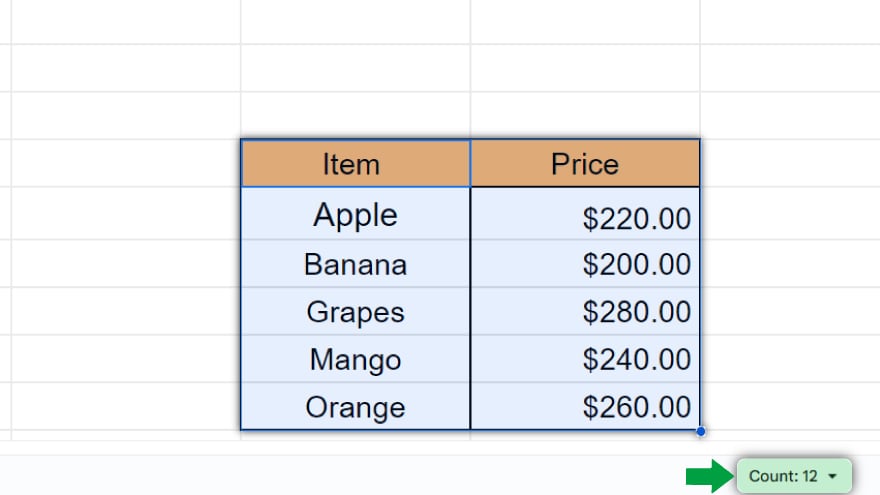
Google Sheets boasts a user-friendly built-in feature positioned in the bottom-right corner of the interface, providing a swift overview of your sheet’s dimensions. This feature showcases both the total number of rows and columns, along with the count of selected cells. To access this feature, glance at the bottom-right corner of your sheet, where you’ll find a number followed by the letter “R.” This numerical representation signifies the total count of rows in your sheet. It’s essential to note that this method includes empty rows in the count.
-
Using a Formula
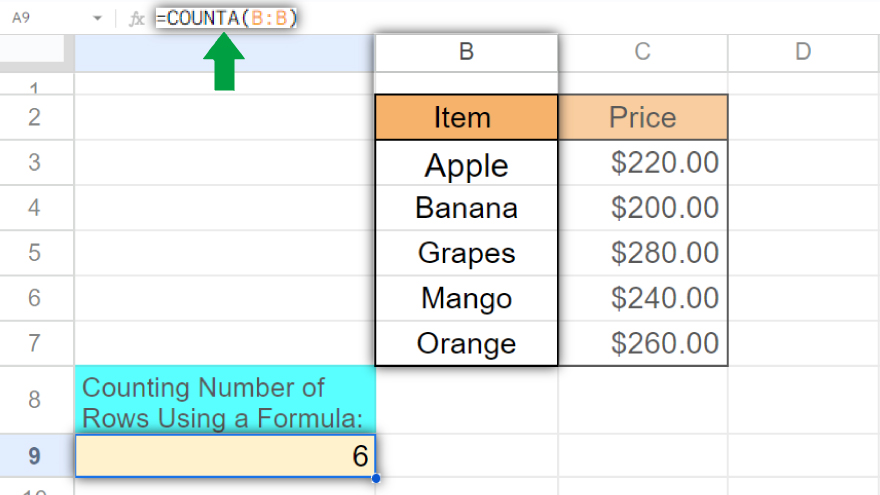
For a more selective count that excludes empty rows, employing a formula becomes invaluable. Google Sheets supports multiple formulas for row counting, with the COUNTA function standing out. The COUNTA function efficiently tallies non-empty cells within a specified range. To apply this function to row counting, select the column housing your data and implement the formula. For instance, a formula like =COUNTA(A:A) would count the number of rows in column A containing data.
-
Using a Script
In scenarios demanding a more intricate approach, leveraging a script becomes indispensable. Google Sheets seamlessly integrates with Google Apps Script, a JavaScript-based language enabling automation and custom functionality. To count rows with a script, craft a custom function utilizing the getNumRows method from the Range class. This method precisely returns the number of rows in a given range. Keep in mind that this method requires a basic understanding of JavaScript and Google Apps Script, offering a tailored solution for complex counting scenarios.
You might also gain useful advice from these articles that offer tips for Google Sheets:
FAQs
How can I quickly determine the total number of rows in my Google Sheets document?
Utilize the built-in row count feature located in the bottom-right corner of the interface.
Is there a way to count only the rows with data and exclude empty ones in Google Sheets?
Yes, you can achieve this by using the COUNTA function in a formula, such as =COUNTA(A:A) for a specific column.
What if I need to count rows in a more complex scenario or with specific criteria in Google Sheets?
In such cases, consider leveraging Google Apps Script, a JavaScript-based language, to create a custom function.
Does the built-in row count feature consider empty rows in the total count?
Yes, the built-in feature includes all rows, whether they contain data or are empty.
Can I automate the row-counting process in Google Sheets for efficiency?
Absolutely, by using scripts and Google Apps Script, you can automate row counting to streamline your data management tasks.






