How to Create Google Forms for Event Registration
Google Forms always come in handy for events. Among the uses of Google Forms in an event are event registration, event feedback, and attendance. Check the full article to know how to create a Google Form for event registration.
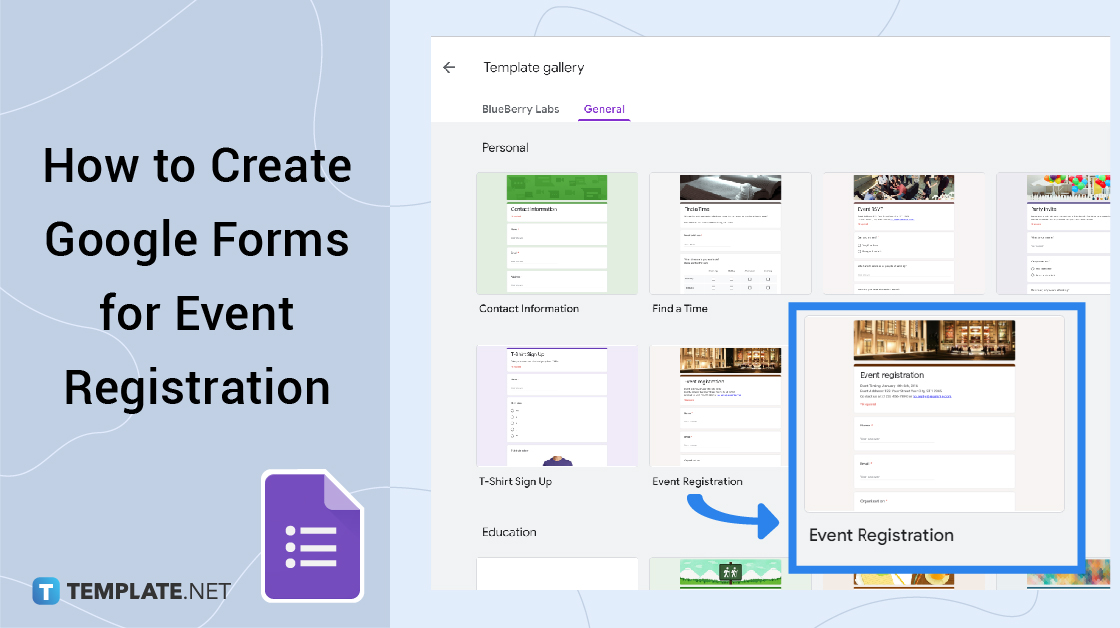
How to Create Google Forms for Event Registration
-
Step 1: Log In to Your Google Account
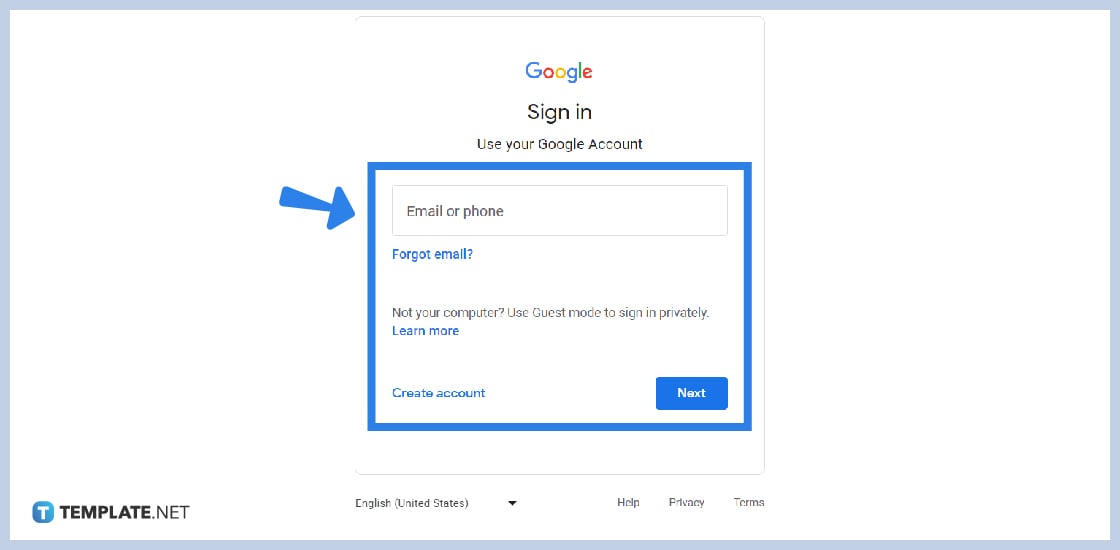
To get started, make sure you have a Google Account. Type in your email or username and password in the designated places.
-
Step 2: Go to Google Forms
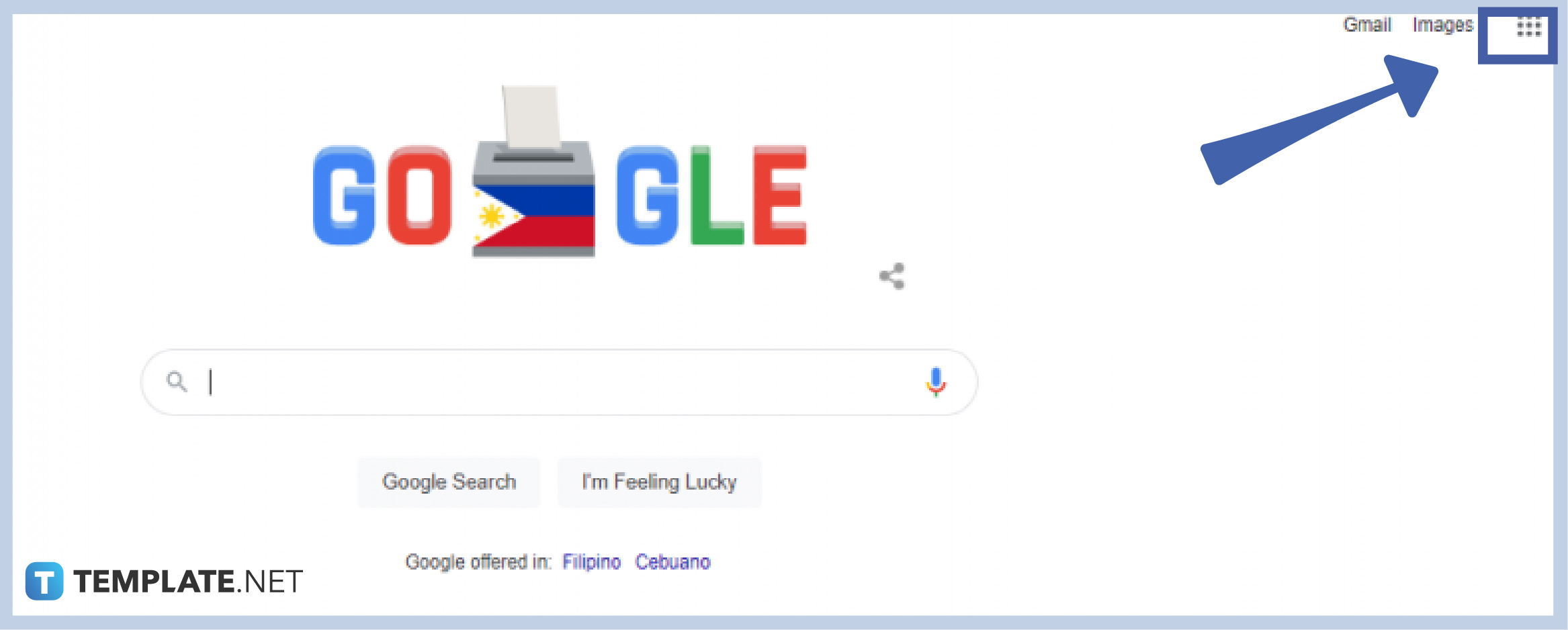
Click the Google Apps icon or the nine box-forming dots located on the right side of your Google home screen, just beside your profile photo. Scroll down to find the purple document icon for Google Forms.
-
Step 3: Click “Blank”
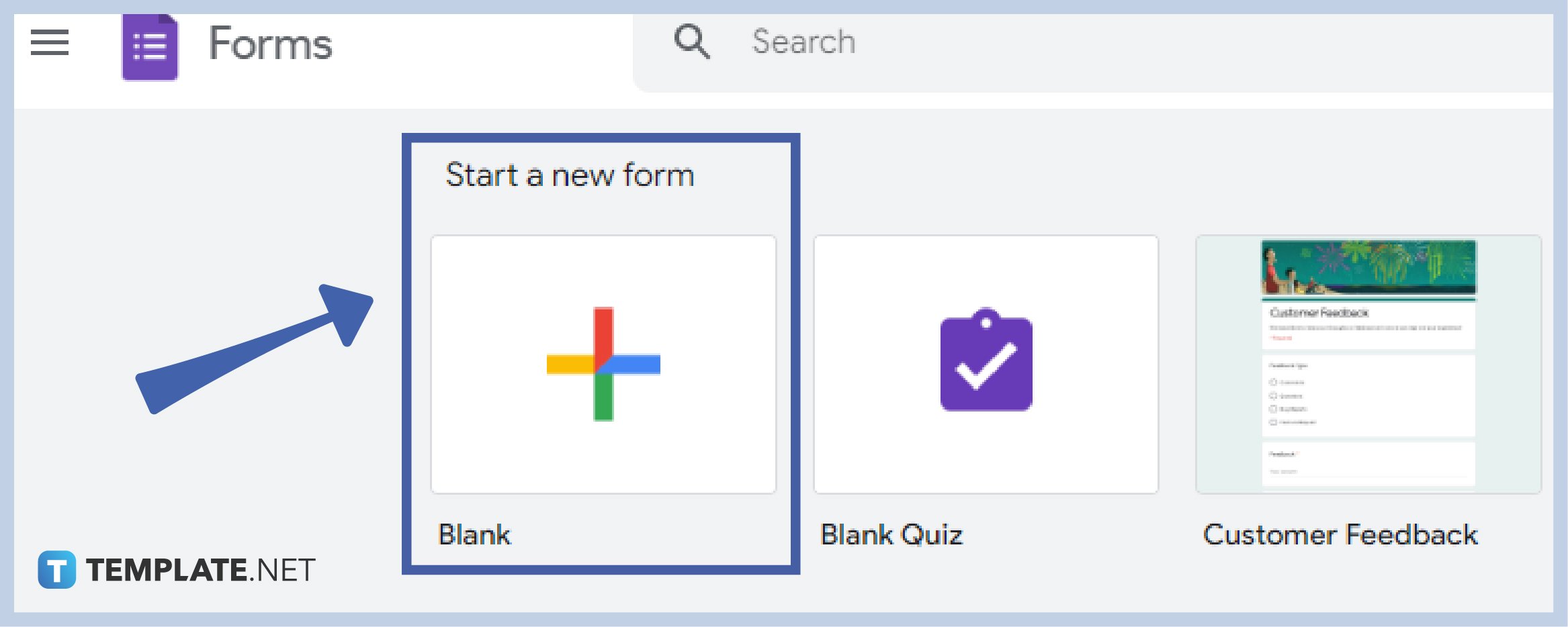
If you prefer to do the Form on your own, click “Blank” for a skeleton form.
-
Step 4: Click on Template Gallery
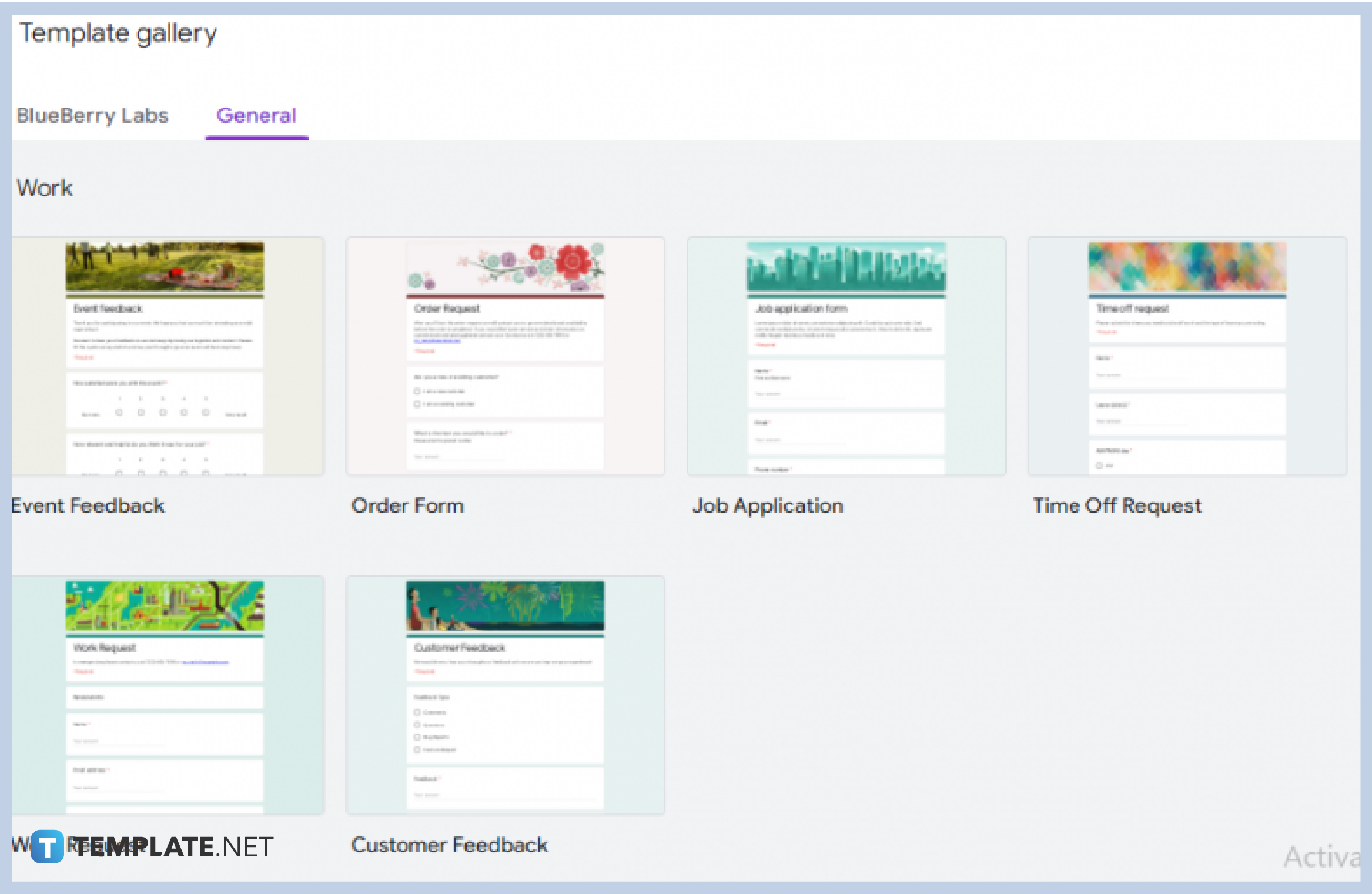
The easiest and most convenient way is to choose from the professionally premade templates for events. You have the option to choose templates for work or business use, personal, or educational use.
-
Step 5: Choose Event Registration Form
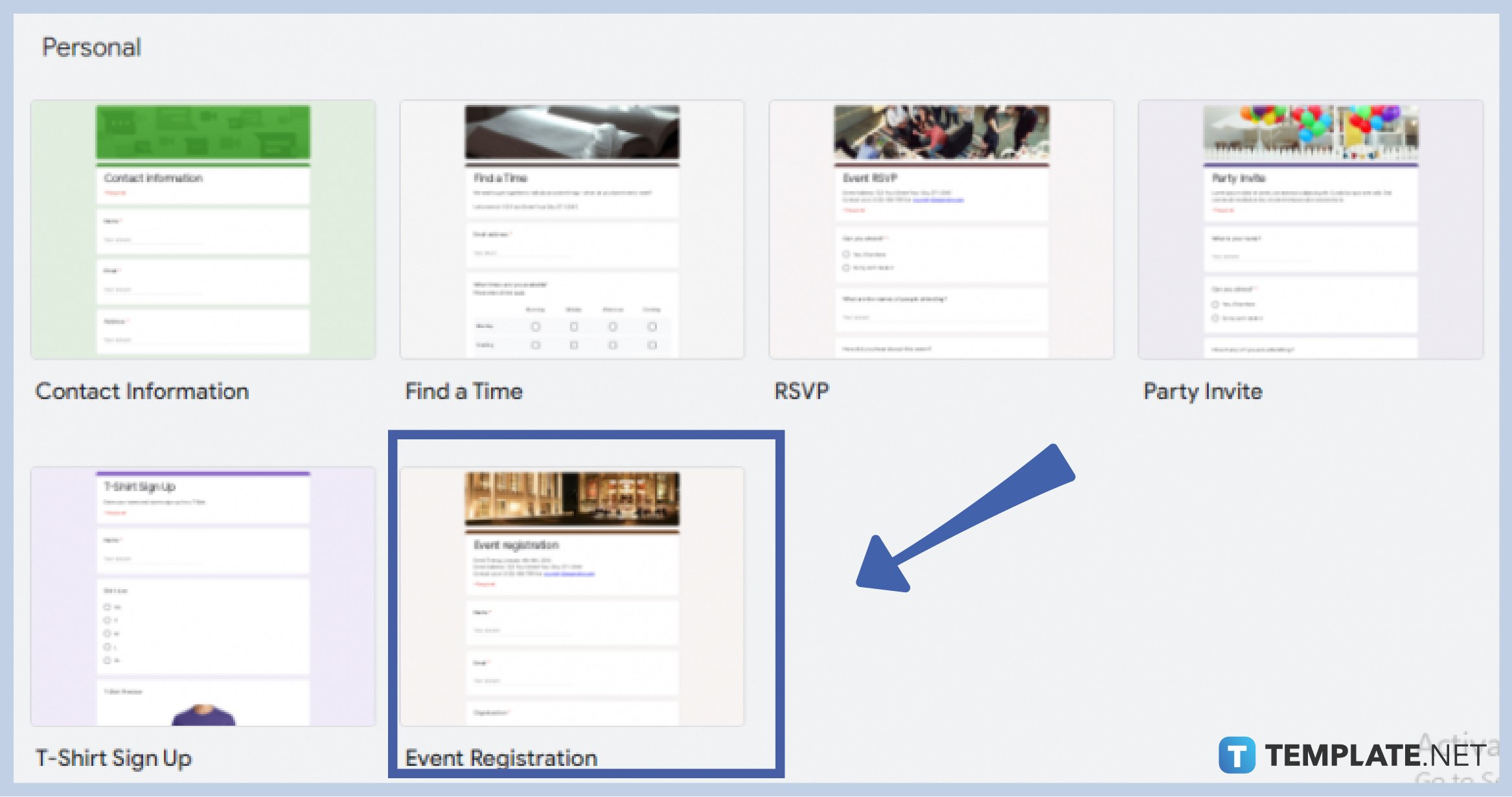
Scroll down to personal templates, and click the Event Registration form.
-
Step 6: Customize Theme
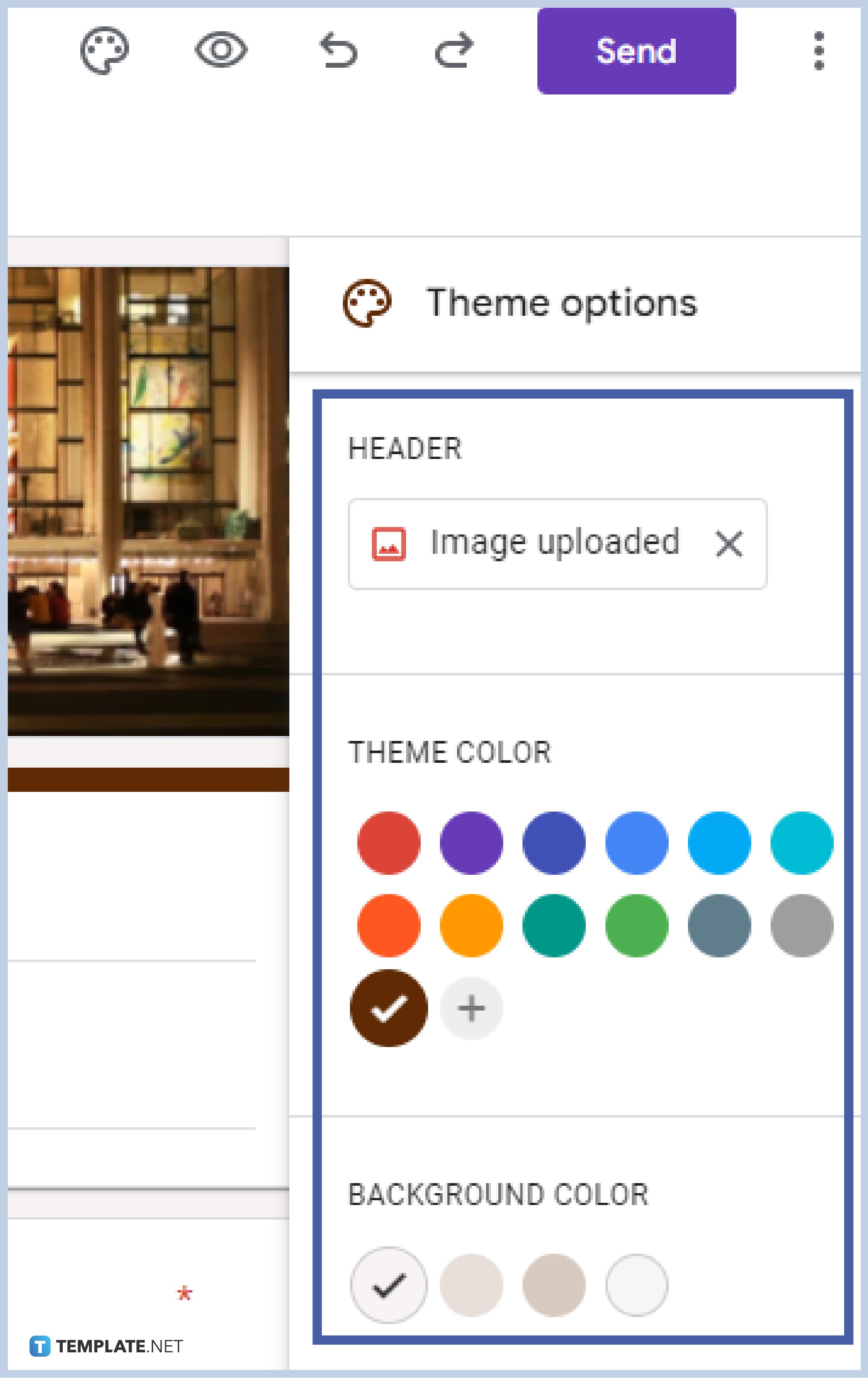
Click on the paint palette icon in the upper right of the form to customize your form‘s theme. Upload a header, choose a theme color, background color, and font style.
-
Step 7: Change the Title
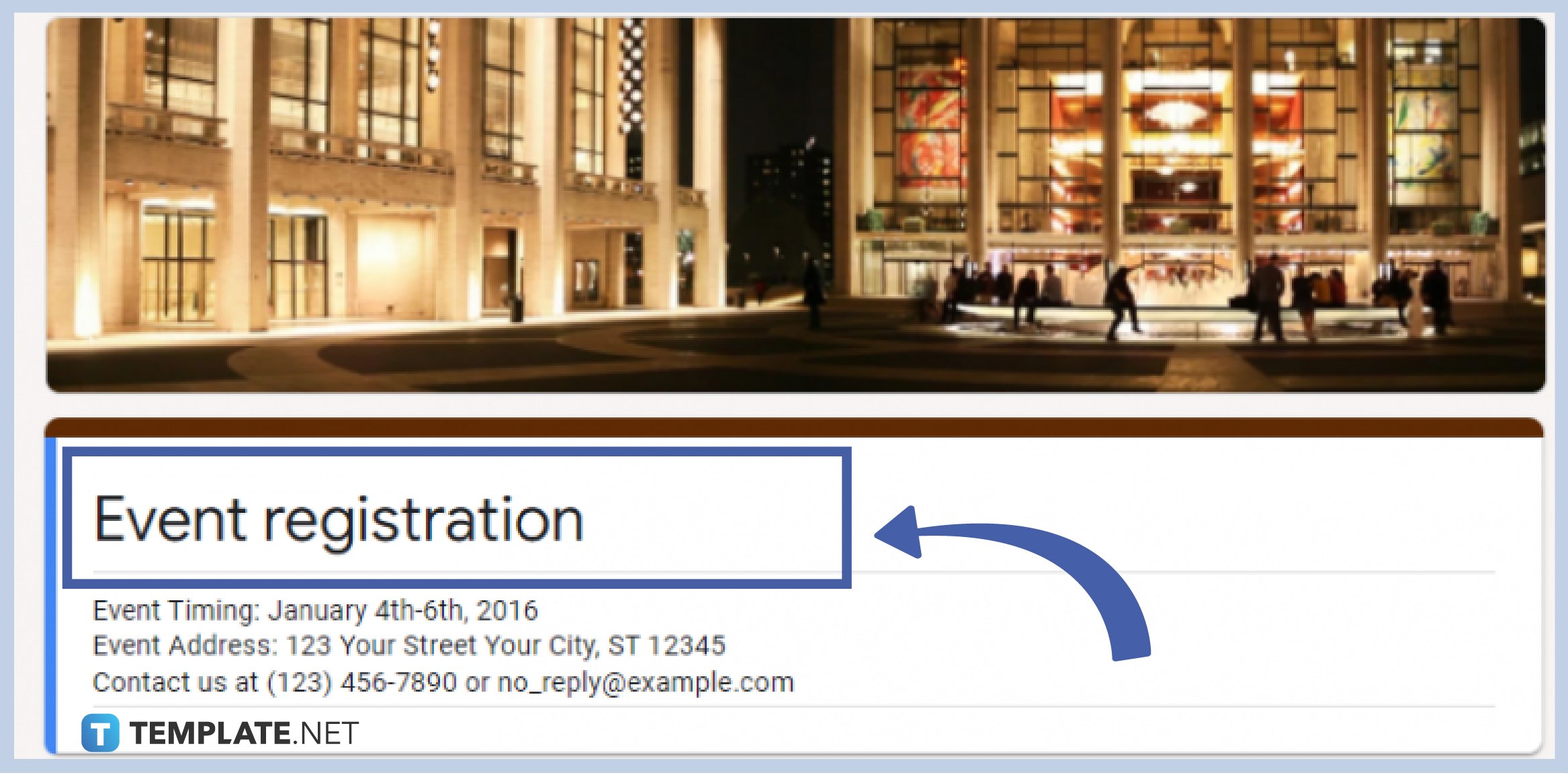
If you use the premade event registration template, change the “Event Registration” title to the name of your event.
-
Step 8: Edit Description
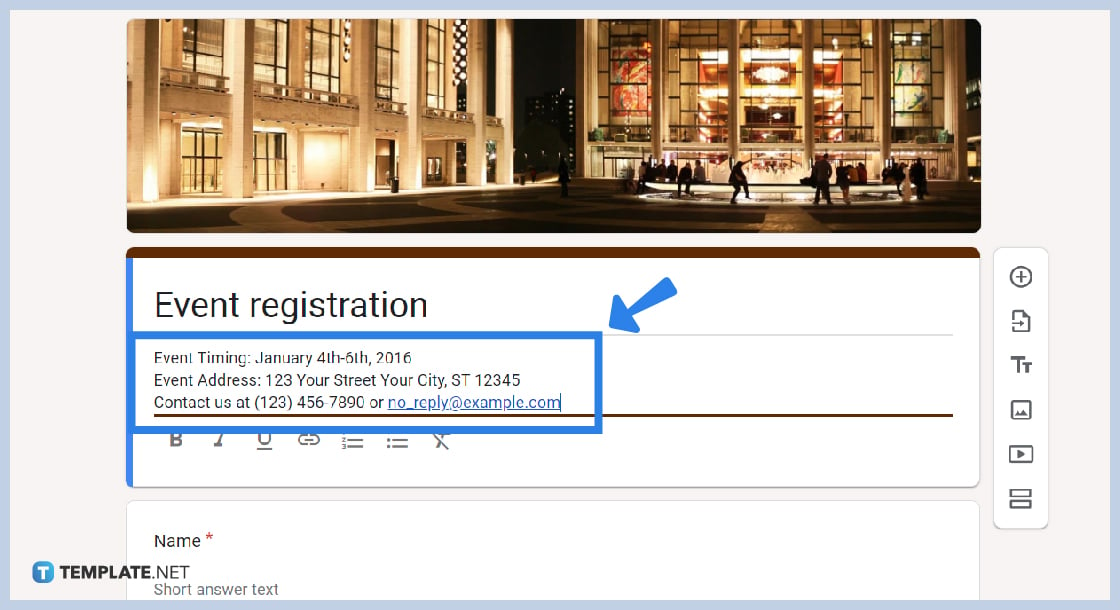
Just below the event title is the description bar where you will edit the necessary information needed for your event, such as event time, location, contact information, etc.
-
Step 9: Use the Side Menu Bar
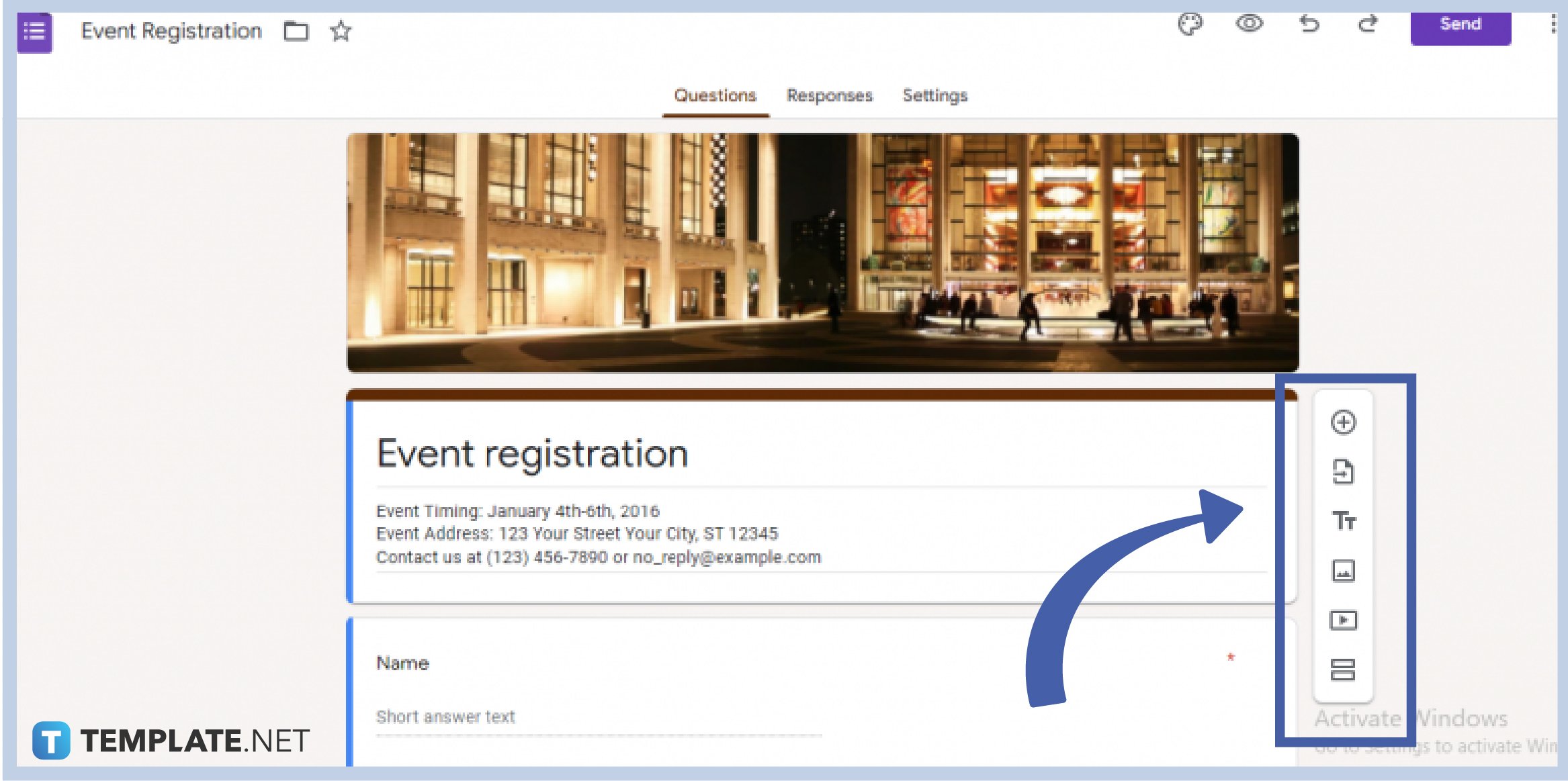
The side menu bar consists of different features of Google Forms. These features can be maximized to level up your event registration form. The side menu bar is equipped with a plus icon or the add question icon, the second is the import question icon, then following them is the TT or the add title and description icon, the add image icon, add video icon, and the two bars or the add section icon.
-
Step 10: Scroll Down to Edit
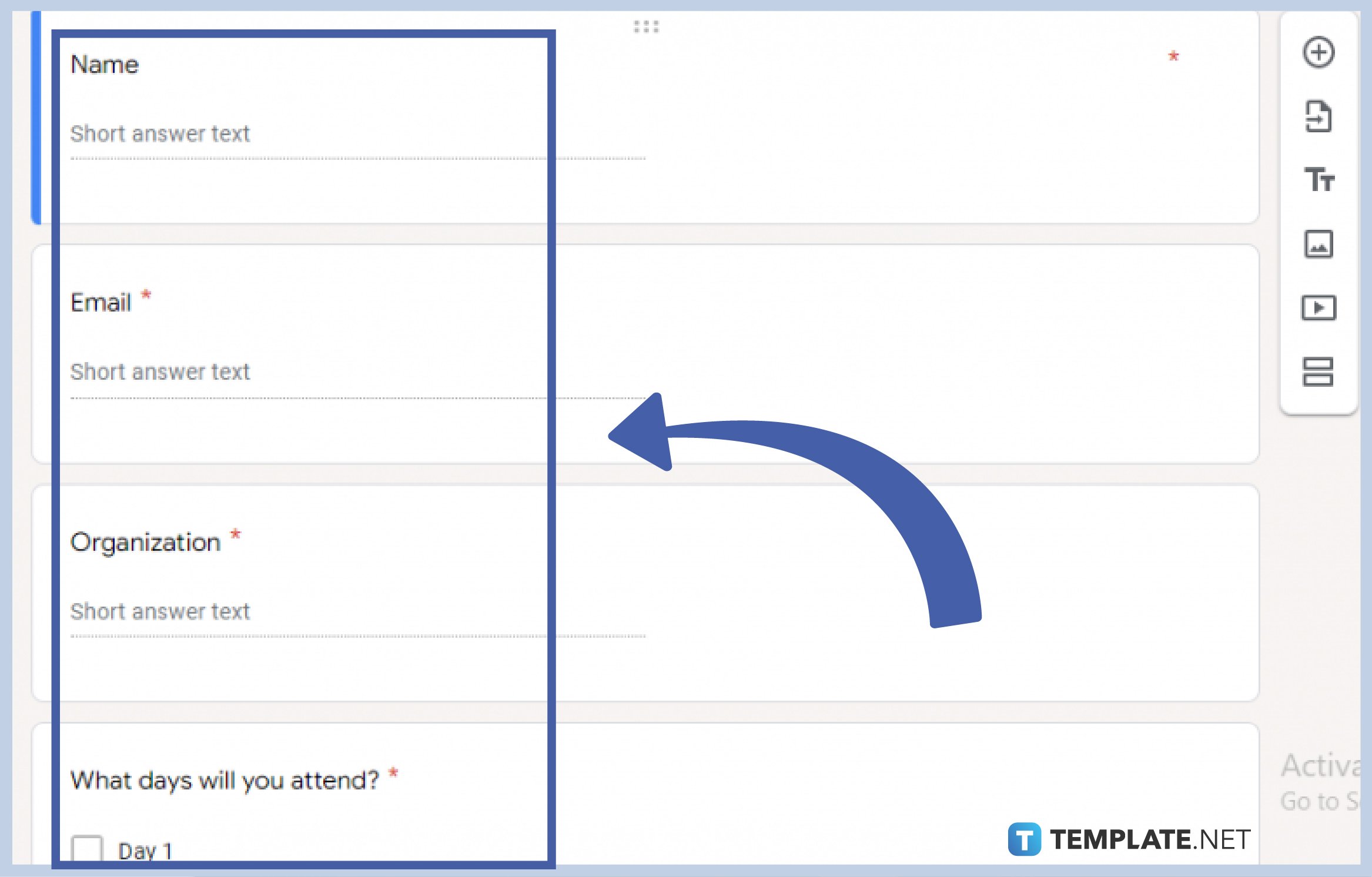
Navigate through every question to edit accordingly. The premade template consists of simple questions for event registration, such as name, email, organization, and days.
What are other event uses of Google Forms?
Google Forms can be used in getting event feedback, attendance, invitation, RSVP, and exit ticket.
Is creating an event registration form easy?
Google Forms offers premade templates that will make everything easier and better. There is an event registration template available in the templates gallery as well as other event templates that you can use, hence creating one is a walk in the park.
Can I create an event registration form using my mobile phone?
Google Forms allows you to create, customize, edit, and send forms using your mobile phone, hence creating an event registration form using your mobile phone is possible.
How do I send the event registration form to attendees?
Google Forms is equipped with an auto-saving capability that easily saves in your work. To send, click the “Send” button located at the top-right corner of your form, then you will be exposed to three options of either to send via email, through a pre-filled link, or an embed HTML.






