How to Create QR Code for Google Forms
Sharing Google Forms is already a breeze using the sending options provided in-house, but we understand the need for more efficient and quick access to forms, hence this article shows how to create a QR code for Google Forms. Check on it now!
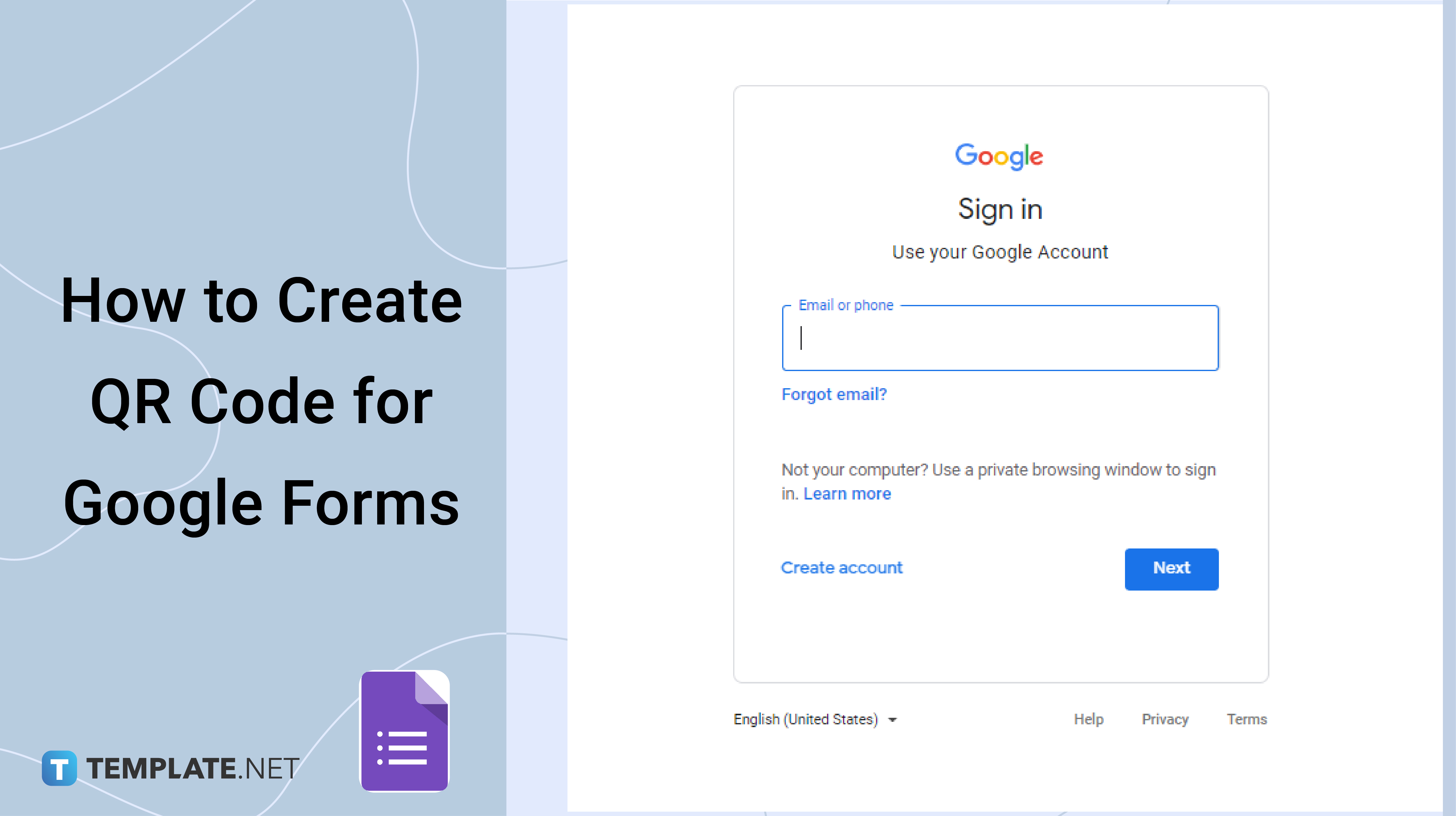
How to Create QR Code for Google Forms
-
Step 1: Sign In to Google
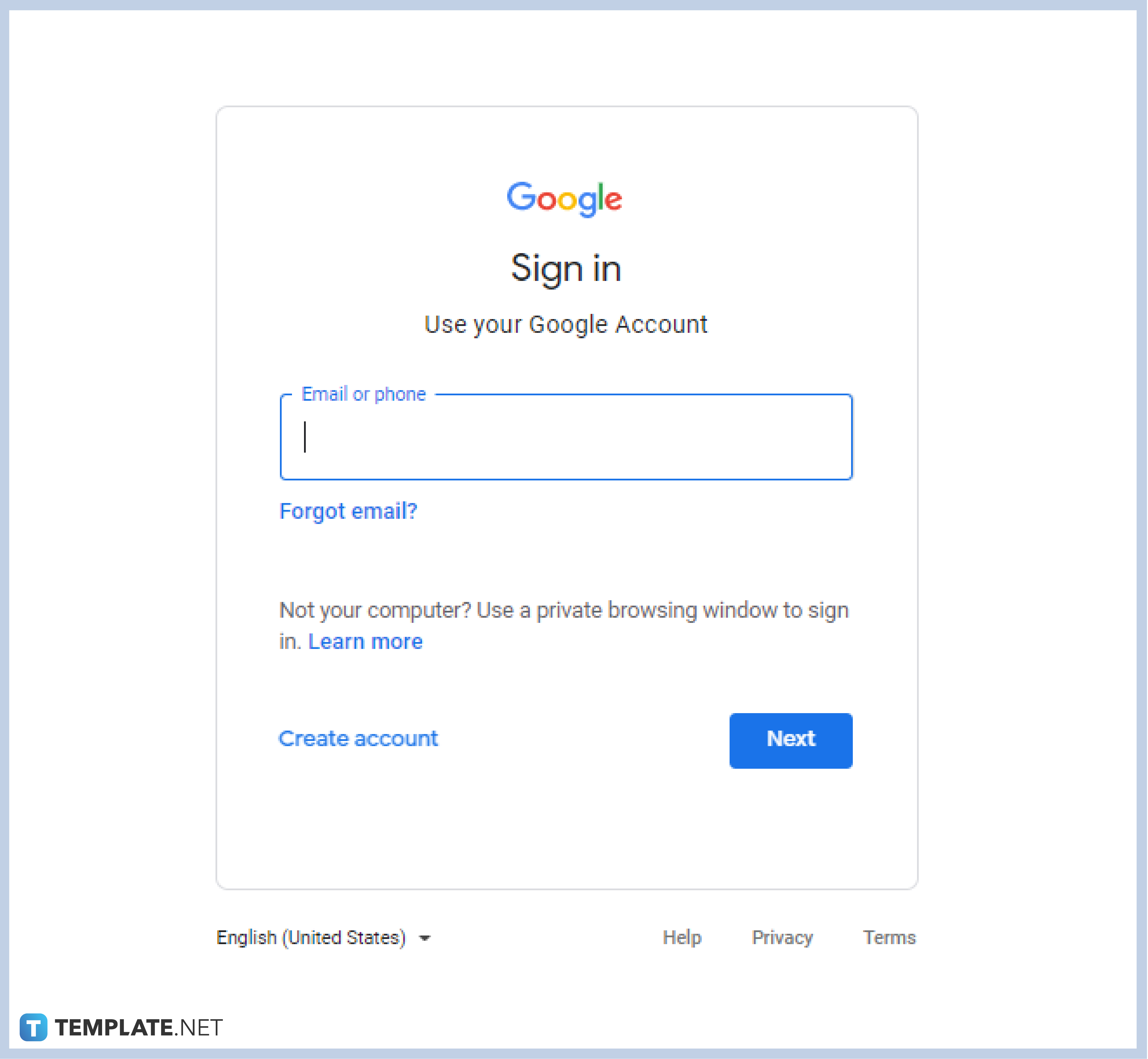
Whether you are using Google for personal or business use, a Google account comes in handy to fully enjoy the experience. Sign up for those who do not have an account yet, and log in with your username or number, and password to get started. -
Step 2: Go to Google Forms
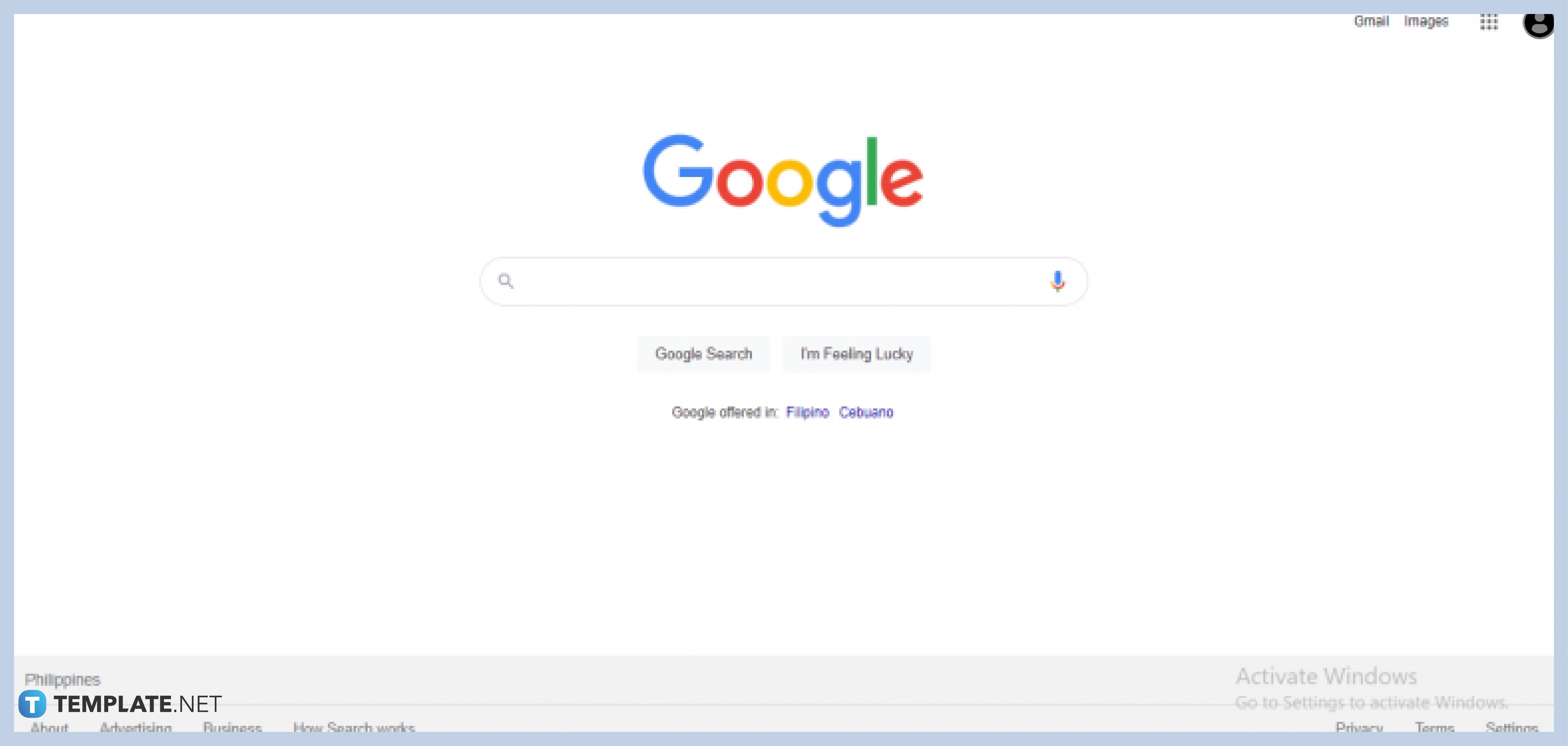
Click on the Google apps icon in the upper-right section of your Google Homepage to go to Forms. -
Step 3: Click on Your Form
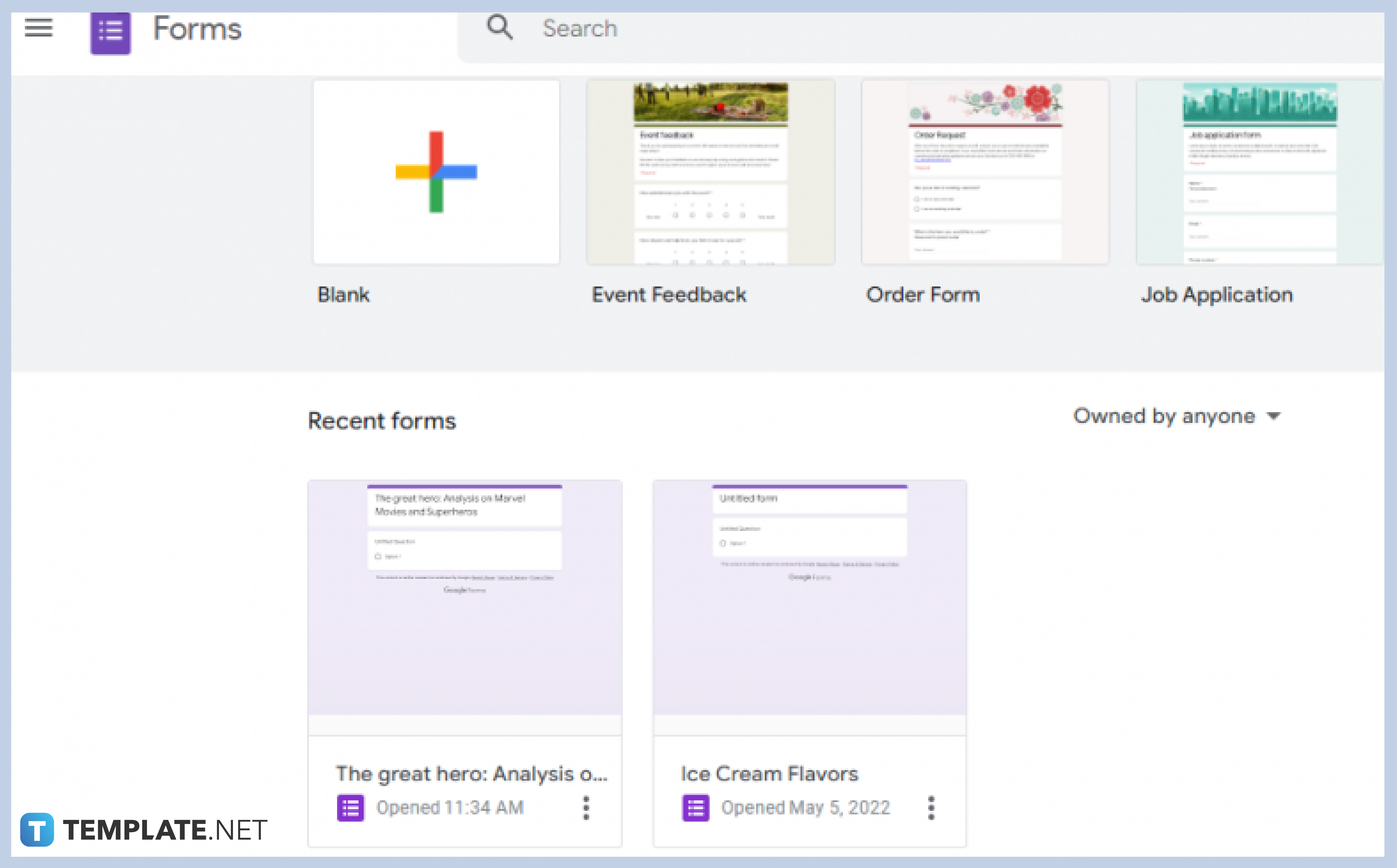
Click on the Form where you wish to create a QR code with. If you will create a new form, click on the “Blank” form or choose from the wide variety of options in the template gallery to begin. If you already have one, click on it in the Recent Forms section.
-
Step 4: Click “Send”
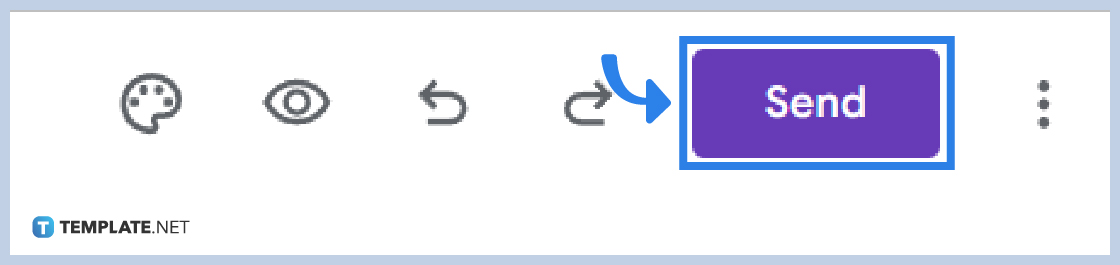
After going through your form, click on “Send” to reveal the pop-up with the “Send via…” options. You have the option to send via email, shareable links, and embed HTML.
-
Step 5: Choose the Send via Link
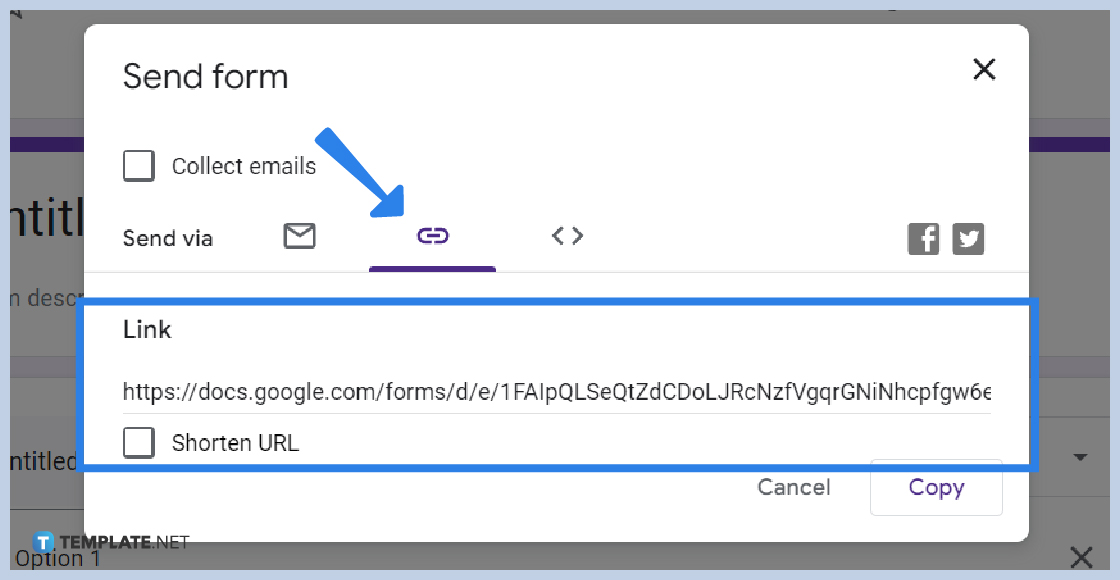
Choose the send via Link option, click on the shareable link, or make it shorter by clicking on the “Shorten URL” button, and press CTRL+C to copy or right click then Copy or simply click on the Copy button.
-
Step 6: Go to More Options
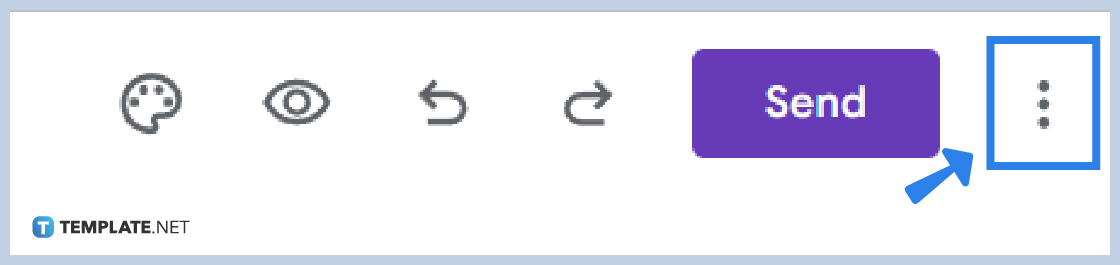
Go to the three vertical dots or the More Options icon in the upper-right section of your Google Forms to go to Add-ons.
-
Step 7: Click Add-ons
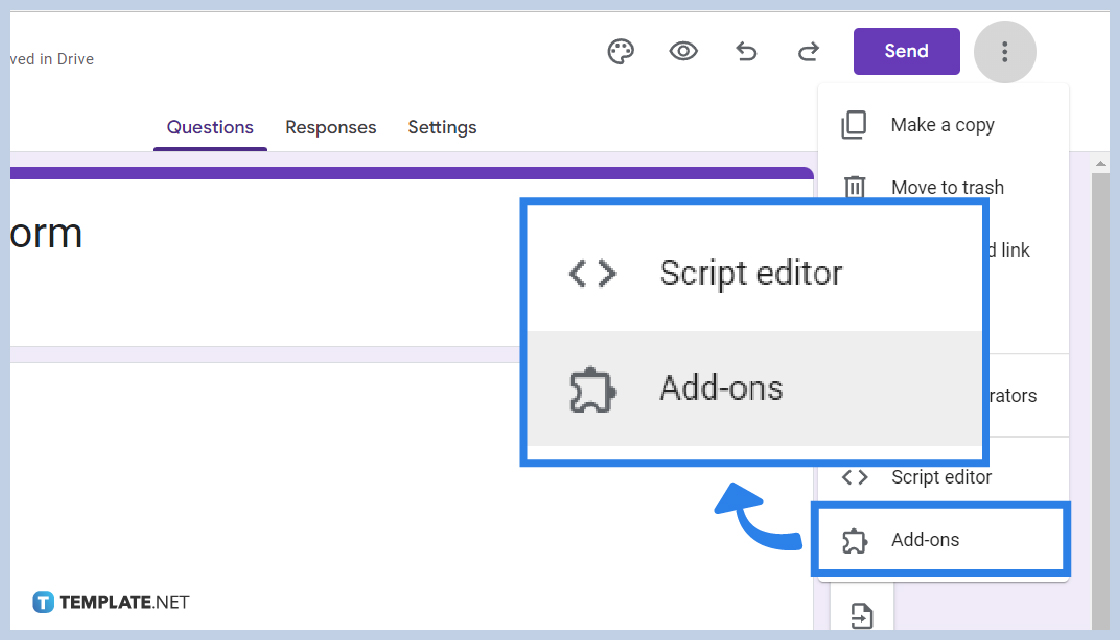
Scroll down and click on add-ons.
-
Step 8: Navigate through the Google Workspace Marketplace
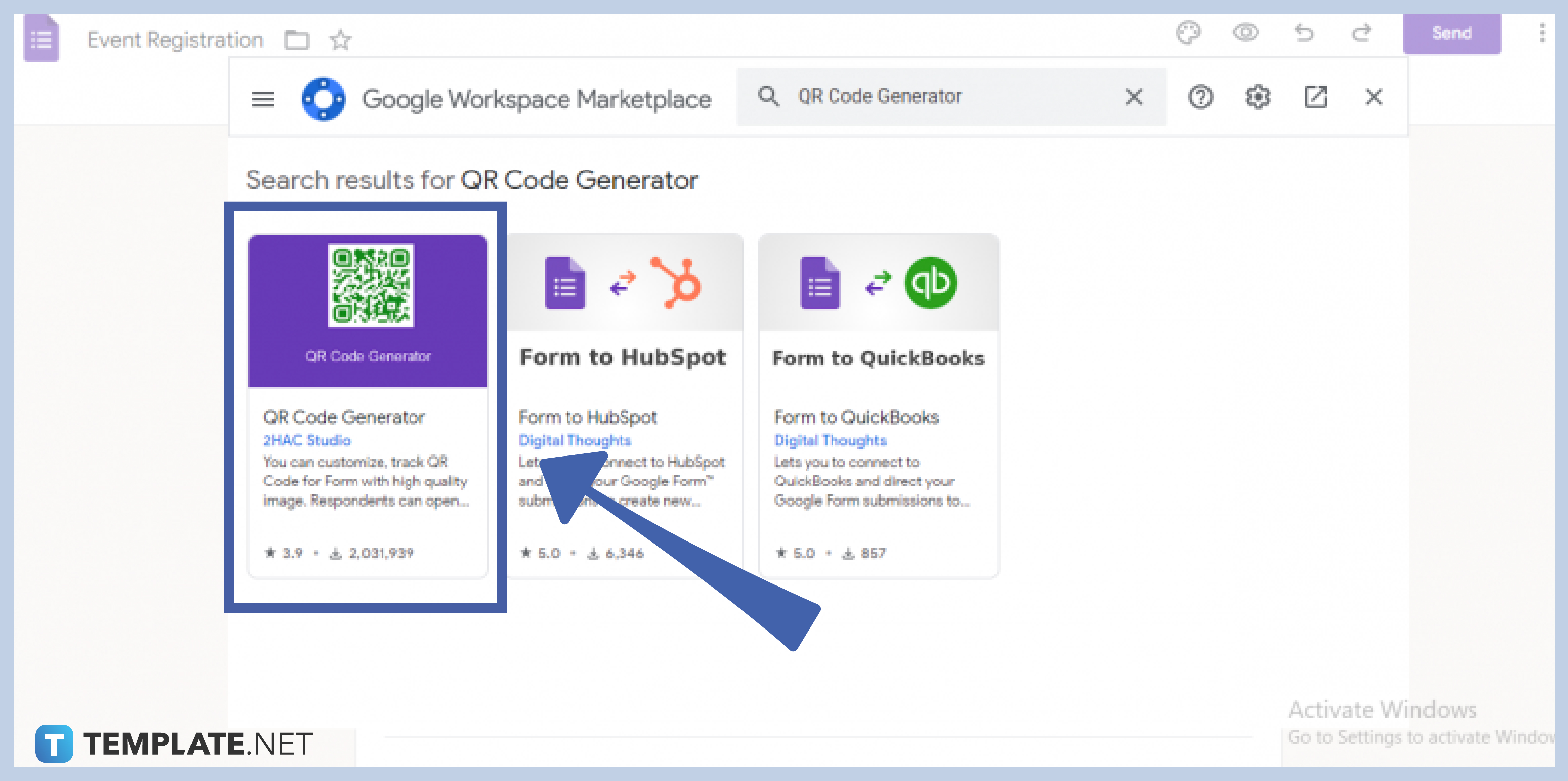
There are a variety of options for a QR code generator at the Google Workspace Marketplace or search on the search bar for an easier way. -
Step 9: Click on Your Add-on Option
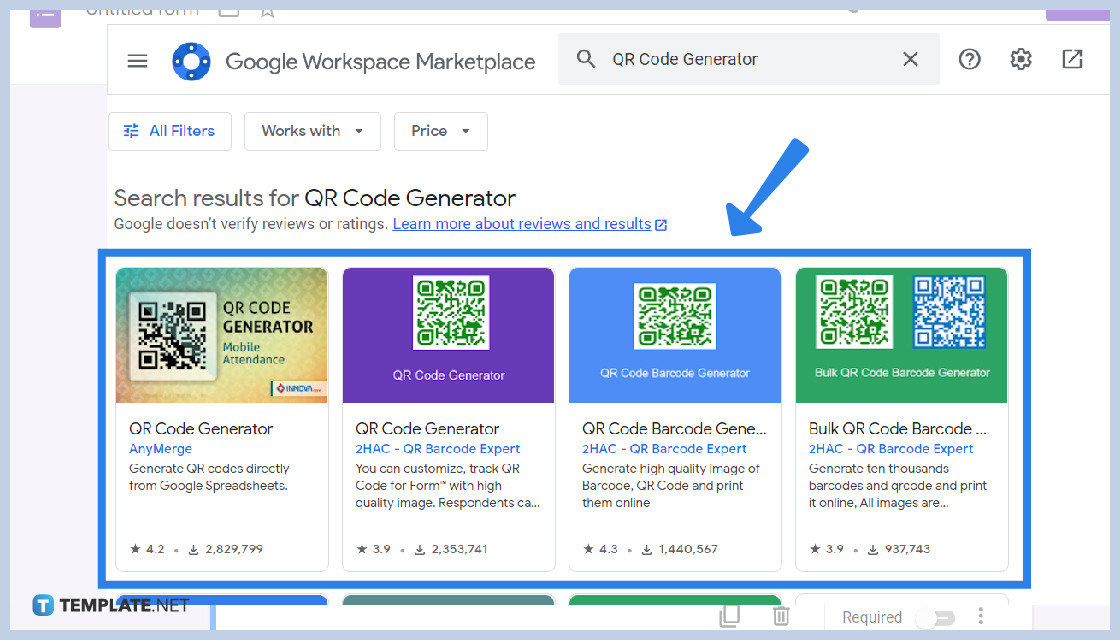
Decide on your chosen QR Code Generator Add-ons.
-
Step 10: Install Add-ons
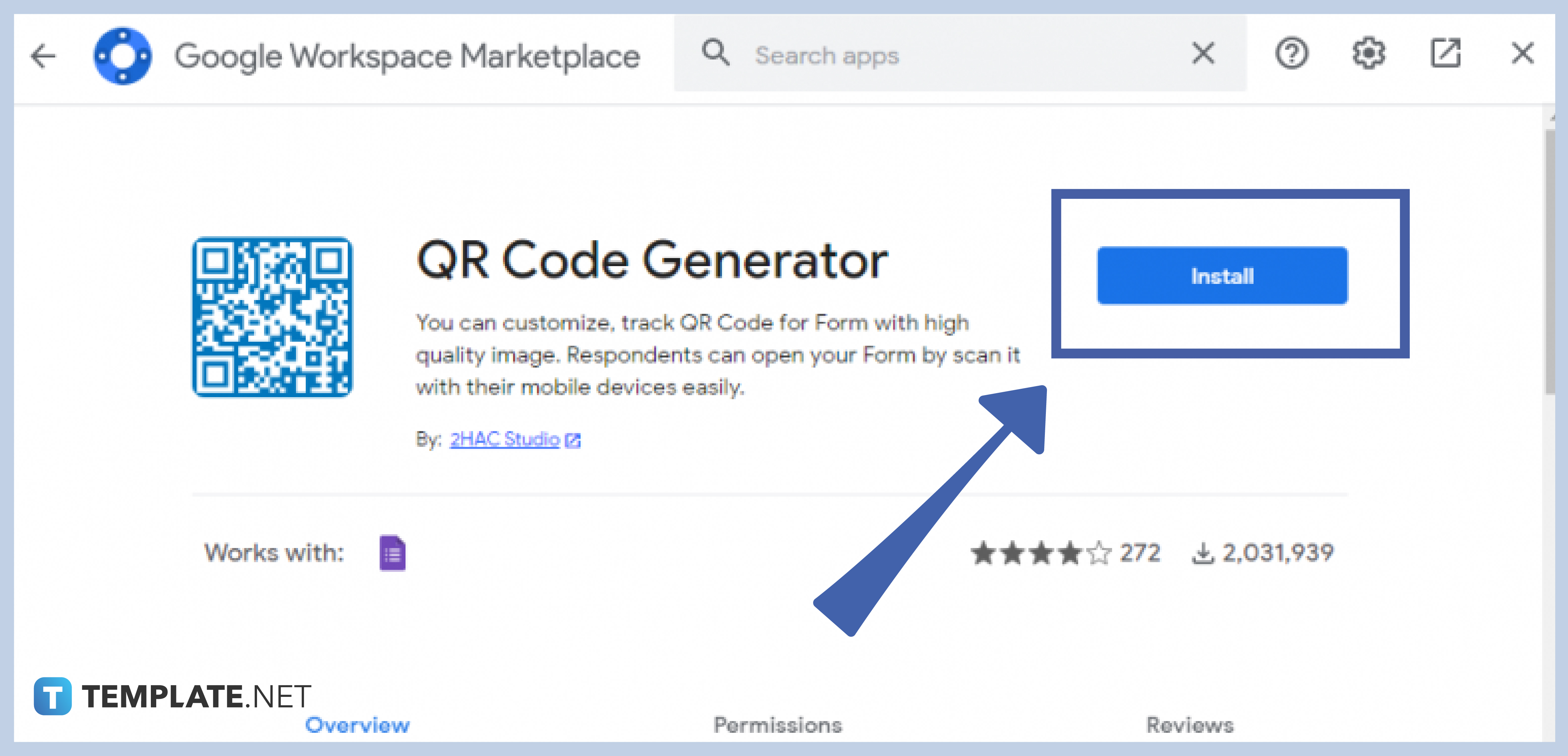
Click on the “Install” button of the add-ons you chose. -
Step 11: Click Continue
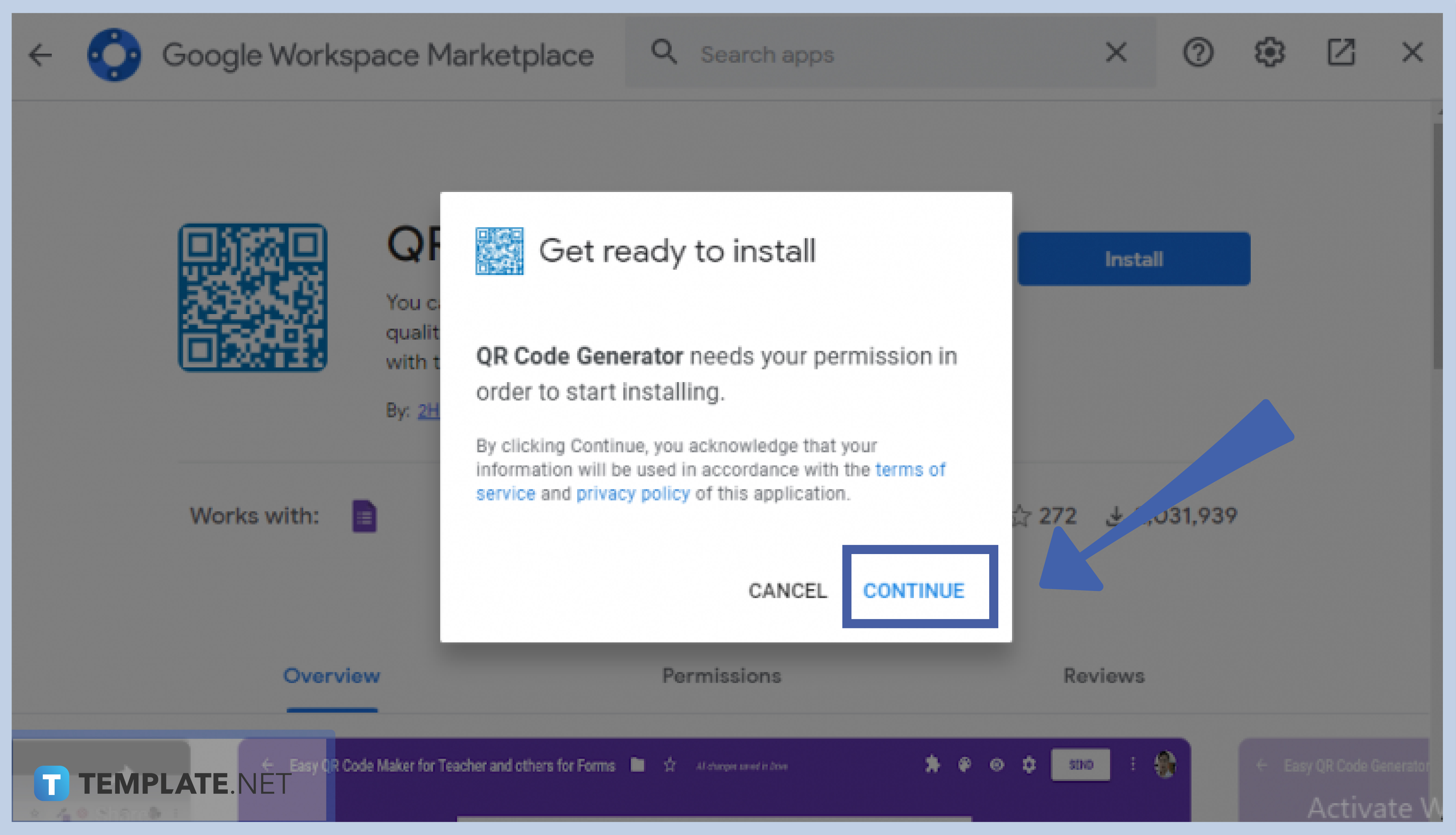
Allow access and completely install the add-ons by clicking “Continue” in the pop-up. Follow the following instructions accordingly.
Why generate a QR code for your form?
Generating a QR code is an easy and efficient way for respondents to answer the form. The code can be easily scanned and will direct them to the form without the hassle of typing a long URL.
Is generating a QR code for free?
There is a variety of QR code generator software on the web and in the Google Workspace Marketplace. Some can be used free of charge, others offer a free trial, and some can be used at a reasonable price.
Can I generate a QR code of my Google form using my mobile phone?
Yes, you can! Generating a QR code can easily be done using your mobile phone. The beauty of Google Forms comes in its availability and accessibility anytime, anywhere, and on any device.
Can I use an external QR Code Generator for my Google Form?
Yes, you can! Google Forms allows you to paste the shareable link on any external QR code generator software, just make sure that both are compatible with one another for a better experience.






