How to Make a Chart in Google Sheets
Google Sheets simplifies the art of chart creation, transforming your data into compelling visual stories. This guide offers a straightforward, step-by-step approach to crafting charts in Google Sheets, helping you to visualize data trends and patterns clearly and effectively.
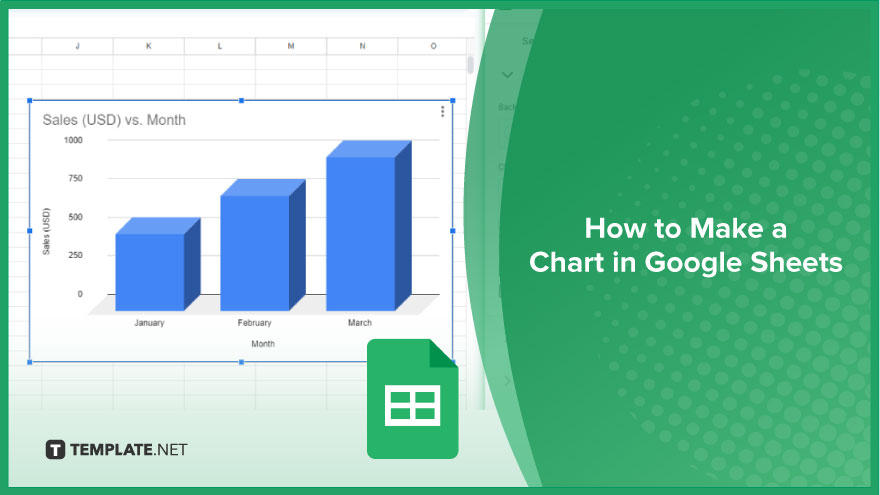
How to Make a Chart in Google Sheets
Google Sheets is not just for organizing data; it’s also a fantastic tool for turning that data into informative and visually appealing charts. Whether you’re a student, a professional, or just someone who loves organizing data, you can create a chart in Google Sheets in a few simple steps.
-
Preparing Your Data in Google Sheets
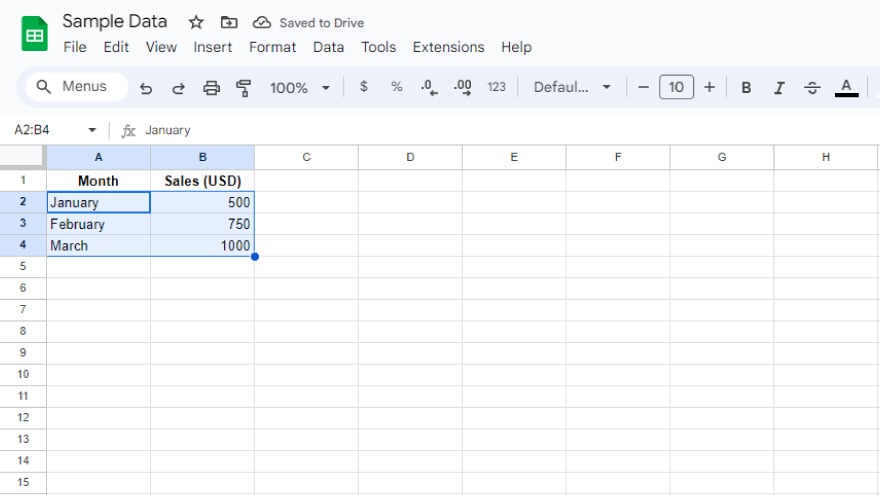
The journey to creating an effective chart begins with your data. Firstly, input your data into a Google Sheets spreadsheet. This can be done by either manually typing in your data or importing it from an external source. Ensure your data is accurate and well-organized, as this will form the foundation of your chart.
-
Creating a Chart in Google Sheets
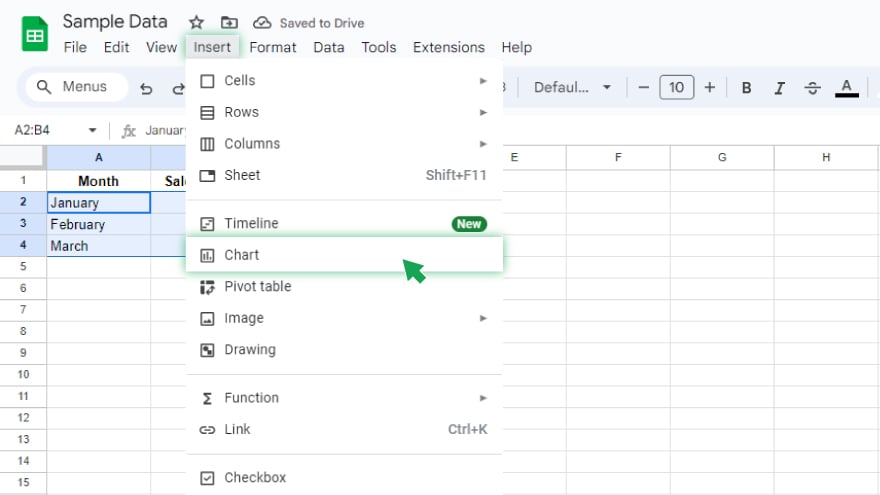
Once your data is prepared, select the portion you wish to visualize in your chart. Do this by clicking and dragging your cursor across the cells containing the data. Then, navigate to the “Insert” menu at the top of your Google Sheets document and choose “Chart.” This action opens the Chart editor on the right side of your screen, where the real magic happens.
-
Choosing and Customizing Your Chart Type
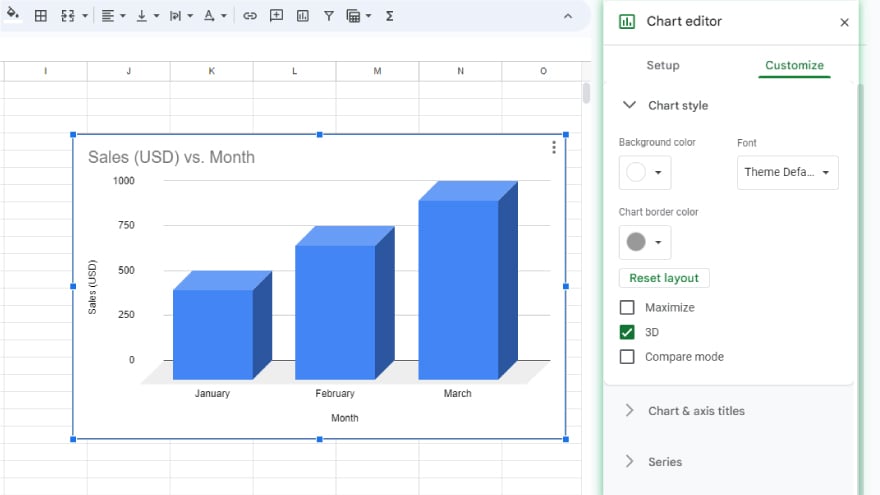
In the Chart Editor, you’re presented with a variety of chart types to choose from, including bar charts, line charts, pie charts, and many others. Pick the one that best fits the data you’re working with. After selecting your chart type, the Chart editor allows you to customize it further. Here, you can modify the chart title, labels, color scheme, and other settings to make your chart reflect your data in the best way possible.
-
Inserting Your Customized Chart
Finally, when you are satisfied with the appearance and settings of your chart, click “Insert” in the Chart editor. Your chart will then be added to your spreadsheet, ready to help you visualize your data in a clear, engaging, and meaningful way.
You might also gain useful advice from these articles that offer tips for Google Sheets:
FAQs
How do I start making a chart in Google Sheets?
Select your data and then click “Insert” followed by “Chart” to begin creating your chart.
Can I choose different types of charts in Google Sheets?
Yes, Google Sheets offers various chart types like bar, line, and pie charts.
How can I customize the appearance of my chart?
Use the Chart editor to change elements like the title, labels, and color scheme.
Is it possible to change the chart type after I’ve created it?
Yes, you can change the chart type anytime in the Chart editor.
How do I add the finished chart to my spreadsheet?
Click the “Insert” button in the Chart editor to add the chart to your spreadsheet.






