Table of Contents
How To Make/Create a Basic Timesheet Template in Google Sheets
Basic Timesheet templates in Google Sheets are essential tools for tracking time efficiently, providing a clear structure for recording hours worked, project details, and dates. They serve as a vital resource for individuals and businesses, ensuring accurate and consistent time management, crucial for payroll and project tracking.
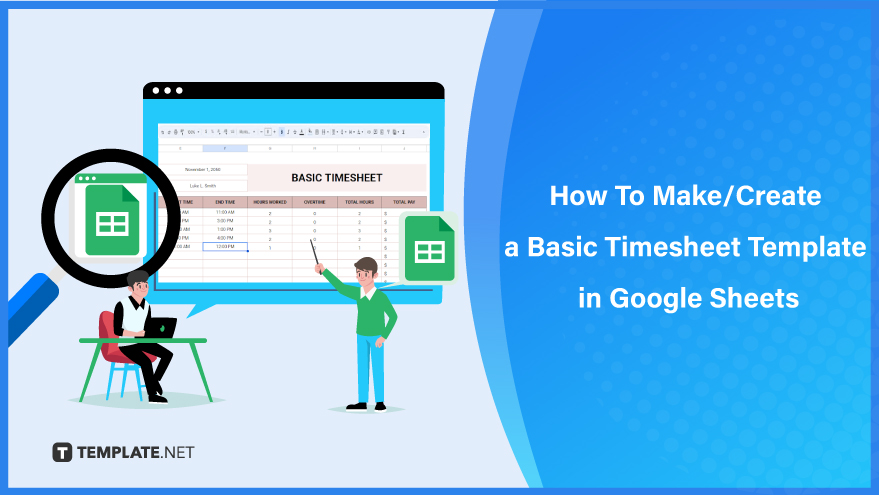
Build a Basic Timesheet Template in Google Sheets – Step-by-Step Instructions
Google Sheets stands out as a top choice for creating timesheets due to its versatility and ease of use. As an employer or HR manager, leveraging this platform is crucial for efficient office management. Get started by following this simple tutorial to streamline your timesheet creation process.
How To Make/Create a Basic Timesheet Template in Google Sheets
-
Step 1: Pick from a Range of Timesheet Templates
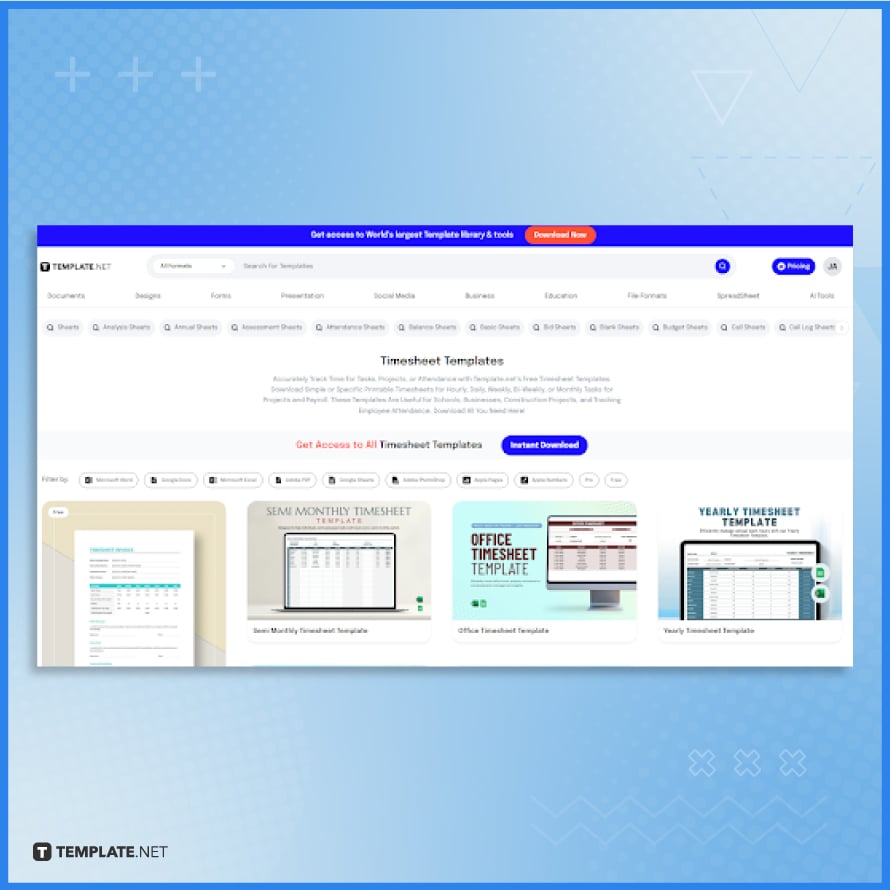
Discover a variety of editable timesheet templates at Template.net, including the Basic Timesheet Template that suits your needs. Each template is designed with a user-friendly layout to simplify attendance tracking. Browse through our collection and select a template for a detailed view.
-
Step 2: Choose the Google Sheets File Format
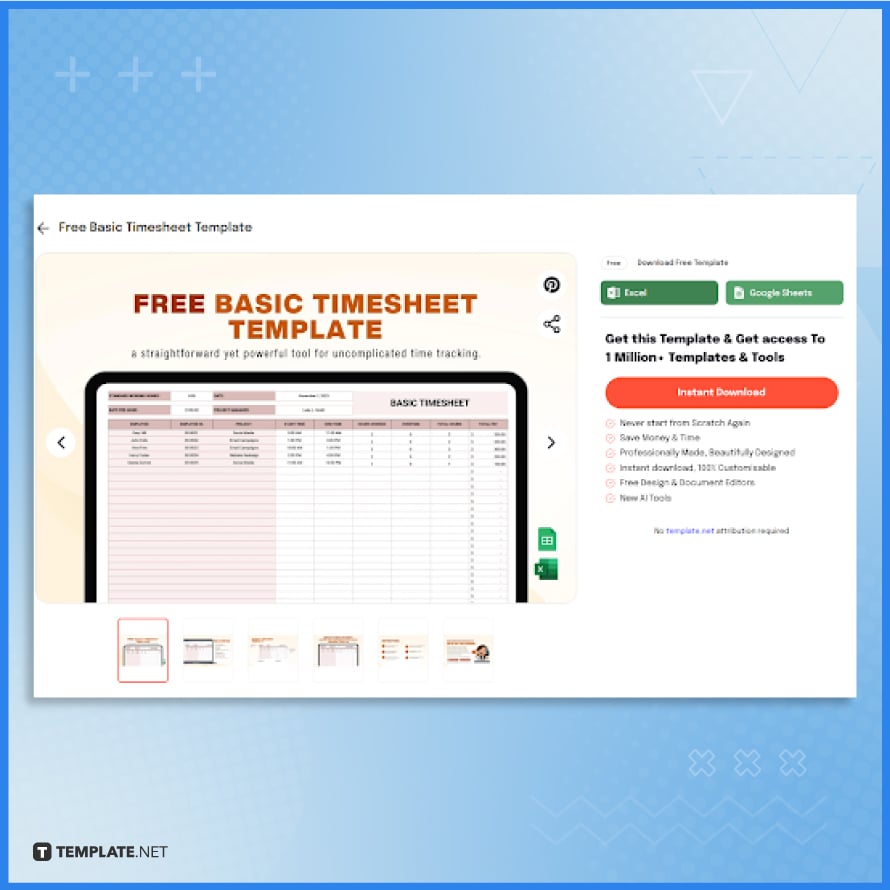
After selecting a basic timesheet template, easily access it in Google Sheets format by clicking the ‘Google Sheets’ button followed by ‘Free Download.’ You can also pick Microsoft Excel for future use.
-
Step 3: Make a Copy

Google Sheets will automatically create a copy of the Basic Timesheet Template for your use. Simply confirm by clicking the ‘Make a Copy’ button, and the template will be ready to personalize and utilize in your daily operations.
-
Step 4: Write the Required Basic Information
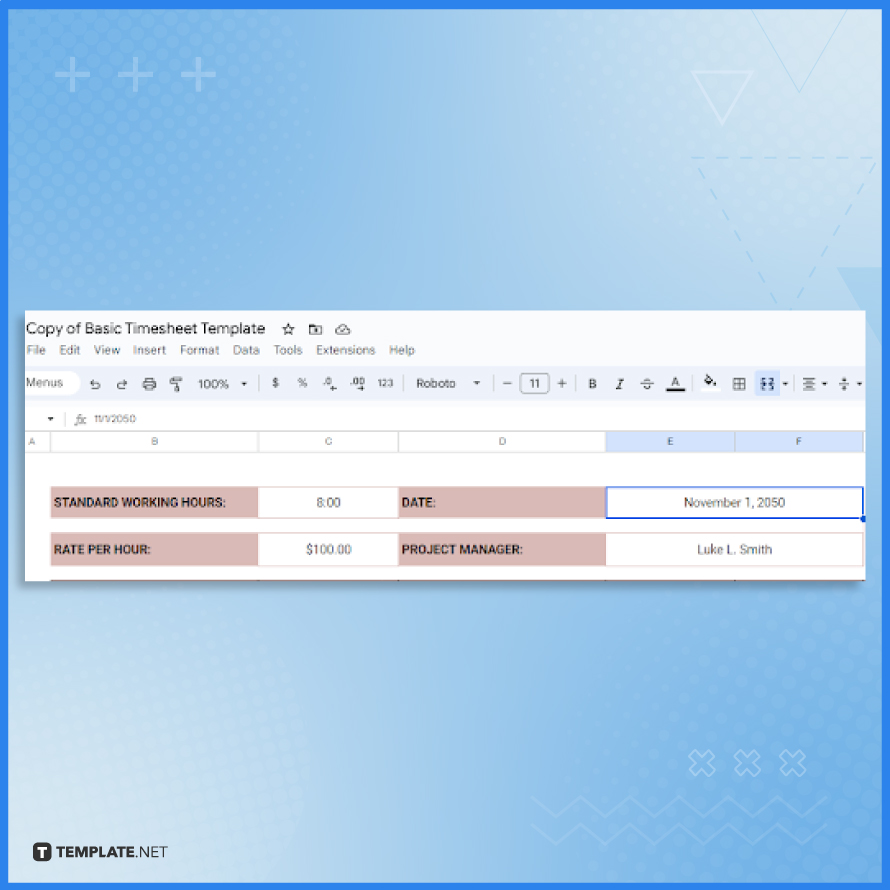
In Google Sheets, focus on key sections like Date, Standard Working Hours, Rate per Hour, and Project Manager. These fields are the cornerstone of your timesheet. To customize, click on the respective cells and enter your information using the keyboard, ensuring accuracy and clarity in your record-keeping.
-
Step 5: Input the Employee Names and Their Projects or Tasks
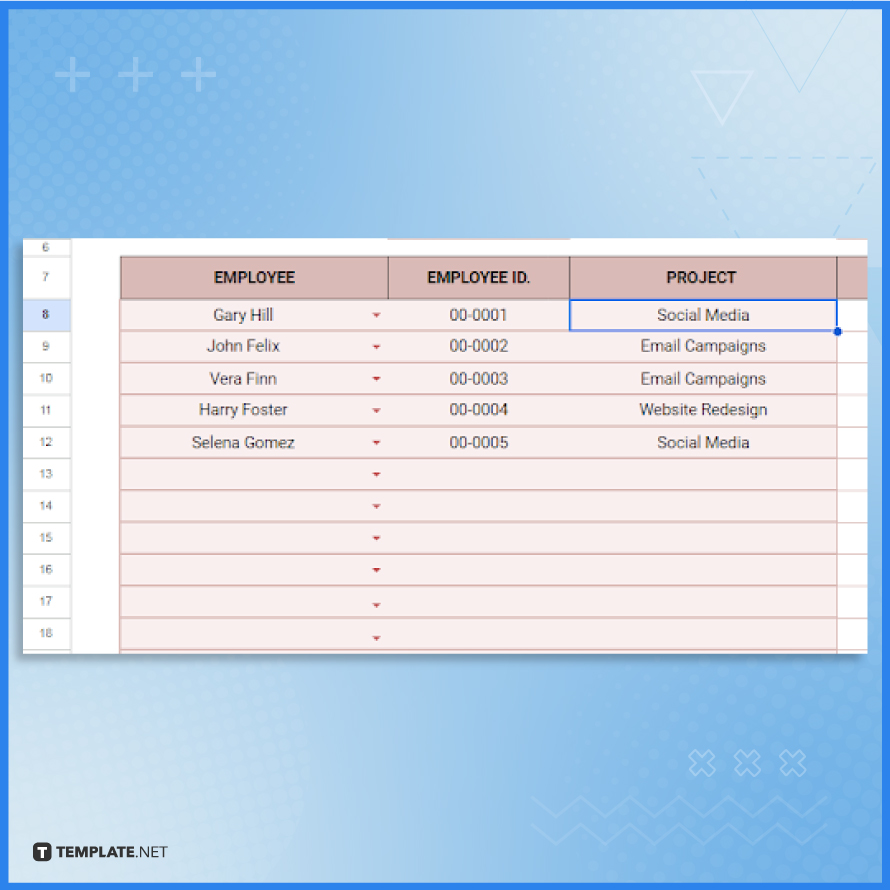
In the Employee column of your Basic Timesheet, enter each worker’s name and Employee ID number. Then, in the Project column, detail their specific assignments and activities for the day. This step ensures a comprehensive record of personnel and their respective tasks.
-
Step 6: Customize the Essential Time and Pay Columns
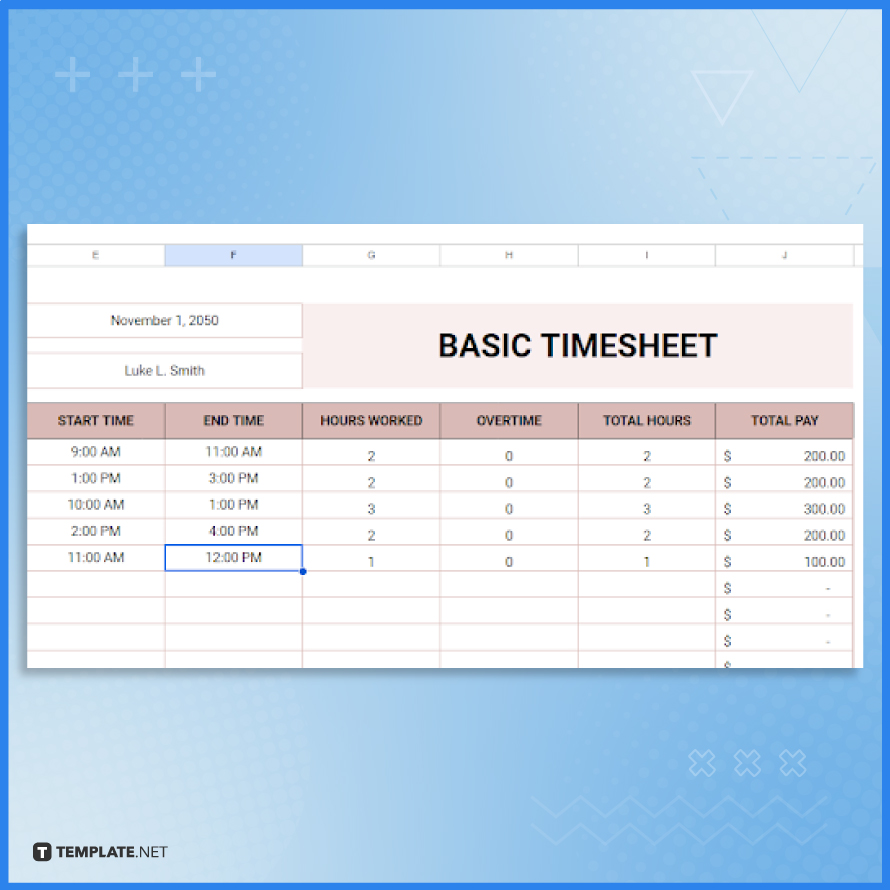
Accurately record the clock-in and clock-out times in the Start Time and End Time columns, respectively. Remember to specify AM or PM to avoid confusion. Next, calculate the Total Hours worked by each employee, including any overtime. The Total Pay column, equipped with a specific Google Sheets formula, will then automatically calculate and display each employee’s daily earnings.
-
Step 7: Personalize the Employee Information Tab
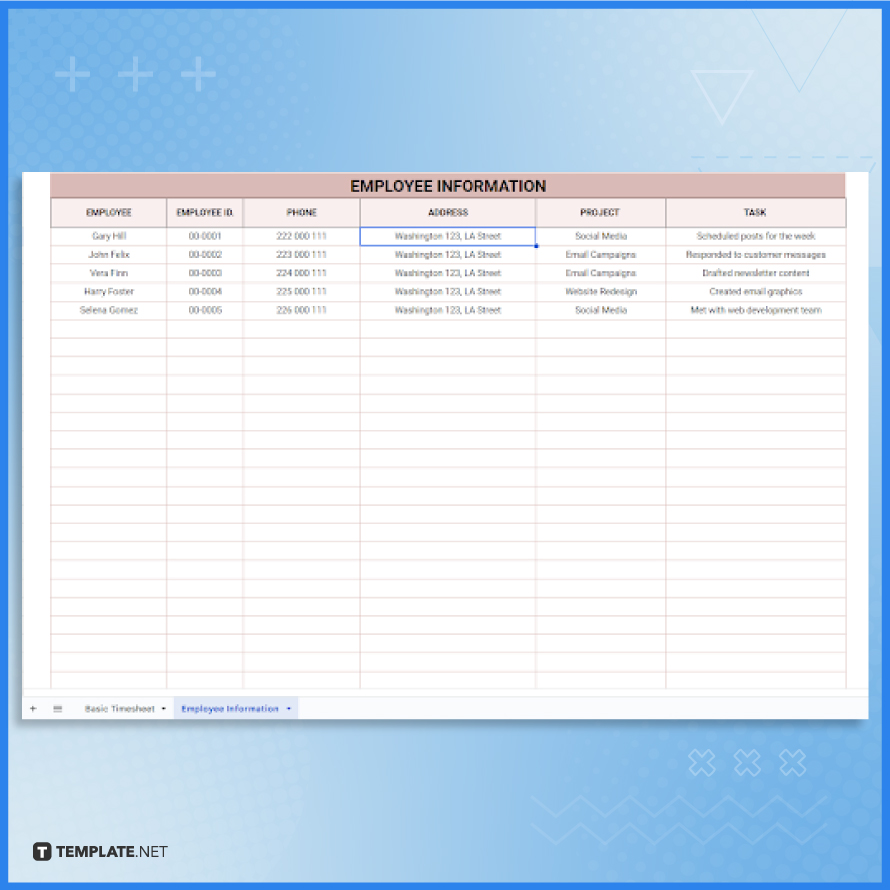
Familiarize yourself with the Basic Timesheet tab, and then proceed to the Employee Information tab. This section includes fields for Employee name, ID, Phone, Address, Project, and Task. Carefully update these cells with the correct information to maintain an organized and personalized record of your employees.
-
Step 8: Print the Basic Timesheet
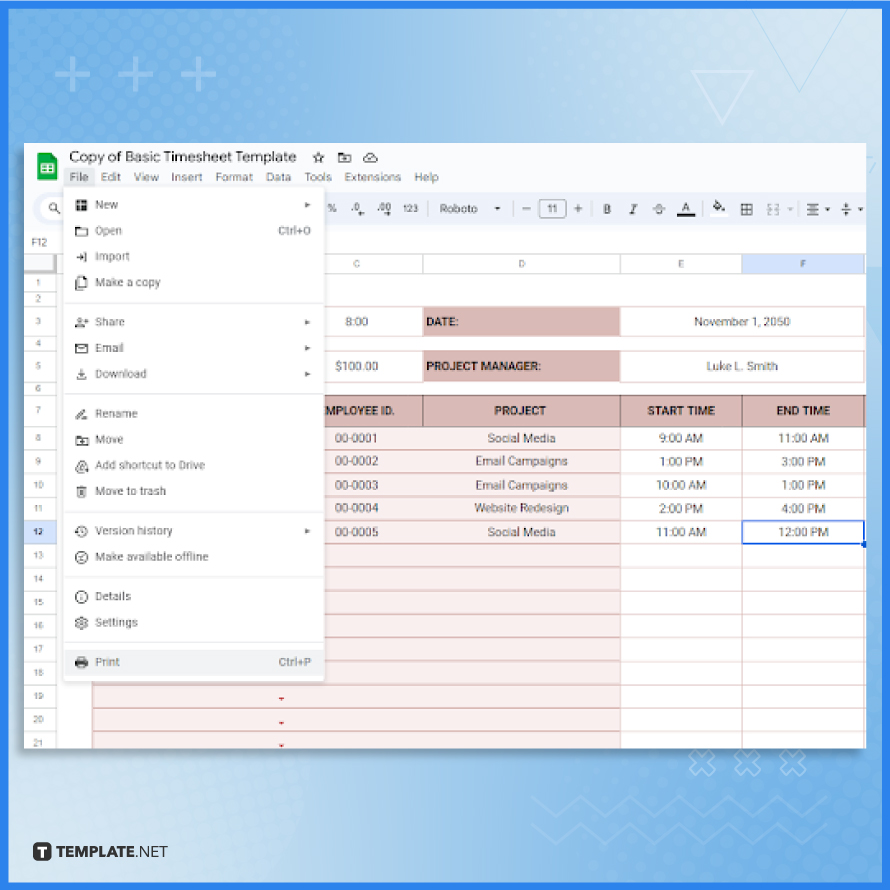
After inputting all the necessary data, take a moment to thoroughly review the timesheet for any errors or discrepancies. Once verified, save the document in Google Drive for secure and easy access. If a printed copy is required, simply navigate to the File menu in Google Sheets and select the Print option for a physical record of your timesheet.
FAQs
How do I start creating a basic timesheet in Google Sheets?
Open Google Sheets and choose a pre-made Basic Timesheet Template from Template.net.
Can I customize the timesheet template to fit my company’s needs?
Yes, the template is fully customizable, allowing you to add or modify columns and rows as needed.
How do I track employee hours in the timesheet?
Enter the start and end times for each employee in the designated columns, and the total hours will be calculated automatically.
Is it possible to include overtime hours in the timesheet?
Yes, you can add overtime hours in the timesheet, and they will be factored into the total hours worked.
How do I save or print the completed timesheet from Google Sheets?
Save the timesheet in Google Drive for digital access, or use the Print option under the File menu for a physical copy.






