Table of Contents
How To Make/Create Invoice Design Templates in Google Sheets
An Invoice Design is a practical sample reference showcasing how to properly format billing statements, highlighting essential details like service descriptions, charges, and payment information. This template aids in streamlining your invoicing process, ensuring consistency and professionalism in every transaction for clients using Template.net.
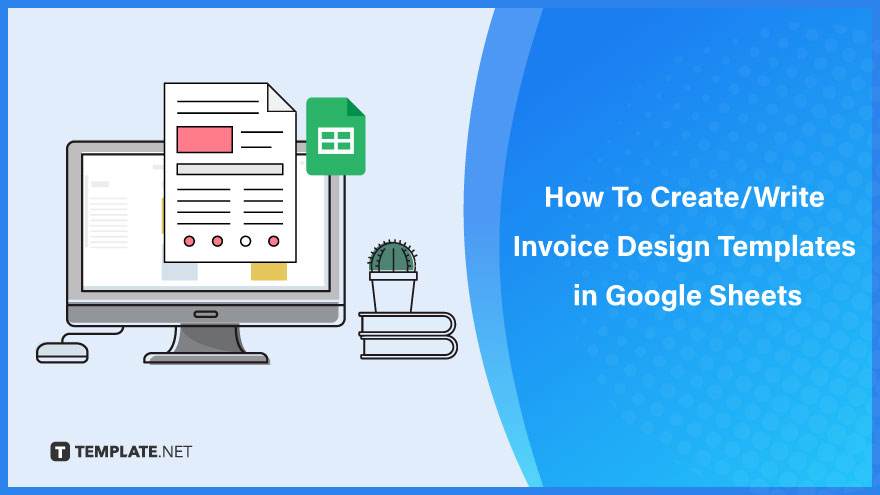
Build an Invoice Design Template in Google Sheets – Step-by-Step Instructions
Google Sheets can be your ultimate invoice generator, perfect for both professional and creative needs. With no requirement for advanced graphic design skills, you can easily craft anything from a simple to a sophisticated invoice design. Starting from the invoice number to the concluding thank-you note, follow these straightforward steps to create your new invoice design efficiently.
-
Step 1: Choose an Invoice Design Template
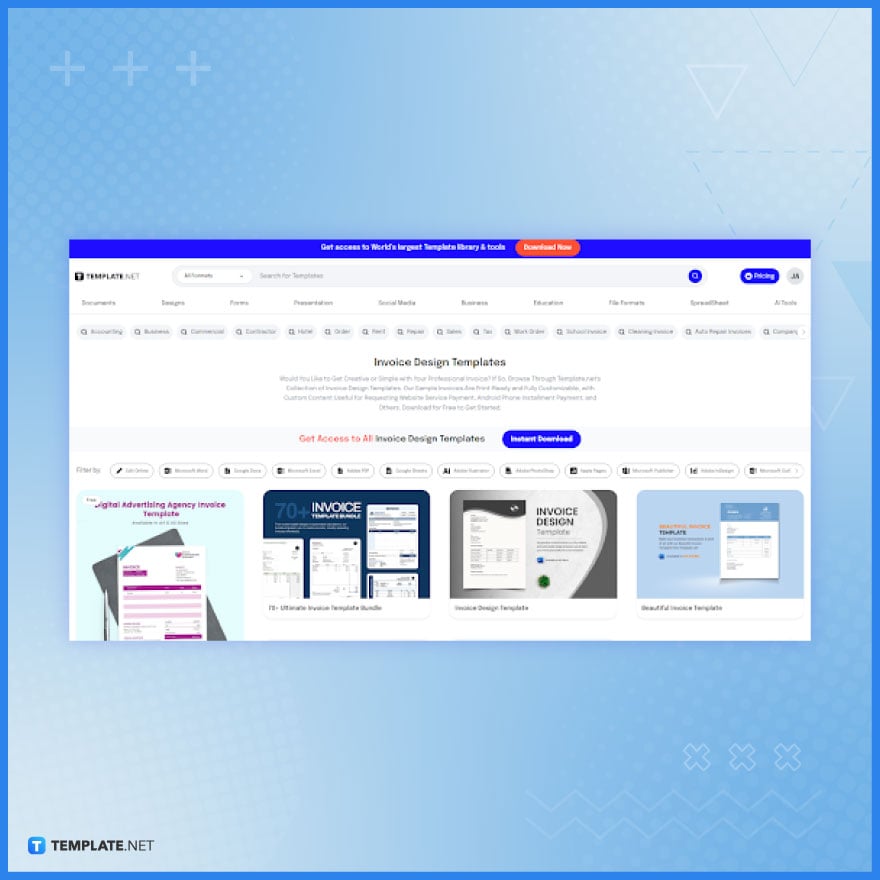
Visit Template.net and view the whole collection of invoice design templates. Then, choose a versatile invoice design template, offering not just a blank canvas but also editable capabilities. This allows you to personalize it into a style that suits your needs, be it modern, minimal, elegant, or unique.
-
Step 2: Download an Invoice Design Template in Google Sheets

Click your preferred invoice design template, click on the ‘Google Sheets’ button, and then select ‘Free Download’ to access the invoice design in Google Sheets format. Catering to a variety of needs, whether it’s for a customer invoice, tax invoice, independent contractor invoice, sales invoice, hourly invoice, or commercial invoice, this template is also available in Microsoft Excel format for added convenience.
-
Step 3: Open the File in Google Sheets
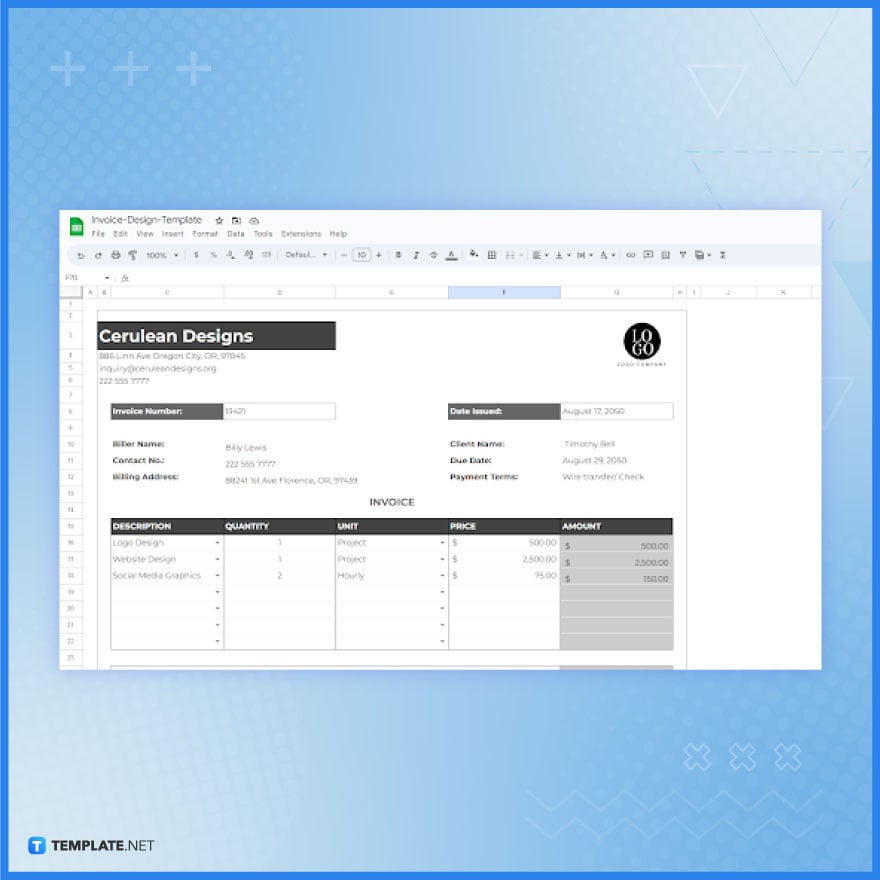
Start by opening the downloaded file in Google Sheets and select ‘Make a copy.’ Alternatively, you can open Google Sheets, create a new blank document, navigate to ‘File,’ select ‘Open,’ then ‘Upload,’ and finally open the file to import it into Google Sheets.
-
Step 4: Set the Header or Company Block
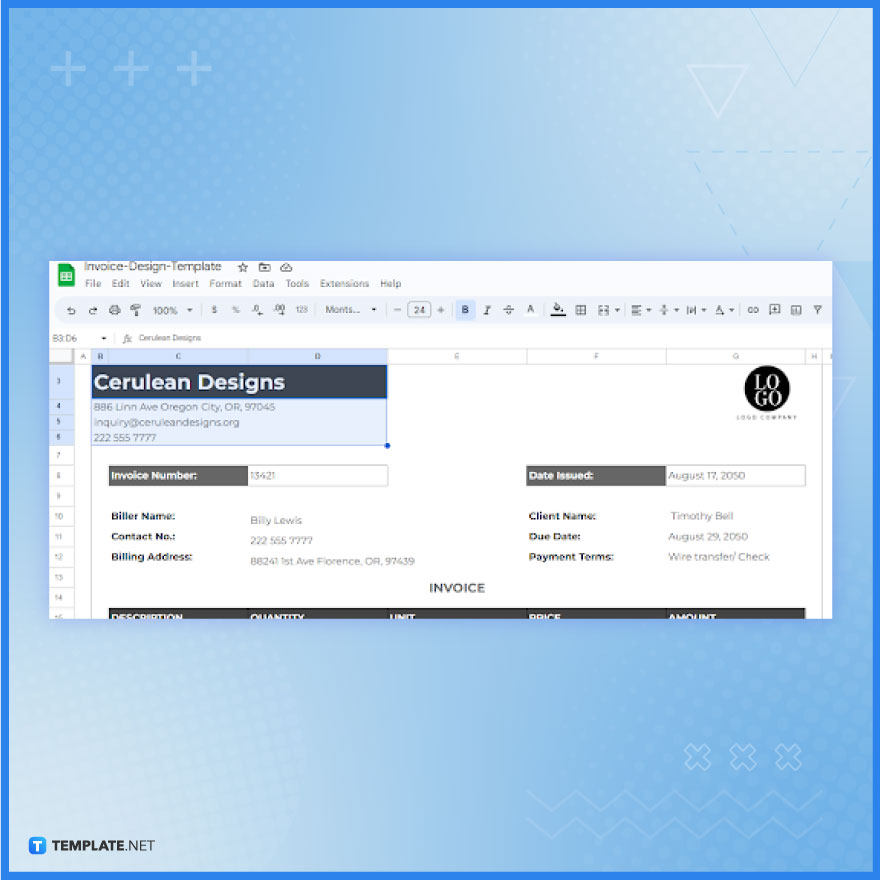
An important component to personalize in your invoice design is the company block or header, located at the top of the spreadsheet. Click on the cells within the company block and type in your business or organization’s name, contact number, and address using your keyboard.
-
Step 5: Customize the Basic Information Section
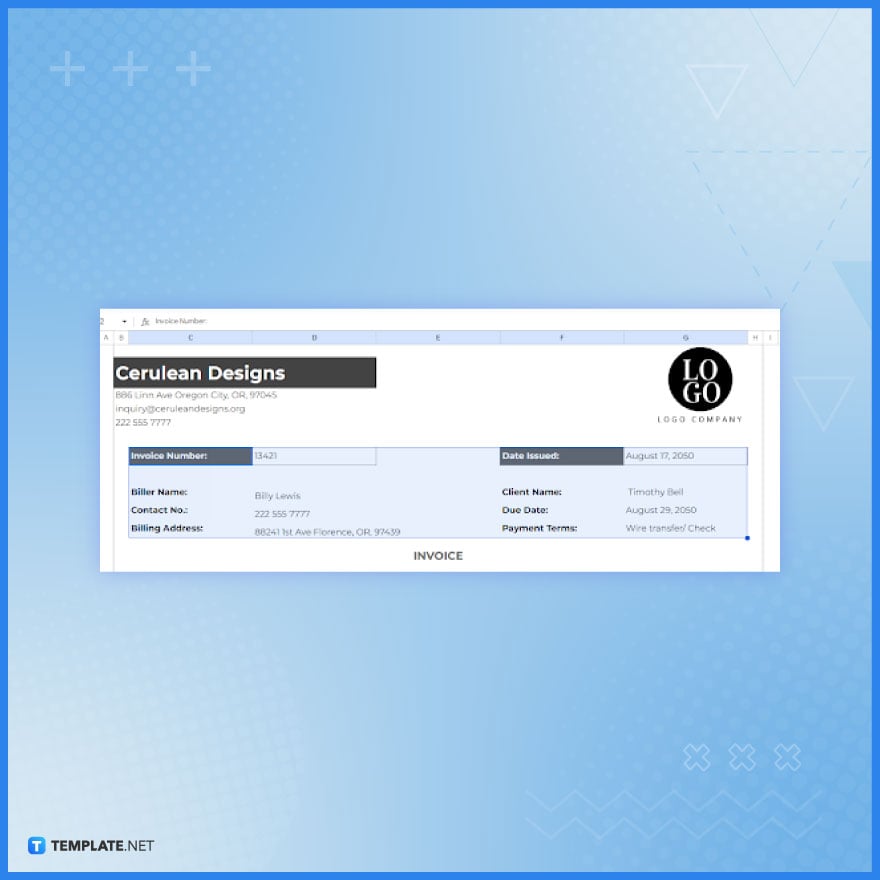
Fill in the invoice details in the designated fields for invoice-specific information. Update the text in the basic information section to include the correct invoice number, date issued, biller/client name, contact details, billing address, and payment terms. Simply click on the text fields and enter the new information using your keyboard.
-
Step 6: Use the Table
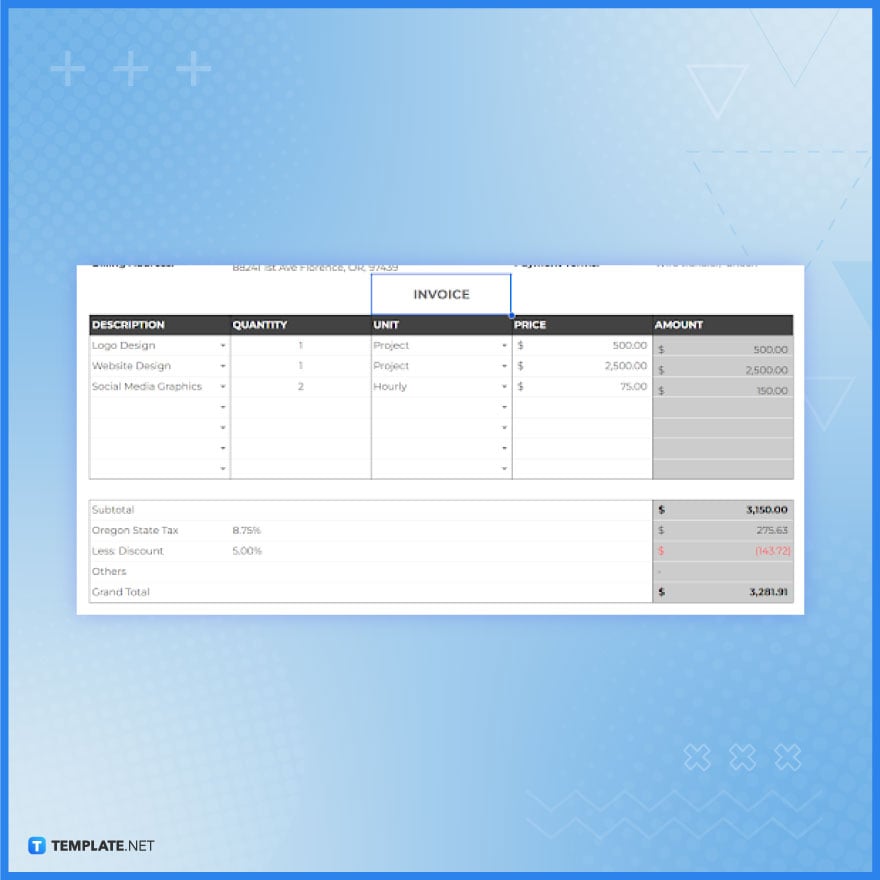
For listing services or products, use the provided table. This table is designed for itemizing services or products, with columns for description, quantity, unit, price, and total amount. Insert your sample data into the table by clicking on each cell and typing the details.”
-
Step 7: Check the Calculations
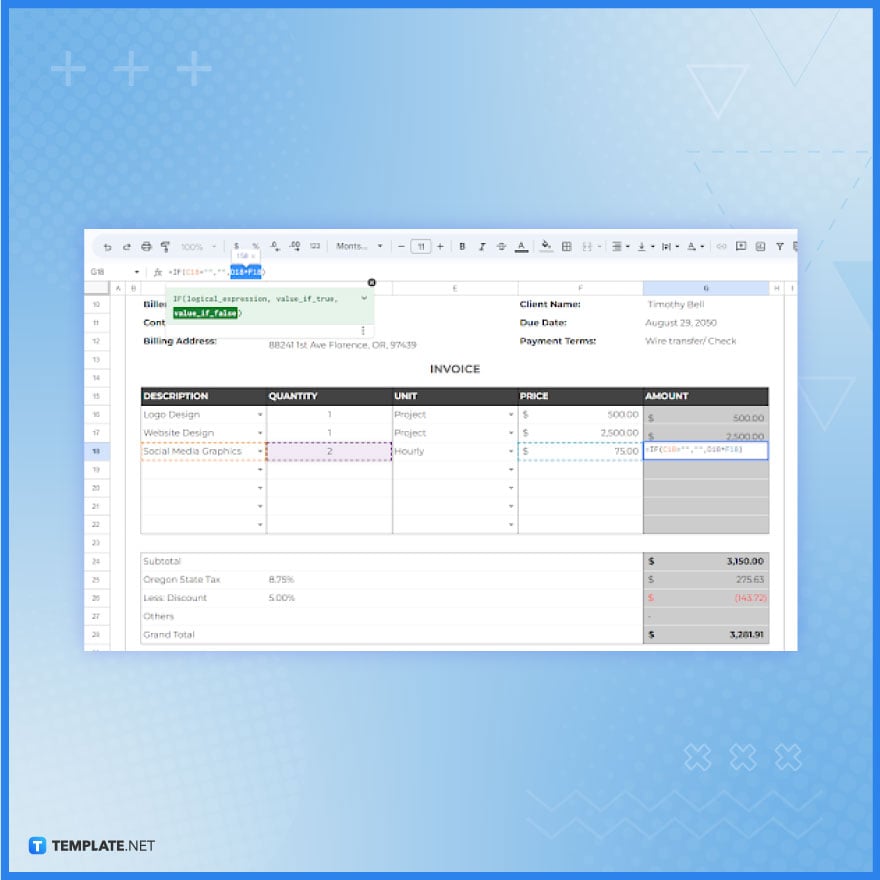
Efficiently calculate totals in your invoice using Google Sheets’ formulas. These built-in functions automatically compute subtotals, taxes, discounts, and the total amount due, significantly reducing manual errors and saving time. For example, in the Amount column, input a formula like =D18*F18 (assuming column D contains the quantity and column F the price) for instant calculations. Remember, you can also set formulas for subtotals, taxes, and discounts, making the process as straightforward as using a calculator.
-
Step 8: Print Your Invoice Design

After finalizing your invoice design in the spreadsheet, easily create a hard copy by selecting ‘File,’ then ‘Print,’ and completing the printing process. This method is compatible with various devices, including Apple, Android, and computers. Additionally, don’t miss out on exploring a wide range of other templates available. These include attractive vector graphics, freelance invoice tracking sheets, email service letterheads, and various other design templates that can serve as excellent sources of inspiration for your projects.
FAQs
How do I start creating an invoice design template in Google Sheets?
Begin by opening Google Sheets and selecting either a blank document or a pre-existing invoice template.
Can I automatically calculate totals and taxes in my Google Sheets invoice template?
Yes, you can use formulas in Google Sheets to automatically calculate totals, taxes, and discounts.
Is it possible to add my company logo to an invoice design in Google Sheets?
Absolutely, you can insert your company logo by adding an image in the header of your invoice template.
How do I ensure my invoice design is professional and easy to read?
Keep the design simple, use clear fonts, and organize the layout for readability and professionalism.
Can I save and reuse the invoice design template I created in Google Sheets?
Yes, once created, you can save and reuse your customized invoice template for future transactions.






