How to Search in Google Docs
If you need to learn how to search in Google Docs, you’re in luck because it’s not that complicated. This short article will provide you with a comprehensive tutorial to guide you properly on how to find what you need in Google Docs.
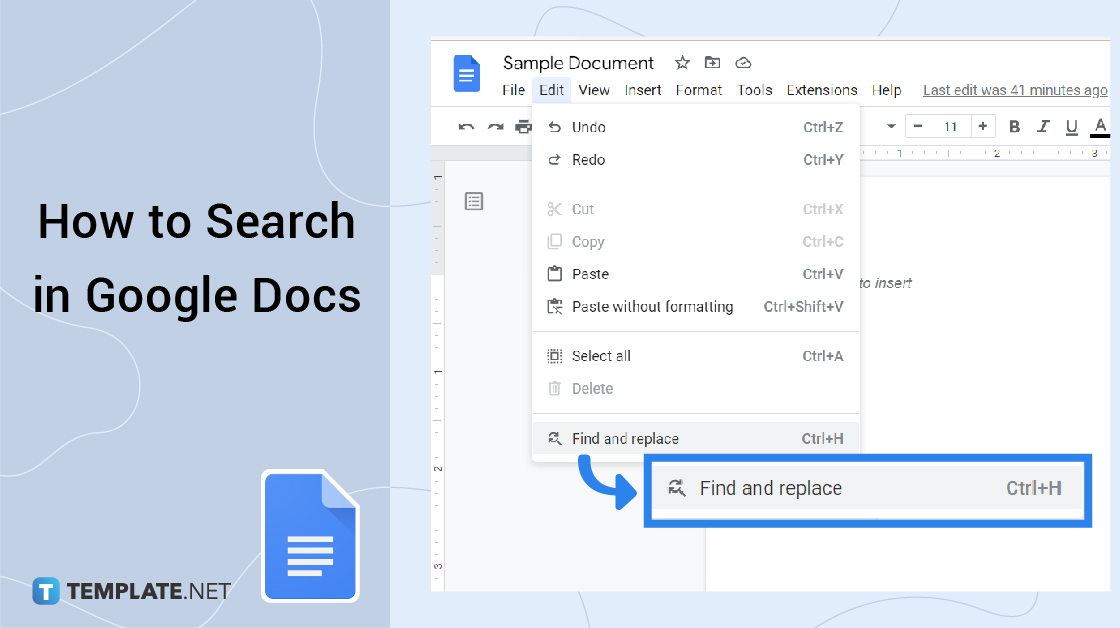
How to Search in Google Docs
-
Step 1: Head to Google Docs on Your Device
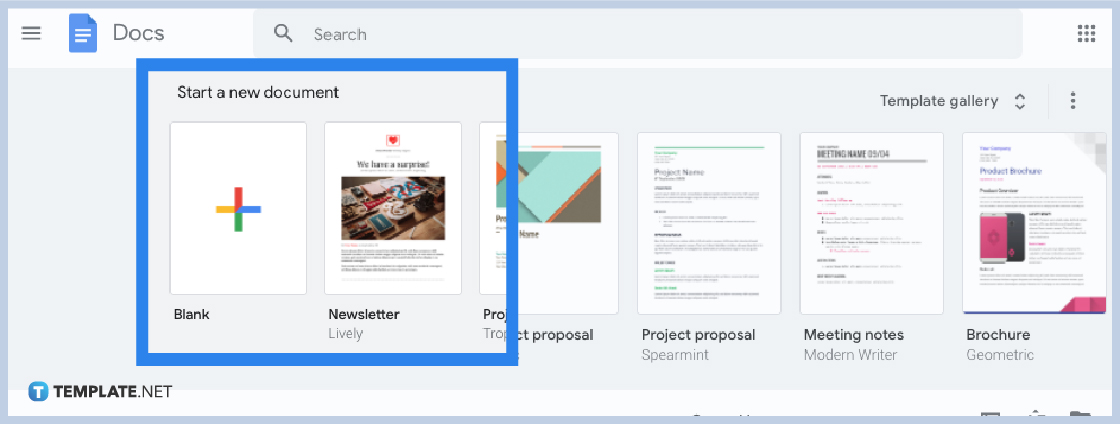
open the browser on your desktop or mobile device to docs.google.com. You must have a Google account to access Google Docs. If you don’t have one yet, then sign up and login first. -
Step 2: Open a Document and Click “Edit”
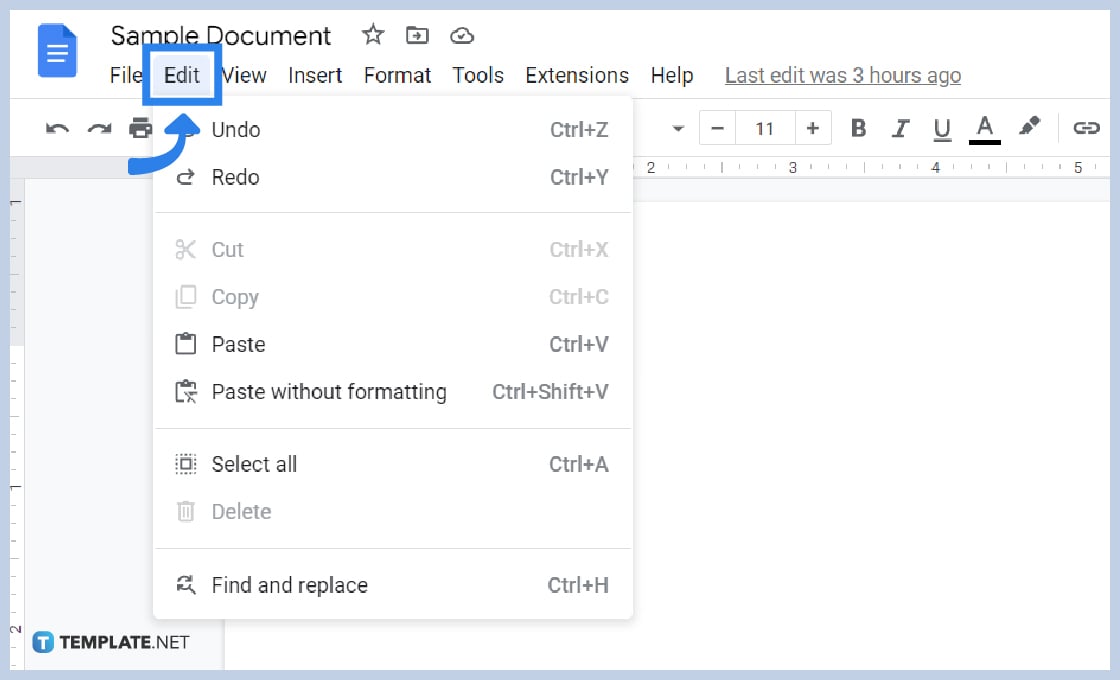
Go to your document or create a Google Docs file. Instead of manually searching for specific words or phrases on your document, you can easily search for them by clicking “Edit” which is found in the upper taskbar of your page.
-
Step 3: Select “Find and Replace”
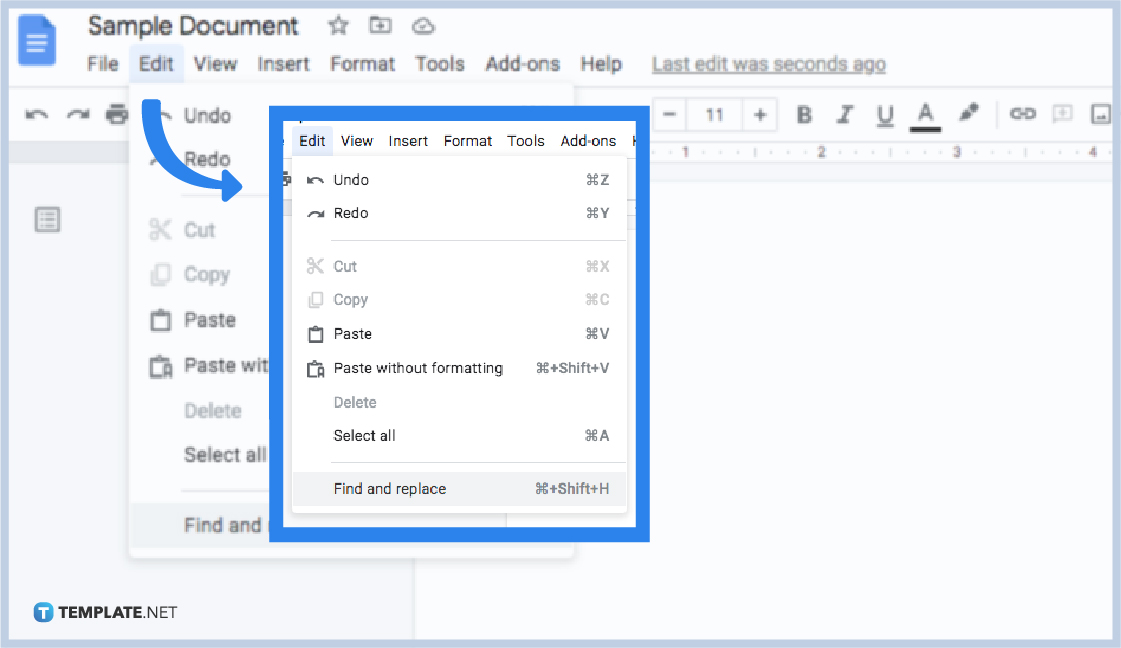
Once you see the rest of the edit menu, hover to “Find and Replace” and click it. This will lead you to a popup window where you can write the words you need to search for in your document. If there are more words similar to what you were searching for, click the “Next” button to navigate. -
Step 4: Click “Replace” if Necessary
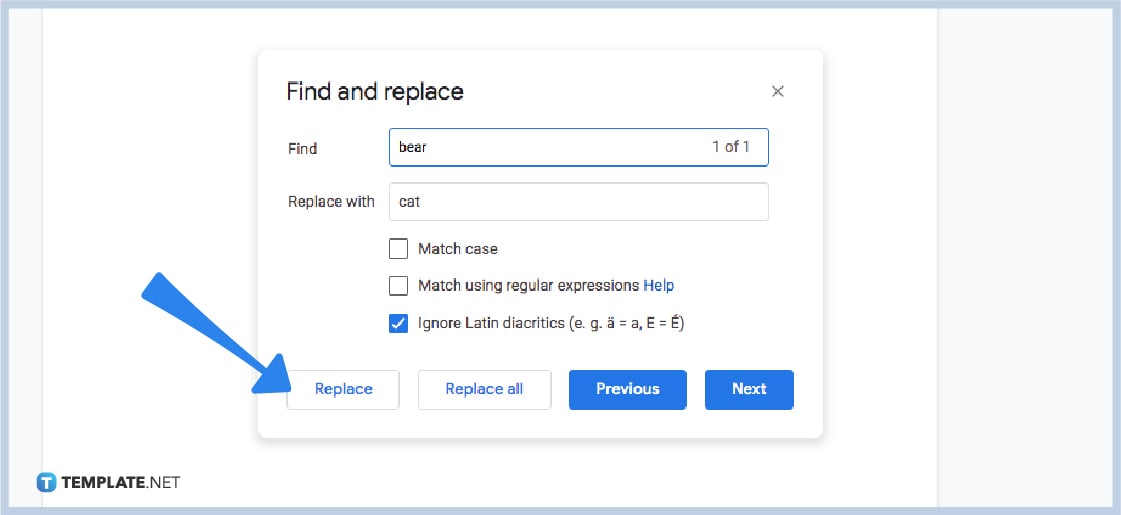
In case you want to replace certain words you searched for, just tap “Replace” so you can change the necessary words. Or, simply hit “Replace All” if you want every single word changed. -
Step 5: Simply Press Ctrl + F
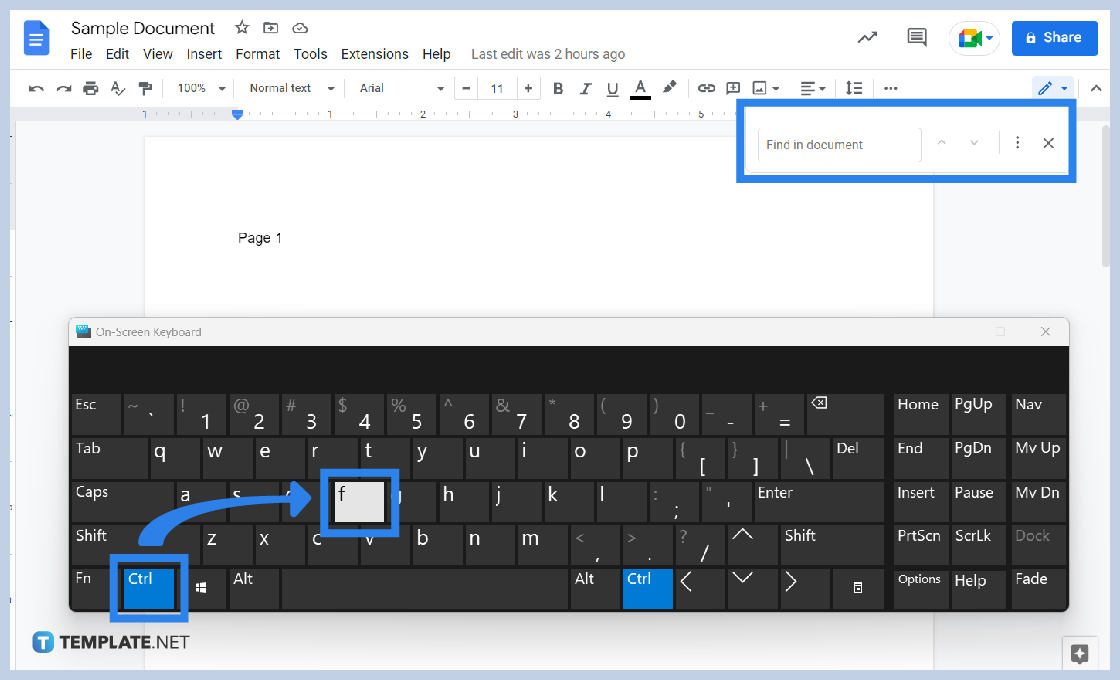
If you are searching for the name of a document out of the many documents on your Google Docs account, the easiest approach is to just press Ctrl + F and type the name of the document you need.
How do you search in Google Docs on an Android device?
If you are using an Android device to search for specific texts or phrases in Google Docs, press the three vertical dots found on your Google Docs account. Next, click “Find and Replace” until you can type the words you need to find. Afterward, select the magnifying glass icon to push through with the search. You may choose “Replace” or “Replace All” if necessary.
How do you search in Google Docs on an iPhone?
To use Google Docs on mobile, specifically, on your iPhone, open Google Docs. Then, hit the three horizontal dots at the top right side. You will be directed to a menu including a “Find and Replace” option. Click it and input the words to search. Finally, click “Search” and hit “Replace” if you need to replace a single word or “All” to alter all words.
What is the shortcut for “Find and replace” in Google Docs?
The keyboard shortcut for Google Docs’ “Find and Replace” is Command + Shift + H on a Mac or simply Ctrl + H on a computer.
What is the shortcut for “Find again” on Google Docs?
The shortcut for “Find Again” is Ctrl + G.
What is the shortcut for “Find previous” on Google Docs?
The keyboard shortcut for “Find Previous” is Ctrl + Shift + G.






