How to Wrap Text in Google Slides
Text wrapping is possible in Google Slides like in Google Docs. However, the process is quite different. So for that reason, we invite you to read our short guide below.
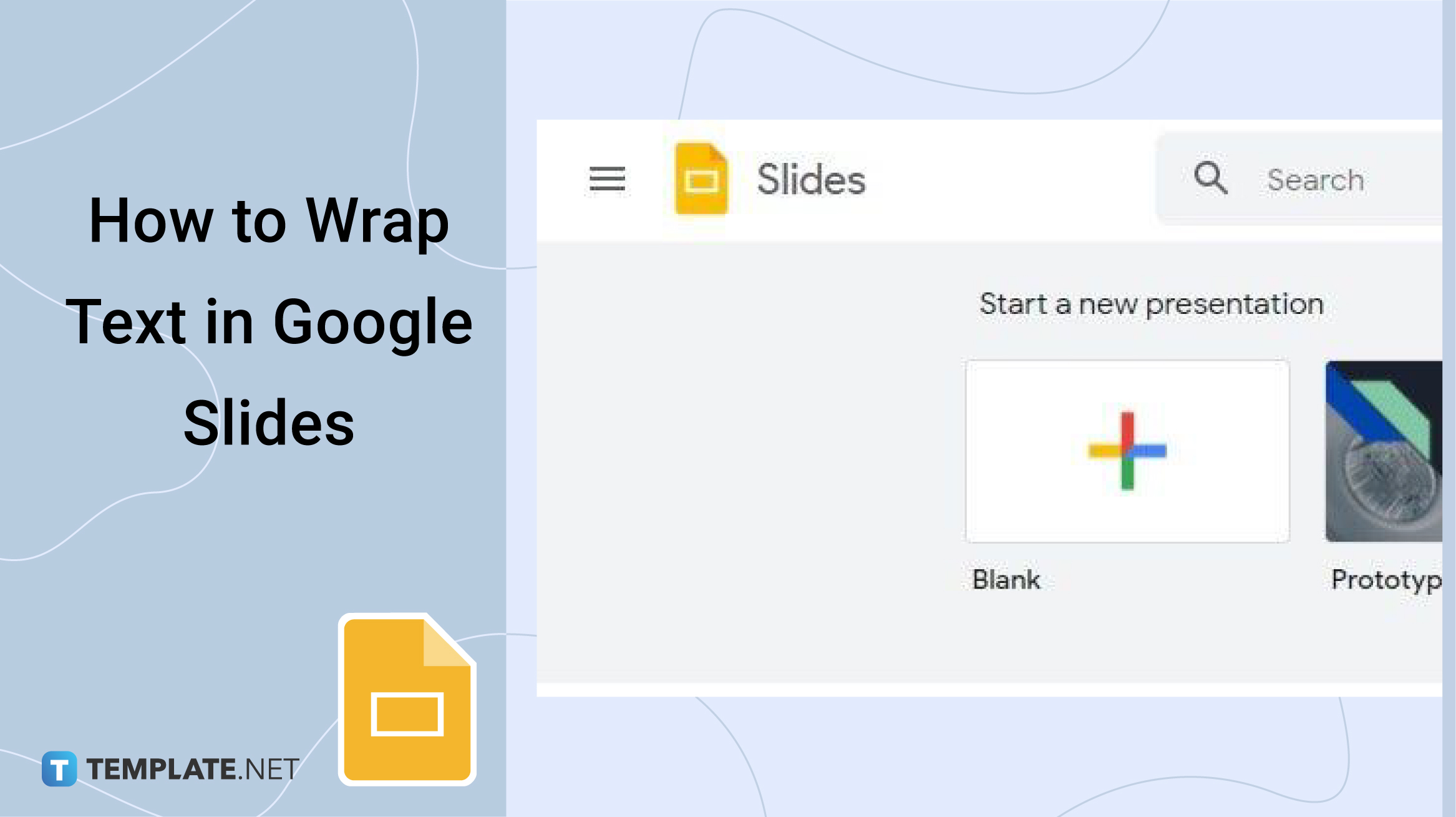
How to Wrap Text in Google Slides
-
Step 1: Open a Presentation on docs.google.com/presentation
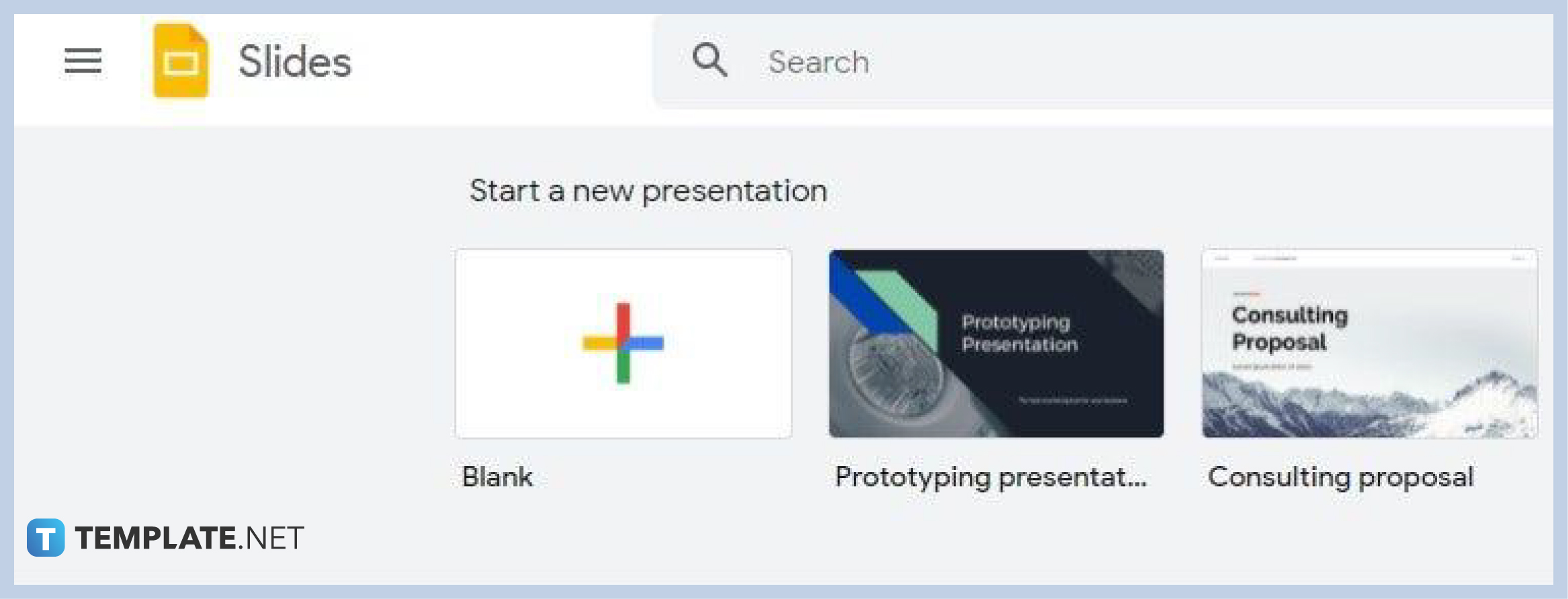
Open a presentation in Google Slides. You can either start a new one from scratch or open a saved file. You can also try some Google Slides Templates with existing sample content. To launch Google Slides, simply type docs.google.com/presentation on the address bar of Chrome, Firefox, Safari, or any web browser you like. -
Step 2: Insert an Image
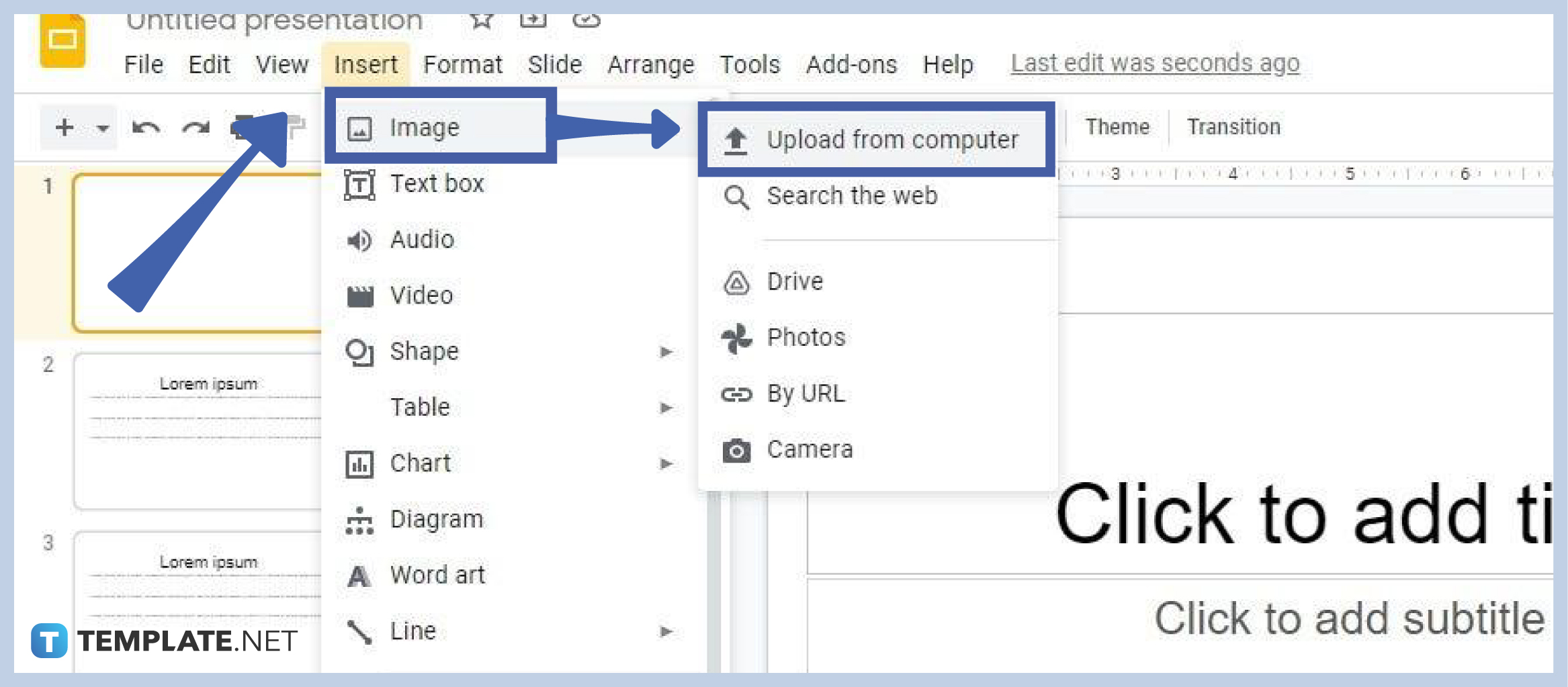
Insert an image in Google Slides that you want your text to wrap around with. To do that, click on Insert on the menu bar and select Image. A drop-down menu will appear giving you options to insert an image by uploading from your computer, searching the web, taking one from Google Drive or Photos Gallery, and capturing a photo with your webcam. After choosing any of the options, the image you want to use will be in your slide.
-
Step 3: Position the Image and Text Box Next to Each Other
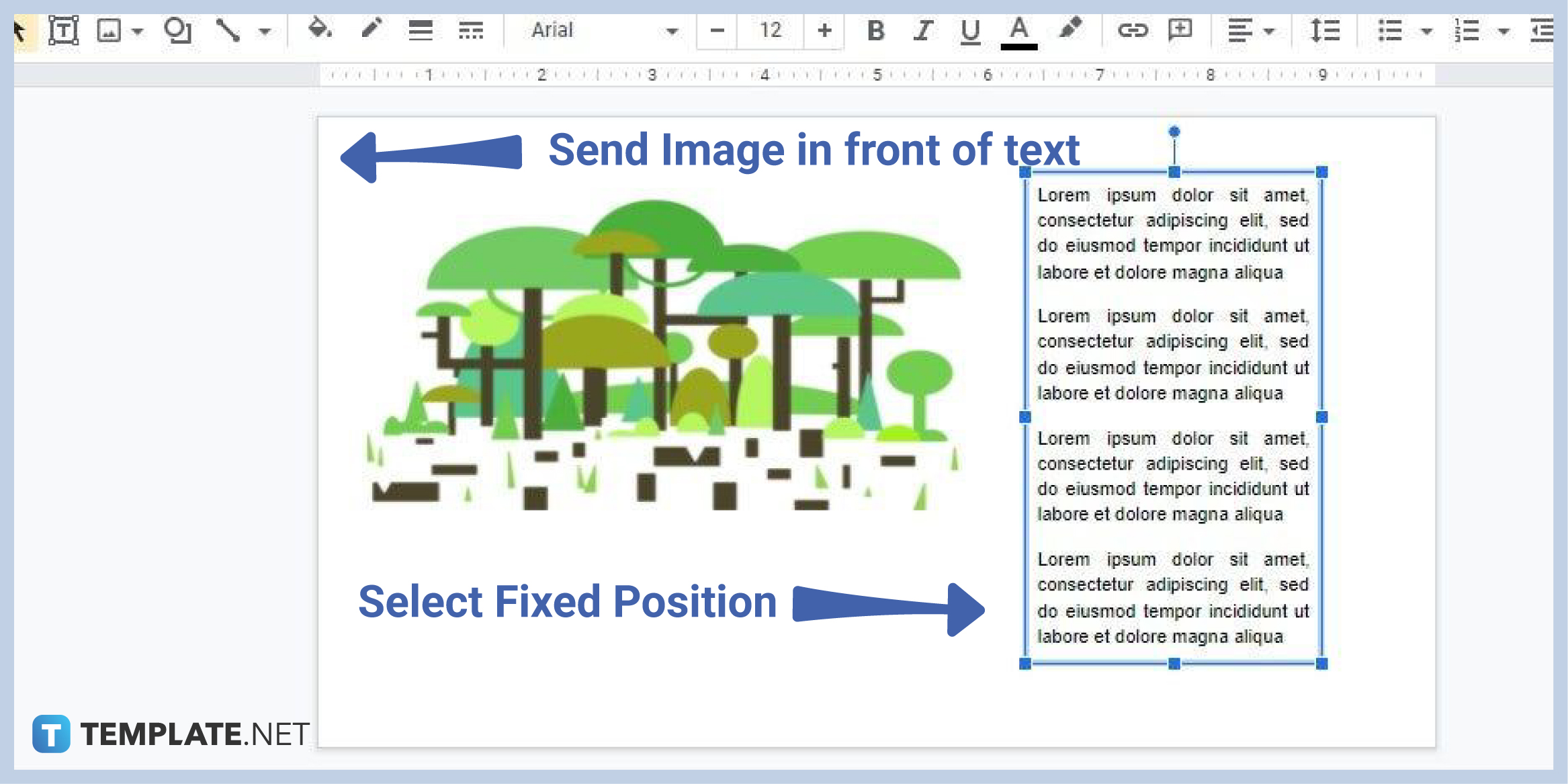
The likely occurrence after inserting an image is that your image overlapped the text box. Your simple text or outline text is behind the image which isn’t a neat sight. So what you must do is position the image and the text box next to each other. You’re going to have to resize them accordingly. You can position the image on the left and the text box on the right or the other way around; it’s up to you.
-
Step 4: Insert a Text Box Below
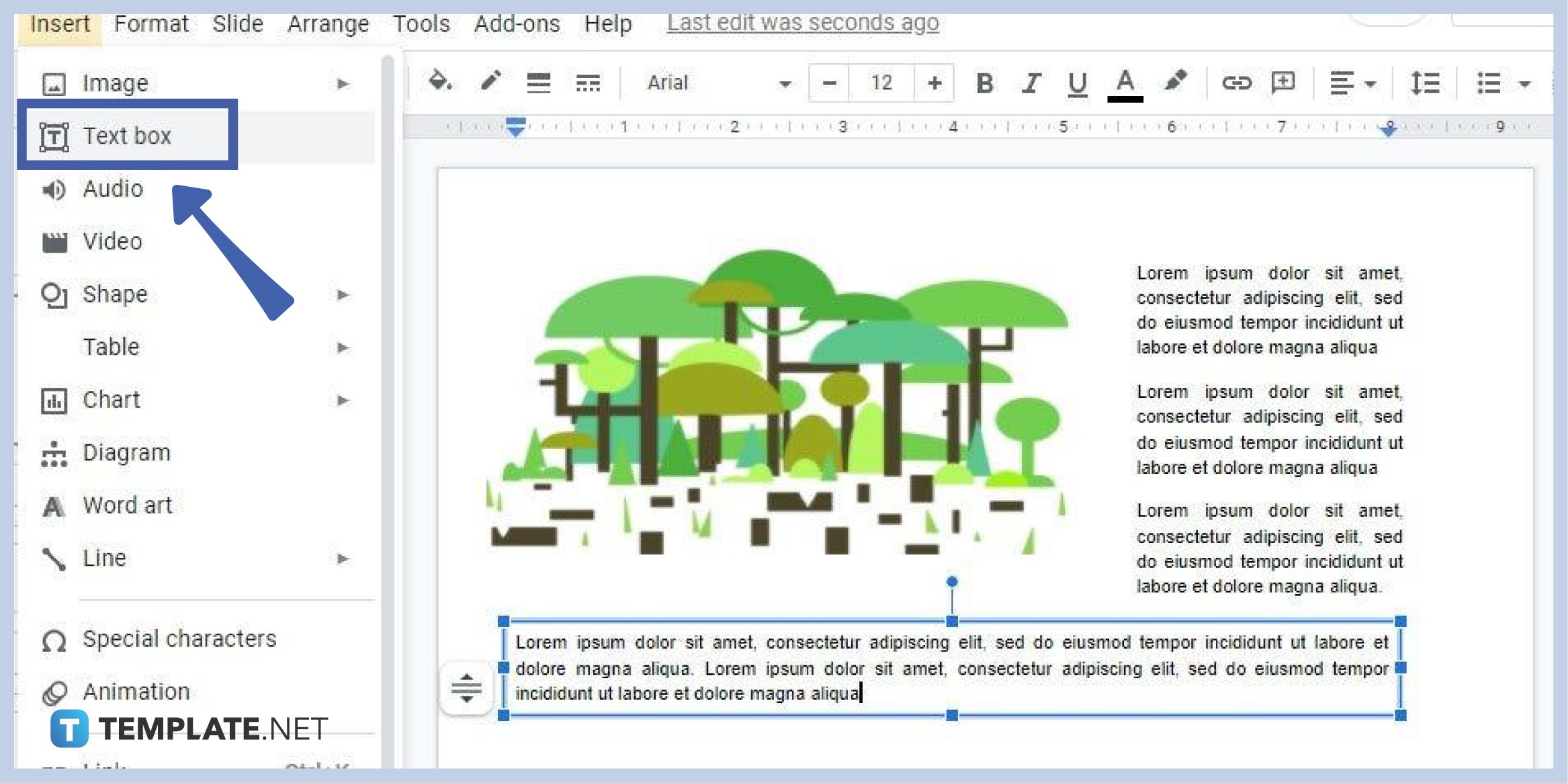
Unfortunately in Google Slides, there’s no tool to wrap text around images automatically like in Google Docs and Microsoft Word. However, there’s a way to work around this issue. To create the illusions that your text wrapped around the image, you need to add another text box in Google Slides below. Transfer the last paragraph or block of text of the original text box to the new one. Your slide will look like the slide shown in the image above which has two text boxes. Your presentation will appear to have a curve text.
What types of images does Google Slides support?
Practically all the types of images are supported by Google Slides. That includes the likes of .JPEG, .GIF, .PNG, and many more. Those image types are common and are the formats of the majority of images and photographs that you’ll find on the internet.
Is Google Slides free?
Yes, you can use Google Slides completely for free. All you need to do is log in to your Google account. Google Slides is made for everyone. Whether you’re a student, a working professional, or a simple hobbyist, you can create as many presentations as you need without spending a single cent.
How is Google Slides different from Microsoft PowerPoint?
In a lot of ways, Google Slides and Microsoft PowerPoint are similar, especially when it comes to the tools and level of functionality they offer. The starkest difference between the two is that Google Slides is an online application whereas PowerPoint is an offline application. You don’t need to download and install Google Slides. You can access it instantly with your web browser.






