How to Zoom In and Out on Google Slides
Zooming in and out helps to have a clear view of your presentation from a different perspective. That said, consider learning the steps to zoom in/out on Google Slides.
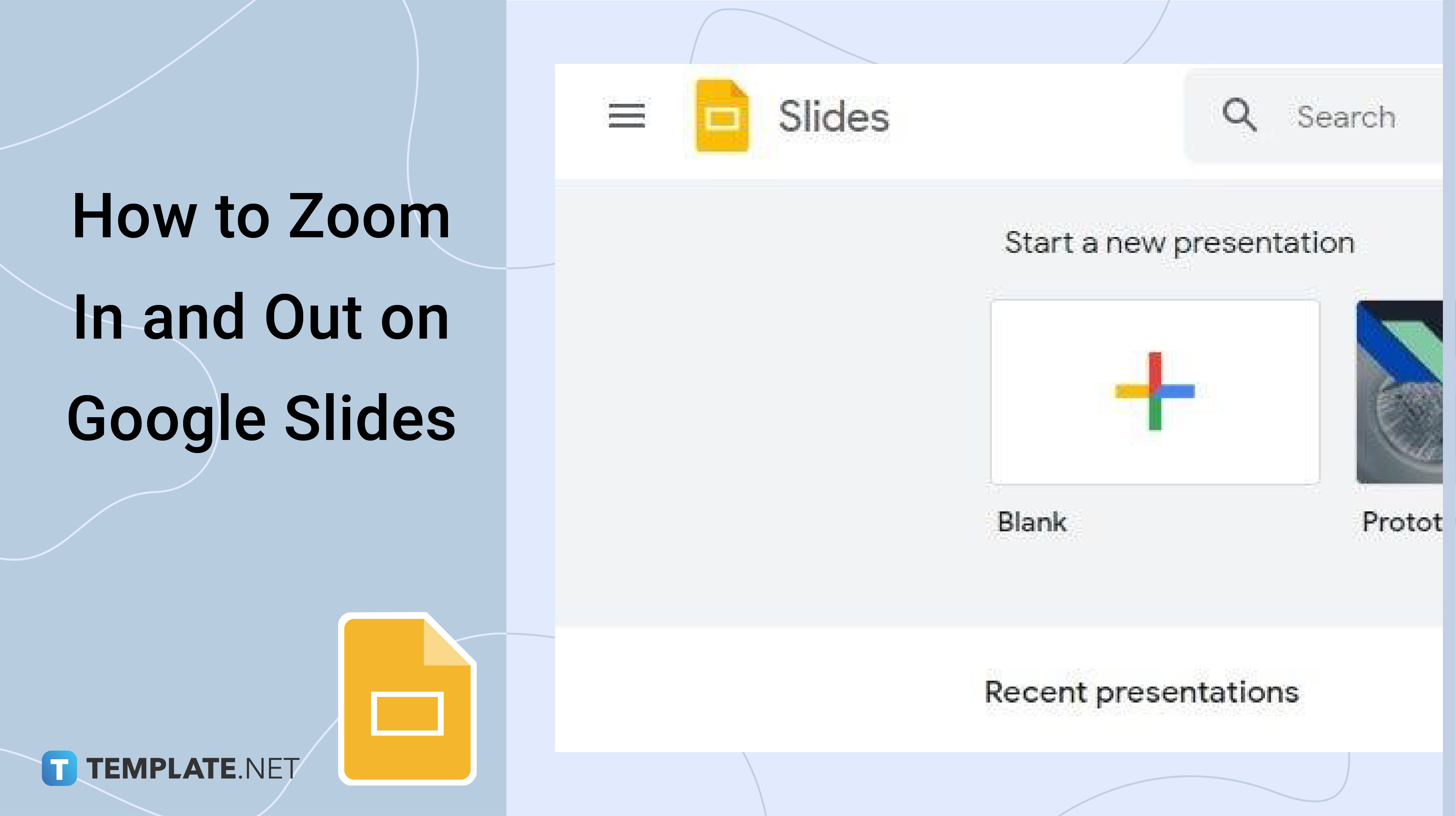
How to Zoom In and Out on Google Slides
-
Step 1: Open Your Google Slides Presentation
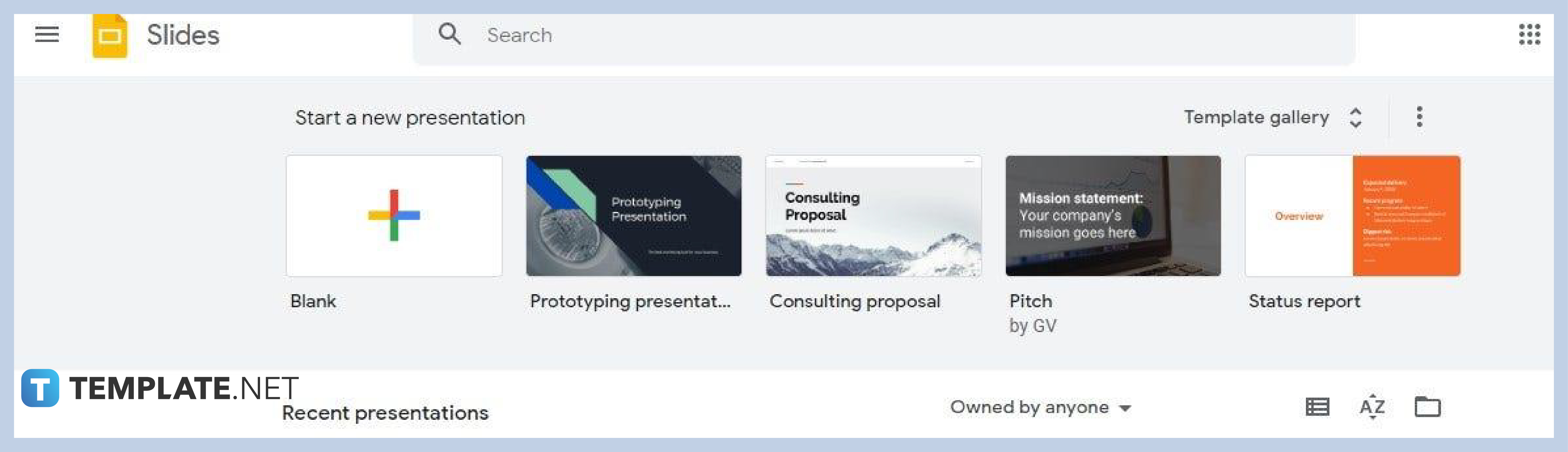
Go to docs.google.com/presentation on Chrome, Firefox, or Safari. That’ll bring you to the Google Slides homepage where you can open your saved presentation files. However, you can start creating a new Google Slides presentation if you have no saved file. -
Step 2: Open the View Menu
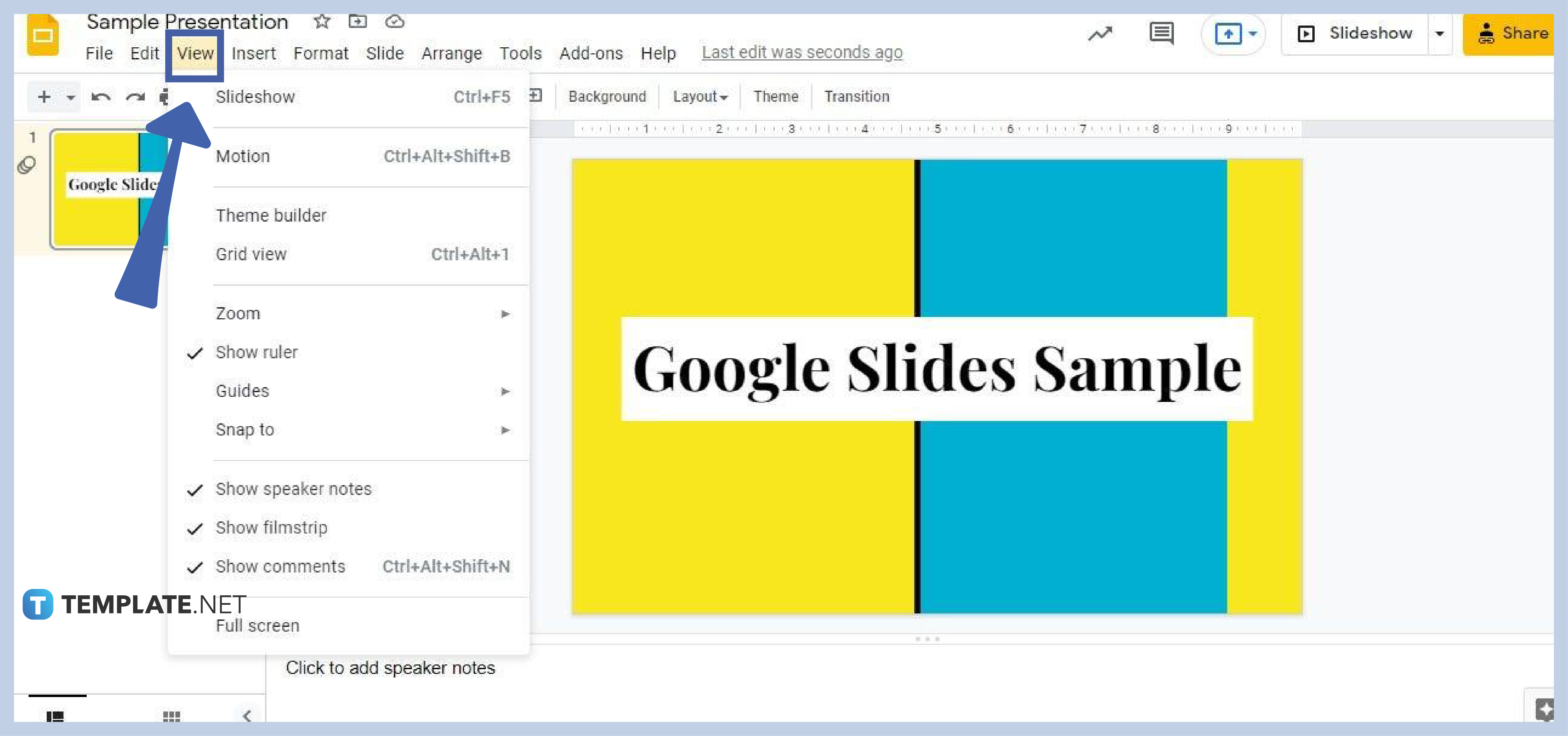
After opening your presentation, you can start finding the zoom option in Google Slides. The first thing to do is open the View menu located on the toolbar. Click on it and its drop-down menu will appear on your screen.
-
Step 3: Go to Zoom
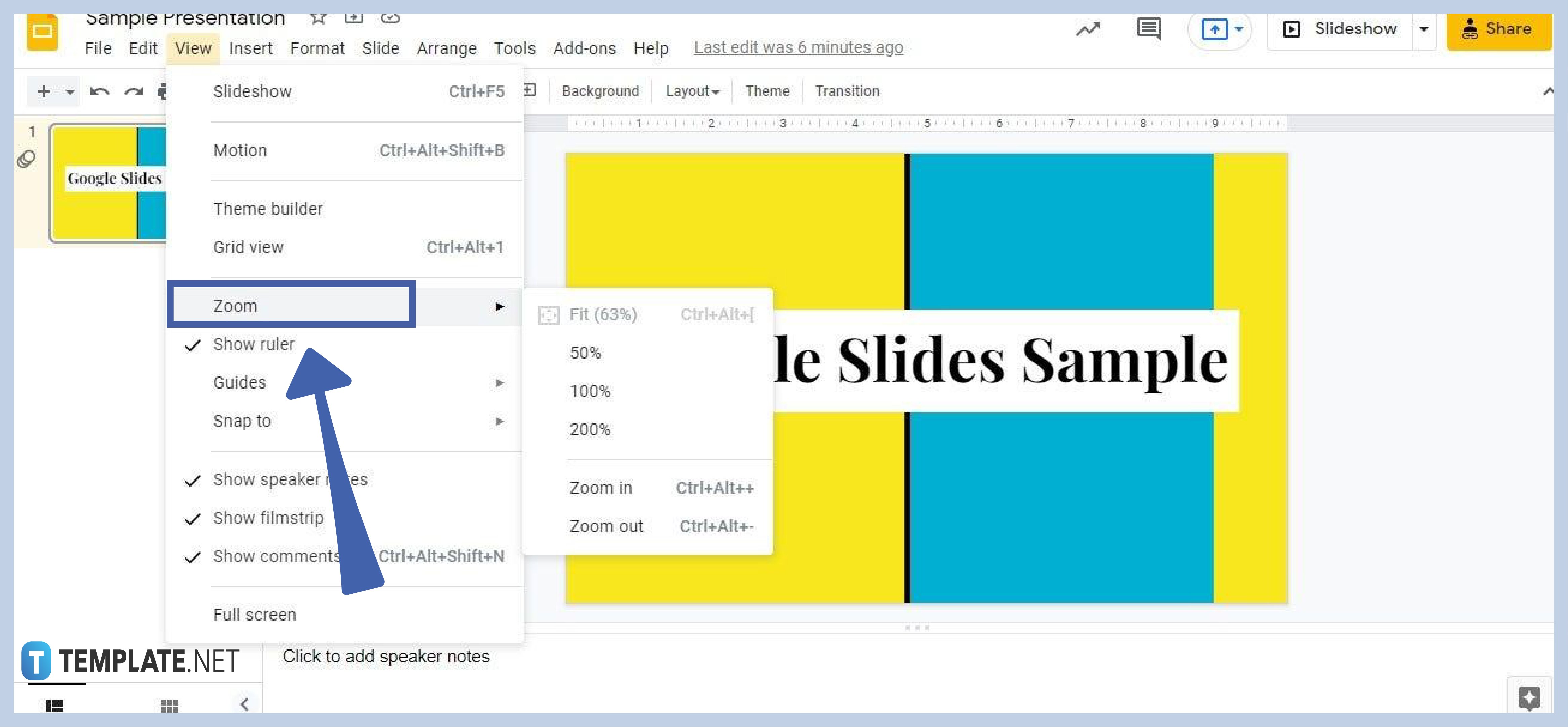
On the View drop-down menu, you can locate the zoom feature or zoom function by hovering your cursor over Zoom which is next to Grid View. Place your cursor over the small arrow on the Zoom option and another drop-down menu will appear. It offers choices on how much you want to zoom in/zoom out of Google Slides. Take note that zooming in/out doesn’t change the dimensions of Google Slides.
Are there keyboard shortcuts to zoom in and out on Google Slides?
Yes, there are keyboard shortcuts to zoom in and out on Google Slides. If you want to zoom in, enter Ctrl+Alt+(+); and if you want to zoom out, enter Ctrl+Alt+(-).
How do I bring Google Slides back to the default zoom setting?
You can easily bring it back to the default zoom setting. Open the View menu, go to Zoom, and select the Fit (63%) option. You can also execute it by entering the keyboard shortcut Ctrl+Alt+[.
Can I zoom in on Google Slides for over 100%?
Yes, you can zoom in on your Google Slides presentation for more than 100%. In fact, you can zoom in for up to 200%. This enables you to dig into the most minor details of each of your slides.






