How to Import Audio Files/Clips into Apple Final Cut Pro
Apple Final Cut Pro features built-in Foley or custom sound effects as well as other types of sound effects that users can use as connected audio clips. Users can also add music and other audio files to a project from their Music library or other sources.

How to Import Audio Files/Clips into Apple Final Cut Pro
Apple Final Cut Pro provides an option that allows users to import music and sound to their Music Library. The application also automatically transcodes all MP3 audio files into MOV audio files for a better import and playback experience.
-
Step 1: Open the File tab to Import Media
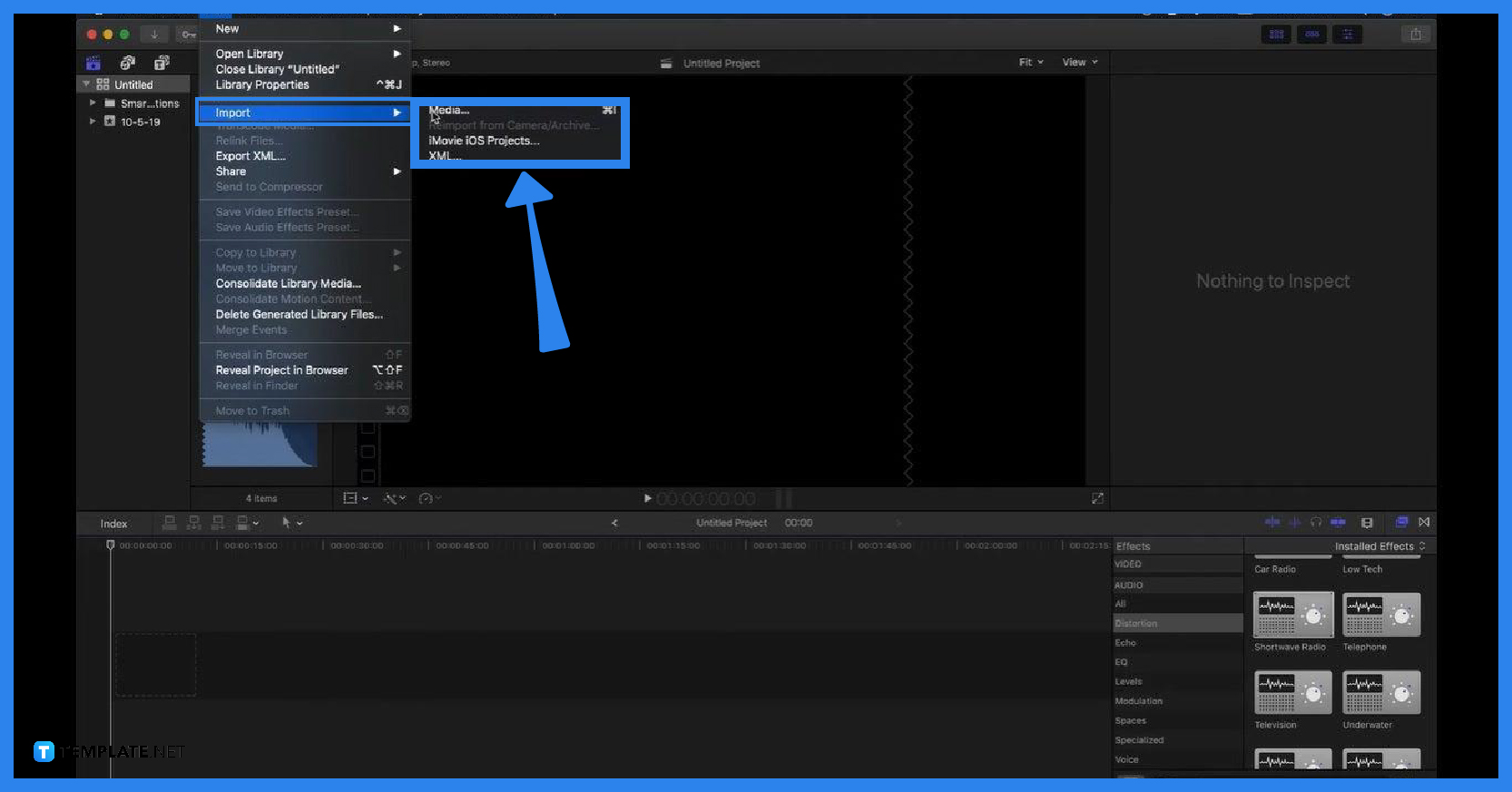
After opening your Apple Final Cut Pro application, click the File tab at the top-left corner of your screen. This will allow you to navigate your entire computer to browse for audio files or clips. -
Step 2: Open the Icon for Photos, Videos, and Audio in Your Sidebar
Click the icon for Photos, Videos, and Audio to display other options under the icon. These options are labeled Photos, Music, Apple TV, and Sound Effect.
-
Step 3: Select the Sound Category You Want to Explore
Choose a sound category or application you want to browse then a list of audio clips will appear. The Photos, Videos, and Audio buttons also include other media libraries or other sound effects that depend on which application and macOS version you are using.
-
Step 4: Choose the Audio File or Clips You Want to Use
After selecting a category, use the menu at the top of your browser to filter the items displayed in the browser. You can also choose an item in the list and click the Play icon to preview an item or command-click each item to select more than one item.
-
Step 5: Drag the File or Clip to the Sidebar
After choosing a clip, drag it to the sidebar. The Photos, Videos, and Audio sidebar will change into the Libraries sidebar which will allow you to add the files to an event.
FAQs
How can I add an audio effect to my clip?
You can start by clicking the Effects button located in the top-right corner of your Timeline, selecting an audio effect, and then dragging the effect to an audio clip in the timeline or double-clicking the effect icon so you can apply the effect to the selected clip.
Can I change the order of my effects?
To change the order of your effects, select a clip that has effects in your timeline, then drag an effect up or down in the Effect section located in the Audio Inspector.
How can I copy a clip’s audio effect to another clip?
Select a clip for your Timeline, choose the Edit button, click Copy or press Command-C, choose the clips you want to apply the audio effects, click the Edit button again, then click Paste Effects or press Option-Command V.
How can I locate the source media files in Final Cut Pro?
To locate the source media file, select the event that contains the clip in the Libraries sidebar, choose the clip in the browser, choose file, then select Reveal in Finder to locate the original source media file or select Reveal Proxy Media to locate a proxy file.






