How to Track an Object in Apple Motion
Apple Motion is an application that analyzes an area of pixels in a clip to identify its pattern as it moves across the canvas. Users can specify the reference pattern by dragging onscreen trackers to the region of a clip they want to analyze.
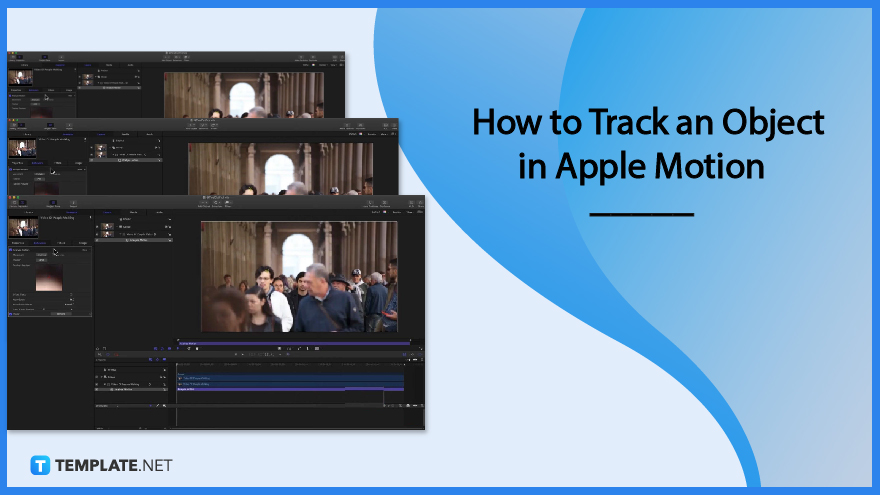
How to Track an Object in Apple Motion
Apple Motion provides a feature called the Track behavior which enables users to analyze motion in a video clip and apply tracking data to the center parameter of a filter. It can also be used to apply existing tracking data to the position of an object like a shape or text.
-
Step 1: Apply a Filter to a Layer in Your Project
Once you opened your project, you can apply a filter that includes a Center parameter to a layer in your project. Then, move the play head to the frame you want to start the track analysis.
-
Step 2: Drag the Center Point of the Filter
In the canvas, drag the center point of the filter to that area or region of the layer, which can be a video clip or animated shape, you want to track. Make sure that the filter is selected in the Layers list so the filter’s onscreen control will show in the canvas.
-
Step 3: Track a Suggested Subject in the Clip
Press and hold the Option key and drag over elements in the canvas. Bounding boxes will appear as you drag your cursor over elements and shapes will appear over faces which suggest regions of interest that may be trackable.
-
Step 4: Click the Analyze Button
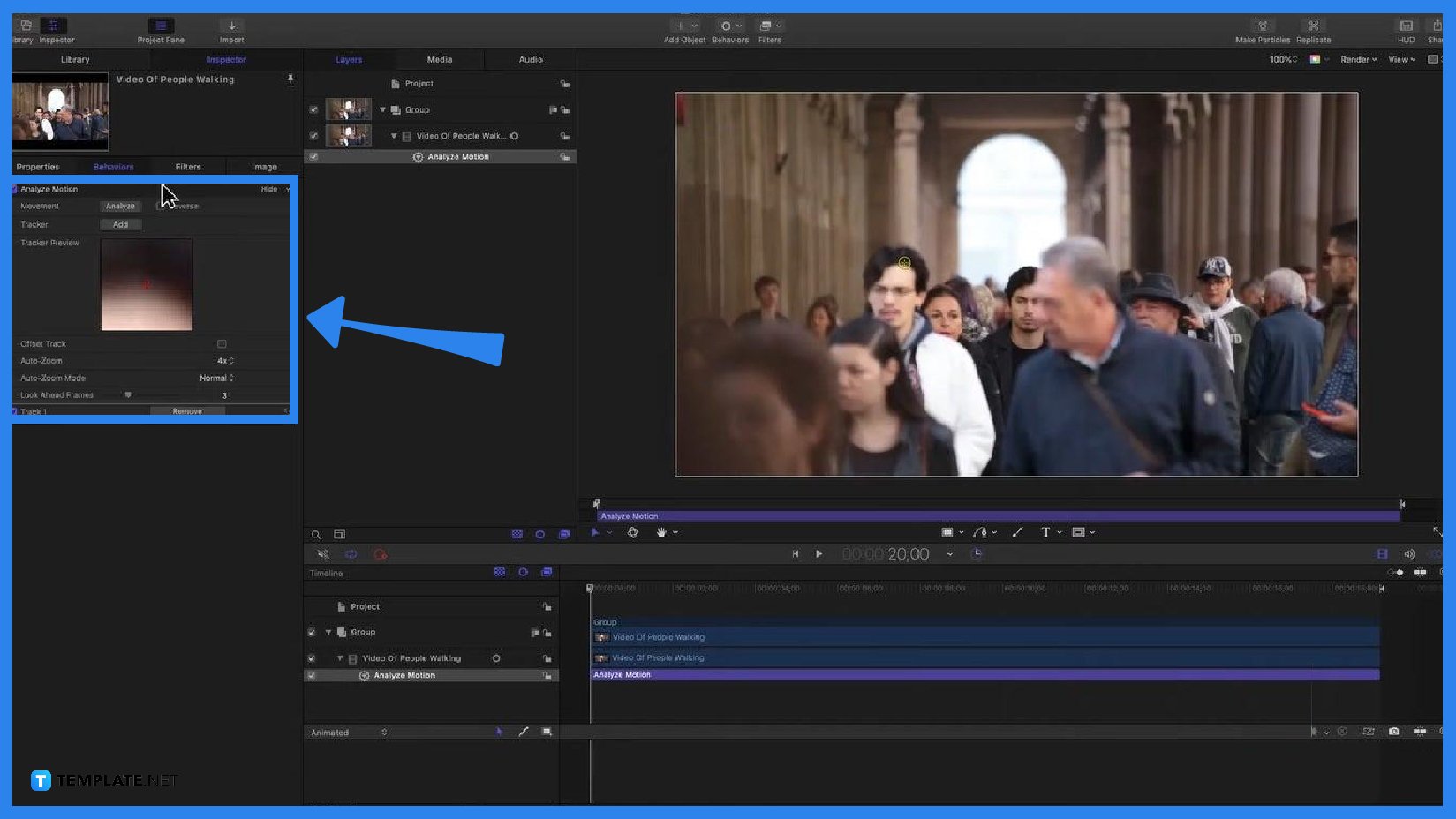
Select the Analyze button in the Behaviors under the Inspector tab then choose among Automatic, Combined, Machine Learning, and Point Cloud. In the Behaviors Inspector, you can analyze the entire clip, a portion of the clip before the play head position, or the portion of the clip after the play head position. -
Step 5: Click the Stop Button to Stop the Tracking Analysis
If you want to stop the tracking analysis, click the Stop button in the progress window. Tracking keyframes and a confidence curve will appear in the Keyframe Editor.
FAQs
What are the uses of Track Points behavior?
You can use the Track Point behavior to match the control points of a shape, paint stroke, or mask, apply tracking data, and apply the animation of one shape to the control points of another shape or mask.
What are the six tracking behaviors in Motion?
Motion’s six tracking behaviors are Analyze Motion, Match Move, Stabilize, Unstabilize, Track Points, and Track.
What are the two optional modes of analyzing reference patterns?
The two optional modes of analyzing reference patterns are the Object Mode which uses machine learning or point cloud analysis, and the Point Mode which analyzes a pixel pattern within a search region.
How do I apply tracking data to the position or anchor point of an object?
Start by selecting the object you want to track in the Layers list, click the Animation menu in the Position parameter, choose Add Parameter, click Track, and then click the Action pop-up menu to choose a tracking behavior.






