How to Autofill Numbers in Apple Numbers
Apple Numbers, like Microsoft Excel, is a spreadsheet application that’s designed to promote a faster and more efficient work process. One of the most basic Apple Numbers tools is the autofill function that helps users work faster without having to manually input numbers or values.
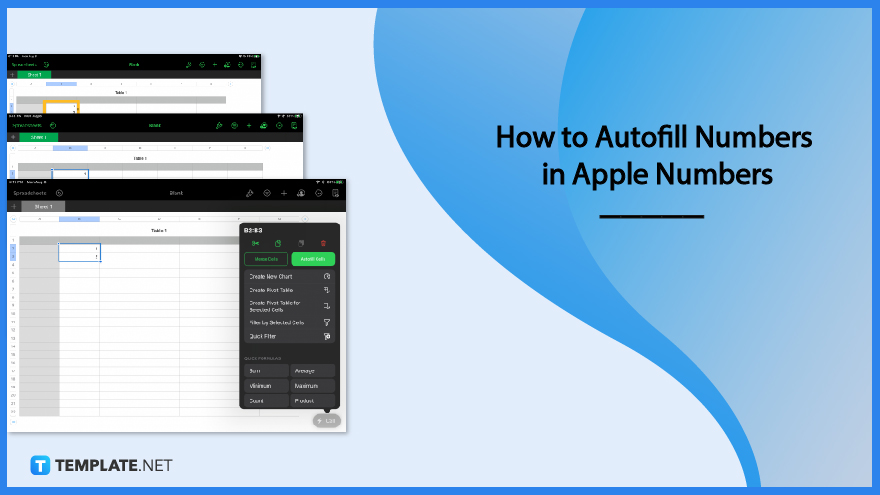
How to Autofill Numbers in Apple Numbers
Whether it is numbers, letters, or other recognized values, the autofill function lists it down so you don’t have to. Maximizing this function will help you become more efficient in your work or project.
-
Step 1: Open the Cell Action Menu
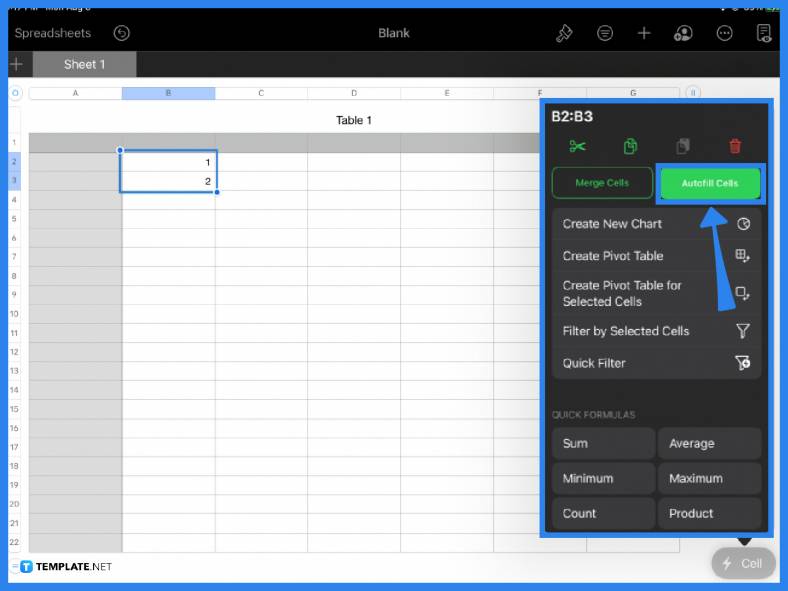
Open a blank or existing spreadsheet and select the value or cell that you would like to autofill. Note that you can use the autofill function for columns and rows. But for the purpose of this tutorial, you can simply write the first two values in your spreadsheet, highlight it, then click Cell Actions or the Cell button located at the lower right corner of the screen. In the pop-up window, select the Autofill Cells function.
-
Step 2: Drag the Autofill Handle
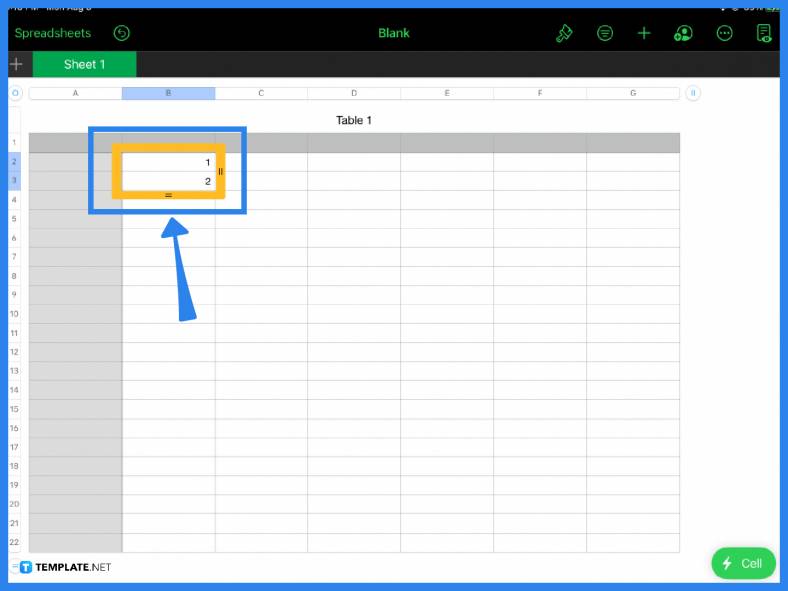
Once you click the Autofill Cells button, a yellow border will appear. Simply click and hold the two lines on either side then drag it down to autofill the rest of the cells in your column or row. You can do this with numbers, letters of the alphabet, and other values that follow a logical order and more importantly, that Apple Numbers recognizes.
-
Step 3: Adjust or Format the Values
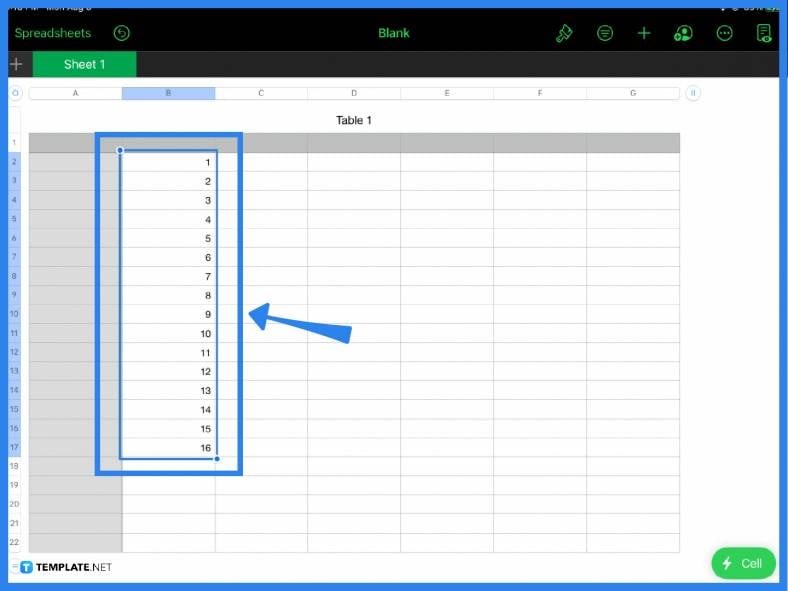
When you release the handle, you will see that the numbers have been autofilled. How many values you put in will depend entirely on you. As for rows, the typical result is that it merely duplicates or copies the values you selected when you autofill horizontally. Once you are done autofilling, you can adjust its format using the paintbrush icon located on the main toolbar above the spreadsheet. Autofilling cells and numbers is especially useful if you need to input a large quantity of values in a fast and efficient manner.
FAQs
How do you autofill data in Apple Numbers?
To autofill data in Apple Numbers, simply select or highlight a value, click Cell Actions and tap the Autofill Cells button in the menu, and drag the autofill handle either vertically or horizontally.
How do I automatically number rows in Apple Numbers?
Type in your starting value or the first two values (to establish a pattern), highlight it, open the Cell Actions menu, select the Autofill Cells function then click, hold and drag the handle downward to automatically number the rows in your spreadsheet.
How do I make a numbered list in Apple Numbers?
To make a numbered or formatted list using Apple Numbers, click the Text tab from the Format side panel, select Style from the menu, click the arrow next to Bullets & Lists, then choose Numbers from the pop-up menu.
How do I set up automatic numbering in Apple Numbers?
Input a value or the first two values in order to establish a pattern, select the cell or cells, then click Autofill Cells from the Cell Action menu.






