How to Add a Border in Google Docs
Do you want to create visible borders for your document in Google Docs? The process is super simple when you master these steps on how to add a border in Google Docs.
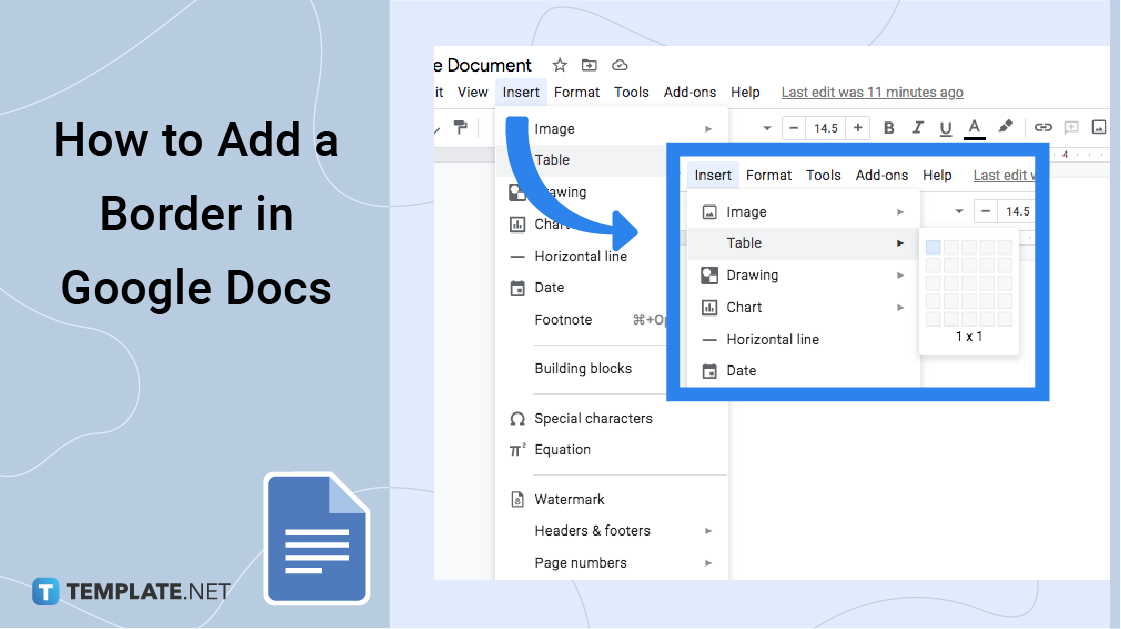
How to Add a Border in Google Docs
-
Step 1: Go to Google Docs
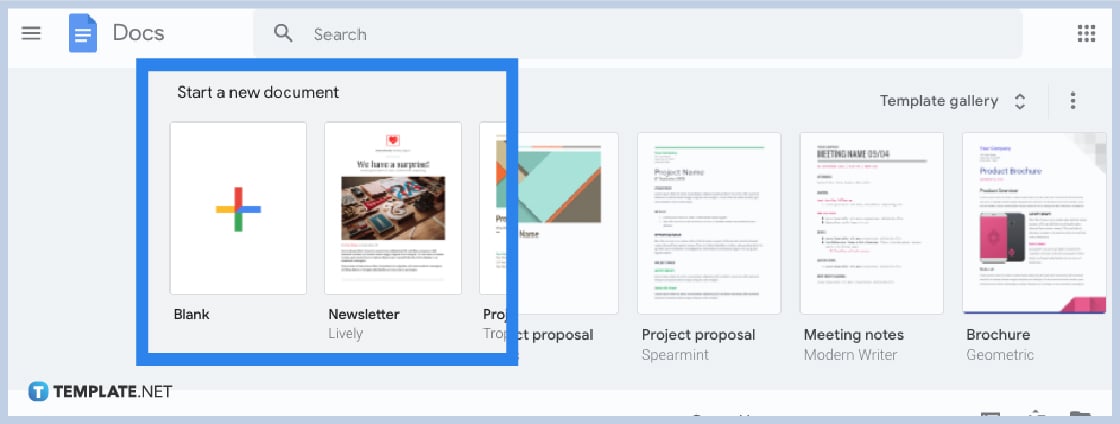 Visit docs.google.com first and open any document on Google Docs. Once you already have a document, bear in mind that there are many ways to add page borders in Google Docs. First things first, learn how to add borders using the popular approach—using a table.
Visit docs.google.com first and open any document on Google Docs. Once you already have a document, bear in mind that there are many ways to add page borders in Google Docs. First things first, learn how to add borders using the popular approach—using a table.

-
Step 2: Add a Border in Google Docs Using a Table
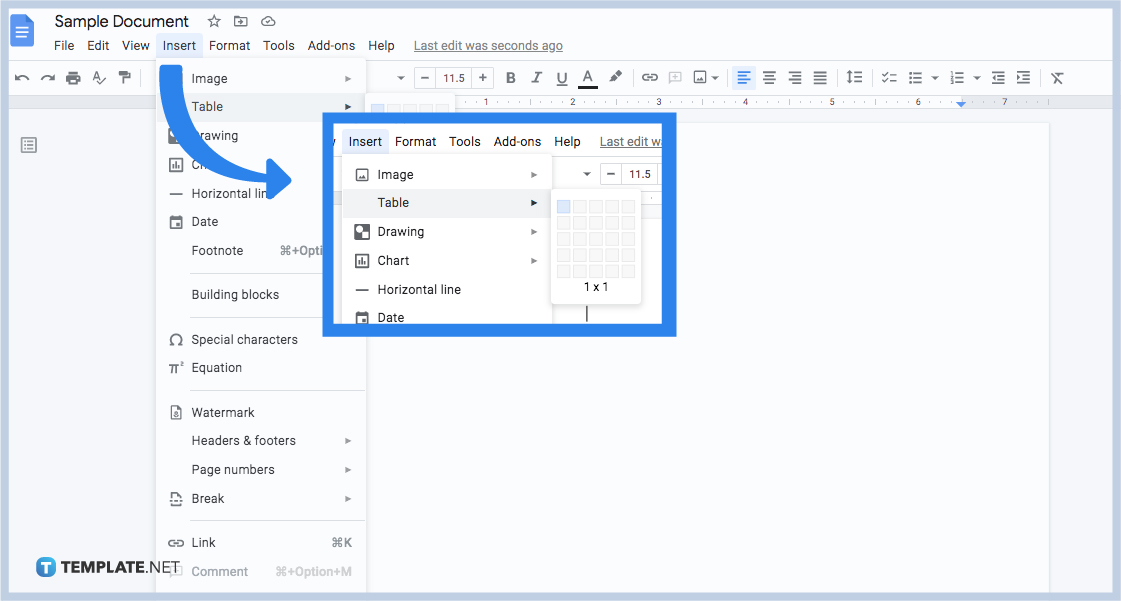 After you create a Google Docs or open a document, head to the top menu and tap “Insert.” Then, click “Table” followed by the upper left box so you can insert a 1 x 1 cell to the document. Click the inserted cell and expand it to the bottommost part of the page. You will know that the cell is adjustable when you see the up-and-down arrow on the cursor while dragging the cell. And if you expand it even further below, the border will continue to the next page already. Just like that, you have a border.
After you create a Google Docs or open a document, head to the top menu and tap “Insert.” Then, click “Table” followed by the upper left box so you can insert a 1 x 1 cell to the document. Click the inserted cell and expand it to the bottommost part of the page. You will know that the cell is adjustable when you see the up-and-down arrow on the cursor while dragging the cell. And if you expand it even further below, the border will continue to the next page already. Just like that, you have a border. -
Step 3: Adjust the Table’s Format
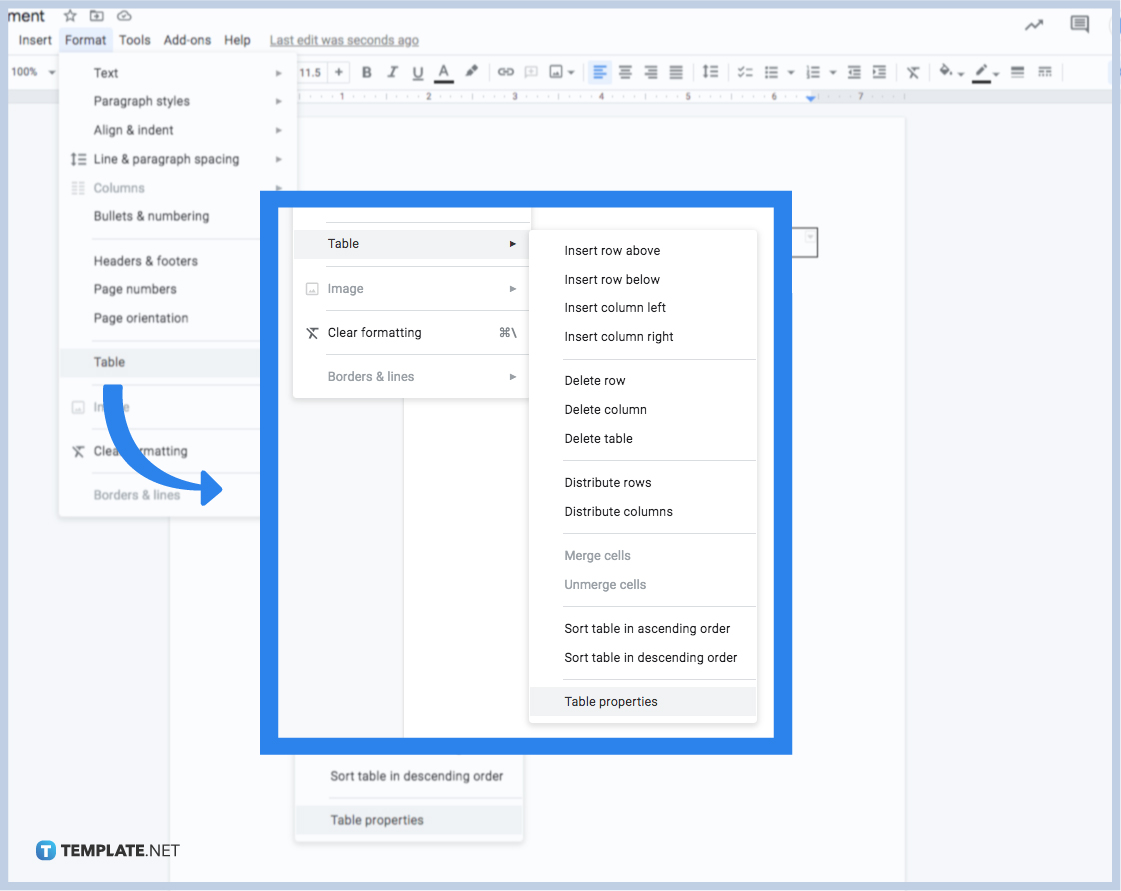 If you wish to change the dimensions and appearance of your table, click “Format” which is beside “Insert” on the upper menu. Then, select “Table” followed by “Table properties.” A popup window will appear that lets you change the measurements and appearance of your table shortly. Simply type your preferences and tweak the table until you are satisfied with how your page border looks like.
If you wish to change the dimensions and appearance of your table, click “Format” which is beside “Insert” on the upper menu. Then, select “Table” followed by “Table properties.” A popup window will appear that lets you change the measurements and appearance of your table shortly. Simply type your preferences and tweak the table until you are satisfied with how your page border looks like. -
Step 4: Add a Border in Google Docs Using an Image
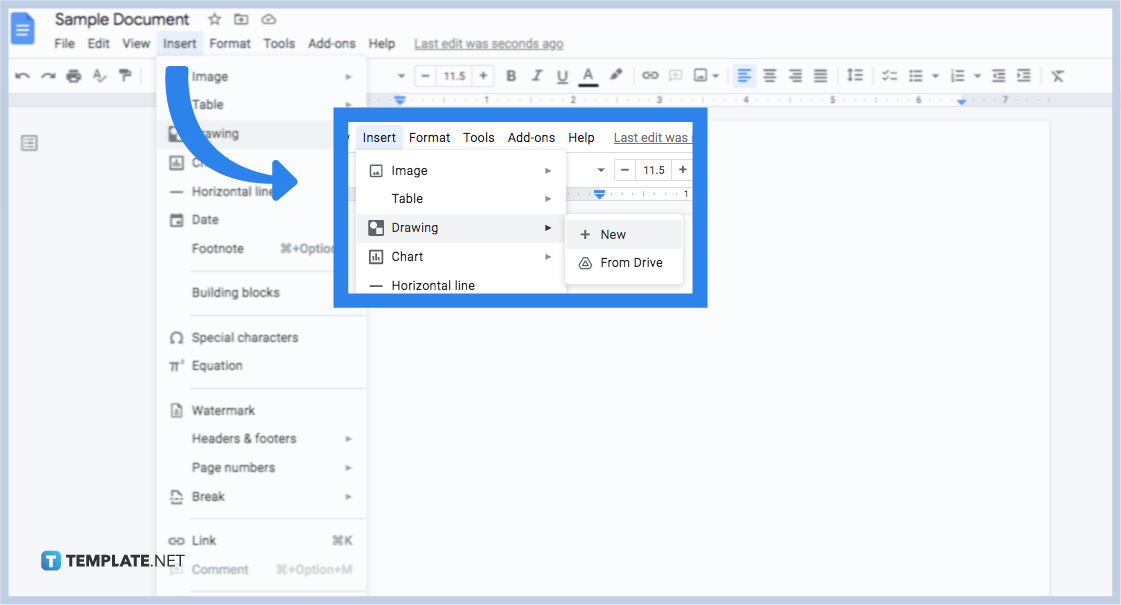 Another option is by inserting a border image in your document followed by a text box inside. In this case, using the draw function is crucial. To get started on this, select “Insert” on the top menu. Then, click “Drawing” followed by “+New.” A popup box appears where you can insert an image. Good for you if you already have images of borders you want to add but if not yet, take time to search and save a border image.
Another option is by inserting a border image in your document followed by a text box inside. In this case, using the draw function is crucial. To get started on this, select “Insert” on the top menu. Then, click “Drawing” followed by “+New.” A popup box appears where you can insert an image. Good for you if you already have images of borders you want to add but if not yet, take time to search and save a border image. -
Step 5: Upload an Image and Insert a Text Box
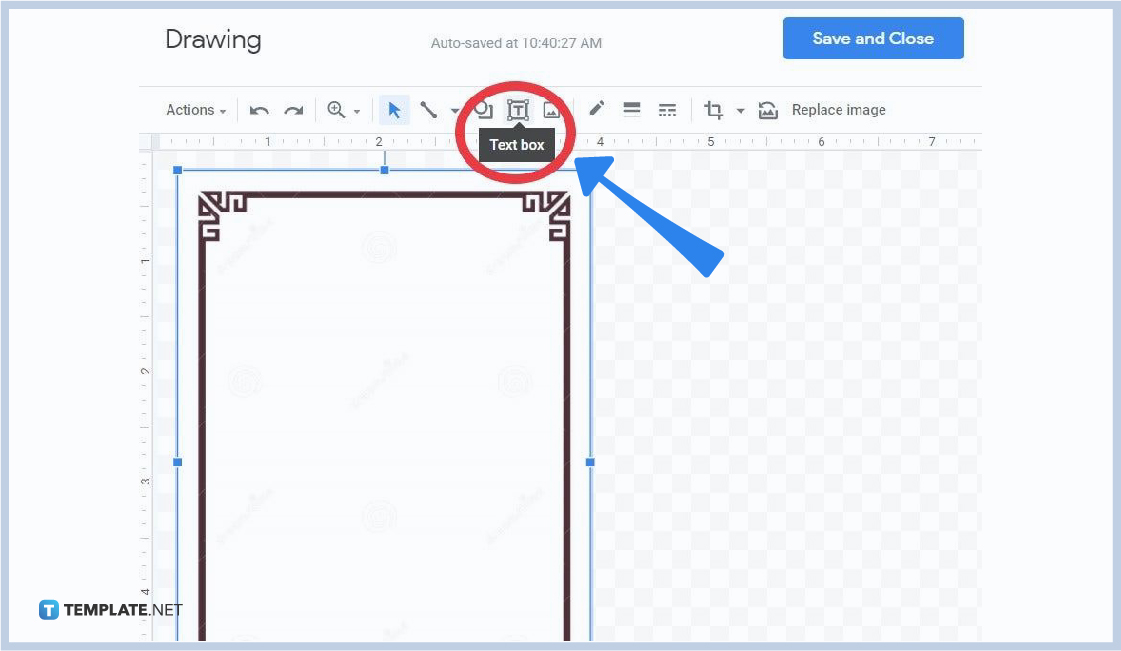 Select the image icon on the popup window’s menu. Then upload a border image from your computer. Click on the image followed by the text box icon. Next, decide where you want to insert a text inside the border. You can even customize your border image and texts further such as having different borders for specific paragraphs, perhaps.
Select the image icon on the popup window’s menu. Then upload a border image from your computer. Click on the image followed by the text box icon. Next, decide where you want to insert a text inside the border. You can even customize your border image and texts further such as having different borders for specific paragraphs, perhaps. -
Step 6: Insert the Text Inside the Box and Apply the Changes
 Finalize the texts you need to add in the text box/es until you click “Save and Close.” Check your results after and apply adjustments if needed.
Finalize the texts you need to add in the text box/es until you click “Save and Close.” Check your results after and apply adjustments if needed.
Does Google Docs have a built-in border tool?
No, Google Docs does not have a built-in border tool but you can always add a border to a document in Google Docs by adding a table or image as your page border.
What are the four categories of table properties?
Table properties consist of four main categories which are the row, column, alignment, and color. And you can personalize each category in designing your table.
How do I reduce the page margins on my document?
It is certainly possible to lessen the page margins to move your border closer to the page’s edge. Just click “File” followed by “Page setup.” Next, adjust the margins by lessening them from the top, bottom, left, to right.
Can I use shapes to add a border in Google Docs?
Yes, shapes can be used as borders in Google Docs. Just hit “Insert” on the top menu followed by “Drawing.” Then, select “New.” Next, click “Shape” so you can choose from a range of shapes on how your border should look like. As you make a shape, you can see a border menu that allows you to format it. Finally, tap “Save and Close” to apply the changes.
How do you create an outline in Google Docs?
You can make a document outline in Google Docs by adding headings. Just open your document and click “View” from the menu. Then, put a checkmark on “Show document outline” and you will see an outline from the left side. Select the heading in your document and decide its placement after. Apply the same settings when you use Google Docs on mobile too.






