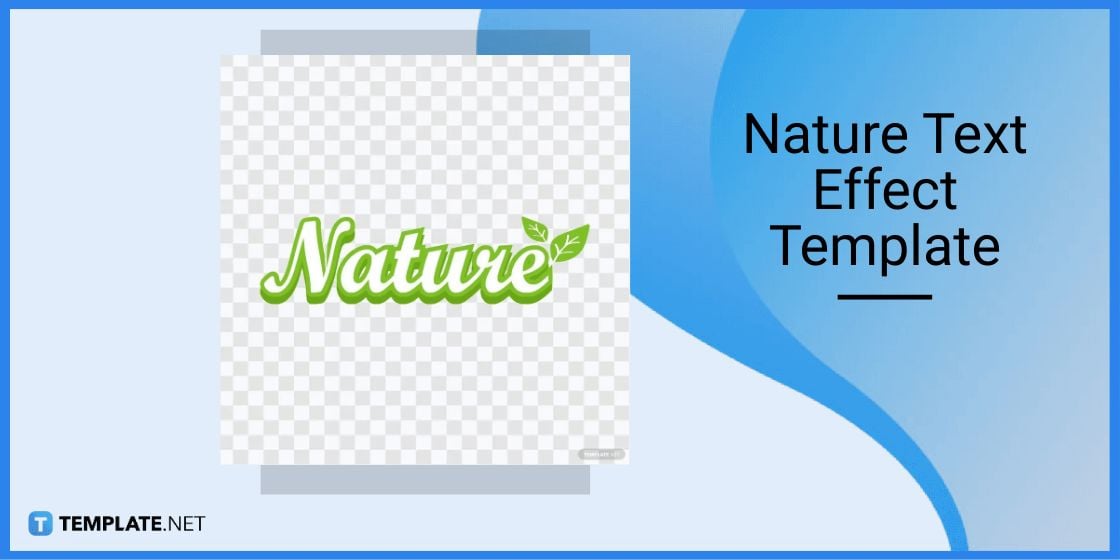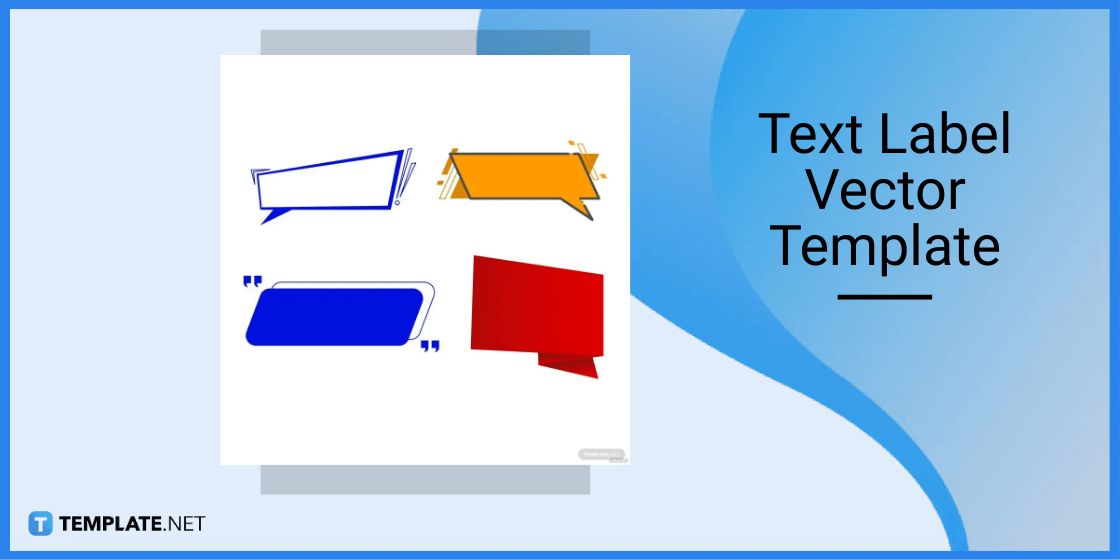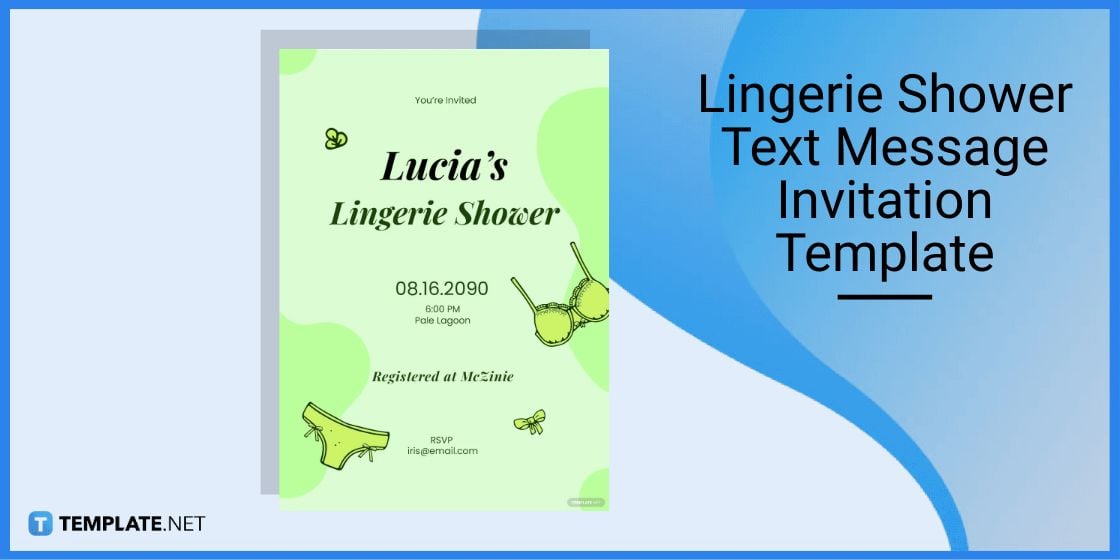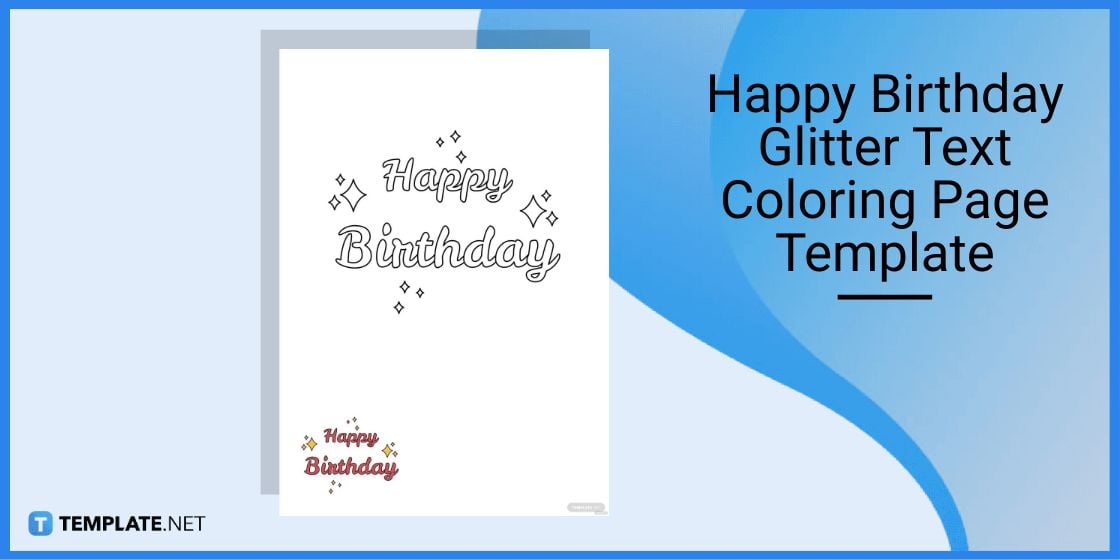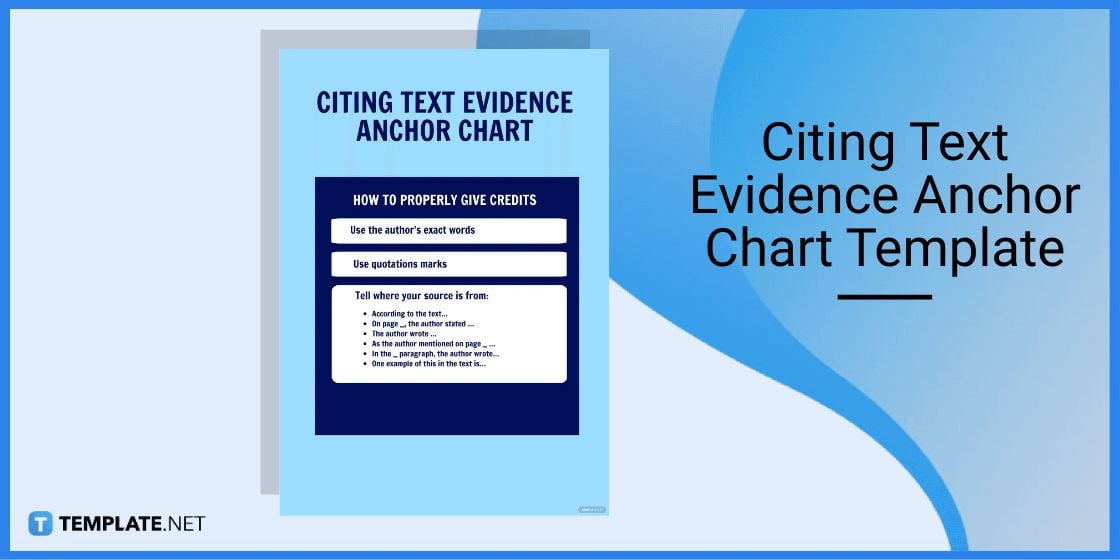Table of Contents
- Build and Rotate Text in Google Slides Template – Step-by-Step Instructions
- Text Templates & Examples
- Nature Text Effect Template
- Text Label Vector Template
- Lingerie Shower Text Message Invitation Template
- Happy Birthday Glitter Text Coloring Page Template
- Citing Text Evidence Anchor Chart Template
- FAQs
How to Rotate Text in Google Slides [Templates + Examples] 2023
Rotate texts in Google Slides so you won’t have to stick with the uniform alignment of texts for your slide presentations. Like when you rotate image files upside down in a presentation for aesthetic purposes, this feature is just one of the many customization options available in Google Slides and you can master the process shortly.
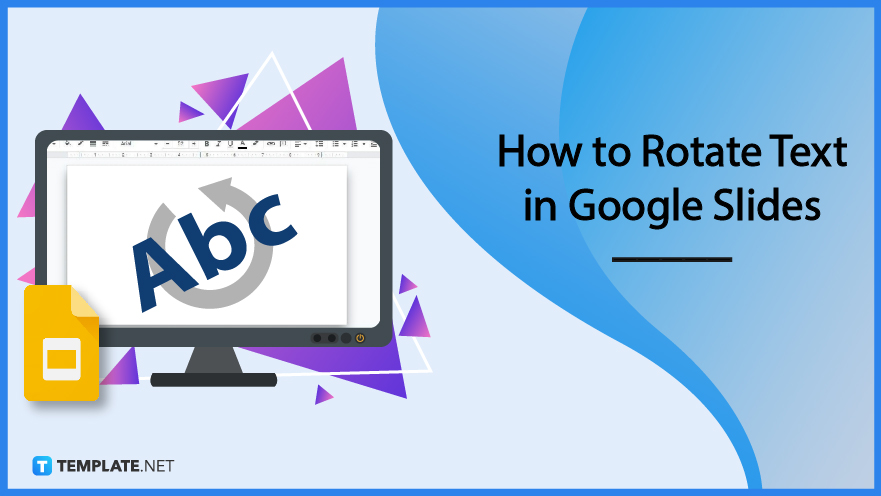
Build and Rotate Text in Google Slides Template – Step-by-Step Instructions
Google Slides is Google’s very own online slideshow program to make beautiful, creative, and professional slide presentations as seamless as possible. Whether you need help in making an artsy text to insert and rotate in Slides or already have a text box to flip, you are covered accordingly with these easy steps:
Step 1: Look for a Text in Google Slides Template (Option 1)
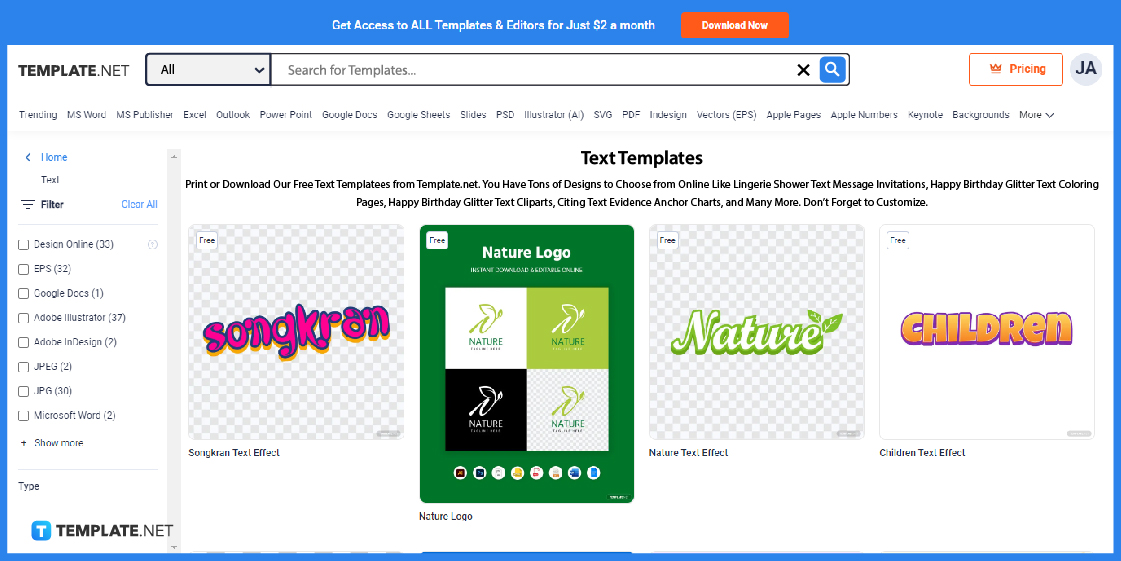
Before heading to Google Slides, make sure to check out Template.net’s list of text templates. There are numerous editable and downloadable text templates that are available in Google Slides format for your consumption.
Step 2: Search for a Text in Google Slides Template (Option 2)
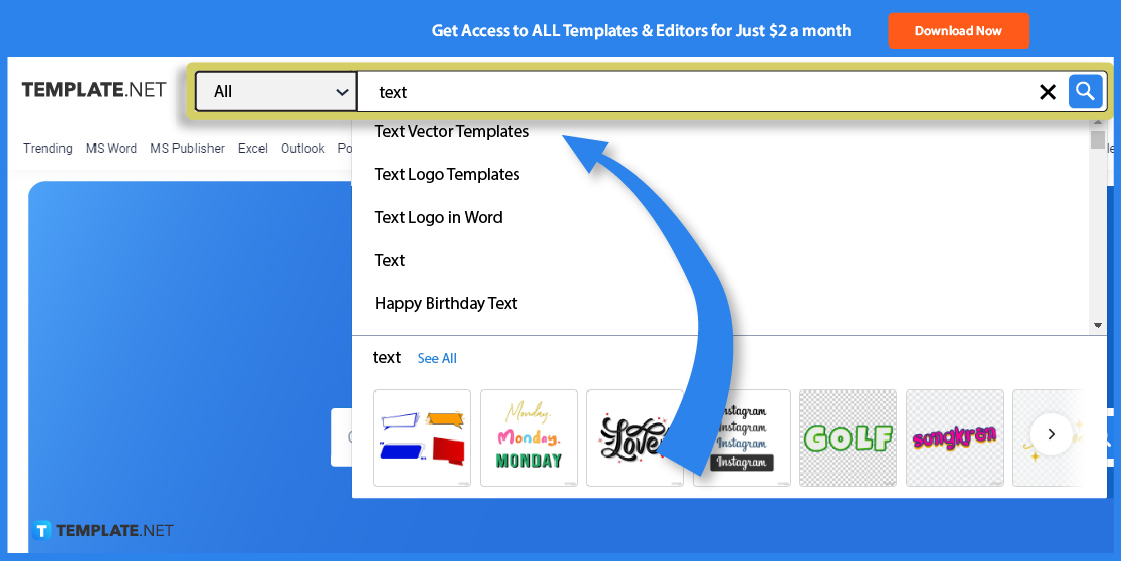
Use the search box found on top of the website to quickly reach your dream text template by writing “text” from there and checking out the template recommendations below. Since Google Slides consist of presentations, you can go for any template that resembles a presentation design.
Step 3: Choose a Template to Edit
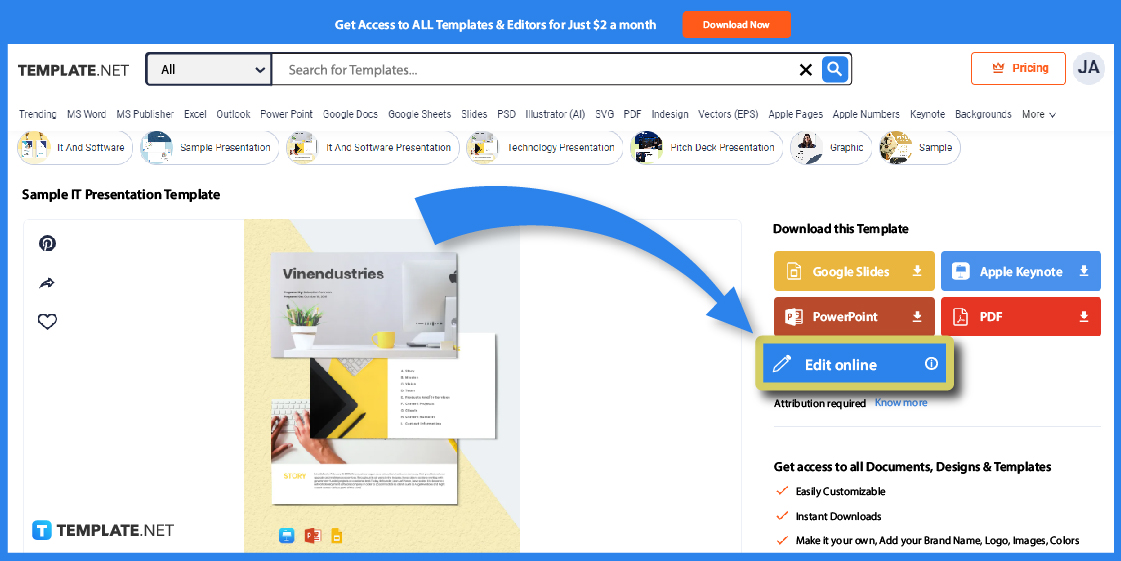
Click on the specific template you want to customize and you can easily own the template in Slides format by selecting “Google Slides” instead of going for Google Sheets, Microsoft PowerPoint, and other formats. Or, you press “Edit online” to customize the sample before using it on Google Slides.
Step 4: Edit the Template Online
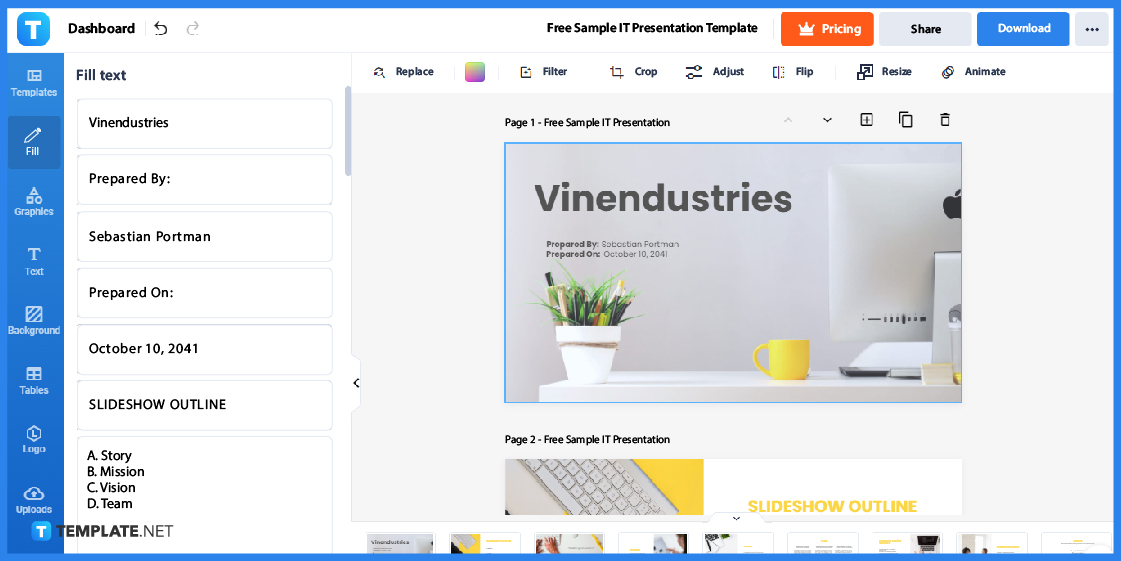
Once you click “Edit online,” you immediately access the Editor tool where you can take advantage of manipulating the template further. Take this chance to practice how to rotate text by editing the template online.
Step 5: Change the Text
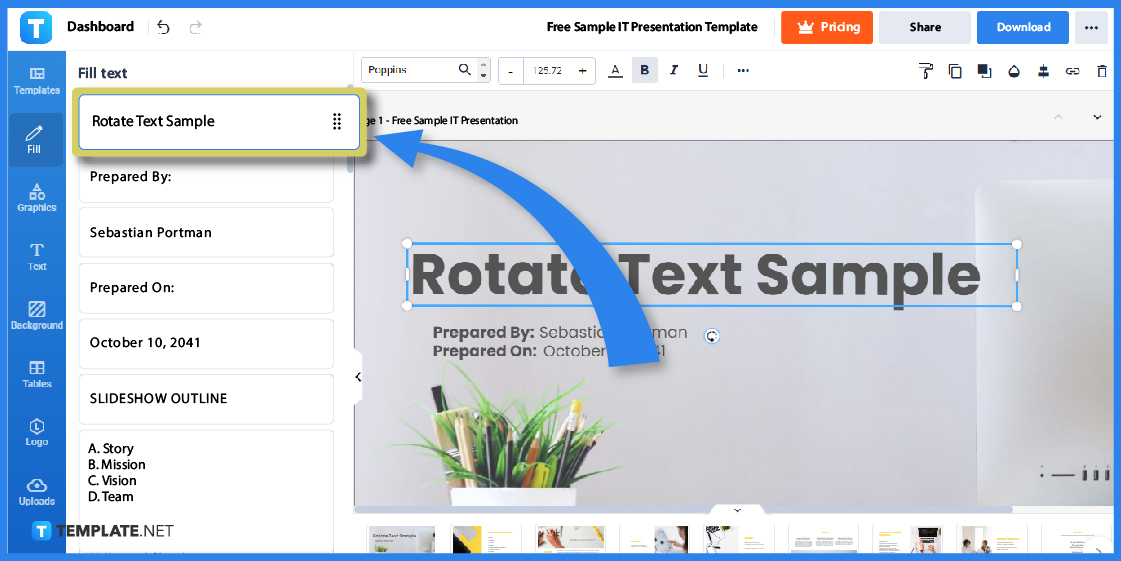
First things first, edit the font or text on the template by clicking “Fill.” Then, you’ll see a series of text boxes and you only need to click each text box and type in new characters to alter the default text of the sample.
Step 6: Rotate the Text by Controlling the Rotate Button
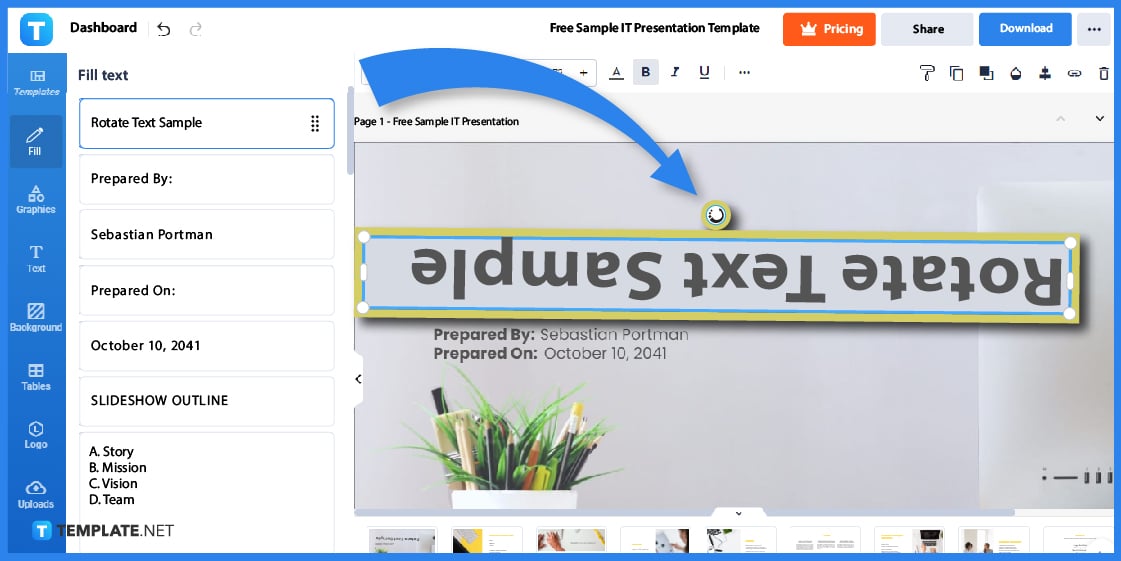
Most importantly, click on a text box that you wish to rotate. To flip the text box, click and drag the rotate icon which looks like a circling arrow, and control it in a rotating position whether to the left or the right until you rotate it however you like; it is that easy.
Step 7: Edit Further with Graphics
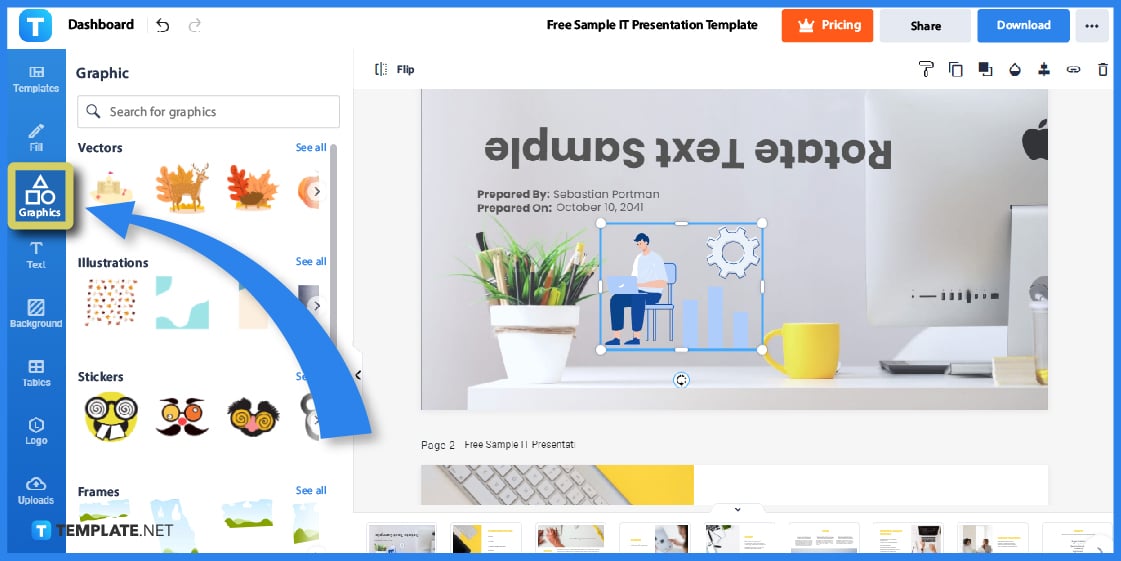
Now that you know how to rotate a text online, proceed to personalize your template by clicking “Graphics.” Graphic templates add more striking visuals to your slide where you can insert a vertical text logo, table icon, English art design background, transparent banner typography, romantic emoji, bubble text effect, or even a blank box sticker.
Step 8: Download the Template
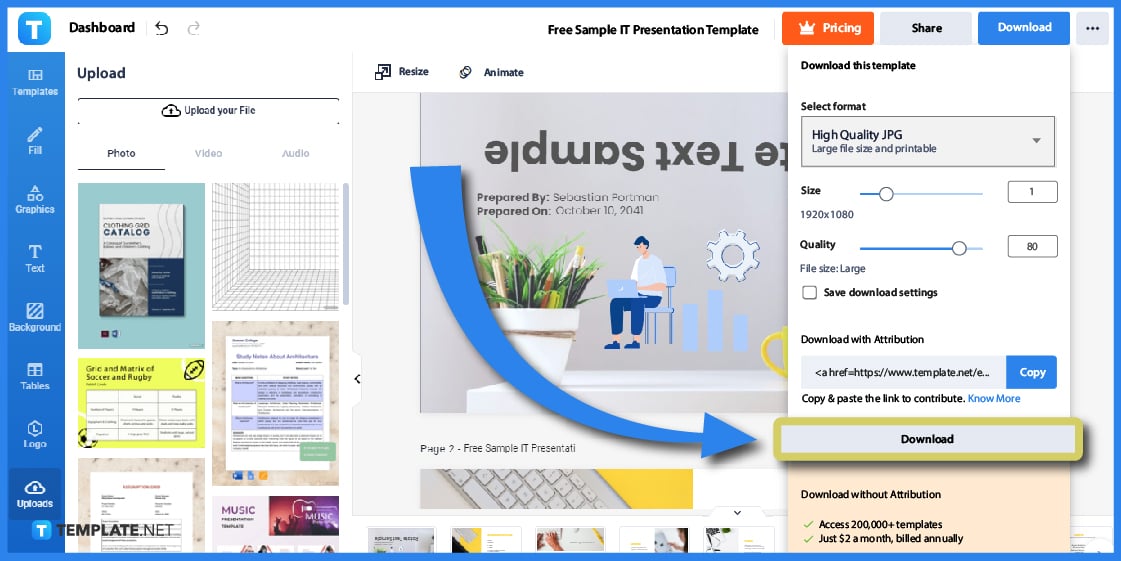
Once you’re done rotating and fully customizing your template, select “Download” from the top-right corner of your screen. Set the format to high quality and tap “Download” at the bottom so you can open that template in Google Slides later.
Step 9: Open Google Slides
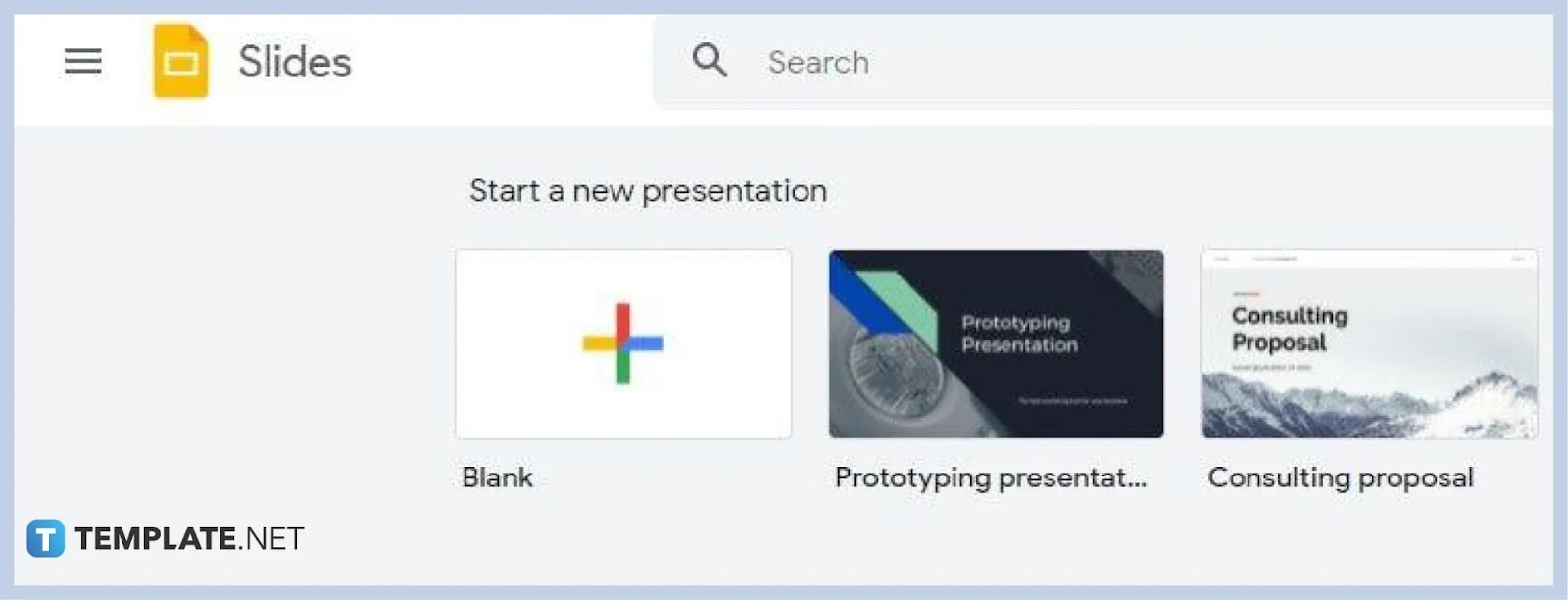
Now that you have practiced how to rotate a slide presentation template’s text online, apply what you learned in Google Slides. Open Google Slides and create a new blank presentation by clicking the plus-sign icon above Blank.
Step 10: Add a Text Box and Rotate Manually
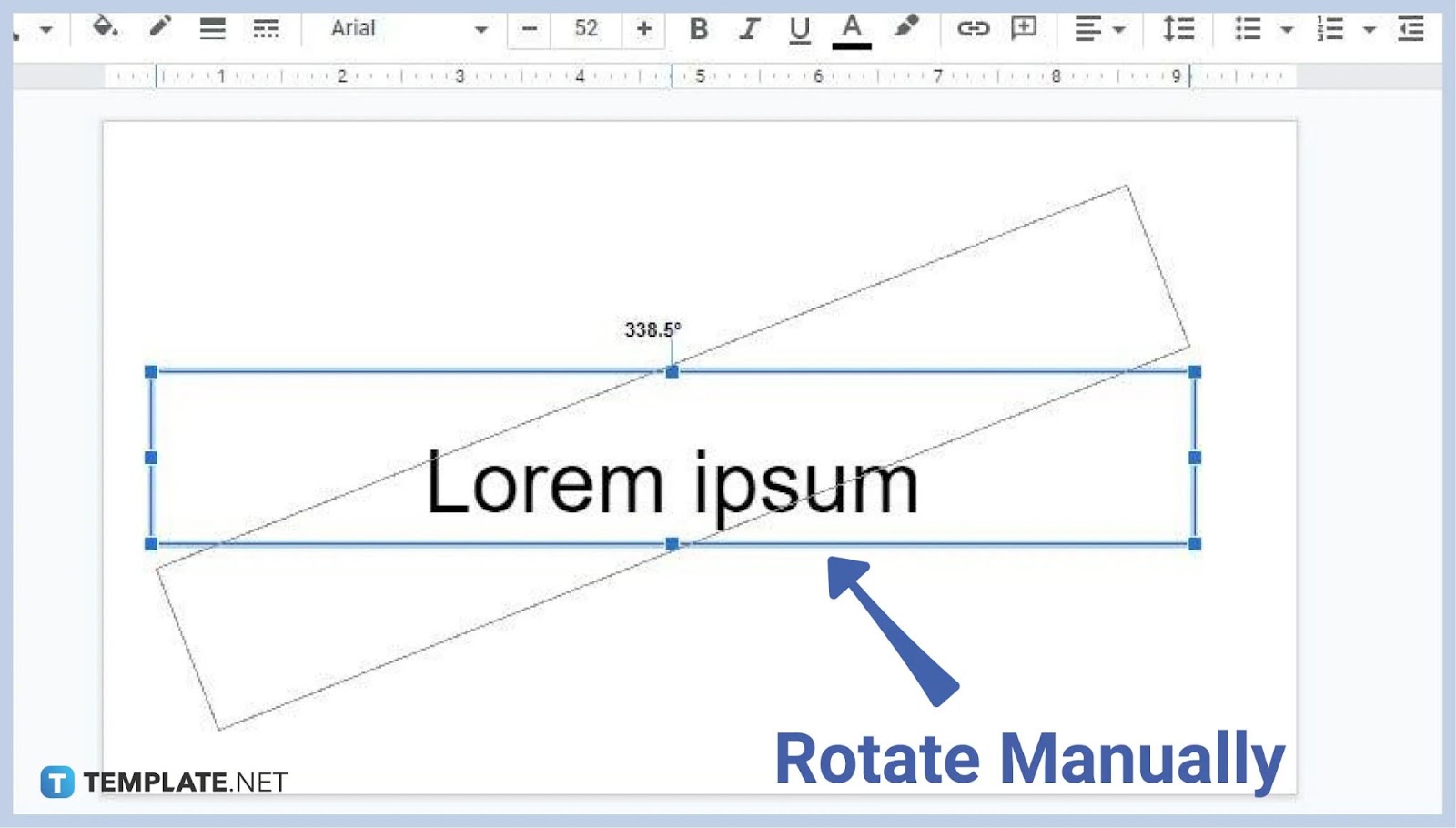
Click on any text box from the blank presentation and change the text to whatever you like. Then, move your cursor to the round dot above the text box (which would appear as a “+” icon), hold the left button of your mouse in a circular form, and only release the left button when you reach the final rotating position of the text you prefer; this is how you rotate the text manually in Google Slides.
Step 11: Right-Click on the Text Box to Rotate
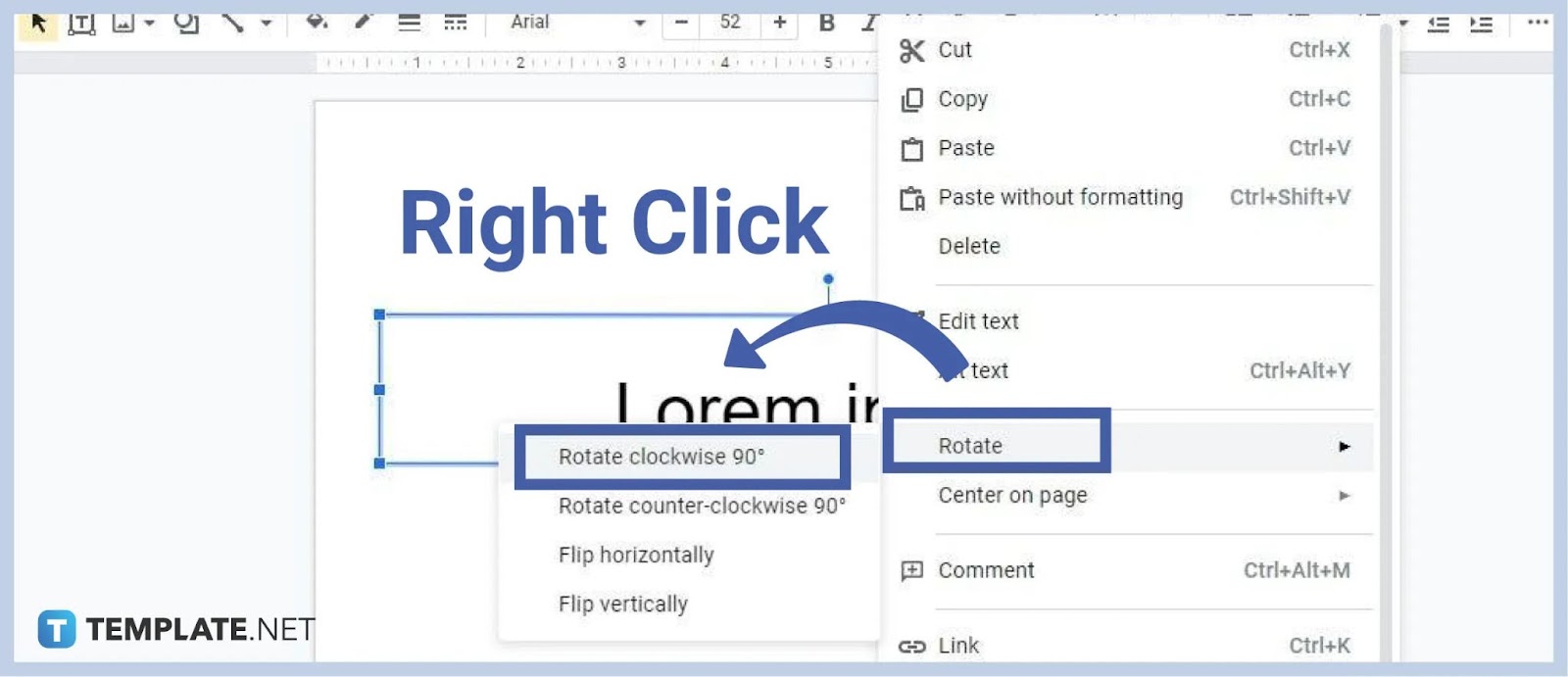
Another method you can utilize is to right-click on the text box itself. Select “Rotate,” and choose any of the rotation options available such as “Rotate clockwise 90°”; rest assured, the text box would be rotated at that angle automatically.
Text Templates & Examples
Rotate as many texts as you want and try out lots of other impressive text templates that are available in Google Slides format. Your Google Slides sample presentations could use the following examples:
Nature Text Effect Template
A nature text effect is a typography mod that gives emphasis to the text’s effect in making more riveting content. In this example, the text effect is giving off nature vibes with green colors and leaf sketches.
Text Label Vector Template
A text label vector can be your Google Slides’ presentation’s art-themed text box. That means you upload the text as a vector image first and eventually insert a text box inside the vector to label it with any message next.
Lingerie Shower Text Message Invitation Template
A lingerie shower text message invitation is a text-driven shower invitation. This might be the type of aesthetic you’re going for in planning a lingerie shower party someday.
Happy Birthday Glitter Text Coloring Page Template
Construct a minimal yet classic appearance in greeting someone a happy birthday using the happy birthday glitter text coloring page template. This type of greeting is fun because there is still time to color the message inside.
Citing Text Evidence Anchor Chart Template
A citing text evidence anchor chart is a helpful chart you can use for keeping track of when you credit someone’s original work into something you’re currently working on. Consider this as a reference list of in-text citations presented in chart form.
FAQs
How do I change the text format in Google Slides?
Hover to the top menu bar of Google Slides, click “Format,” choose “Text,” and you can alter the text format shortly either by using bold, underline, italic, strikethrough, or any other option.
How do I add a new text box in Slides?
Press “Insert” from the upper menu of Slides and tap “Text Box” from the drop-down menu presented on your screen.
What are the four main options under Rotate in Google Slides?
These are rotate clockwise 90°, rotate counter-clockwise 90°, flip vertically, and flip horizontally.