How to Add Music or Soundtrack in Apple Keynote
Music or soundtrack are boosters when having a presentation using apple keynote. Some animations require a soundtrack to elaborate the story of your presentations to your audience.
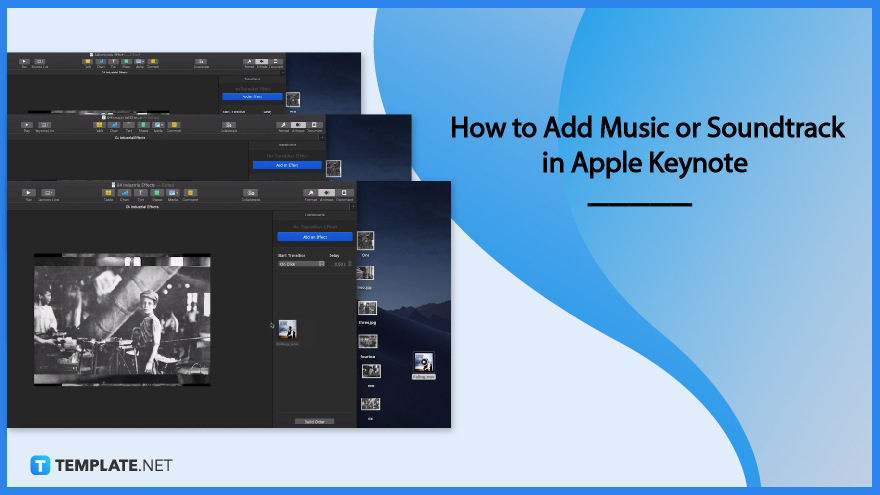
How to Add Music or Soundtrack in Apple Keynote
Adding music for some can be pretty challenging. However, you do not have to dive deeper into it as there are simple ways to do it and get things done easier.
-
Step 1: Download Music
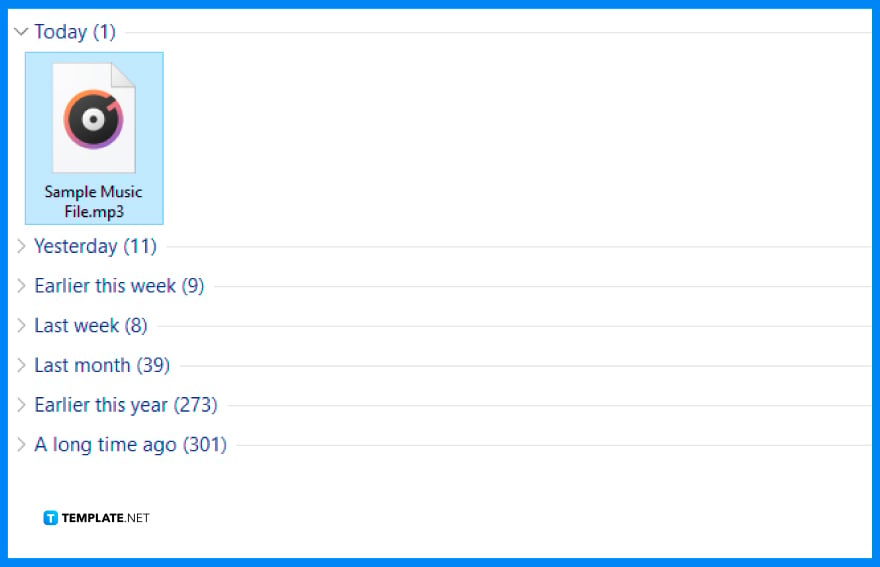
First, you need to make sure you already have the soundtrack saved on your computer. You can download specific music by purchasing a track on music stores that allow you to use the track on your presentation after purchase. -
Step 2: Drag Your Music to Your Desktop
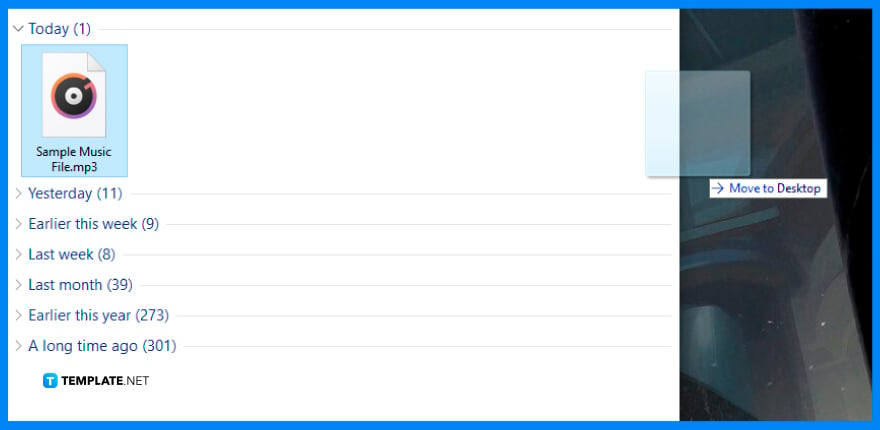
When you already have the music on your computer you can open your music file and drag the soundtrack file to your desktop. That way, you can locate the file easily, helping you save time and effort from scrolling through your files. -
Step 3: Create Your Content
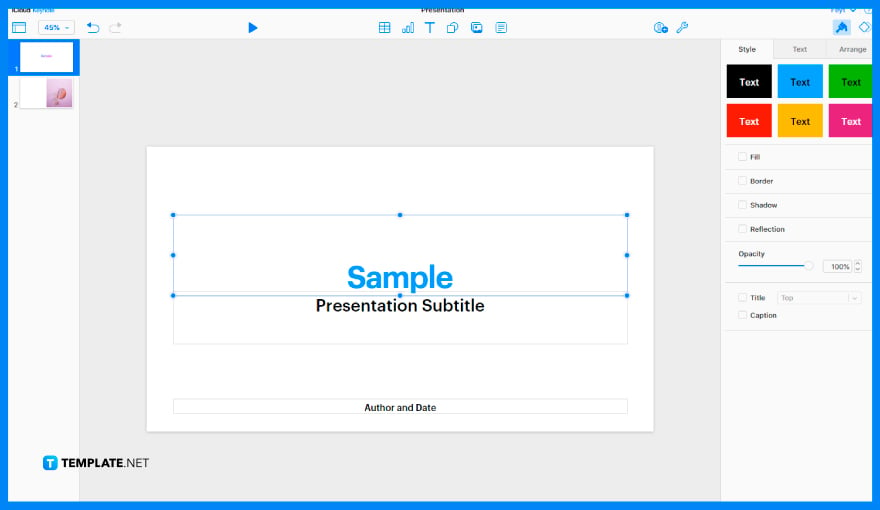
In this step, you will need to create your content for your presentation, such as the slides and other animations you need to ensure your track is compatible and suitable with your presentation. With this method, you can analyze your content and gain an idea of what part should insert the tracks. -
Step 4: Drag the Music File to Your Apple Keynote
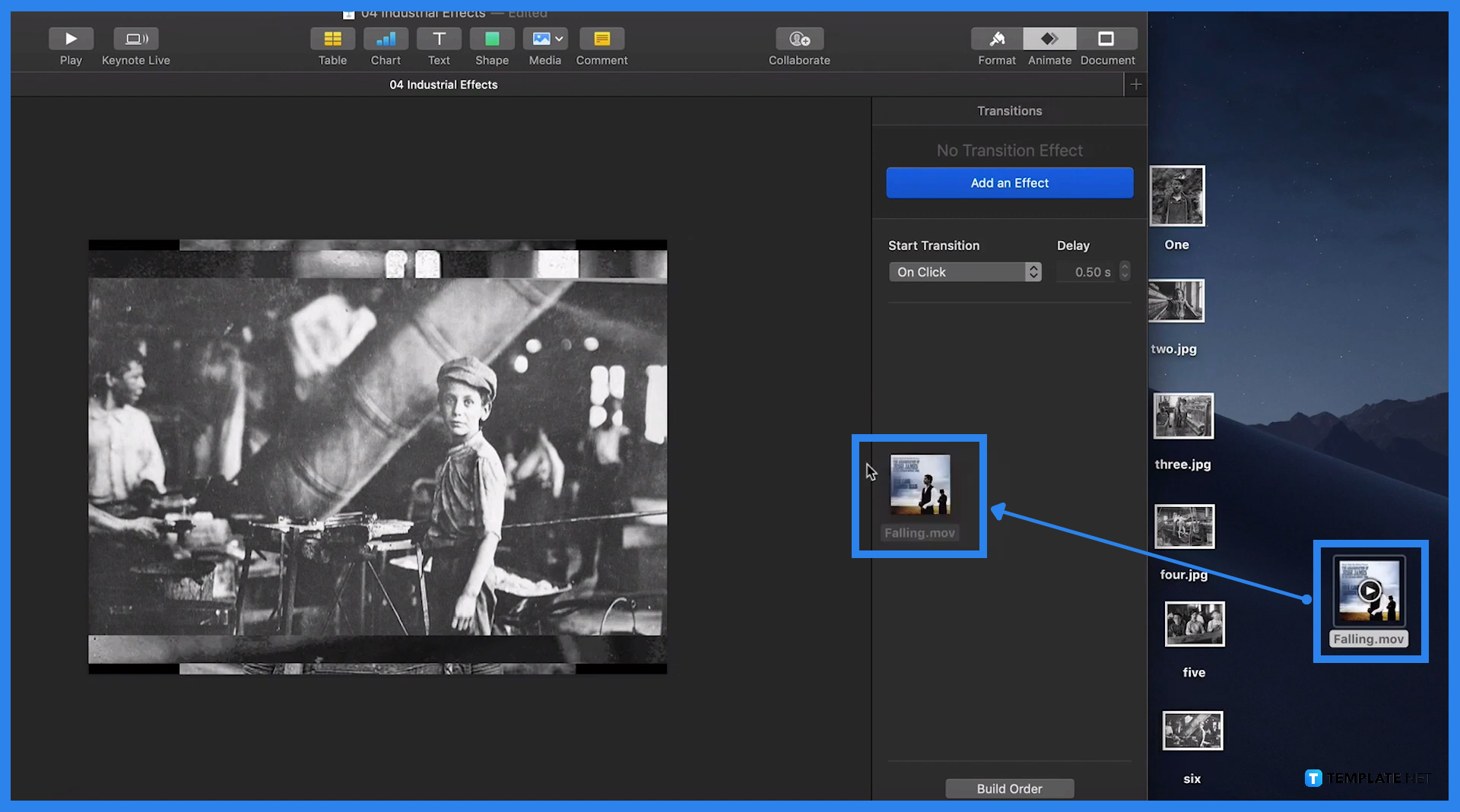
You have to ensure first that your track/tracks are on your desktop screen so we can drag them to the keynote window. To do so, you will need to click the file on your screen, hold, and drag it to your presentation. If you prefer multiple tracks for each slide, make sure to drag the track file to the slide you want it to play. You can also assign tracks to each slide in the sidebar tool that shows up when you click the track.
Frequently Asked Questions
Why do people add soundtracks to their presentations?
Presentations can have an animation that requires sounds to demonstrate a specific situation or a presentation that needs tracks to boost audience engagement.
Is apple keynote easy to use?
Apple keynote has multiple digital tools and features you can use to ensure you generate a professional presentation, leading users to recommend them since they are easy to use and navigate, which saves time and effort.
How do you animate in the apple keynote?
You will need to choose the shapes you need and click the shape icon above the sheet, edit the shape by using the sidebar tool that presents multiple options, click the diamond shape beside the format icon located at the top right of your sheet, and after clicking that you will be prompted to animation section where you can choose animation styles.
How to add a graph to the apple keynote?
You can add a graph to your apple keynote presentation by clicking the graph icon above your sheet; after clicking that, you can see a drop-down menu, allowing you to choose a graph style of your choice.
How to add shape to the apple keynote?
You can see the shape icon above your sheet, and you will need to click it to see a dropdown, allowing you to choose shapes.






