How to Remove Characters in Microsoft Excel
In Microsoft Excel, efficiently removing unwanted characters from your data is key to maintaining accuracy and clarity. Whether you’re managing inventory lists or analyzing sales figures, mastering character removal can significantly streamline your workflow.
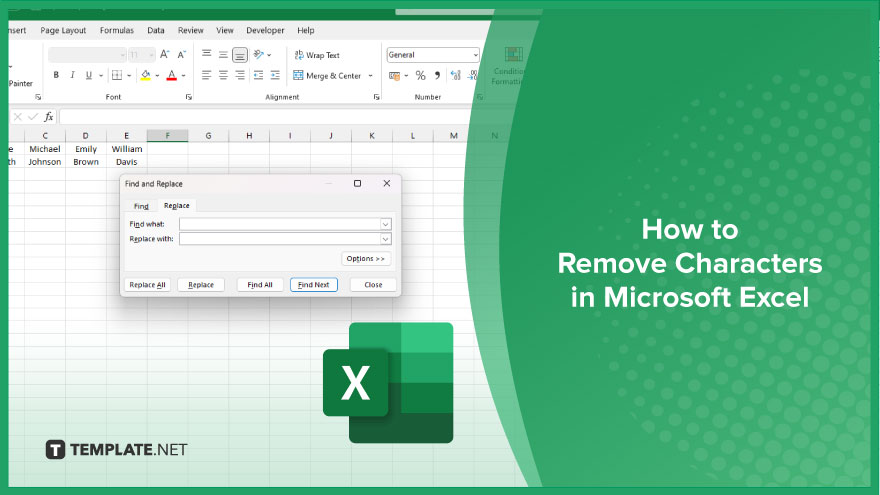
How to Remove Characters in Microsoft Excel
Cleaning up data in Microsoft Excel is crucial for accurate analysis and reporting. One common task is removing unwanted characters from your dataset. Whether it’s removing extra spaces, special symbols, or specific characters, Excel provides simple tools to get the job done efficiently. Follow these steps to learn how to remove characters in Excel effortlessly.
-
Step 1. Identify the Range
Select the range of cells containing the data from which you want to remove characters.
-
Step 2. Open the Find and Replace Dialog Box
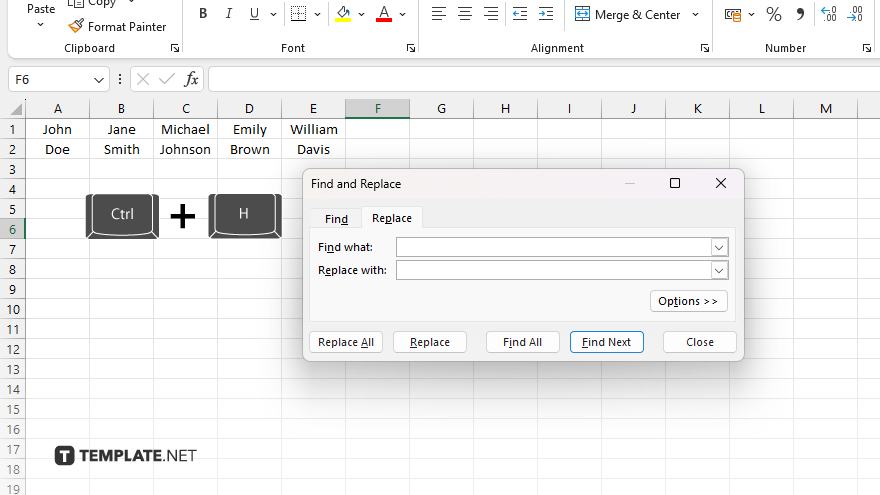
Press Ctrl + H or navigate to the “Find & Select” option in the “Editing” group on the Home tab, then click on “Replace.”
-
Step 3. Enter the Character to Remove
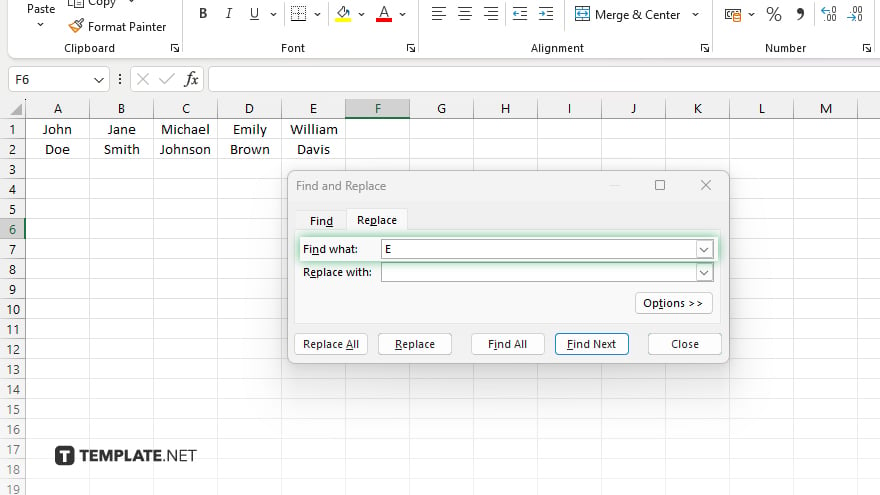
In the “Find what” field, enter the character or characters you want to remove.
-
Step 4. Leave the “Replace with” Field Blank
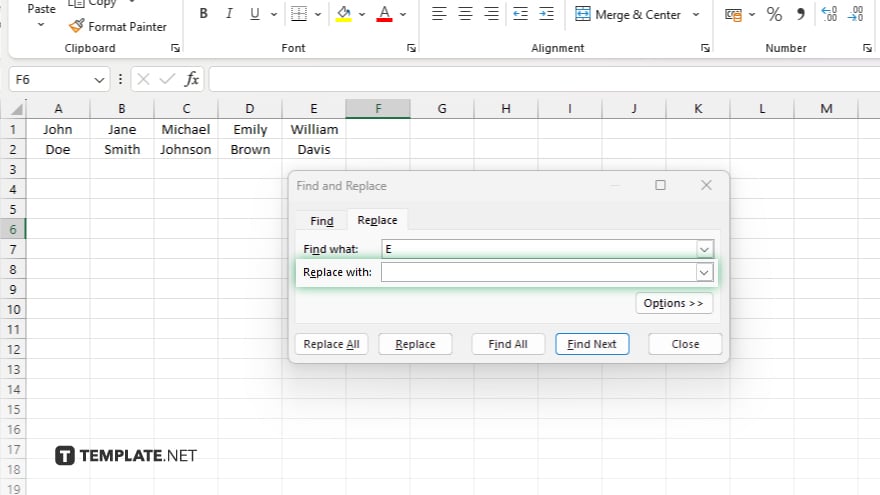
Ensure that the “Replace with” field is empty, as you want to remove the characters rather than replace them with anything else.
-
Step 5. Click on Replace All
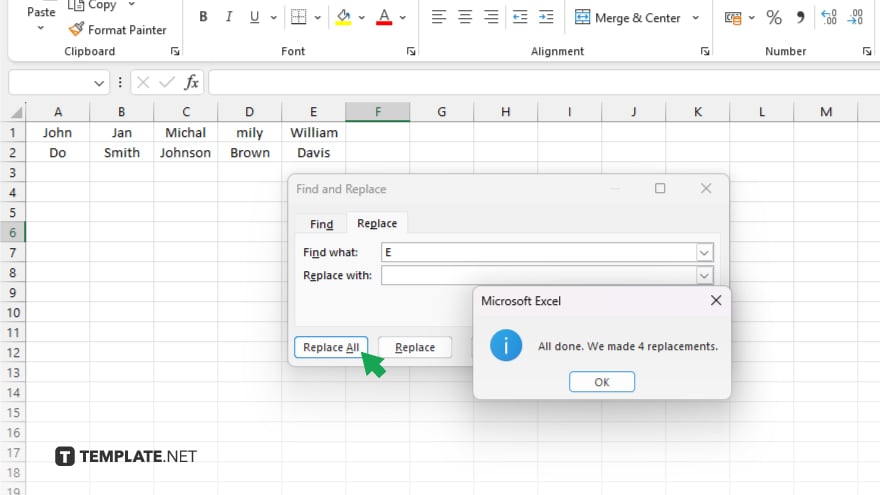
Click on the “Replace All” button to remove the specified characters from the selected range of cells. Review the changes in your data to ensure that the desired characters have been removed accurately. Once you’re satisfied with the changes, click “Close” to exit the Find and Replace dialog box.
You may also find valuable insights in the following articles offering tips for Microsoft Excel:
FAQs
How do I remove extra spaces between words in Excel?
Utilize the TRIM function to remove excess spaces within your text data.
Can I remove specific characters from a cell without affecting the rest of the content?
Yes, you can use the SUBSTITUTE function to selectively remove particular characters in Excel.
Is there a way to remove non-alphanumeric characters from a cell?
You can employ a combination of functions like SUBSTITUTE, CHAR, and CLEAN to achieve this task.
Can I automatically remove leading or trailing spaces from cells in Excel?
Yes, the TRIM function effectively eliminates leading and trailing spaces from your text.
Is it possible to remove line breaks or carriage returns from a cell?
Certainly, you can use the SUBSTITUTE function in combination with CHAR to remove line breaks or carriage returns.






