How to Stop Microsoft Excel from Rounding
Microsoft Excel often rounds numbers automatically, which can affect the accuracy of your calculations. In this guide, we’ll show you how to stop Excel from rounding and ensure precision in your data analysis.
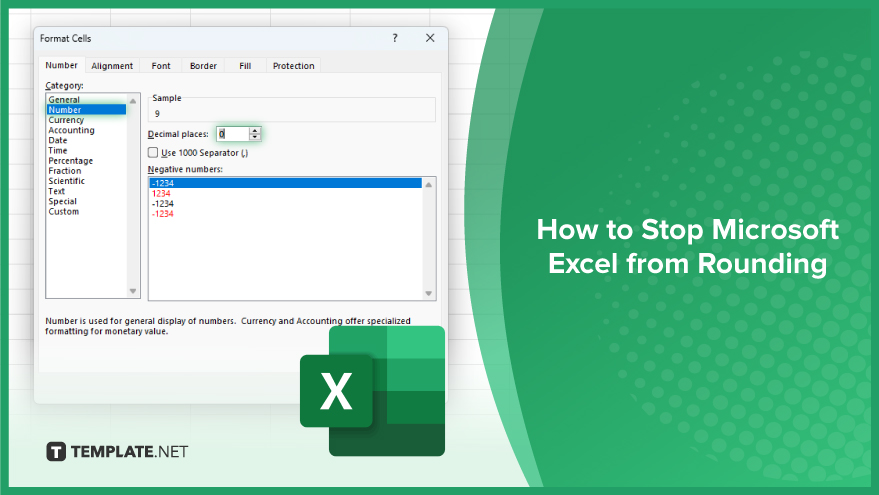
How to Stop Microsoft Excel from Rounding
Rounding errors in Microsoft Excel can compromise the accuracy of your data analysis. However, you can easily prevent Excel from rounding numbers by following a few simple steps. Here’s the process of stopping Excel from rounding to ensure precision in your calculations.
-
Step 1: Format Cells
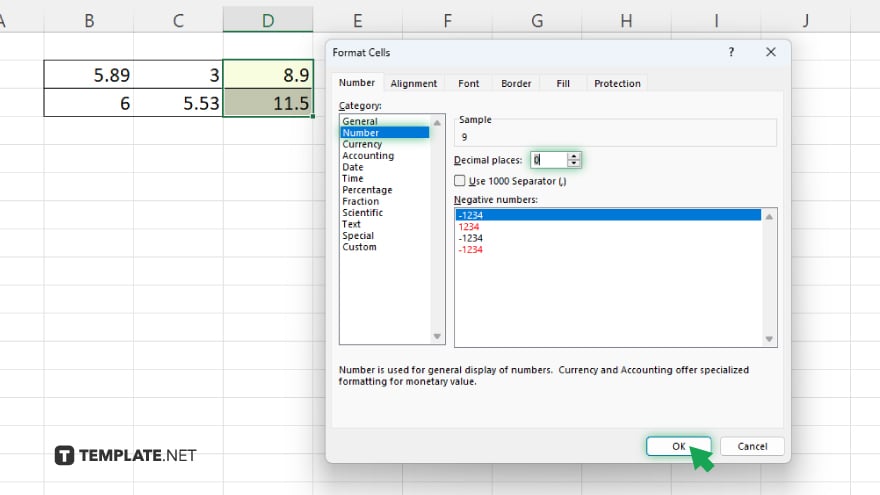
Select the cells containing the numbers you want to stop Excel from rounding. Right-click on the selected cells and choose “Format Cells” from the dropdown menu. In the Format Cells dialog box, go to the “Number” tab. Choose “Number” from the category list. Adjust the number of decimal places as needed or select “General” to remove all formatting.
-
Step 2: Use the ROUND Function
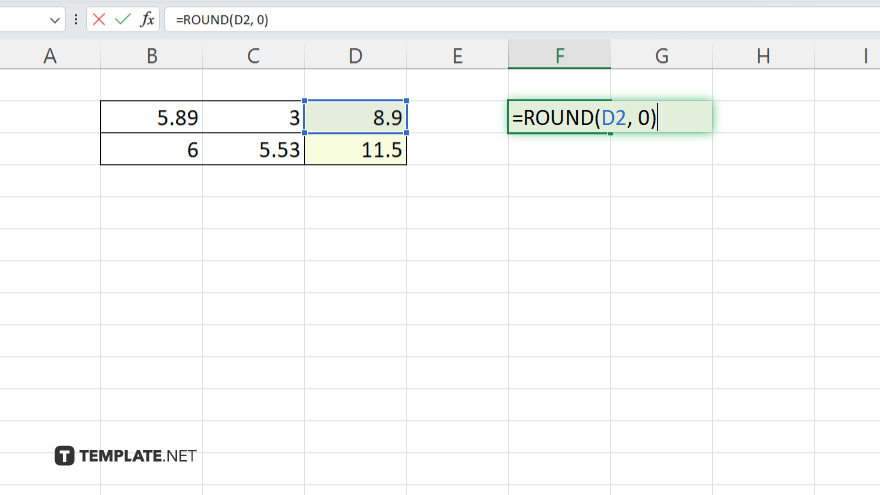
Enter the formula “=ROUND(” into the cell where you want the rounded result. Select the cell containing the number you want to round. Type a comma after the cell reference. Enter the number of decimal places you want in the result. Close the parentheses and press Enter.
-
Step 3: Adjust Excel Options
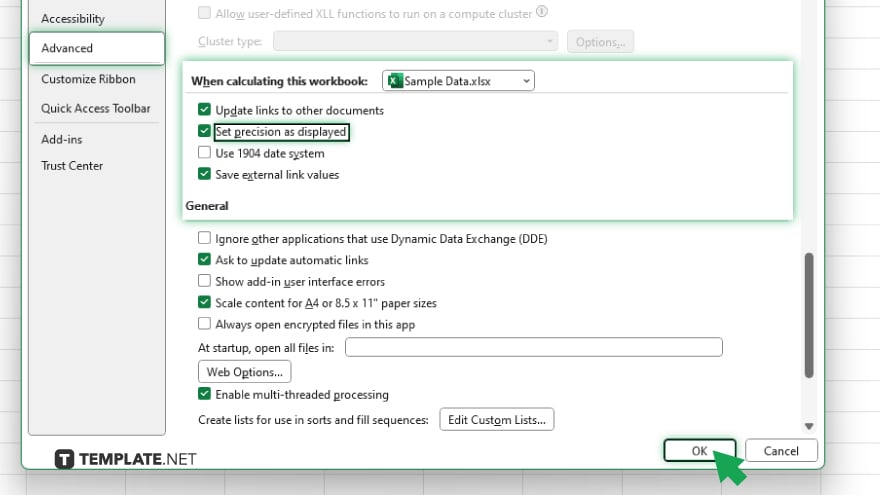
Go to the “File” tab and select “Options.” In the Excel Options dialog box, click on “Advanced.” Scroll down to the “When calculating this workbook” section. Uncheck the box next to “Set precision as displayed.” Click “OK” to save the changes.
You may also find valuable insights in the following articles offering tips for Microsoft Excel:
- How to Do Weighted Average in Microsoft Excel
- How to Find the Confidence Interval in Microsoft Excel
FAQs
How can I stop Excel from rounding my numbers automatically?
You can stop Excel from rounding by formatting cells or using the ROUND function.
Why does Excel sometimes round numbers unexpectedly?
Excel may round numbers due to cell formatting or default settings.
Can I specify the number of decimal places to round to in Excel?
Yes, you can specify the number of decimal places using the formatting options or the ROUND function.
Will changing Excel settings affect existing rounding in my spreadsheet?
Yes, changing Excel settings can impact existing rounding in your spreadsheet.
Does Excel always round numbers the same way?
Excel may round numbers differently depending on cell formatting, formula calculations, or program settings.






