How to Unlock a Microsoft Excel File
Microsoft Excel users often encounter the frustration of being locked out of their files. Whether it’s due to forgotten passwords or other reasons, finding yourself unable to access vital data can be daunting. No matter the proficiency level, these techniques are easy to follow, ensuring you’ll be back in your sheet in no time.
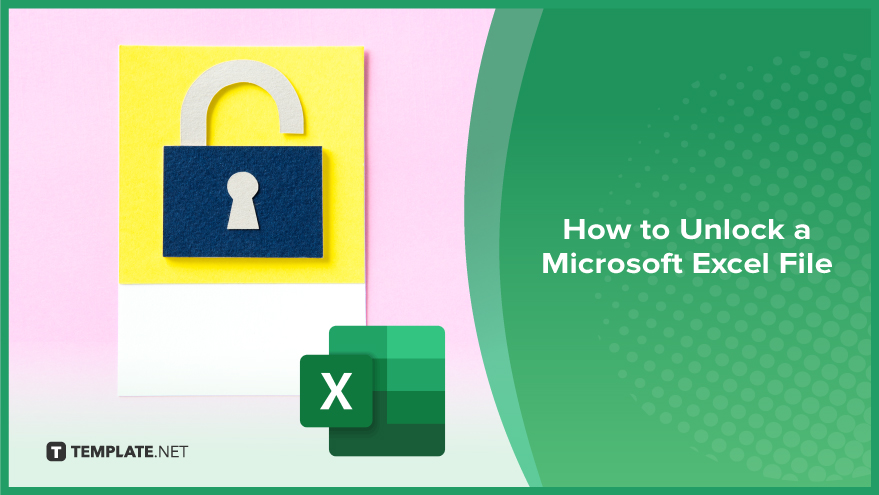
How to Unlock a Microsoft Excel File
Locked out of your Microsoft Excel file? Don’t worry! Follow these steps to regain access to your important data in no time.
-
Step 1. Try Common Passwords
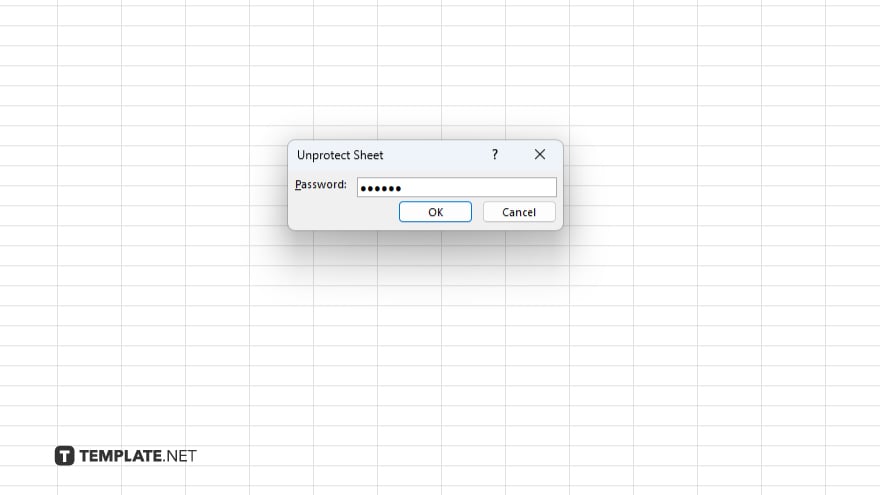
Begin by attempting common passwords that you might have used. These could include variations of your name, birth date, or simple combinations like “123456” or “password.”
-
Step 2. Check for Password Hint
If you’ve set a password hint, take advantage of it. Sometimes, a helpful hint can jog your memory and lead you to the correct password.
-
Step 3. Use Excel Password Recovery Tools
If the above steps don’t work, consider using Excel password recovery tools. These software programs are designed to help you recover or remove forgotten passwords.
-
Step 4. Contact the File Creator or Administrator
Reach out to the person who created the Excel file or your organization’s administrator. They may have the necessary credentials or permissions to unlock the file for you.
-
Step 5. Restore from Backup
If all else fails and you have a backup of the Excel file, consider restoring it from the backup. This will give you access to a previous file version without password protection.
You may also find valuable insights in the following articles offering tips for Microsoft Excel:
FAQs
How do I unlock a password-protected Excel file if I forget the password?
Use Excel password recovery tools or try common passwords and password hints.
Can I unlock an Excel file without using any software?
Yes, you can try common passwords, and password hints, or contact the file creator for assistance.
Are there any free Excel password recovery tools available?
Yes, there are several free Excel password recovery tools available online.
Is it possible to unlock an Excel file on a Mac computer?
Yes, the same methods apply to unlocking Excel files on both Windows and Mac computers.
Will unlocking an Excel file cause data loss?
No, unlocking the Excel file should not cause any data loss.






