How to Change / Edit / Adjust Margins in Google Docs
There is just so much you can do to a Google document’s set of margins. So be sure to master how to change, edit, and adjust Google Docs margins by following this easy tutorial.
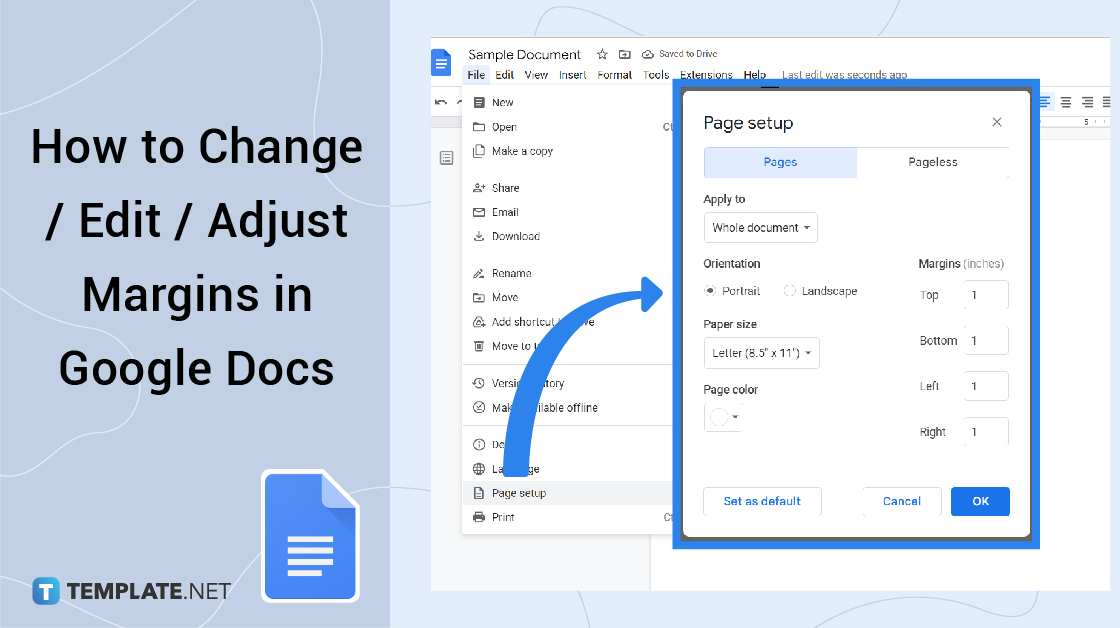
How to Change / Edit / Adjust Margins in Google Docs
-
Step 1: Head to Google Docs or Docs.google.com
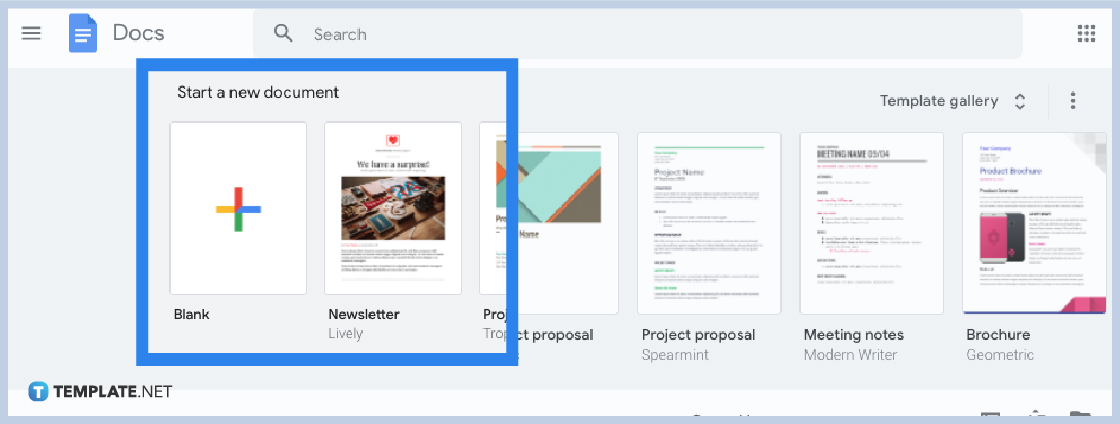 Secure a Google account first so you can access Google Docs and its extensive features. Then, create a new document or open an old document where you want to make certain adjustments. Google Docs allows you to come up with text adjustments with ease for a better appearance and a more organized presentation. And one of the main elements to edit is the margin of your document.
Secure a Google account first so you can access Google Docs and its extensive features. Then, create a new document or open an old document where you want to make certain adjustments. Google Docs allows you to come up with text adjustments with ease for a better appearance and a more organized presentation. And one of the main elements to edit is the margin of your document.
>
-
Step 2: Take Advantage of the Page Setup Option
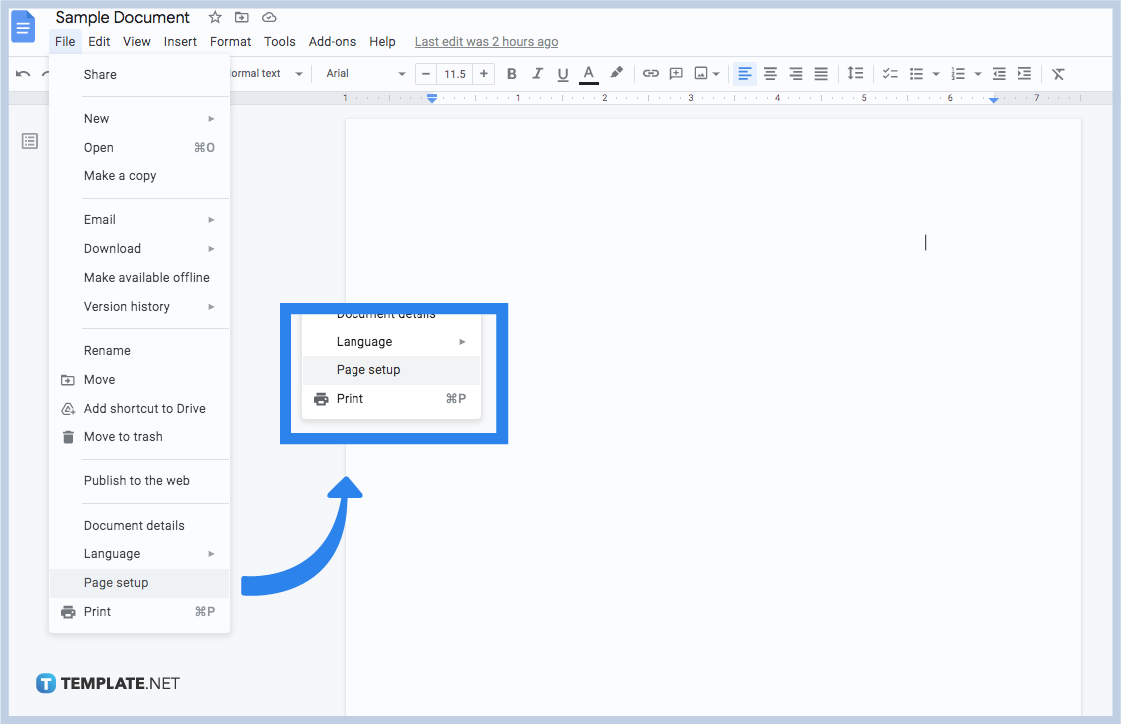 Once you create a Google Docs, kickstart the process of customizing margins by clicking “File” on the top menu of your screen. Then, hit “Page setup.”
Once you create a Google Docs, kickstart the process of customizing margins by clicking “File” on the top menu of your screen. Then, hit “Page setup.” -
Step 3: Customize the Margin’s Values
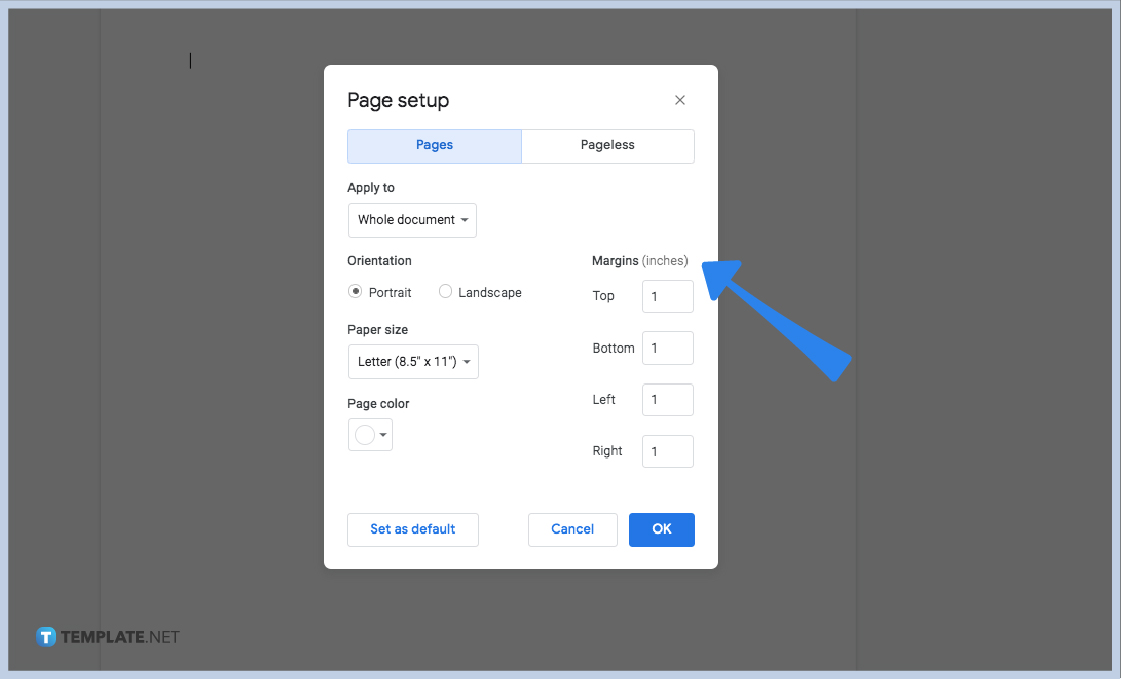 After selecting “Page setup,” a popup tool appears where you can change margins on the top, bottom, left, and right. So change the margin’s values in inches according to your preference. And you can set the margin values you changed as default by hitting “Set a default.” That way, future documents will follow those margin dimensions automatically.
After selecting “Page setup,” a popup tool appears where you can change margins on the top, bottom, left, and right. So change the margin’s values in inches according to your preference. And you can set the margin values you changed as default by hitting “Set a default.” That way, future documents will follow those margin dimensions automatically. -
Step 4: Explore Other Editable Features on Page Setup
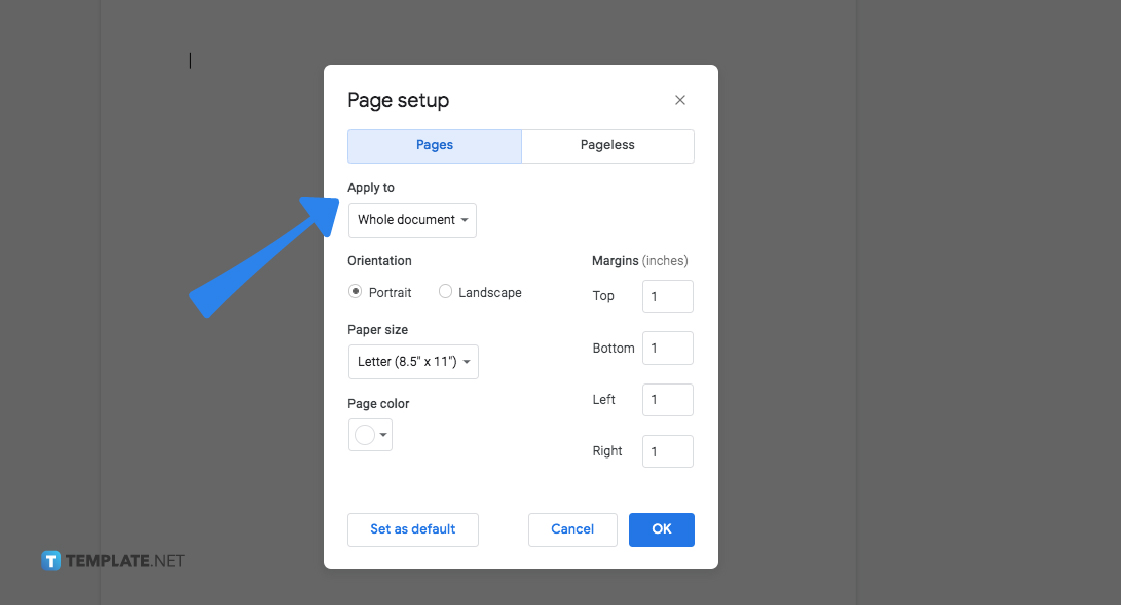 Besides the margin’s values, you can also customize the page orientation, page size, and page color of your document in the “Page setup” window. To change page orientation, you can either choose portrait or landscape. And you simply mark the bubble beside “Portrait” or beside “Landscape” depending on your preference. For the paper size, just click the bottom arrow beside “Letter (8.5″ x 11″)” or default paper size and change it to Legal, A4, or any other option. And finally, add page color. Just select the bottom arrow beside the white color or default color and choose your favorite color for the page. Then, tap “OK” to apply the changes.
Besides the margin’s values, you can also customize the page orientation, page size, and page color of your document in the “Page setup” window. To change page orientation, you can either choose portrait or landscape. And you simply mark the bubble beside “Portrait” or beside “Landscape” depending on your preference. For the paper size, just click the bottom arrow beside “Letter (8.5″ x 11″)” or default paper size and change it to Legal, A4, or any other option. And finally, add page color. Just select the bottom arrow beside the white color or default color and choose your favorite color for the page. Then, tap “OK” to apply the changes. -
Step 5: Adjust Margins with the Ruler
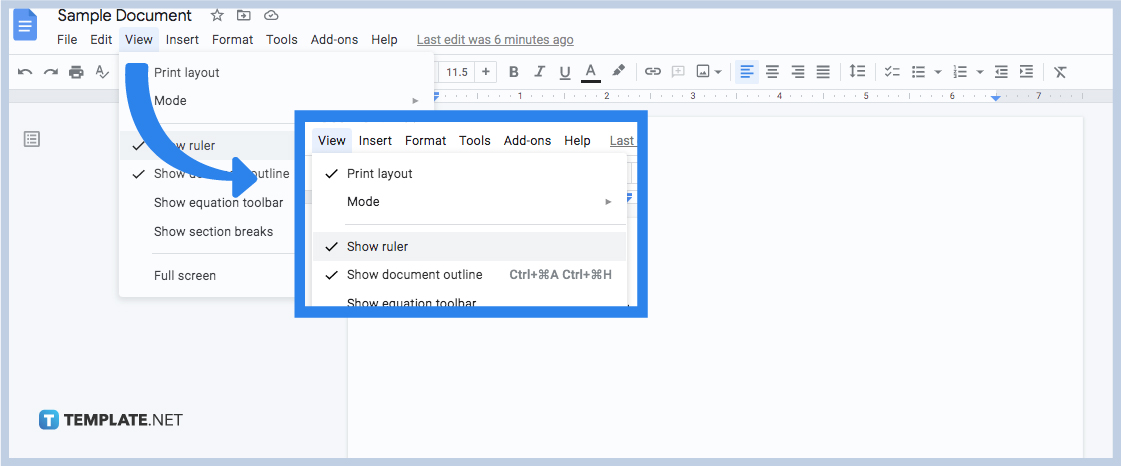 Another approach to edit margins for your document in Google Docs is by adjusting margins with the ruler. To do that, open the document you want to add a margin first. Then, tap “View found at the top menu. Make sure there is a checkmark beside “Show ruler” and click it if it has not been marked yet. Thus, you will be able to see the ruler. To start adjusting the left margin, put your mouse cursor on the gray zone of the ruler and head to the rectangular bar that has a down arrow below it. The pointer would eventually become a two-direction arrow. Next, click and drag the grey zone to the right or wherever you want the left margin size should adjust to. Apply the same process to other parts of the margin and adjust freely.
Another approach to edit margins for your document in Google Docs is by adjusting margins with the ruler. To do that, open the document you want to add a margin first. Then, tap “View found at the top menu. Make sure there is a checkmark beside “Show ruler” and click it if it has not been marked yet. Thus, you will be able to see the ruler. To start adjusting the left margin, put your mouse cursor on the gray zone of the ruler and head to the rectangular bar that has a down arrow below it. The pointer would eventually become a two-direction arrow. Next, click and drag the grey zone to the right or wherever you want the left margin size should adjust to. Apply the same process to other parts of the margin and adjust freely.
What are margins in Google Docs for?
Margins are the blank spaces circling your Google Docs file. Although margins don’t have texts or images, they are important to provide a border and make texts appear more organized on your document. With a margin present, texts never have to collide with the edges of your document. Hence, margins make documents easy to read rather than having one document with jumbled texts and no proper spacing between the texts and the margins.
What is the difference between portrait and landscape in page orientation?
Portrait means the paper looks taller instead of wider, just as how you see portrait paintings. And the portrait is considered the default page orientation setting in Google Docs. Meanwhile, the landscape is the opposite, meaning the paper is much wider than it is taller.
What are the keyboard shortcuts for show document outline?
The keyboard shortcuts for “Show document outline” are Ctrl + Alt + A and Ctrl + Alt + H.
What is the default margin for all four sides in Google Docs?
The default margin size for a document in Google Docs is one inch for each side.
How do I change margins on Google Docs using iPhone?
If you need to use Google Docs on mobile, especially through iPhone or iPad, start by opening a document in the Google Docs app first. Then, access the menu which is the icon with three dots on the right side of your screen. Tap “Page setup” then “Margins.” You can edit the margins shortly from default, narrow, wide, to custom. Then, hit “Apply.”






