Table of Contents
How To Make/Create Mortgage Affordability Calculator Templates in Google Sheets
Mortgage Affordability Calculator templates in Google Sheets provide an easy way to estimate your borrowing capacity for a mortgage, incorporating details like income, debts, and interest rates. These user-friendly templates streamline the mortgage planning process, ensuring accuracy and professionalism in financial management.
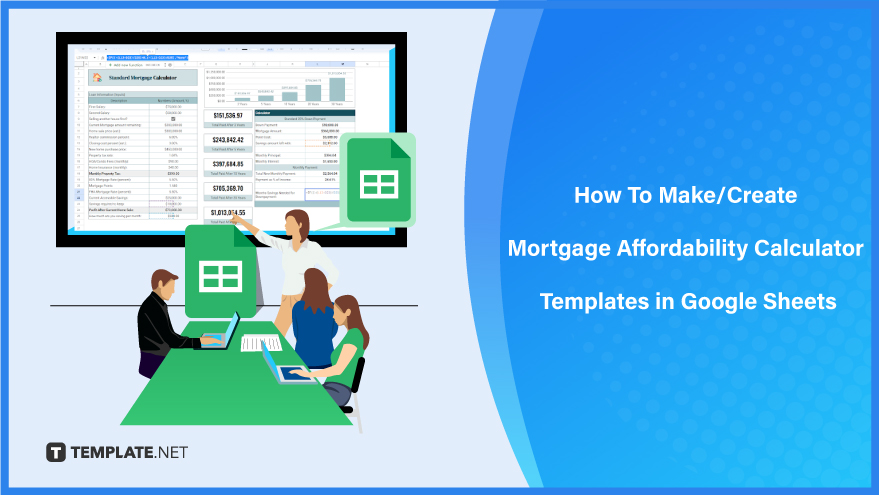
Build a Mortgage Affordability Calculator Template in Google Sheets – Step-by-Step Instructions
Google Sheets offers a versatile platform for creating comprehensive mortgage affordability calculators. From assessing FHA loan ratios to calculating Debt-to-Income (DTI) and income ratios, it provides a robust environment for estimating your home-buying budget. Use these tools to gauge what you can afford when purchasing a home or to assist borrowers in determining their mortgage affordability with these user-friendly steps:
How To Create Mortgage Affordability Calculator Templates in Google Sheets
-
Step 1: Access Mortgage Affordability Calculator Templates
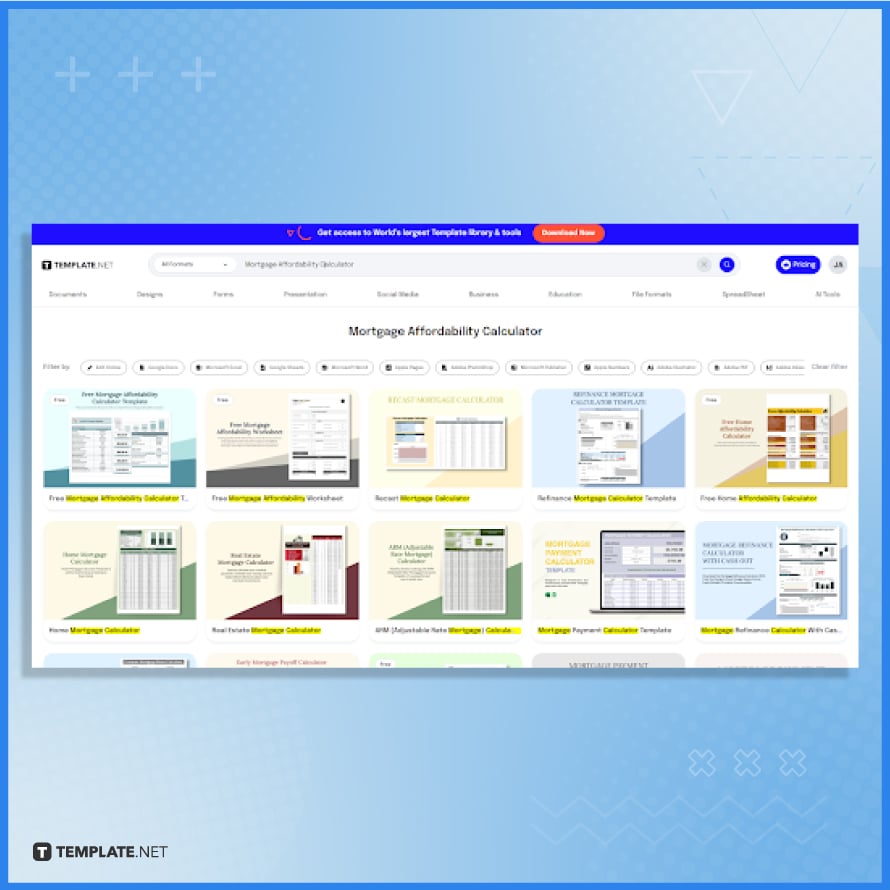
Visit Template.net and access our free, downloadable mortgage affordability calculator templates with just a few clicks. These editable and printable spreadsheets are perfect for managing various financial tasks, including debt payoff calculators, loan amortization schedules, car loan calculations, or any mortgage-related concerns.
-
Step 2: Download a Mortgage Affordability Calculator Template in Google Sheets
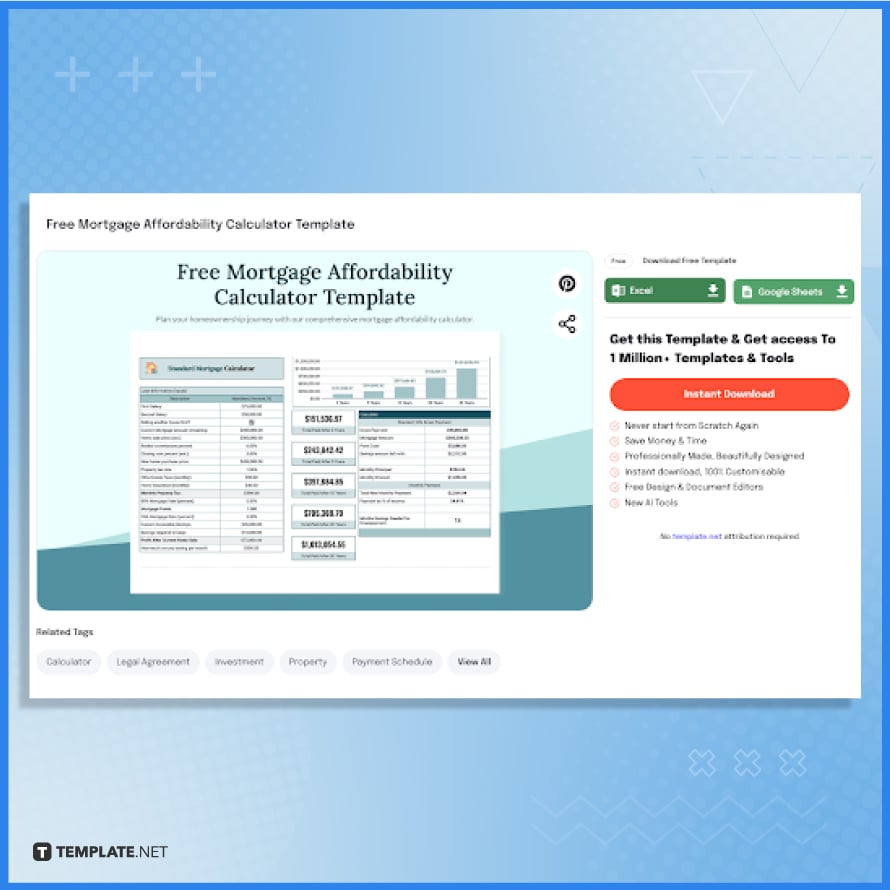
To begin, navigate to the “Download Free Template” section and select “Google Sheets”, followed by clicking on “Free Download.” For those who prefer Microsoft Excel, there’s also an option to download the spreadsheet in Excel format for future use.
-
Step 3: Make a Copy in Google Sheets
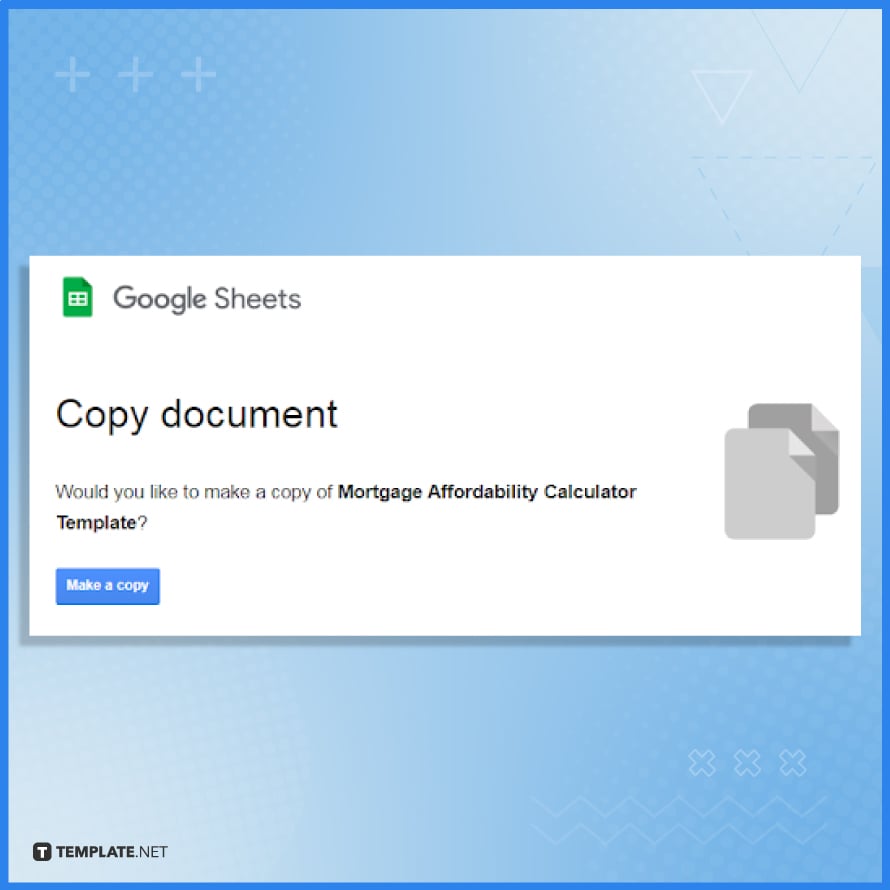
Once the download is finished, open the file and duplicate the document to start working on your mortgage affordability calculator. Simply choose “Make a copy” to begin personalizing your financial tool within the platform.
-
Step 4: Write the Unique Values under Loan Information
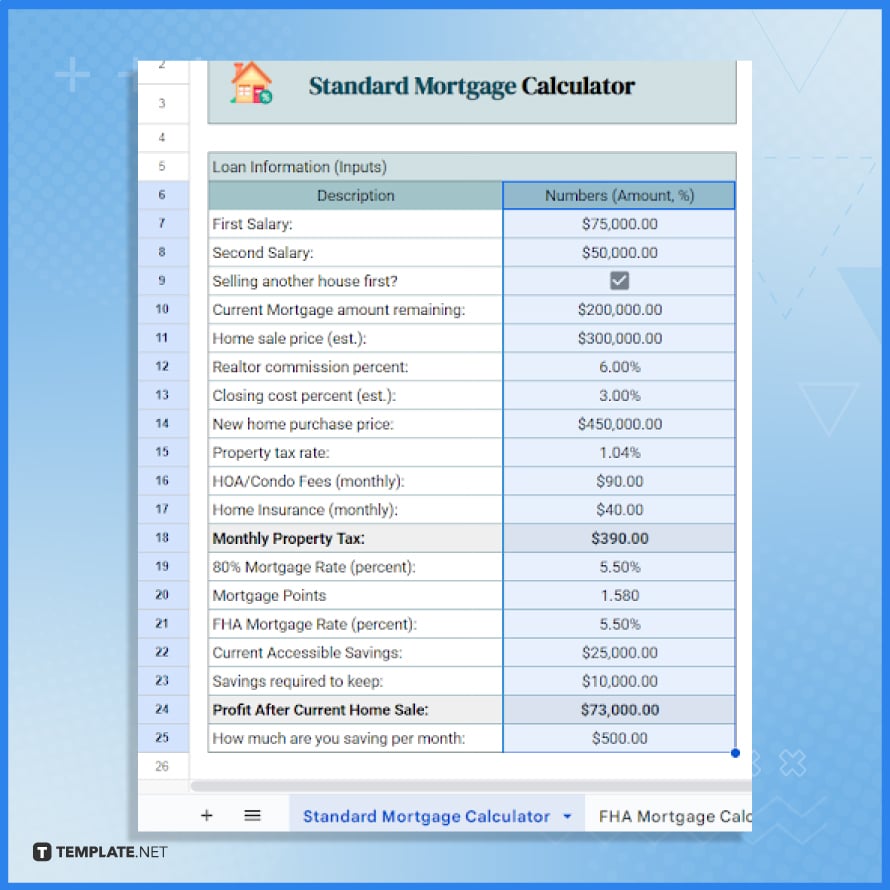
Start by examining the loan information table in the template, where default values like first and second salary, current mortgage remaining, and home sale price are displayed. To ensure accuracy, cross-reference these values with your mortgage contracts, payslips, and other vital documents. Updating the table is straightforward: simply click on a cell and input the correct values. This initial step is crucial for customizing the calculator to reflect your unique financial situation.
-
Step 5: Refer to the Formula of the Total Paid in Years
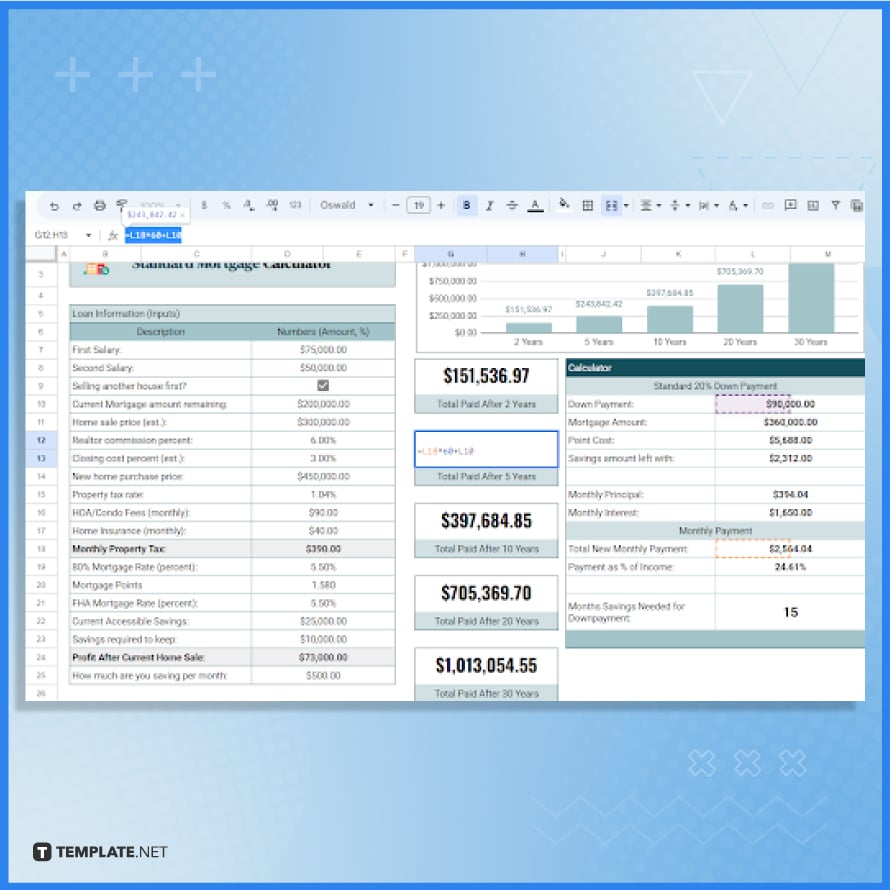
Next, adjust your personal data in the loan information table. This step is vital as it alters calculations such as total payments over different periods. Unlike static calculators, this template accommodates varying salaries, credit scores, and property values. Observe the changes in the “Total Paid After” sections to see how different inputs impact your financial forecast. For example, the formula for the total paid after five years is =L18*60+L10. This real-time calculation feature enhances the tool’s practicality for diverse financial scenarios.
-
Step 6: Depend on the Calculator Table
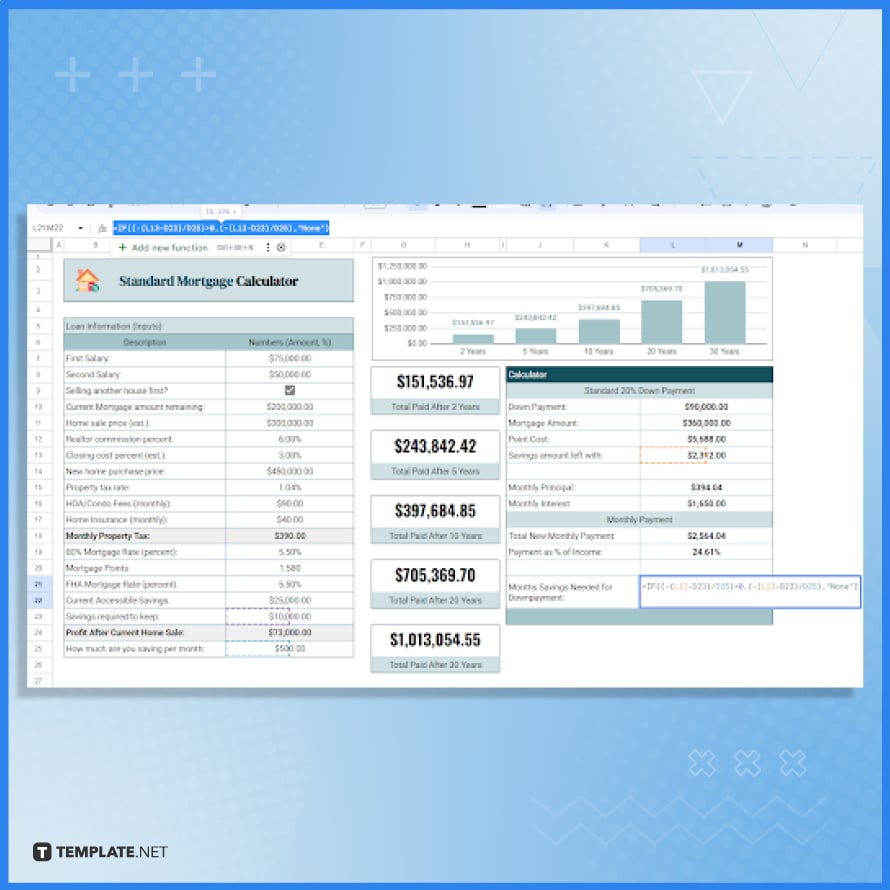
Then, explore the calculator table, which consolidates key mortgage details including down payment, mortgage amount, interest rates, and monthly payments. This section eliminates the need for manual calculations, showcasing formulas like =IF((-(L13-D23)/D25)>0,(-(L13-D23)/D25),”None”) for savings needed for downpayment. This feature simplifies complex mortgage calculations, making them accessible and understandable.
-
Step 7: Insert a New Row or Column
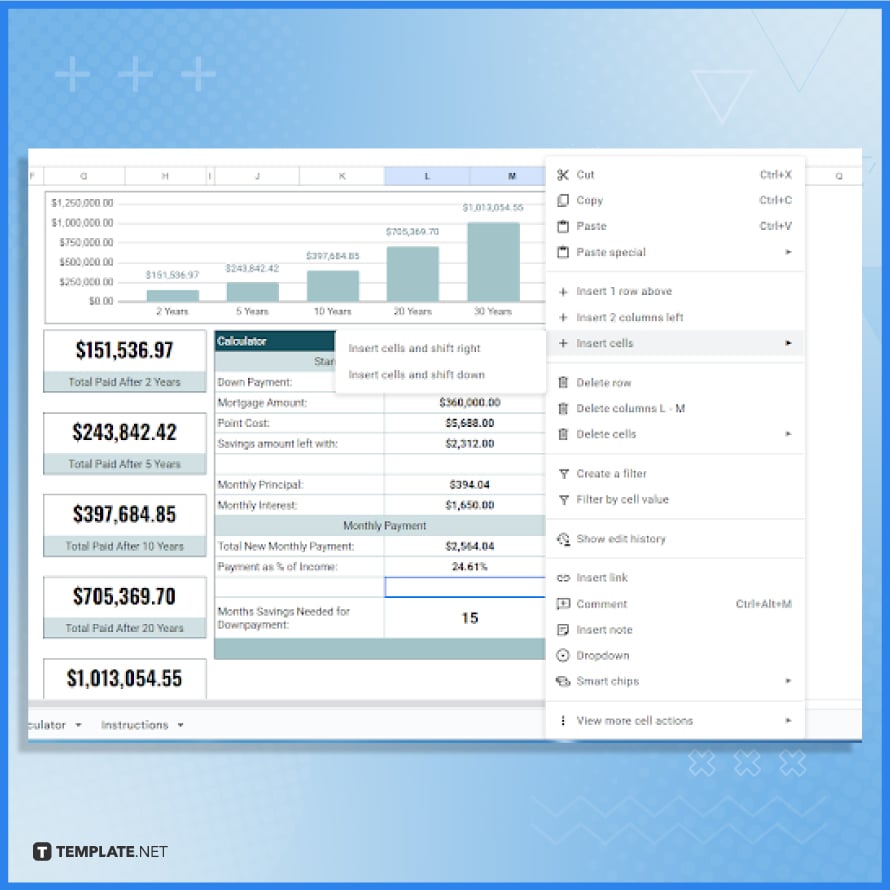
Consider customizing the spreadsheet further by adding data relevant to your mortgage scenario. Whether it’s expanding the amortization table or adding columns for additional financial obligations like student loans, the template is flexible. Right-click on any cell, go to ‘Insert cells,’ and choose what you want to achieve, adapting the template to your specific needs.
-
Step 8: Print Your Mortgage Affordability Calculator
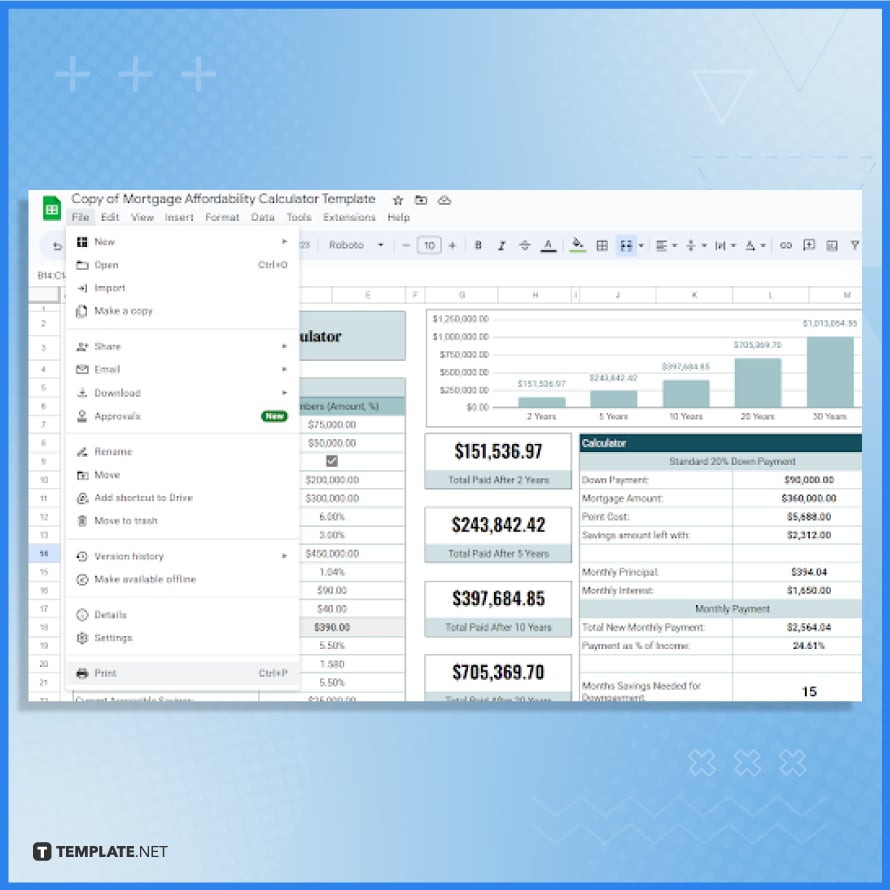
Finally, don’t overlook the option to print your customized mortgage affordability calculator. Once you’re satisfied with your adjustments, go to “File” in the upper left menu and select “Print.” This functionality is especially useful for creating a hard copy for record-keeping, reference, or when documentation is required.
FAQs
What is a Mortgage Affordability Calculator template in Google Sheets?
It’s a customizable tool in Google Sheets to estimate your borrowing capacity for a mortgage based on financial inputs.
How do I start using the Mortgage Affordability Calculator template?
Simply download the template from Template.net and open it in Google Sheets to begin customization.
Can I modify the default values in the Mortgage Affordability Calculator?
Yes, you can easily update the default values by clicking on the cells and entering your own financial data.
Does the template automatically calculate total payments over time?
Yes, the template uses formulas to dynamically calculate total payments for various time periods based on your inputs.
Is it possible to print the completed Mortgage Affordability Calculator for offline use?
Yes, you can print your customized calculator directly from Google Sheets for documentation or offline reference.






