How to Name a Cell in Microsoft Excel
In Microsoft Excel, naming cells is a fundamental skill that enhances organization and clarity within your spreadsheets. This simple yet powerful technique allows you to assign meaningful names to cells, making data navigation a breeze.
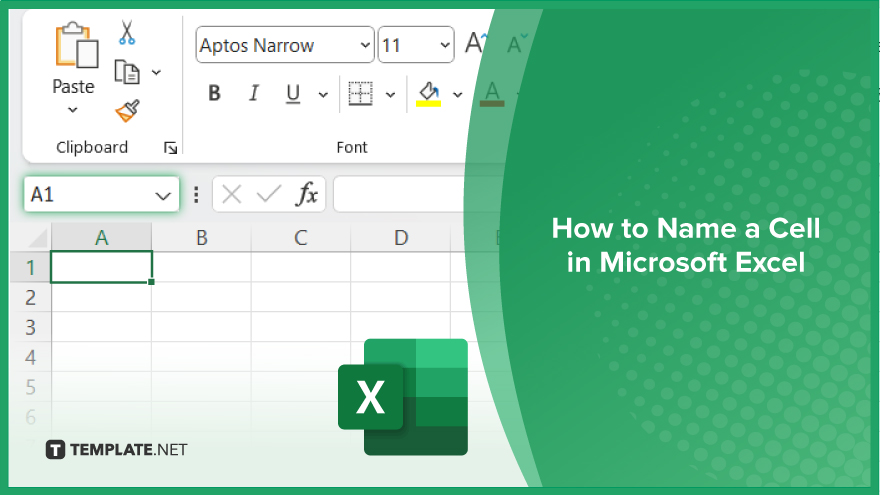
How to Name a Cell in Microsoft Excel
Naming cells in Microsoft Excel can greatly improve the organization and clarity of your spreadsheets. By assigning meaningful names to cells, you can streamline your workflow and make it easier to reference specific data points. Follow these simple steps to learn how to name a cell in Excel.
-
Step 1. Select the Cell
Click on the cell you want to name within your Excel sheet.
-
Step 2. Go to the Name Box
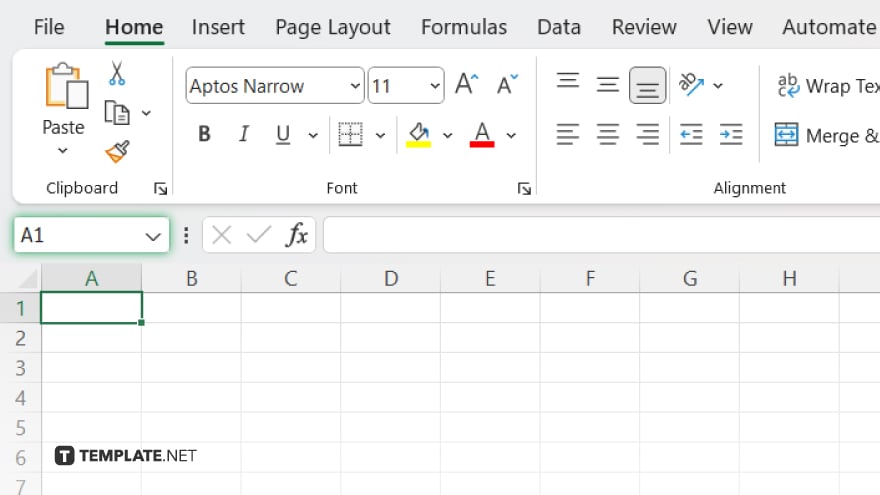
Locate the “Name Box” at the top-left corner of the Excel window, next to the formula bar.
-
Step 3. Enter the Name
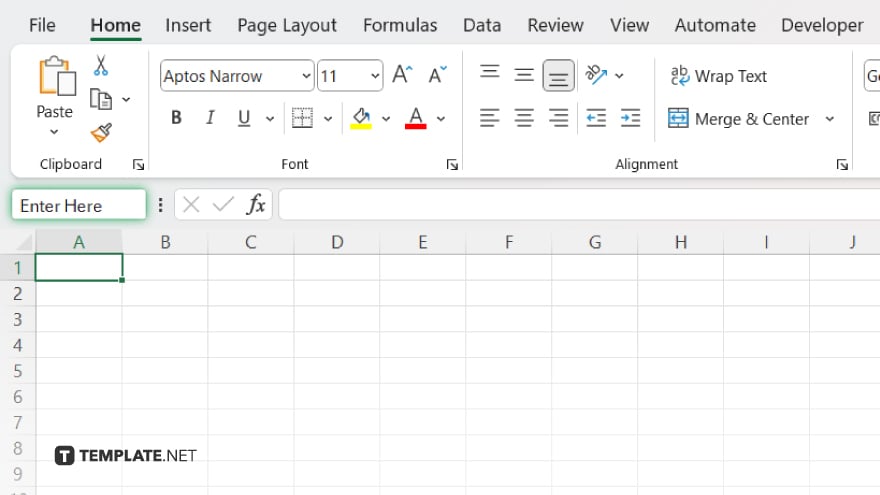
Click inside the Name Box and type the desired name for the cell. Avoid using spaces or special characters. After typing the name, press Enter on your keyboard to confirm and save the name for the selected cell.
You may also find valuable insights in the following articles offering tips for Microsoft Excel:
FAQs
How do I reference a named cell in a formula?
Use the name you assigned to the cell instead of its coordinates in the formula.
Can I rename a cell after assigning it a name?
Yes, simply select the cell, click on the name box, and edit the name.
Is there a limit to the number of cells I can name in Excel?
No, you can name as many cells as you need in Excel.
Can I use spaces in cell names?
No, avoid using spaces in cell names; use underscores or camelCase instead.
Can I delete a cell name I no longer need?
Yes, you can delete cell names by going to the “Formulas” tab, selecting “Name Manager,” and deleting the desired name.






