How to Sort Dates in Microsoft Excel
Microsoft Excel simplifies date sorting for efficient data management. In this guide, we’ll walk you through the steps to sort dates in Microsoft Excel. From basic sorting to advanced techniques, learn how to organize your data effortlessly and maximize productivity.
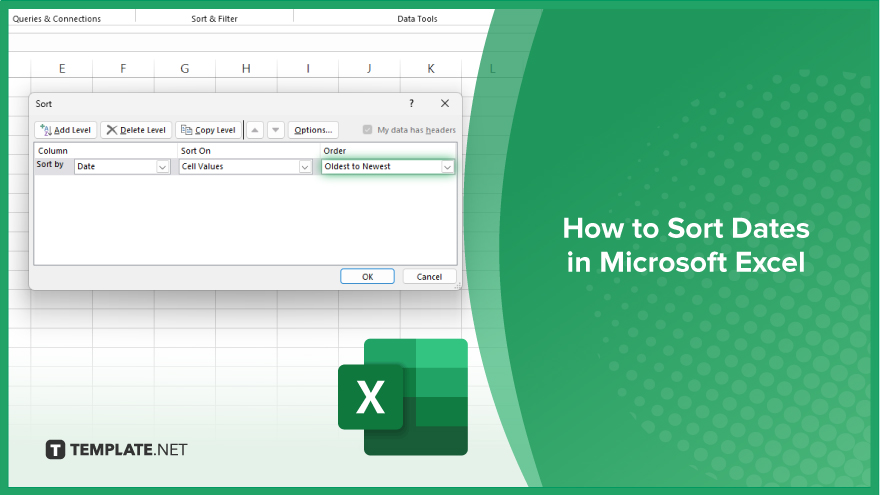
How to Sort Dates in Microsoft Excel
Dates are integral to many Excel sheets, whether you’re tracking deadlines, analyzing trends, or simply organizing data. Sorting dates in Microsoft Excel is a fundamental skill that can enhance the efficiency of your workflow. Here’s how:
-
Step 1. Select the Date Column
Click on the column header containing the dates you want to sort.
-
Step 2. Open the Sort Dialog Box
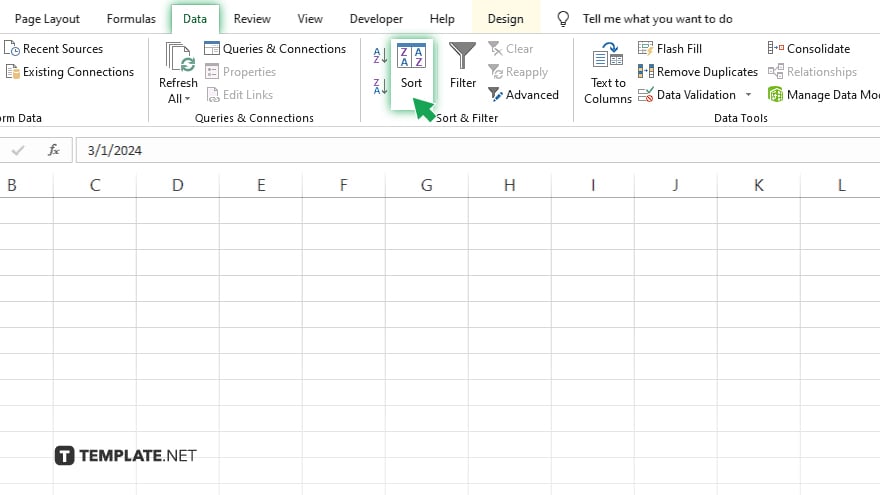
Navigate to the “Data” tab on the Excel ribbon and click “Sort.”
-
Step 3. Choose Sort Options
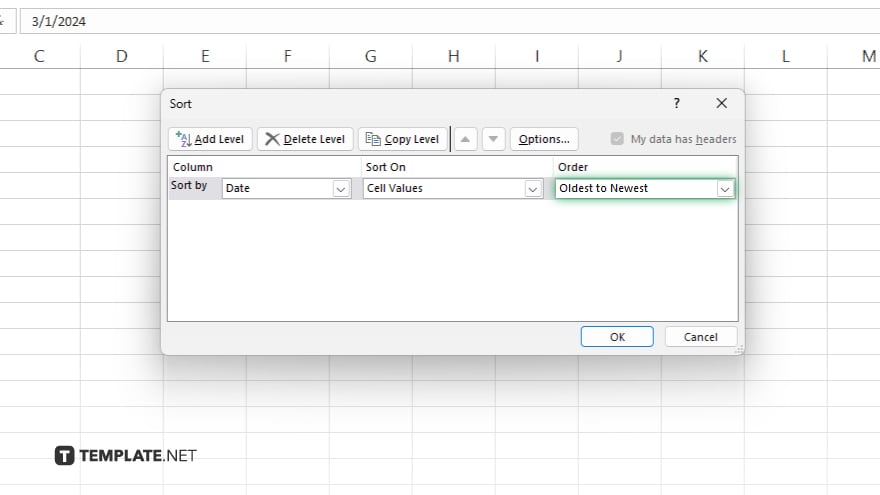
Specify whether you want to sort the dates from oldest to newest or newest to oldest.
-
Step 4. Confirm Sort Range
Ensure that Excel has correctly identified the range of cells to be sorted. Click “OK” to apply the sorting options and organize your dates accordingly. Verify that your dates are sorted as desired.
You may also find valuable insights in the following articles offering tips for Microsoft Excel:
FAQs
How do I format dates in Excel?
Use the “Format Cells” option under the “Home” tab to choose from various date formats.
Can I extract a day, month, or year from a date in Excel?
Yes, you can use functions like DAY(), MONTH(), and YEAR() to extract specific date components.
How do I calculate the difference between two dates in Excel?
Subtract the earlier date from the later one using simple arithmetic, e.g., “=Later Date – Earlier Date”.
Can Excel automatically fill in a series of dates?
Yes, simply enter the starting date, select the cell, and drag the fill handle (bottom right corner) downwards to auto-fill.
How can I sort dates in Excel?
Select the date column, go to the “Data” tab, click “Sort”, choose your sorting preferences, and confirm.






