How to Use Drop Caps in Apple Pages
In print publications such as newspapers, journals, and books, the initial letter of an article, narrative, or chapter will frequently be formatted as a drop cap, which is an extremely big letter. It is frequently a component of the magazine’s style, and its significance is on par with that of the typeface or even the masthead, which is the title of the journal. It is possible to utilize it on the internet, although it is not very frequent.
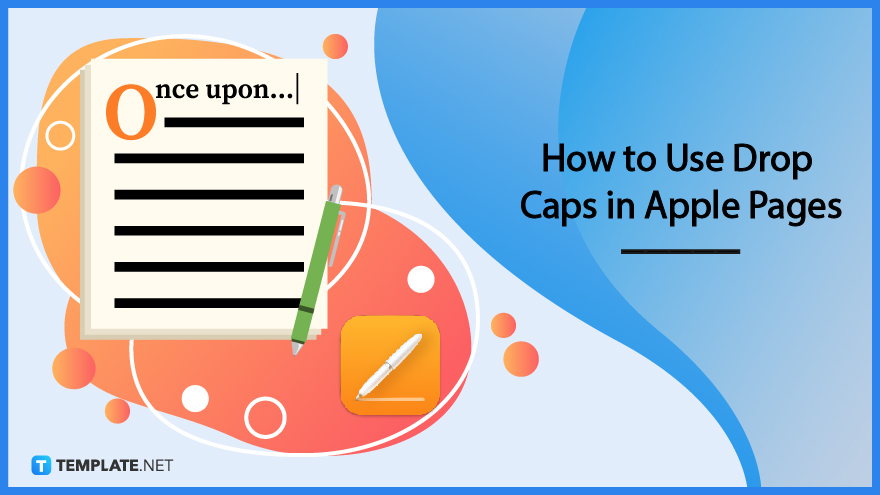
How to Use Drop Caps in Apple Pages
In Pages, the Drop Cap function is the most user-friendly option. Because Pages is a word processing tool, the content it displays should be in the form of words. To utilize Drop Cap, first launch Pages and either open an existing document or create a new one. Then, follow the steps below.
-
Step 1: Point your mouse cursor
Place the cursor in the location where you wish to place the drop cap, and then press [Enter] on your keyboard. In a paragraph, this is often the first letter that is written. In spite of this, the drop cap will still function properly if you position your cursor within the paragraph before applying it.
-
Step 2: Change the Style
To change the style of the document, go to the top right of the window and click the Format button.
-
Step 3: Select Drop Cap
Put a checkmark in the box labeled “Drop Cap” at the very bottom of the sidebar.
-
Step 4: Customize the Drop Cap
In the Format sidebar, to the right of the checkbox labeled Drop Cap, you’ll see a box labeled Preset Drop Cap Style. Click this box. You can click any of the alternatives, and you will see the corresponding modification made to your paper as soon as you do. There are now six appealing possibilities available for selection, but you also have the option of creating your own.
FAQs
Can you also customize the drop cap in keynote and numbers?
Any one of the three applications that you are using currently allows you to customize the way the drop cap looks.
How do you adjust the height of a drop cap?
Use the arrows next to the Lines option or input a number to make the capital letter take up more or less lines, depending on your preference.
On which letter will the drop cap apply?
As a matter of convention, the drop cap style is applied to the initial letter of the first word in each of your paragraphs.
What does the Options button do in the Drop Cap tab?
It will allow you to modify the number of elevated lines, how the text wraps around the drop cap, the additional space surrounding the capital letter, and the percentage of outdent that you wish to employ by utilizing these parameters.
When do you use a drop cap?
It is possible to use a drop cap at the beginning of any paragraph, but its application should be restricted to the beginning of a document just below the title or the beginning of a major section, such as the beginning of a chapter in a book.






