How to Add Two Columns in Microsoft Excel
Microsoft Excel is a powerful tool for managing data, and knowing how to add two columns can streamline your workflow. In this guide, we’ll walk you through the simple steps to perform this task efficiently.
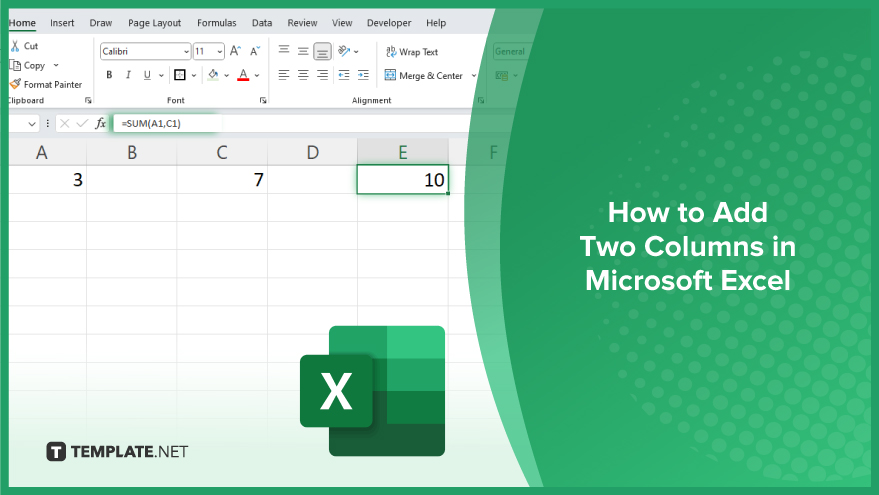
How to Add Two Columns in Microsoft Excel
Adding two columns in Microsoft Excel is a fundamental operation that can streamline your data processing tasks. Whether you’re totaling expenses, calculating grades, or analyzing sales figures, knowing how to add columns is essential. Here’s how:
-
Step 1. Select the Destination Cell
Choose the cell where you want the sum of the two columns to appear. This could be in the same worksheet or a different one.
-
Step 2. Enter the Formula
In the selected cell, type “=SUM(” without the quotation marks.
-
Step 3. Select the Columns
Click on the first column you want to add, then hold down the Ctrl key (Command key on Mac) and click on the second column. This selects both columns.
-
Step 4. Close the Formula
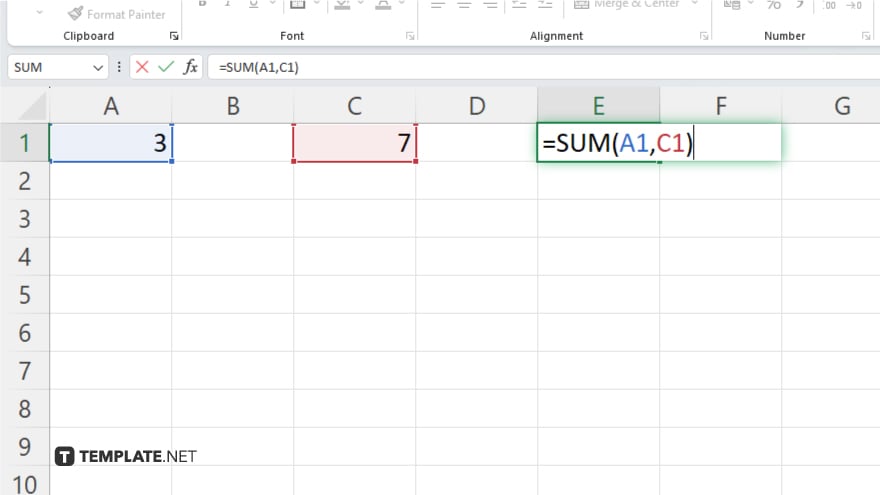
After selecting the columns, type “)” without the quotation marks to close the formula. Hit the Enter key on your keyboard. Excel will calculate the sum of the selected columns and display the result in the destination cell.
-
Step 5. Check the Result:
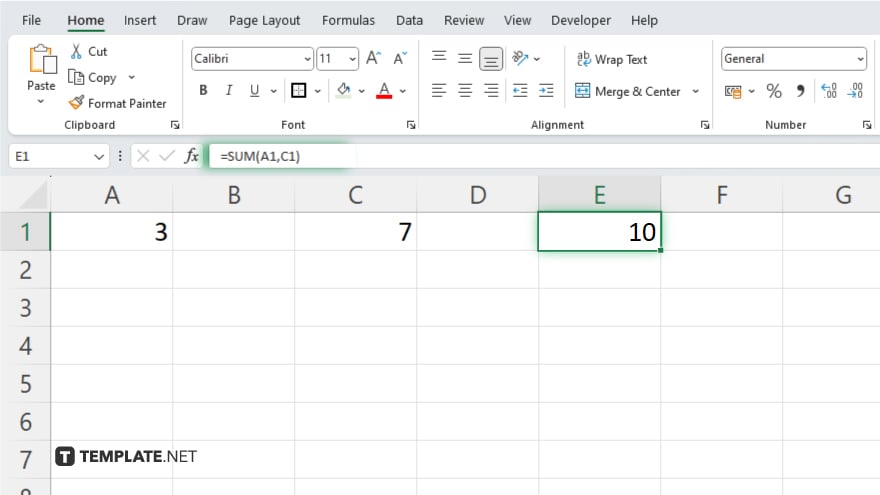
Verify that the sum displayed in the destination cell is correct. If needed, you can adjust the formula or make changes to the data in the columns.
You may also find valuable insights in the following articles offering tips for Microsoft Excel:
FAQs
How do I add two columns in Excel?
Simply use the SUM function to add the values in two columns together.
Can I add columns without using a formula?
Yes, you can manually input the values from each column into a new column to add them together.
What if I want to add more than two columns?
Extend the SUM function to include additional columns separated by commas.
Is there a shortcut to quickly add columns?
Yes, you can use the AutoSum button in the Excel toolbar to automatically add columns.
Can I add columns with text values?
No, the SUM function in Excel only works with numerical values, not text.






