How to Generate Random Numbers in Microsoft Excel
Microsoft Excel makes generating random numbers a breeze! Whether you’re a beginner or an experienced user, mastering this skill is essential for various tasks, from data analysis to simulations.
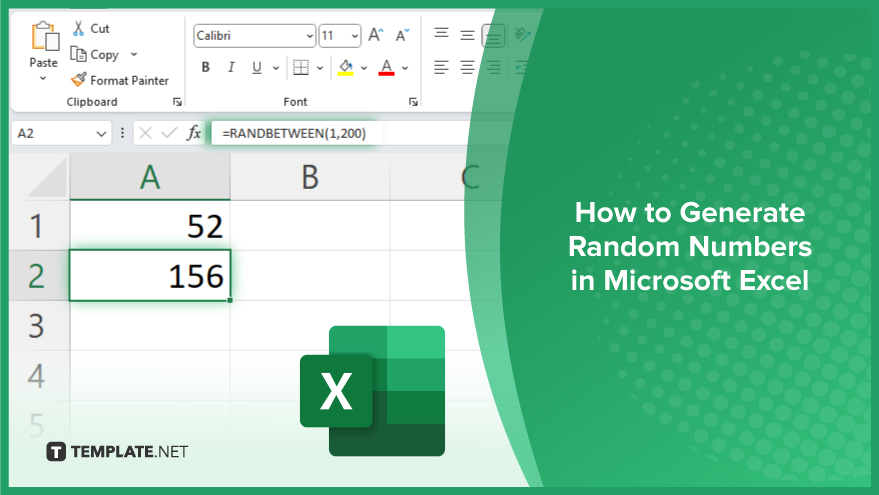
How to Generate Random Numbers in Microsoft Excel
Generating random numbers in Microsoft Excel is a useful skill for various tasks, from creating datasets for analysis to simulating scenarios. With Excel’s built-in functions, you can quickly generate random numbers to suit your needs. Follow these simple steps to get started.
-
Step 1. Open Excel
Launch Microsoft Excel on your computer. If you don’t have Excel installed, you can use Excel Online or similar alternatives.
-
Step 2. Select a Cell
Choose the cell where you want the random number to appear. Click on the cell to select it.
-
Step 3. Enter Formula
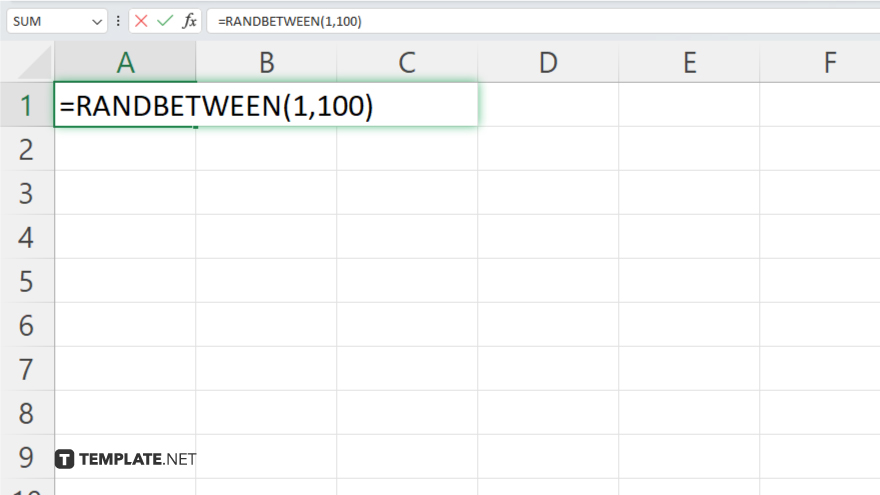
In the selected cell, enter the formula for generating random numbers. For example, to generate a random number between 1 and 100, you can use the formula =RANDBETWEEN(1,100). After entering the formula, press the Enter key on your keyboard. Excel will calculate and display a random number within the specified range in the selected cell. After entering the formula, press the Enter key on your keyboard. Excel will calculate and display a random number within the specified range in the selected cell.
-
Step 4. Customize as Needed:
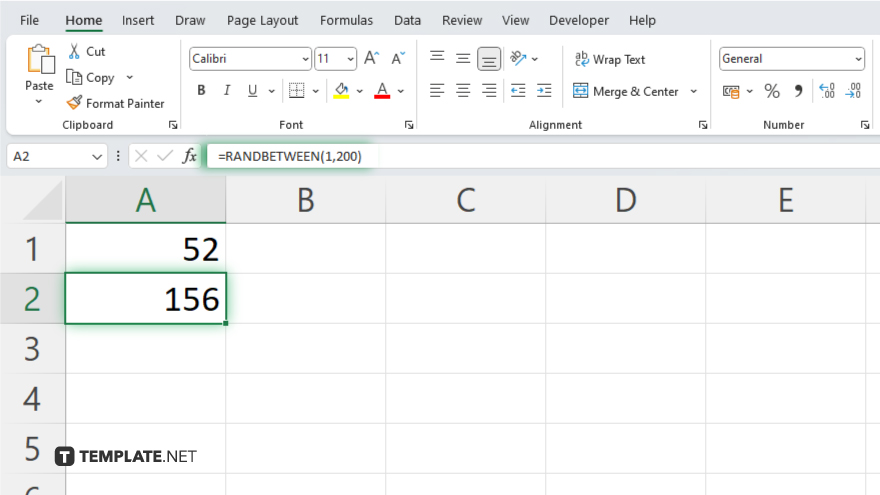
You can customize the range of random numbers by adjusting the parameters in the formula. For example, to generate random numbers between 50 and 200, modify the formula accordingly: =RANDBETWEEN(50,200). Once you’re satisfied with the random numbers generated, save your Excel file to preserve your data.
You may also find valuable insights in the following articles offering tips for Microsoft Excel:
FAQs
How do I generate random numbers in Excel?
Use the RANDBETWEEN function to generate random numbers within a specified range.
Can Excel generate unique random numbers without repetition?
Yes, you can use formulas like RANDARRAY combined with INDEX to generate unique random numbers without repetition.
What’s the maximum and minimum range for random numbers in Excel?
Excel can generate random numbers between -2,147,483,648 to 2,147,483,647 using the RANDBETWEEN function.
Can I generate random decimal numbers in Excel?
Yes, you can use the RAND function to generate random decimal numbers between 0 and 1.
How can I generate a series of sequential numbers in Excel?
Use the ROW function combined with the Fill Handle to quickly generate a series of sequential numbers in Excel.






