How to Add Dates in Microsoft Excel
In Microsoft Excel, mastering date entry is crucial for effective data management. Whether you’re tracking project timelines or analyzing sales trends, accurately inputting dates is essential. This guide simplifies the process, offering clear steps for adding dates in Excel.
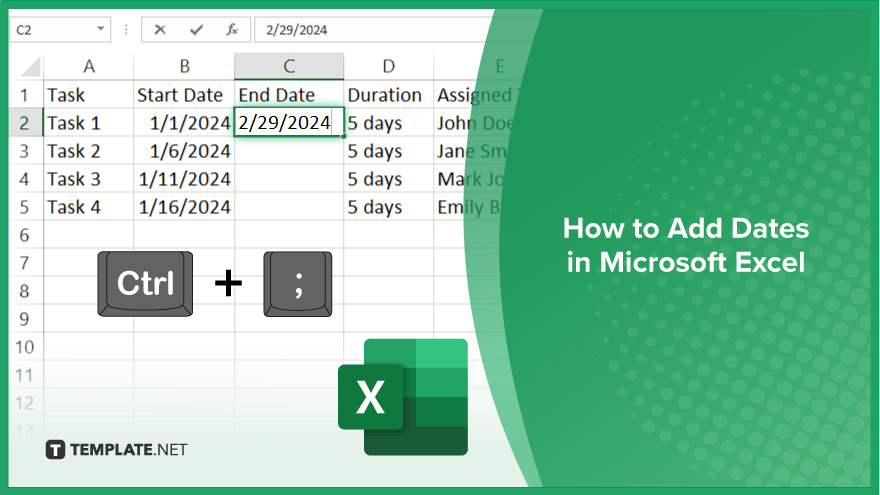
How to Add Dates in Microsoft Excel
Adding dates in Microsoft Excel is a fundamental skill for organizing and analyzing data. Whether you’re managing project schedules or tracking expenses, knowing how to input dates accurately is essential. Follow these straightforward steps to add dates in Excel effortlessly.
-
Step 1. Select the Cell
Click on the cell where you want to input the date.
-
Step 2. Enter the Date
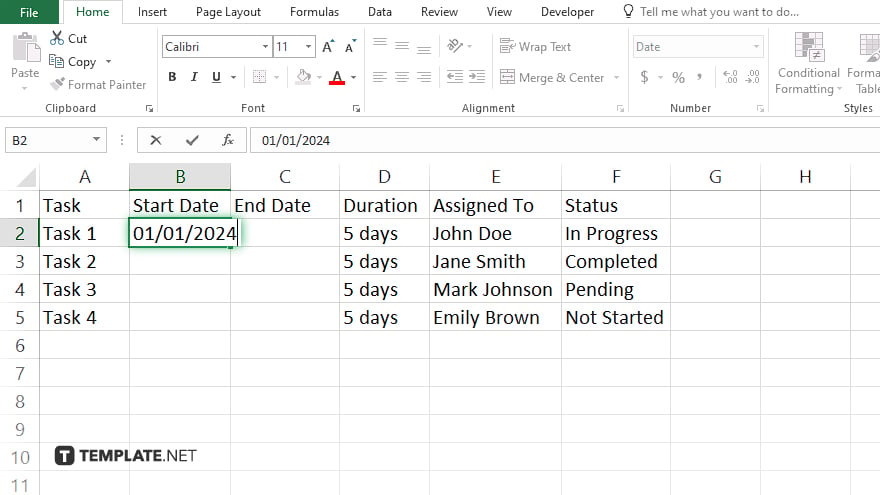
Type the date directly into the selected cell using the desired format (e.g., “mm/dd/yyyy” or “dd/mm/yyyy”.)
-
Step 3. Use Keyboard Shortcuts
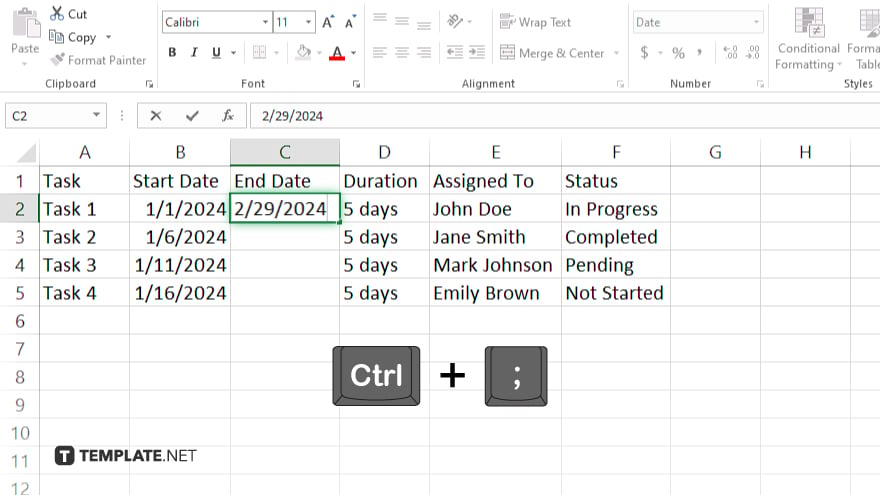
Press “Ctrl” + “;” (semicolon) to enter the current date or “Ctrl” + “Shift” + “;” (semicolon) for the current time.
-
Step 4. Utilize Autofill
Enter the first date in a series, then drag the fill handle (a small square at the bottom right corner of the cell) to automatically fill adjacent cells with sequential dates.
-
Step 5. Format the Date
To change the date format, select the cell(s) containing the date(s), right-click, choose “Format Cells,” and select the desired date format from the “Number” tab.
-
Step 6. Use Date Functions
Explore Excel’s date functions (e.g., TODAY, DATE, DAY, MONTH, YEAR) to perform calculations or manipulate dates according to your requirements.
You may also find valuable insights in the following articles offering tips for Microsoft Excel:
FAQs
How do I change the date format in Excel?
Select the cell(s) containing the date(s), right-click, choose “Format Cells,” and select the desired date format from the “Number” tab.
Can Excel automatically fill in sequential dates?
Yes, enter the first date in a series, then drag the fill handle to autofill adjacent cells with sequential dates.
How can I insert the current date in Excel?
Press “Ctrl” + “;” (semicolon) to enter the current date into a cell.
What keyboard shortcut can I use to insert the current time?
Press “Ctrl” + “Shift” + “;” (semicolon) to enter the current time into a cell.
Is it possible to perform calculations with dates in Excel?
Yes, Excel offers various date functions (e.g., TODAY, DATE, DAY, MONTH, YEAR) to perform calculations or manipulate dates as needed.






