How to Format Date in Microsoft Excel
In Microsoft Excel, mastering date formatting is crucial for clear and professional-looking sheets. Whether you’re a professional or business owner, understanding how to format dates can streamline your data organization.
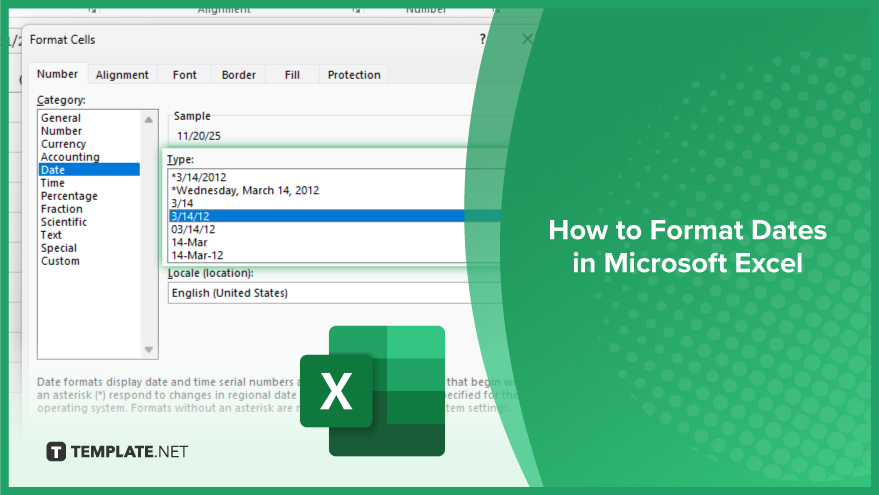
How to Format Dates in Microsoft Excel
Formatting dates in Microsoft Excel is crucial for presenting data clearly and professionally. Whether you’re managing schedules, analyzing trends, or preparing reports, knowing how to format dates is essential. Follow these simple steps to format dates in Excel effortlessly.
-
Step 1. Select Date Cells
Choose the cells containing the dates you want to format.
-
Step 2. Access the Home Tab:
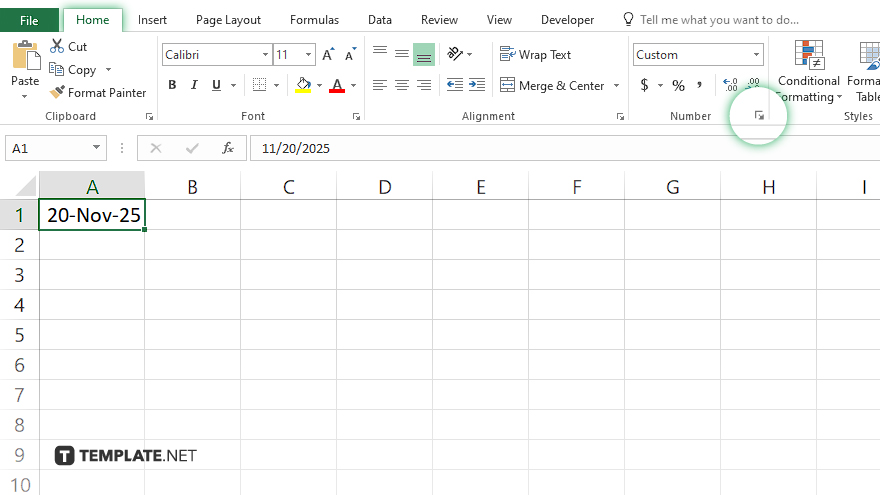
Go to the “Home” tab on the Excel ribbon.
-
Step 3. Open Number Format Dropdown:
Click the dropdown menu next to “Number Format” in the “Number” group.
-
Step 4. Choose Date Format:
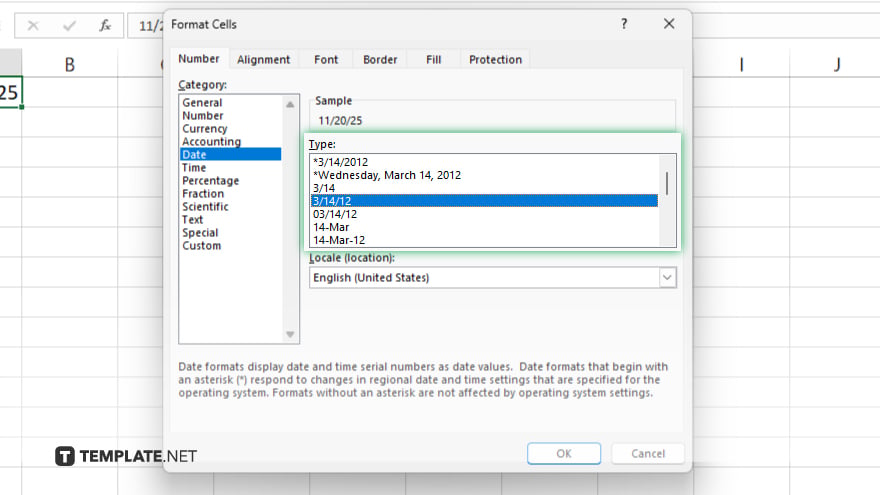
Select “Date” from the list of format categories. Choose the specific date format that fits your requirements.
-
Step 5. Apply Format:
Click “OK” to apply the selected date format to the chosen cells.
You may also find valuable insights in the following articles offering tips for Microsoft Excel:
FAQs
How do I change the date format in Excel?
You can change the date format by selecting the cells, going to the “Home” tab, and choosing the desired format from the dropdown menu.
Can I customize the date format in Excel?
Yes, you can customize the date format by selecting “More Number Formats” from the dropdown menu and specifying your preferred format.
Why does Excel sometimes display dates as serial numbers?
Excel stores dates as serial numbers, so when the format isn’t applied, it displays them as numeric values.
How can I show the day of the week along with the date in Excel?
You can display the day of the week along with the date by customizing the date format to include “dddd” for the full day name.
Is there a shortcut to quickly format dates in Excel?
Yes, you can use the shortcut Ctrl + Shift + # to apply the default date format to selected cells in Excel.






