How to Flip Columns and Rows in Microsoft Excel
In Microsoft Excel, rearranging data is key to efficient analysis. Understanding how to flip columns and rows can streamline your workflow. Dive in to master this essential Excel skill and boost your productivity.
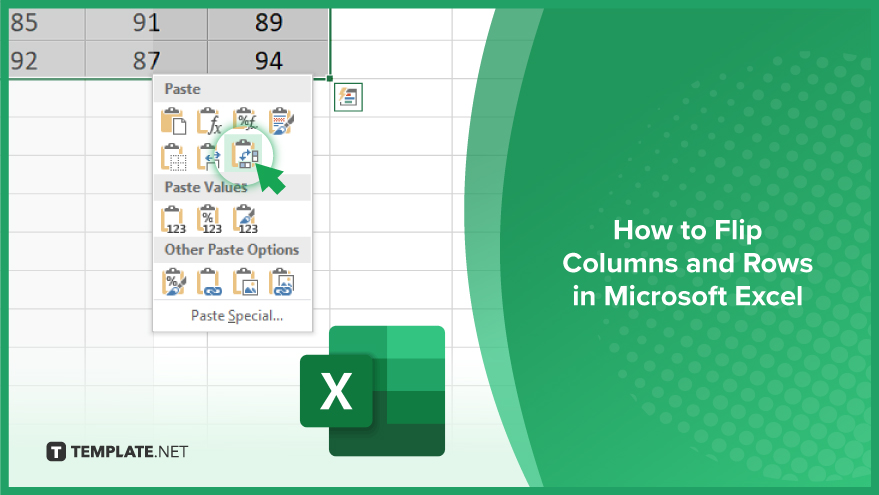
How to Flip Columns and Rows in Microsoft Excel
Flipping columns and rows in Microsoft Excel can help you reorganize your data for better analysis and presentation. Follow these simple steps to master this essential skill.
-
Step 1. Select the Data
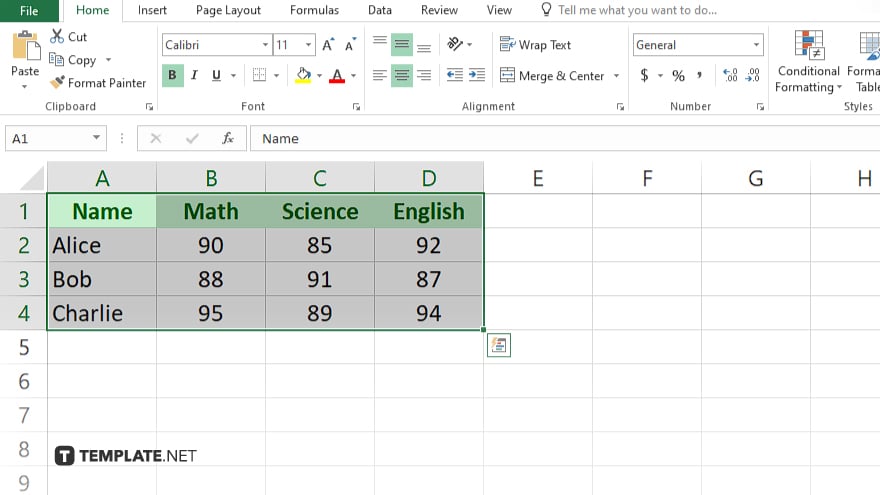
Highlight the range of cells containing the columns and rows you want to flip.
-
Step 2. Copy the Data
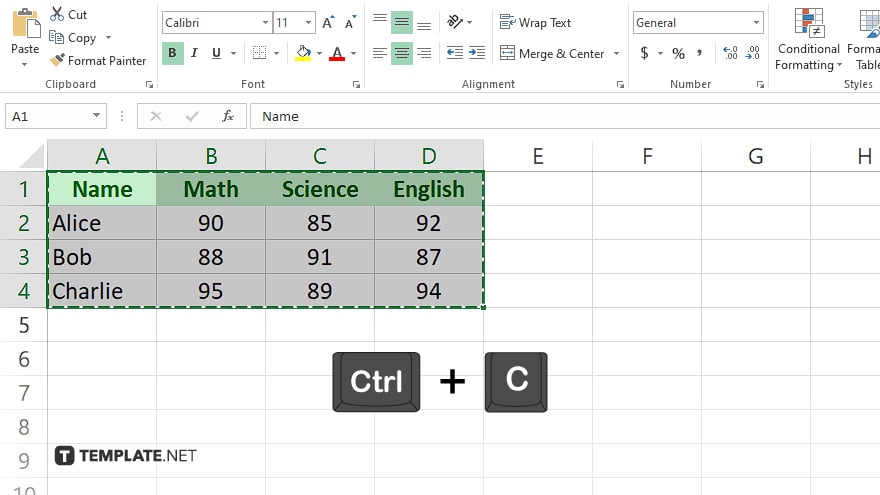
Right-click on the selected data and choose “Copy” from the menu, or press Ctrl + C on your keyboard.
-
Step 3. Choose Destination
Click on the cell where you want the flipped data to start.
-
Step 4. Paste Special
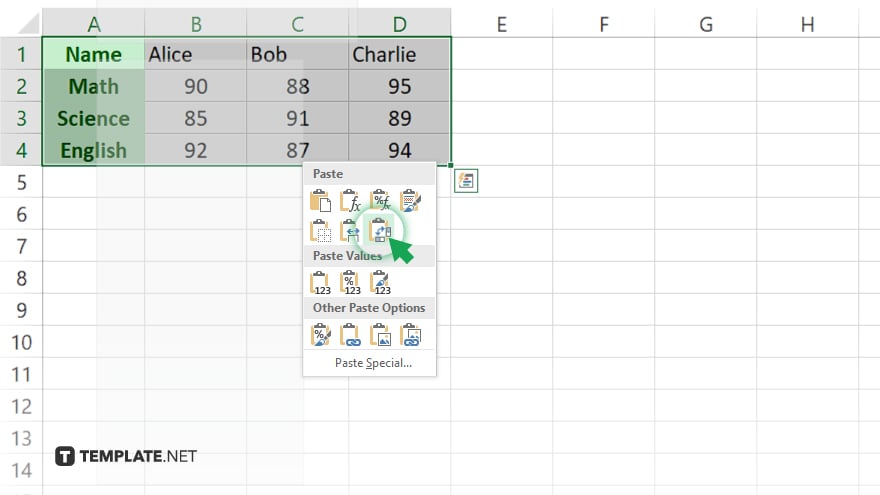
Right-click on the destination cell, select “Paste Special,” then choose “Transpose” and click “OK.”
-
Step 5. Review
Verify whether the data has been flipped correctly, and make any necessary adjustments.
You may also find valuable insights in the following articles offering tips for Microsoft Excel:
FAQs
How do I freeze columns in Excel?
To freeze columns, go to the “View” tab, click “Freeze Panes,” and select “Freeze First Column.”
Can I hide columns in Excel?
Yes, simply right-click on the column letter and choose “Hide.”
How can I autofit column width?
Double-click the right edge of the column header or use the “AutoFit Column Width” option in the Home tab.
How do I insert new columns?
Right-click on a column letter to insert a new column to the left or select a column, go to the Home tab, click “Insert,” and choose “Insert Sheet Columns.”
Is it possible to merge columns in Excel?
Yes, select the columns you want to merge, right-click, choose “Format Cells,” go to the Alignment tab, and check “Merge cells.”






