How to Remove Dashes in Microsoft Excel
In Microsoft Excel, removing dashes is a quick fix for cleaner data. Whether you’re a beginner or a seasoned user, mastering this skill streamlines your spreadsheet game. Say goodbye to cluttered cells and hello to clarity with our step-by-step guide.
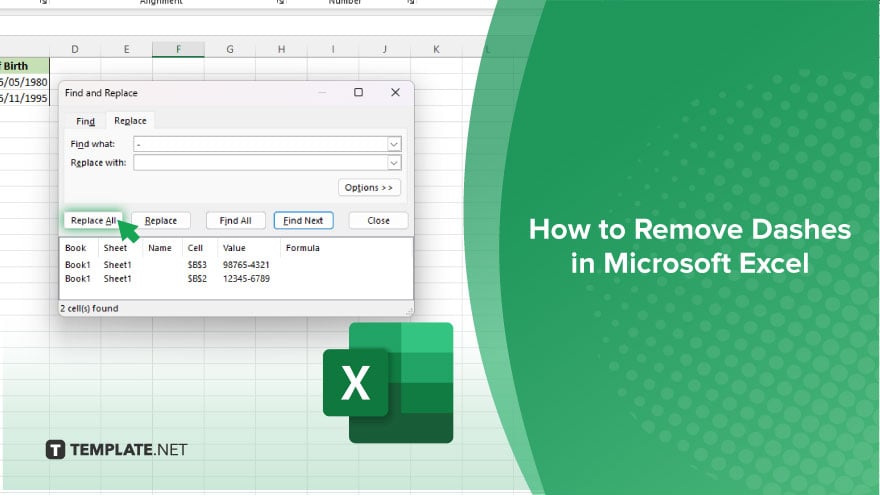
How to Remove Dashes in Microsoft Excel
Microsoft Excel allows users to manipulate data efficiently. Removing dashes from data can streamline your spreadsheet and make it more readable. Here’s a simple guide to removing dashes in Microsoft Excel.
-
Step 1. Select the cells containing dashes
Click and drag to select the cells where you want to remove the dashes.
-
Step 2. Open the Find and Replace dialog box
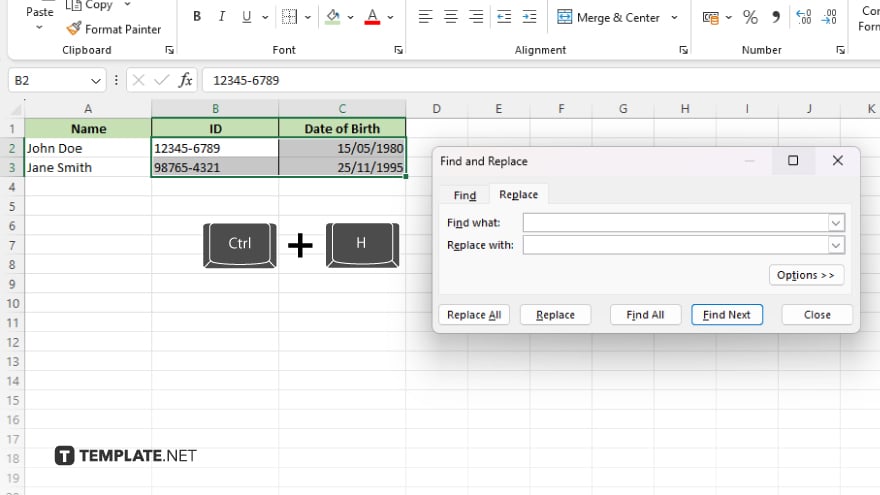
Press Ctrl + H on your keyboard to open the Find and Replace dialog box.
-
Step 3. Enter the dash in the “Find what” field
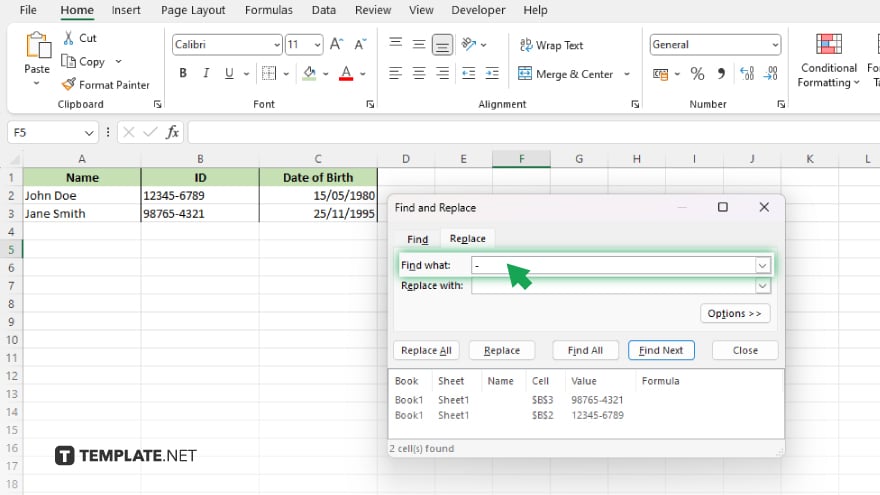
In the Find what field, type the dash symbol -.
-
Step 4. Leave the “Replace with” field blank
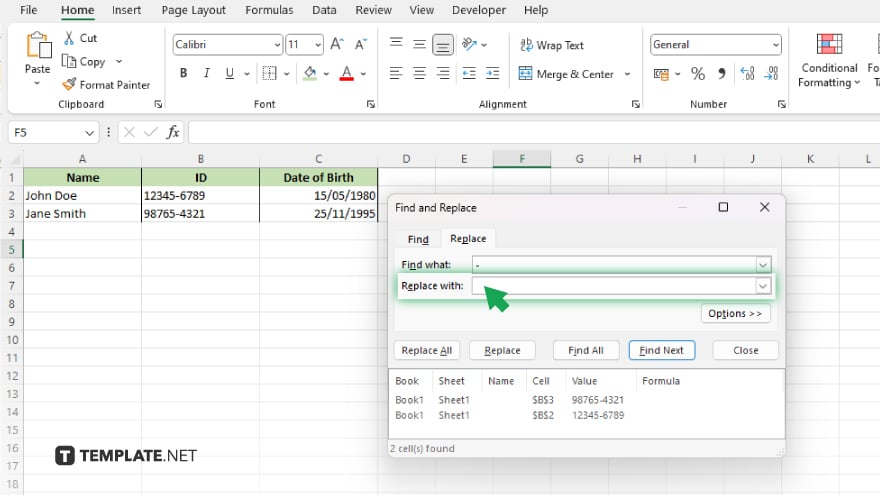
Make sure the “Replace with” field is empty to remove the dashes without replacing them with anything.
-
Step 5. Click on “Replace All”

Click the “Replace All” button to remove all instances of dashes from the selected cells.
-
Step 6. Close the Find and Replace dialog box
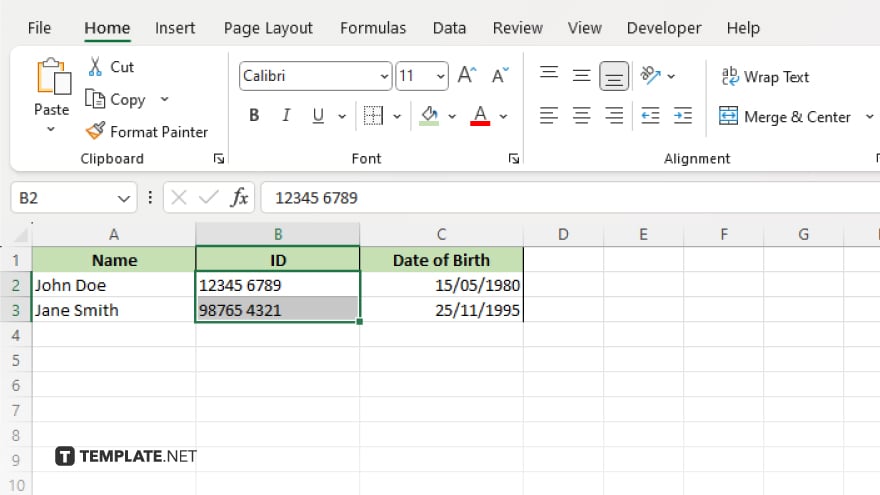
After all dashes have been removed, click the “Close” button to close the Find and Replace dialog box. Check the selected cells to ensure that all dashes have been successfully removed. Save your Excel spreadsheet to keep the changes.
You may also find valuable insights in the following articles offering tips for Microsoft Excel:
FAQs
How do I remove dashes from a single cell in Excel?
Use the “Find and Replace” feature to locate and delete dashes in the selected cell.
Can I remove dashes from multiple cells at once? Can I remove dashes from multiple cells at once?
Yes, apply the “Find and Replace” tool across multiple cells or columns to eliminate dashes efficiently.
Will removing dashes affect other data in my Excel sheet?
No, the removal of dashes only alters the cells where the operation is applied, leaving other data unaffected.
Can I automate the process of removing dashes in Excel?
You can create a simple macro to automate the task of removing dashes across your sheet.
Is there a way to prevent dashes from appearing in Excel cells in the future?
Yes, you can use data validation rules to restrict input and ensure dashes are not entered in the first place.






