How to Subtract on Microsoft Excel
Microsoft Excel makes subtracting numbers a breeze! Whether you’re a beginner or a seasoned user, mastering subtraction in Excel is crucial for data analysis and financial calculations.
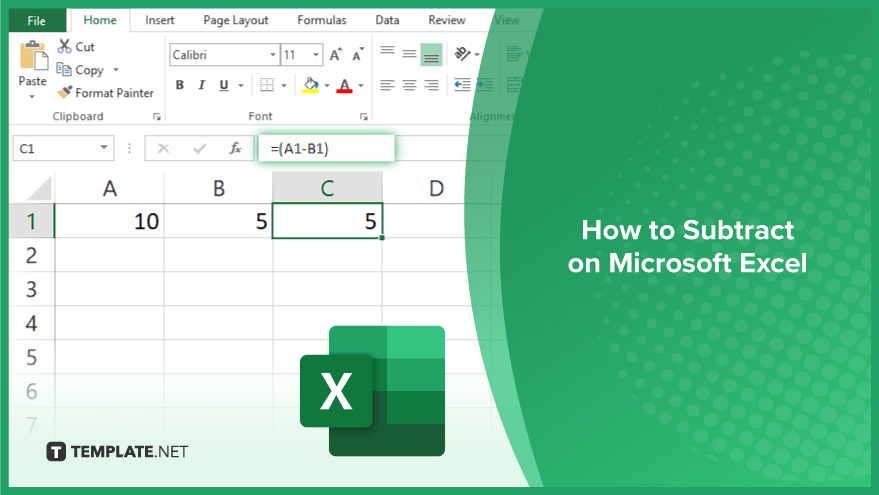
How to Subtract on Microsoft Excel
Subtracting numbers in Microsoft Excel is a fundamental skill for anyone working with sheets. Below, we’ll outline the steps to subtract in Excel, making it easy for you to perform calculations with ease.
-
Step 1. Enter the Numbers
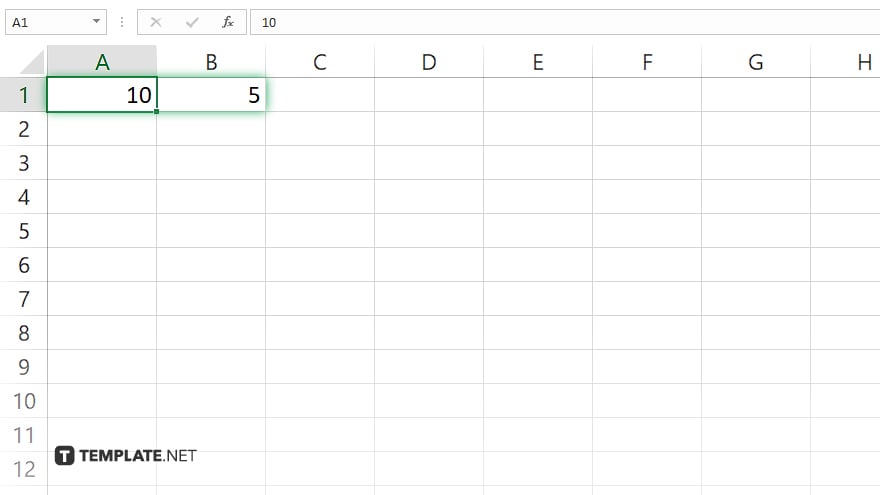
Start by entering the numbers you want to subtract into separate cells in your Excel worksheet. For example, if you want to subtract 5 from 10, enter 10 into one cell and 5 into another.
-
Step 2. Select the Cell for the Result
Choose the cell where you want the result of the subtraction to appear. This could be a cell adjacent to the numbers you entered or any other empty cell in your worksheet.
-
Step 3. Use the Subtraction Operator (-)
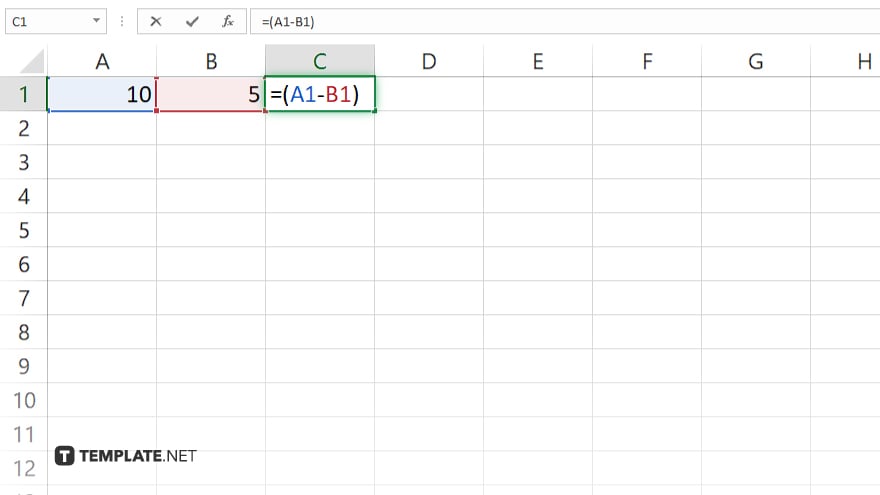
In the selected cell, type the equal sign (=) to start a formula, then click on the cell containing the first number, type the minus sign (-), and click on the cell containing the second number. Press Enter to complete the subtraction.
-
Step 4. Check the Result
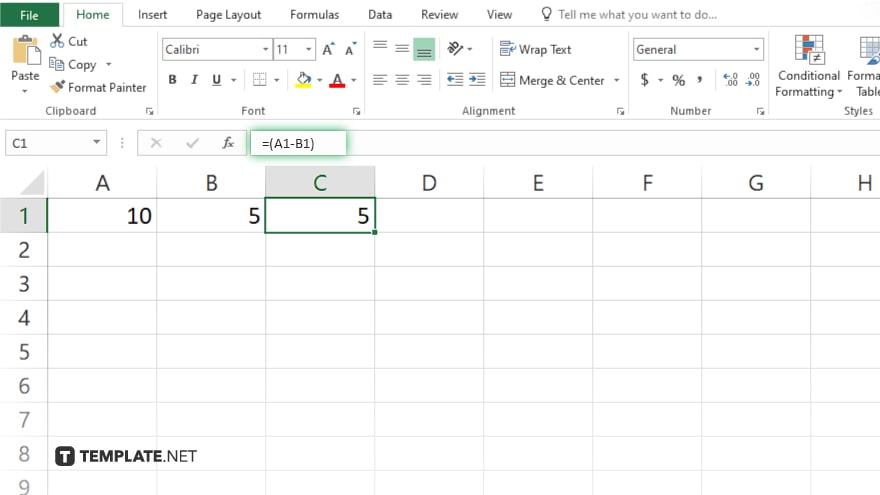
Verify that the result displayed in the selected cell is correct. If needed, you can edit the numbers in the original cells and Excel will automatically update the result.
-
Step 5. Repeat as Needed
You can repeat these steps to subtract additional numbers in Excel. Simply enter the new numbers into cells, select a cell for the result, and use the subtraction operator (-) in a formula to calculate the result.
You may also find valuable insights in the following articles offering tips for Microsoft Excel:
FAQs
How do I subtract numbers in Excel?
Simply use the subtraction operator (-) between the numbers you want to subtract in a formula.
Can I subtract numbers from different cells in Excel?
Yes, Excel allows you to subtract numbers from different cells by referencing those cells in your subtraction formula.
What if I want to subtract more than two numbers in Excel?
You can subtract multiple numbers by extending your formula to include additional subtraction operations.
Is there a shortcut for subtracting in Excel?
Yes, you can use the SUM function with negative values to subtract numbers in Excel quickly.
Can I subtract numbers in Excel without formulas?
No, subtraction in Excel requires the use of formulas or functions to perform calculations accurately.






