How to Access Microsoft Whiteboard
Microsoft Whiteboard is a digital canvas that can be accessed by users in multiple ways, ensuring that the user can easily use the software. Windows users can easily access Microsoft Whiteboard either by entering the website or installing the software as a program on their desktop.
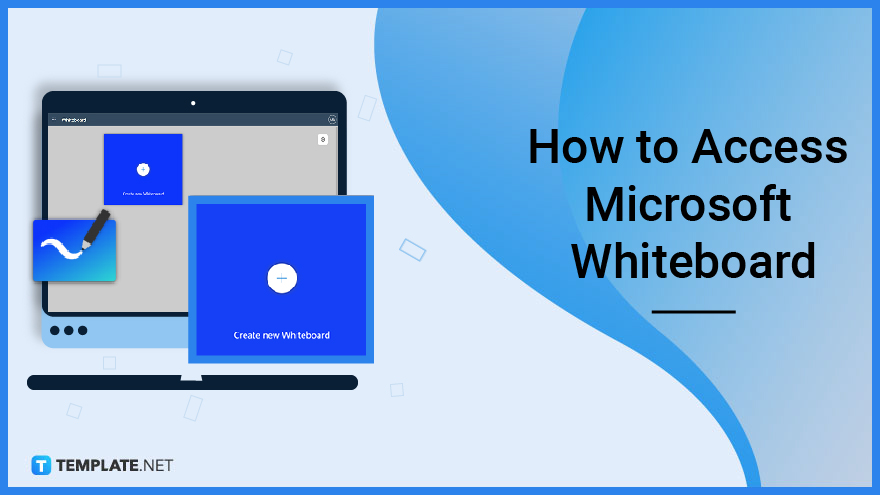
How to Access Microsoft Whiteboard
These access methods are tied to similar versions of Microsoft Whiteboard, each with its unique functions and problems. An example of a difference between the two versions is that the web version of Microsoft Whiteboard relies on the web cache to store all the changes and the data of the whiteboard, while the program version of Microsoft Whiteboard stores the cache as a temporary file in the user’s local hard drive.
-
Step 1a: Boot up the Web version of Microsoft Whiteboard on the User’s Desktop
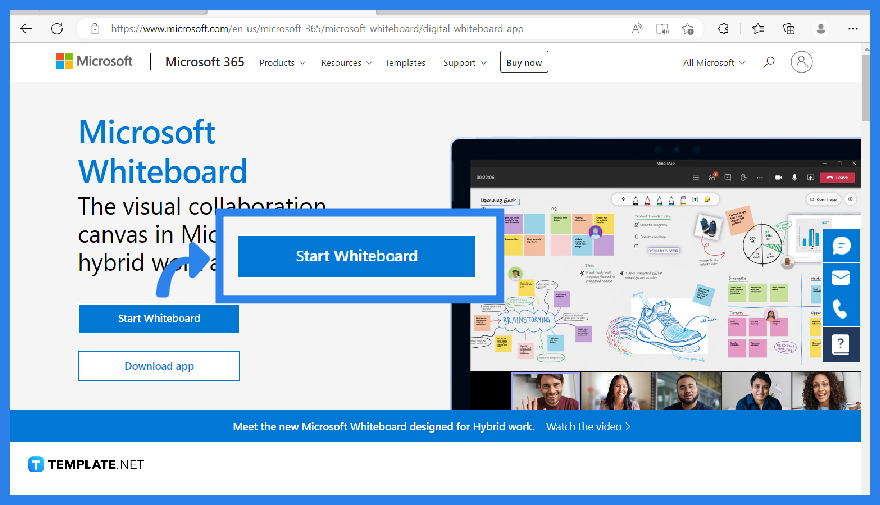
The web version of Microsoft Whiteboard is easier to access than its Program counterpart. Start by opening a web browser and entering whiteboard.office.com onto the address bar.
-
Step 2a: Sign in or Sign up on Microsoft Whiteboard with a Microsoft Office Account
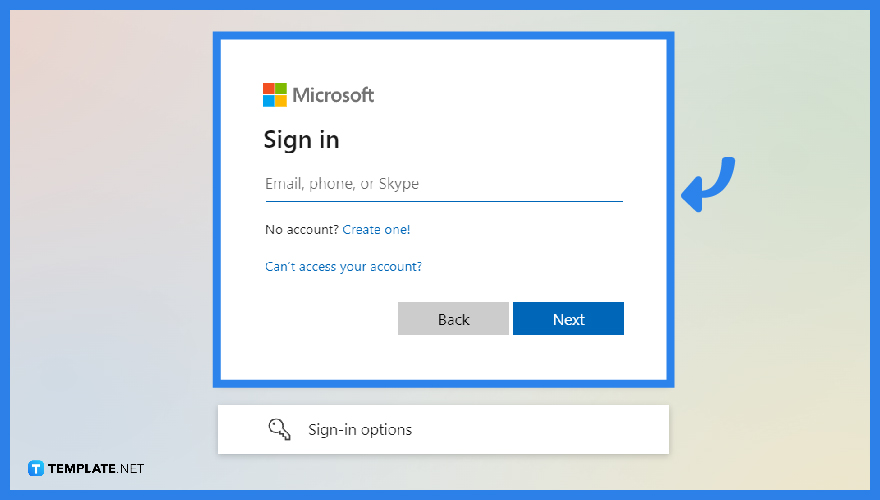
If the user has not signed in to their Microsoft Office account onto Microsoft Whiteboard, they will need to input their email and password into the appropriate fields to sign in. But, if the user doesn’t have a Microsoft Office account, they will need to go through the sign-up process of Microsoft Office.
-
Step 1b: Downloading the Program Version of Microsoft Whiteboard on the User’s Desktop
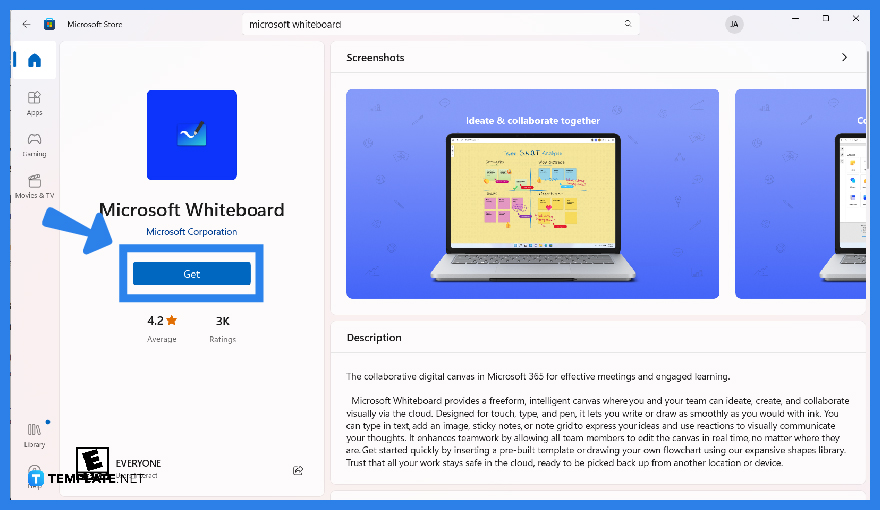
The program version of Microsoft Whiteboard needs to first be downloaded from the Microsoft Store. To access this store, the user will need to press the start button on their desktop, type in Microsoft Store into their search bar, and select the Microsoft Store program. When Microsoft Store is open, the user must then input Microsoft Whiteboard on the search bar and press the install button to begin the process.
-
Step 2b: Set up and Install Microsoft Whiteboard on the User’s PC or Laptop
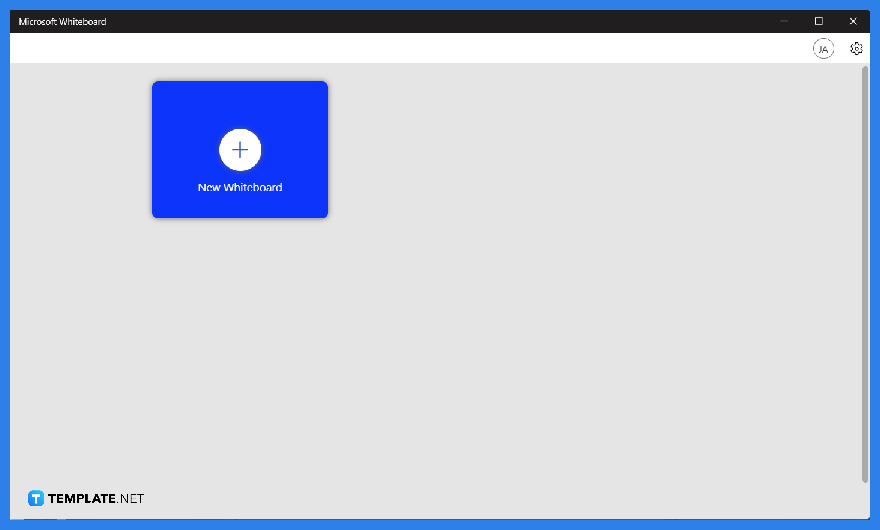
By clicking the install button, Microsoft Store will begin downloading the file onto your desktop. After the program has downloaded the installer for Microsoft Whiteboard, the user will then be prompted to set up and finalize the installation of Microsoft Whiteboard. When the installation is complete, the user can now access Microsoft Whiteboard by double-clicking the shortcut on their desktop or by pressing the shortcut on the user’s start button.
FAQs
Can I open both versions of Microsoft Whiteboard at the same time?
Yes, since the web and the program version of Microsoft Whiteboard are considered separate instances or entities from one another, allowing the user multiple ways of accessing Microsoft Whiteboard.
How do I access Microsoft Whiteboard inside Microsoft Teams?
There are multiple ways to access Microsoft Whiteboard via Microsoft Teams; first, you can open and use Microsoft Software on your team general channel, and the other way to access Microsoft Whiteboard is by opening and sharing the program during a Microsoft Teams meeting.
In what way are the two versions of Microsoft Whiteboard different from one another?
Both versions of Microsoft Whiteboard have similar UI and function; the only noticeable difference between the two programs is the limited options and settings available on the web version of Microsoft Whiteboard and the lack of accessibility to other Microsoft Office software on the program version of Microsoft Whiteboard.
Does Microsoft Whiteboard keep me signed in, even when I exited the program or the website?
Yes, one of the quality of life features offered by Microsoft Whiteboard is the software’s ability to store the user’s information and preferences on its cache to ensure the user has a smooth experience.
If I clear my Browser Cache, will Microsoft Whiteboard stay signed in to my Microsoft Office account?
Yes, the web version of Microsoft Whiteboard relies on using the browser’s cache to store the user’s sign-in preferences and information; clearing the web browser’s cache will force you to re-login to your Microsoft Office account on the web version of Microsoft Whiteboard.






