Table of Contents
Microsoft PowerPoint + ChatGPT
ChatGPT is arguably the most powerful artificial intelligence chatbot software ever created. It’s currently all the rage in the tech business and is widely considered to have a significant impact across major industries worldwide in the coming years. Among its limitless AI chatbot capabilities is providing instant guides and step-by-step Microsoft PowerPoint solutions which greatly helps both tenured and newbie PowerPoint users.
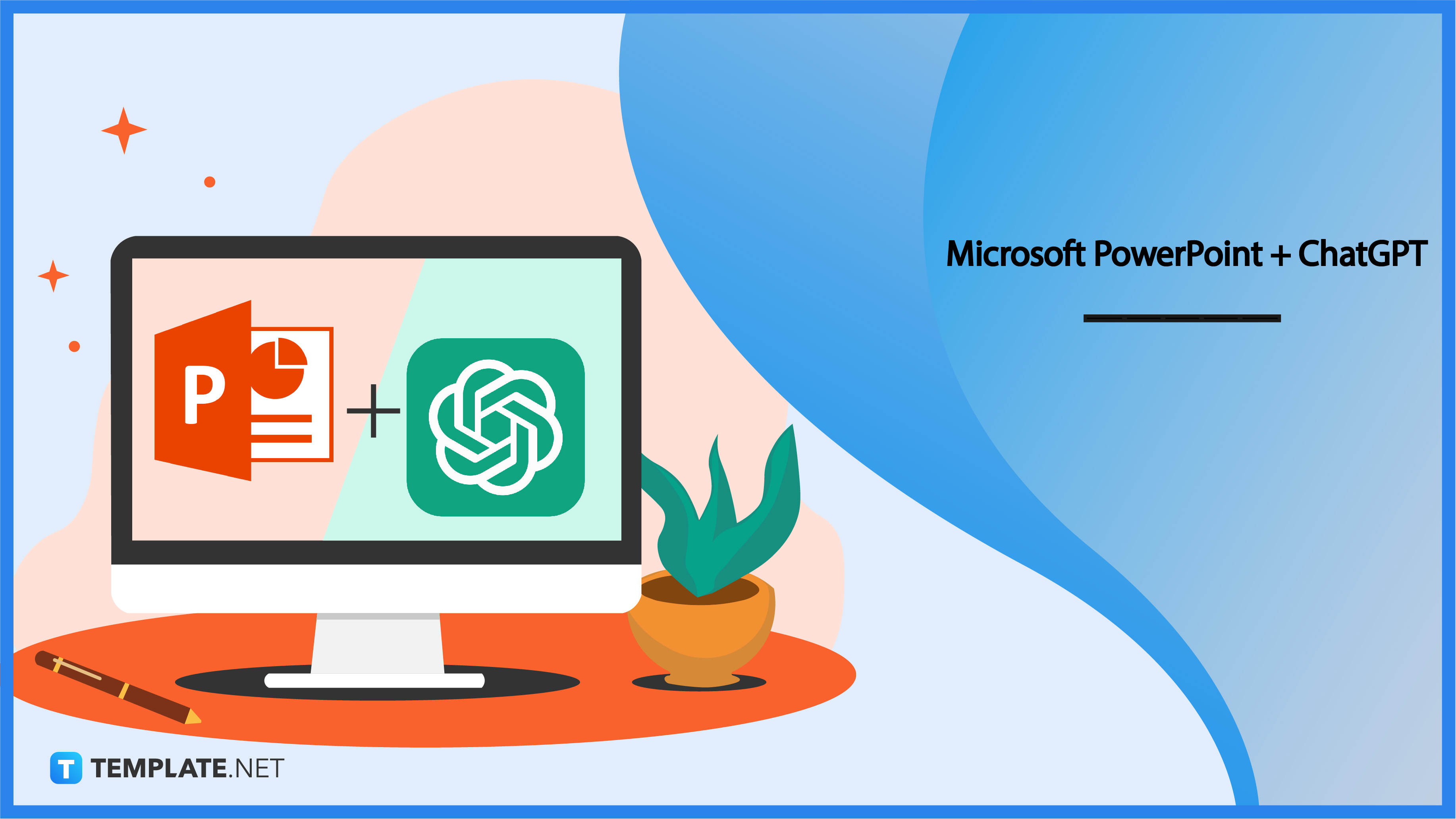
ChatGPT Definition & Meaning
ChatGPT is the magnum opus of OpenAI—an American artificial intelligence company established in December 2015. Their magnum opus is an AI chatbot software that uses deep learning that can create written content with a humanlike voice. The “Chat” in ChatGPT refers to its nature as a chatbot software and the “GPT” means “generative pre-trained transformer” which is a highly advanced language model.
Microsoft PowerPoint + ChatGPT Uses, Purpose, Importance
Microsoft PowerPoint and ChatGPT can go hand in hand in ensuring you have the best possible PowerPoint presentation. Not many in the general public realize the potential of a PowerPoint-ChatGPT combo yet. You’ll be among the first to discover that potential.
Quick Look-Up of MS PowerPoint Queries
ChatGPT can be your one-stop shop for all your MS PowerPoint questions. You can ask questions about how to add slides, how to apply themes, and more; ChatGPT will produce reliable step-by-step guides for you. Other than that, you can also ask questions about other Microsoft 365 products such as Microsoft Word and Microsoft Excel.
Save Time in Creating Presentations
Believe it or not, ChatGPT can create PowerPoint presentations for you from scratch. In general, all you have to do is provide your topic and specify the theme or design you want. The finished product may not always be perfect, but you can improve it; plus, it’s already a win since you’ve saved plenty of time.
Help in Preparing Speaker Notes
Speaker notes can help you have a good flow when you’re presenting your PowerPoint presentation. ChatGPT can create speaker notes for you based on the topic of your slides. All you need to do is enter a custom prompt that allows ChatGPT to understand your topic and it’ll do the rest.
Maintain Design Consistency
ChatGPT can help make the design of your presentation consistent. It can ensure that the fonts, themes, graphics, images, and other visual aspects of your presentation are not only presentable but also cohesive. A consistent design is a crucial criterion in measuring a PowerPoint presentation’s presentability.
10 Best PowerPoint ChatGPT Prompts
With ChatGPT at your disposal, you’ll discover endless tips and tricks to maximize the quality of your PowerPoint presentation. All you need is the right prompts. To get yourself started, have a look at some of the best PowerPoint ChatGPT prompts:
1. What PowerPoint theme to use for business presentations?
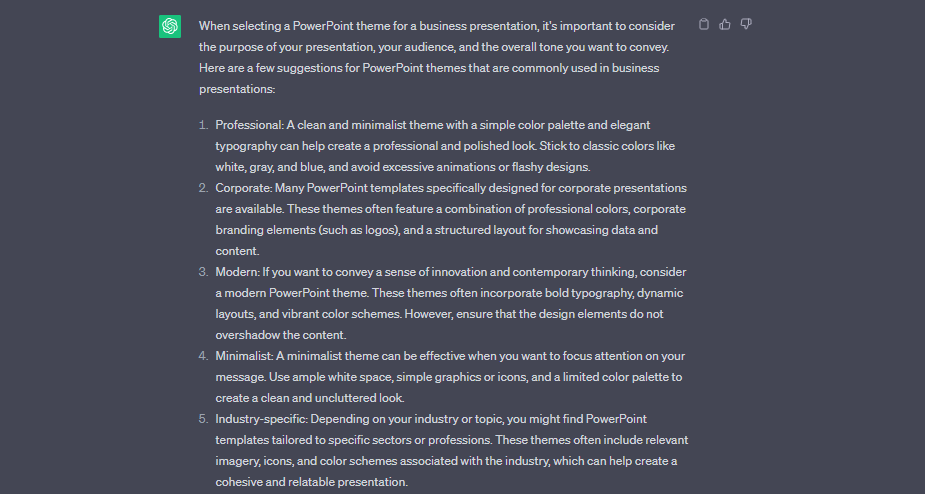
If you’re having trouble deciding what theme to use for your business presentation, ask for help from ChatGPT. It’ll provide you with a detailed guide regarding the best business presentation themes. ChatGPT will explain why its suggestions are suitable choices; enter the prompt to discover the best options.
2. How to import more themes in MS PowerPoint?
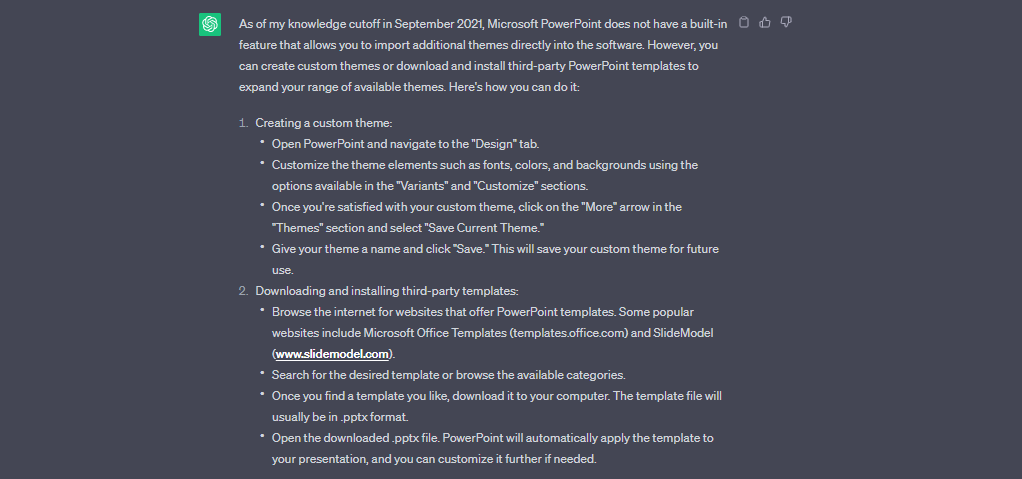
MS PowerPoint has free built-in themes, but they may not be to your liking. Fortunately, ChatGPT can show you how to import more themes with ease. You can either create a custom theme or download and install third-party themes that are compatible with PowerPoint.
3. How to create charts and graphics in MS PowerPoint?
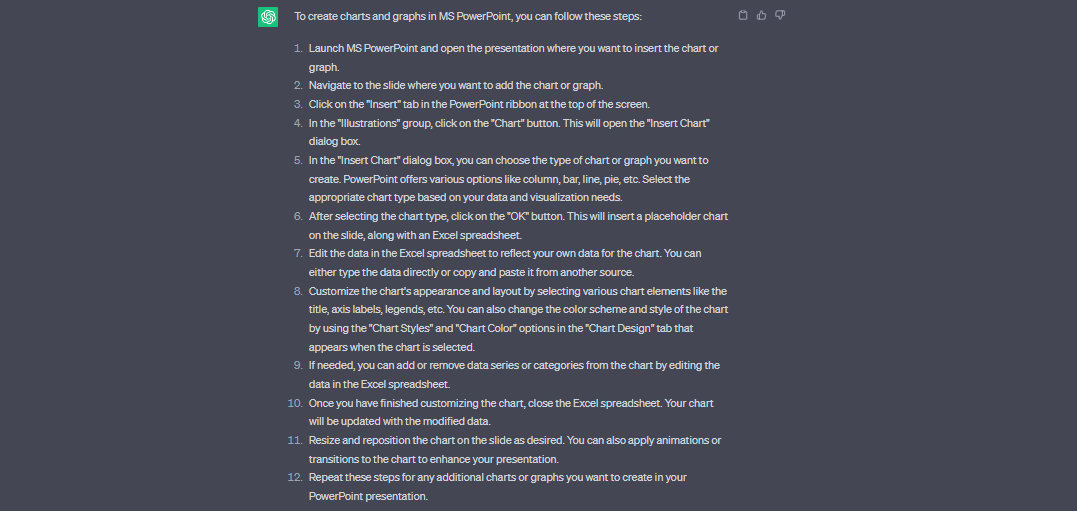
Charts and graphs are excellent visual aids to arrange certain data and information in your presentation. MS PowerPoint has built-in charts and graphs that you can insert. ChatGPT can show you how to properly utilize them and maximize their quality.
4. How should I use animations and transitions in MS PowerPoint?
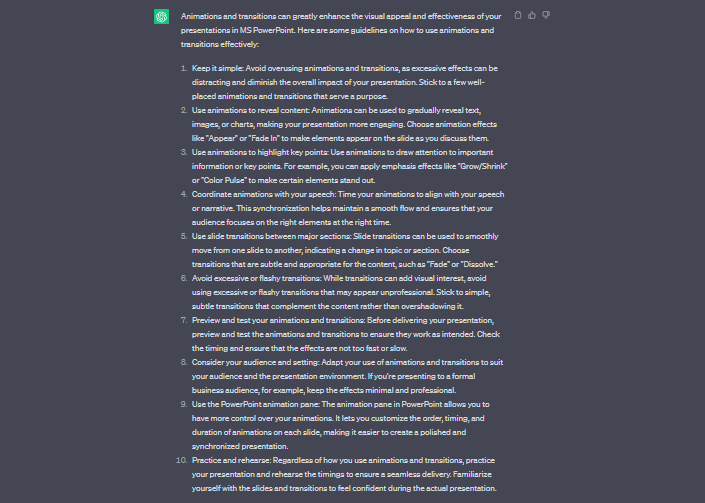
Animations and transitions are among the key features of MS PowerPoint and they improve the aesthetics of presentations. ChatGPT can provide you with some key tips on how to use them effectively. It may suggest what type of animations/transitions you should use depending on the type of presentation you’re preparing.
5. How to optimize my PowerPoint presentation for widescreen displays?
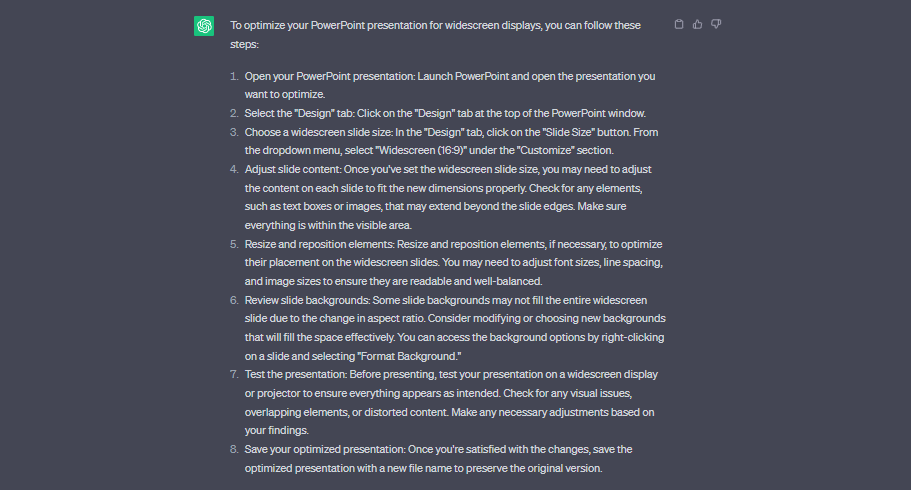
You should always put into consideration that your presentation might be displayed on a widescreen, so you have to optimize it accordingly. Go to ChatGPT to learn how to tweak the dimensions of your presentation to fit widescreen displays. The process can sound very technical but it’s actually simple to follow.
6. How to structure content in a PowerPoint presentation?
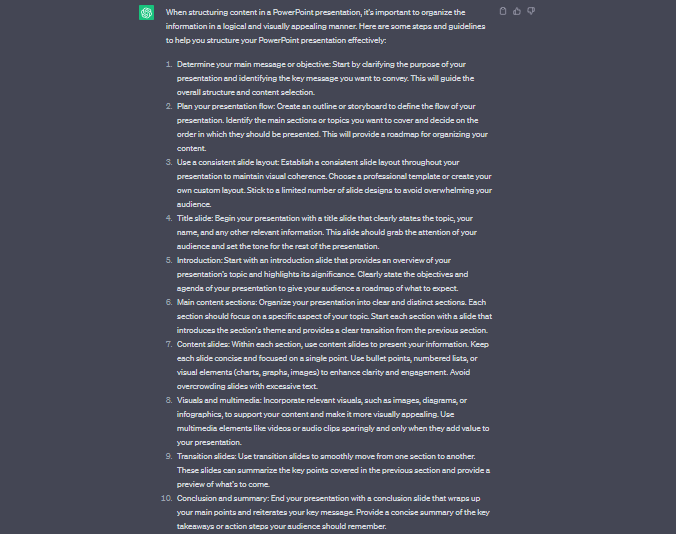
The content is the most important part of your PowerPoint presentation which means it has to be well written and arranged. For key practices in structuring content, you can look them up on ChatGPT using this prompt. ChatGPT can give you 10 or more notes that can help you.
7. Can you give me tips for crafting interesting opening PowerPoint slides?
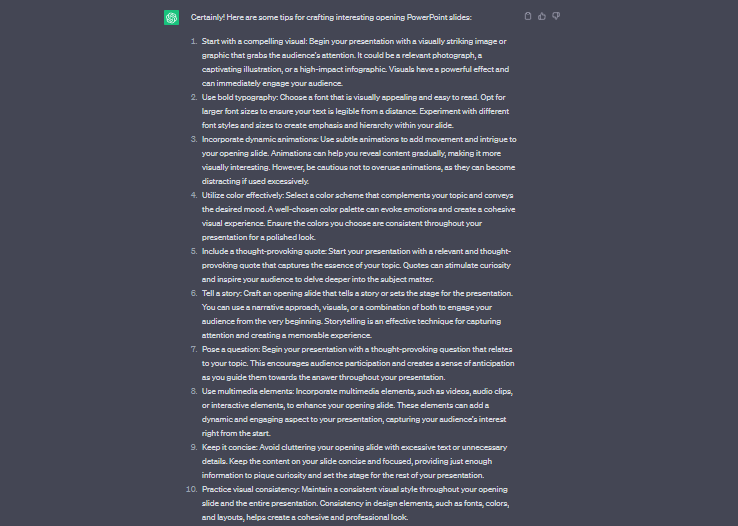
First impressions last and that’s why your opening PowerPoint slide must hook your audience. ChatGPT can give you some really good advice on how to start your presentations. All of them are fairly easy to follow and don’t require too much artistry on your part.
8. How can I insert video and audio in a PowerPoint presentation?
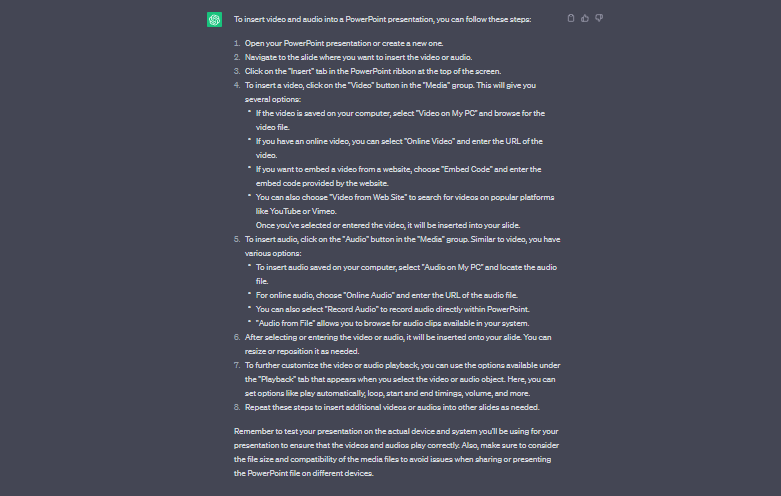
Videos and audio can make your presentation more engaging and interactive. Microsoft PowerPoint has tools that enable users to insert videos and audio. There are a few methods for doing so and you can learn all about them through this ChatGPT prompt.
9. What are the best font styles for PowerPoint presentations?
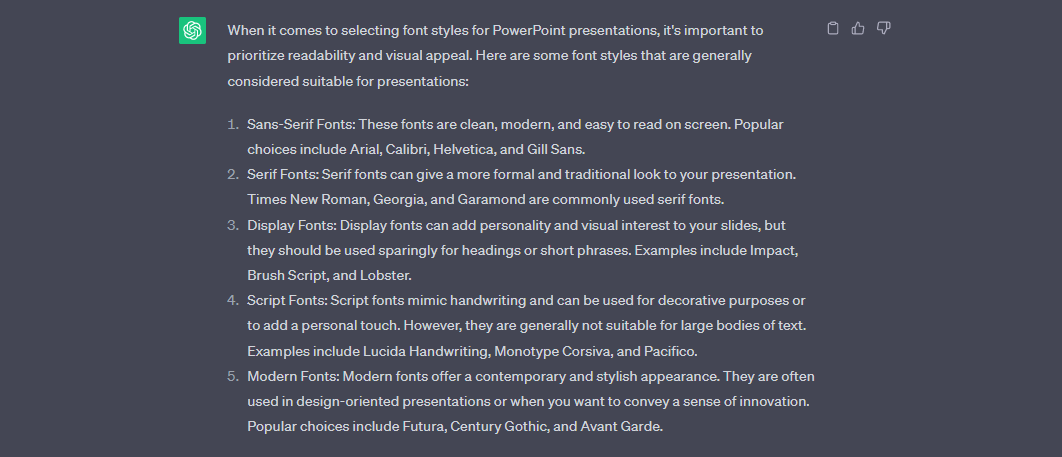
Font plays an important role in the presentability of a PowerPoint presentation. If you’re having doubts about what font to use, you can ask ChatGPT for the best options. Use this prompt and ChatGPT will make suggestions for you and explain the attributes of each font.
10. How to convert a PowerPoint presentation to PDF?
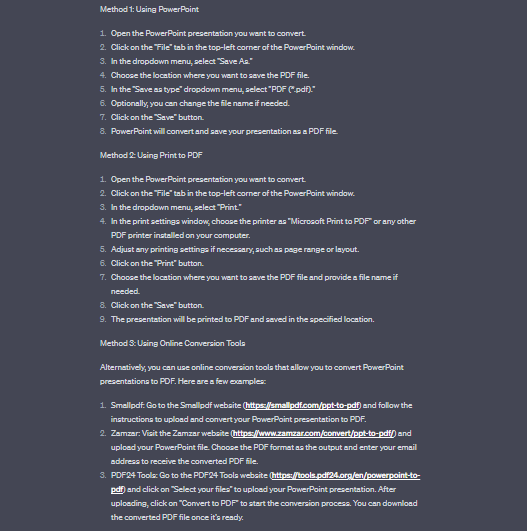
You should know that a PowerPoint file can be converted to PDF. At times, your teacher, boss, or colleague might require you to convert your presentations to PDF for technical reasons. With that said, ask ChatGPT how the process goes by using this prompt.
FAQs
Can ChatGPT produce PowerPoint presentations for me?
Yes, ChatGPT can create PowerPoint presentations for you from scratch; you just need to prompt it by providing your topic and explaining the design you want.
Can ChatGPT detect grammar issues in MS PowerPoint presentations?
Yes, ChatGPT can detect spelling and grammar issues in the text content of your MS PowerPoint presentation; you can copy and paste your text content into the ChatGPT text box and ChatGPT will do the job.
Are the responses of ChatGPT to MS PowerPoint queries trustworthy?
Yes, the responses of ChatGPT to MS PowerPoint queries can be trusted; you can double-check on other sources to be sure or try ChatGPT’s suggestions to find out.
Is ChatGPT a good platform to learn MS PowerPoint commands and features?
Yes, you can rely on ChatGPT to learn about advanced MS PowerPoint commands and features; however, tutorials on the official Microsoft website are still the better source of information.
Does ChatGPT integrate with Microsoft PowerPoint?
ChatGPT currently doesn’t have direct integration capabilities with Microsoft PowerPoint, but it can assist you with just about anything you need in PowerPoint and other Microsoft 365 products.
Can I make MS PowerPoint queries in ChatGPT for free?
Yes, asking for assistance from ChatGPT for all your MS PowerPoint queries is completely free, and that applies also to your other needs such as writing content and researching data and information for your presentation.






